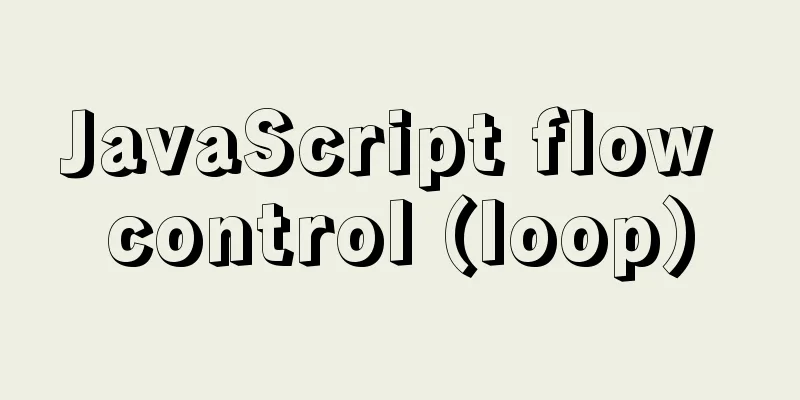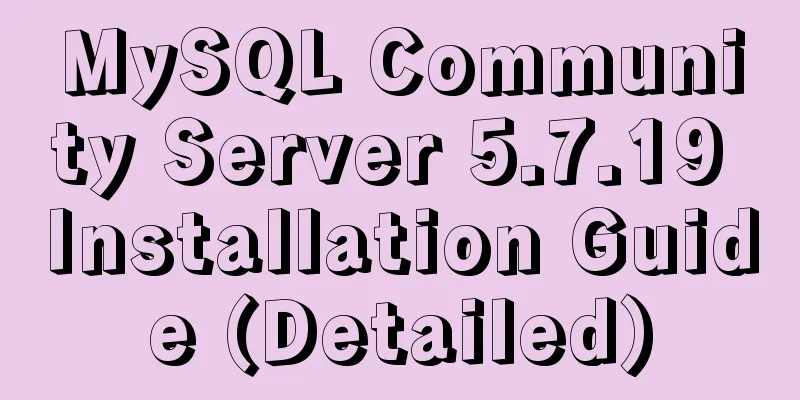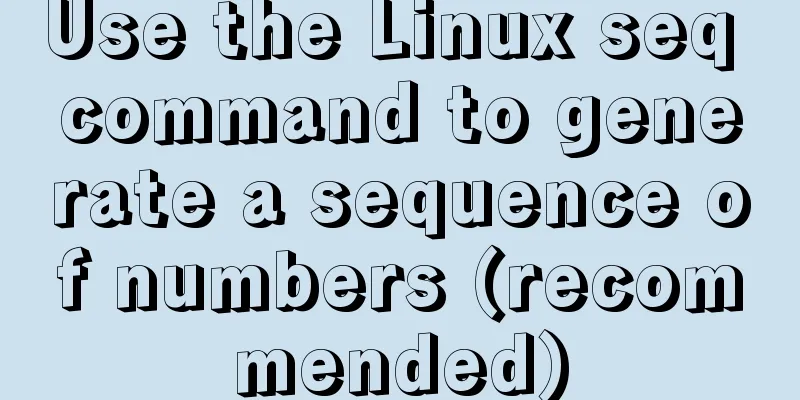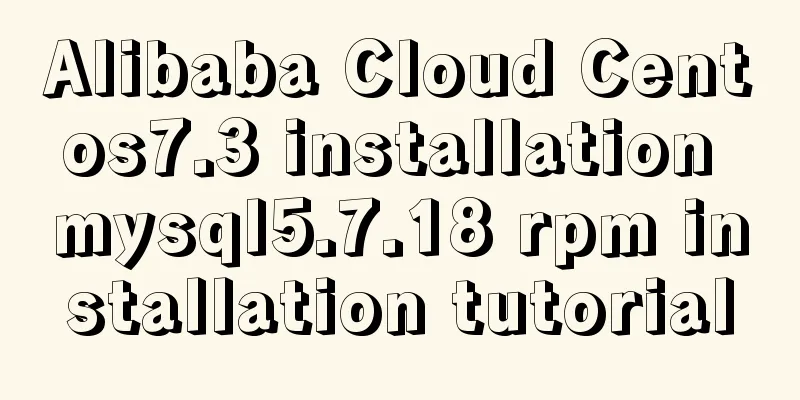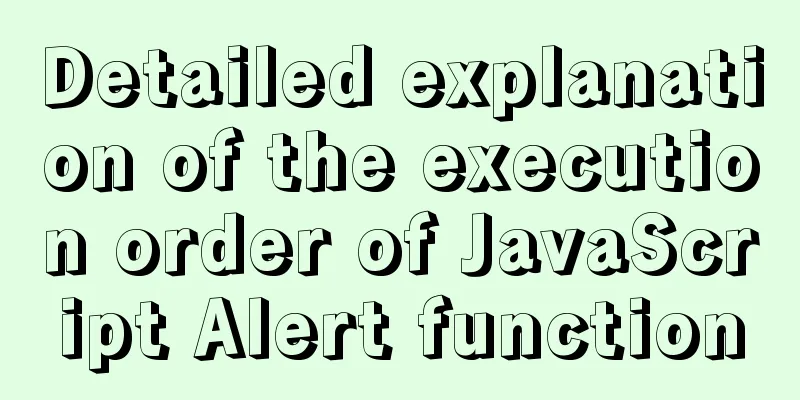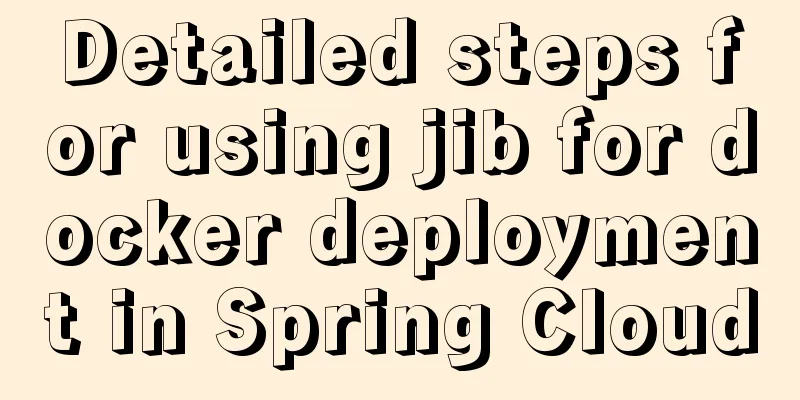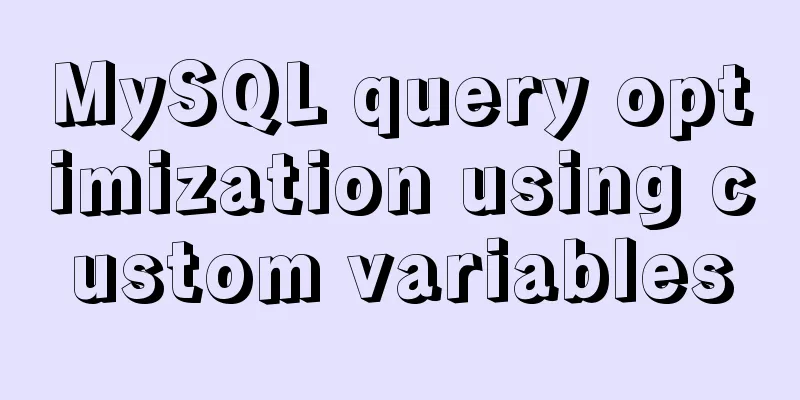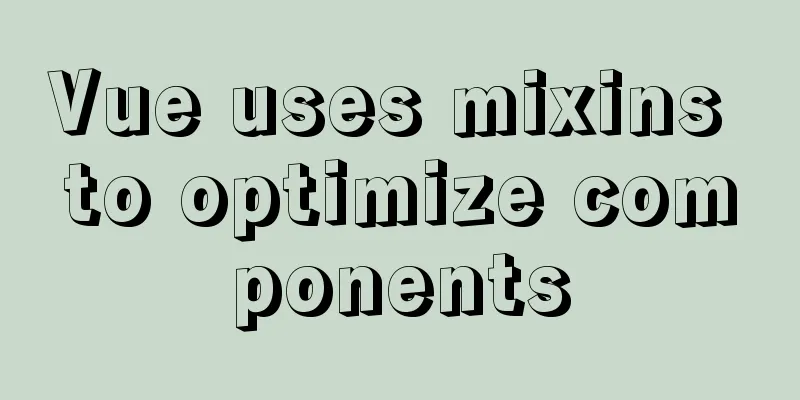Problems and pitfalls of installing Mysql5.7.23 in Win10 environment
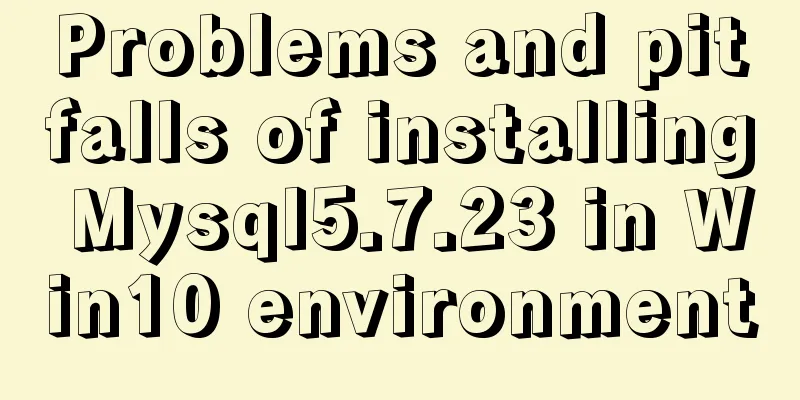
|
I read many tutorials, but found that I could never install it successfully. After a while of trial and error, I finally found a method that suits my computer. Friends who encounter similar situations can try this method. 1. Download 1. Download the official website: https://dev.mysql.com/downloads/mysql/. Select the compressed package with the suffix ZIP Archive and download it to your local computer according to your system (32-bit or 64-bit). (MySQL is divided into installation version and decompression version. In order to avoid unnecessary troubles when MySQL has problems and needs to be reinstalled in the future, the decompression version of MySQL is recommended) 2. Or download from Baidu Cloud: Link: https://pan.baidu.com/s/13MtHorjzMiTGGAO5umew-w Extraction code: 4d62 2. Decompression Unzip it to a commonly used disk (I unzipped it to drive D). In the figure below, the my.ini file and data file do not exist at the beginning and need to be configured manually.
3. Add my.ini file Create a new file in Notepad and copy and paste the following code: [client] port=3306 default-character-set=utf8 [mysqld] port=3306 character_set_server=utf8 basedir="D:\mysql\mysql-5.7.23" datadir="D:\mysql\mysql-5.7.23\data" max_connections=200 default-storage-engine=INNODB [mysqld] show_compatibility_56 = ON performance_schema #Skip the password input stage skip-grant-tables Then save it and name it my.ini 4. Configure environment variables Computer Properties -》Advanced System Settings -》
Click on Environment Variables
In the system variables section, create a new variable name: MYSQL_HOME, variable value: D:\mysql\mysql-5.7.23 Here you should write your mysql installation path
Set the path and add a bin directory to the path
5. Initialization Right click and run cmd as an administrator and locate the bin folder: cd /d D:\mysql\mysql-5.7.23\bin Enter in the cmd path above: mysqld --initialize Press Enter. A data folder will be generated in the root directory of mysql-5.7.23. If no data folder is generated, enter the following code: mysqld --initialize-insecure --user=mysql 6. Continue cmd operation mysqld --install mysql --defaults-file=D:\mysql\mysql-5.7.23\my.ini If the installation service is displayed as already existing when running mysqld --install, enter mysqld --remove to remove the previously installed mysql and run mysqld --install again. mysqld --install mysql Enter net start mysql to start the database net start mysql Enter mysql -u root -p to enter the database (after pressing Enter, the word password will appear, ignore it, just press Enter to skip the previously configured skip-grant-tables function), and then press Enter to display the following interface:
Indicates successful entry into the database 7. Use MySQL management tools to operate the database You can use Navicat (official 14-day trial available; Baidu Cloud provides a cracked version; NaviCat Lite is a free version that provides basic functions) or use Workbench, MySQL-Front . Summarize The above is what I introduced to you about the problems and pitfalls of installing Mysql5.7.23 in Win10 environment. I hope it will be helpful to you. If you have any questions, please leave me a message and I will reply to you in time. I would also like to thank everyone for their support of the 123WORDPRESS.COM website! You may also be interested in:
|
<<: Solution to the problem that the docker container cannot be stopped
>>: React Class component life cycle and execution order
Recommend
HTML6 implements folding menu and accordion menu example code
The main part of the page: <body> <ul id...
How to filter out certain libraries during mysql full backup
Use the --all-database parameter when performing ...
Solution to the problem that the mysql8.0.11 client cannot log in
This article shares with you the solution to the ...
Three ways to implement animation in CSS3
This is a test of the interviewee's basic kno...
Markup Languages - What to learn after learning HTML?
Click here to return to the 123WORDPRESS.COM HTML ...
About IE8 compatibility: Explanation of the X-UA-Compatible attribute
Problem description: Copy code The code is as fol...
Let the web page redirect to other pages after opening for a few seconds
Just add the following code to achieve it. Method ...
Install Docker on CentOS 7
If you don't have a Linux system, please refe...
CentOS 7 builds hadoop 2.10 high availability (HA)
This article introduces how to build a high-avail...
Interview questions: The difference between the Holy Grail layout and the double-wing layout
Preface Today I will share with you a holy grail ...
Solve the problem that Navicat cannot connect to the MySQL server in the Centos system in VMware
Solution to Host 'xxxx' is not allowed to...
MySQL character types are case sensitive
By default, MySQL character types are not case-se...
Solution to garbled display of Linux SecureCRT
Let's take a look at the situation where Secu...
How to configure nginx to limit the access frequency of the same IP
1. Add the following code to http{} in nginx.conf...
The difference between JS pre-parsing and variable promotion in web interview
Table of contents What is pre-analysis? The diffe...