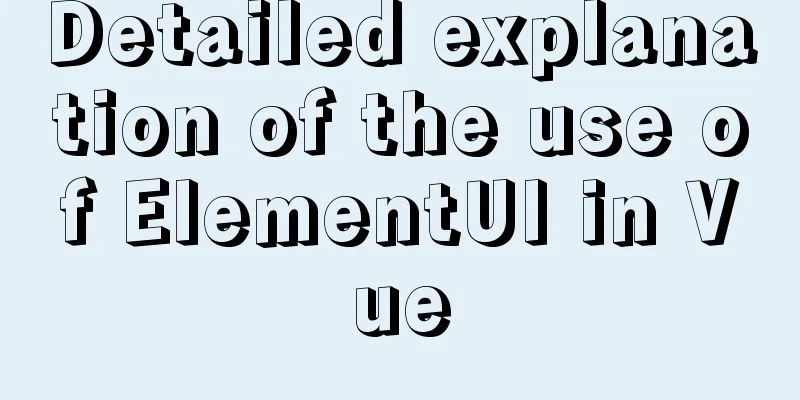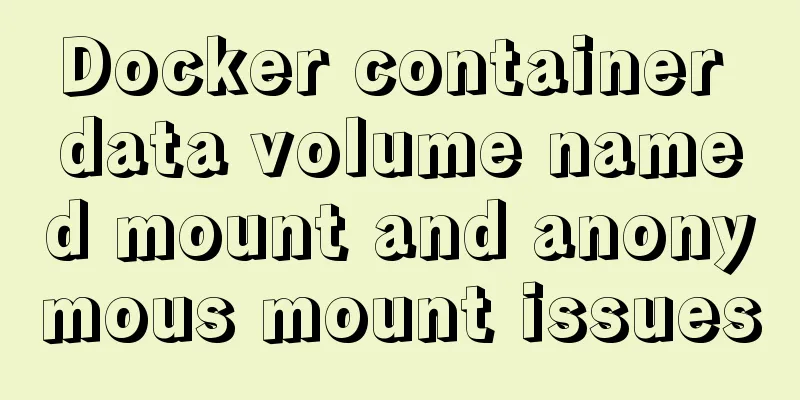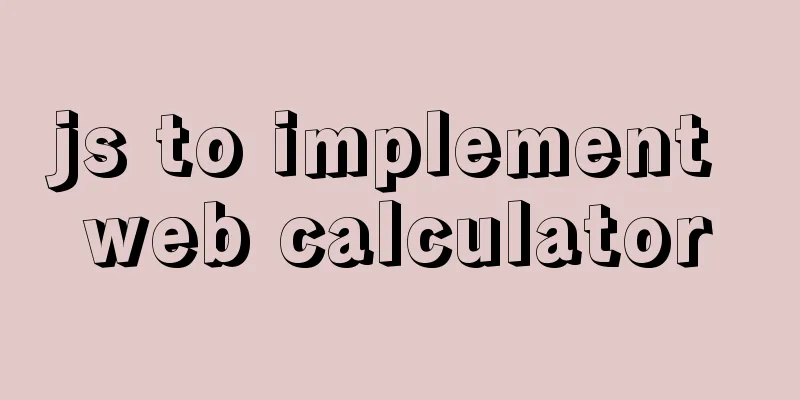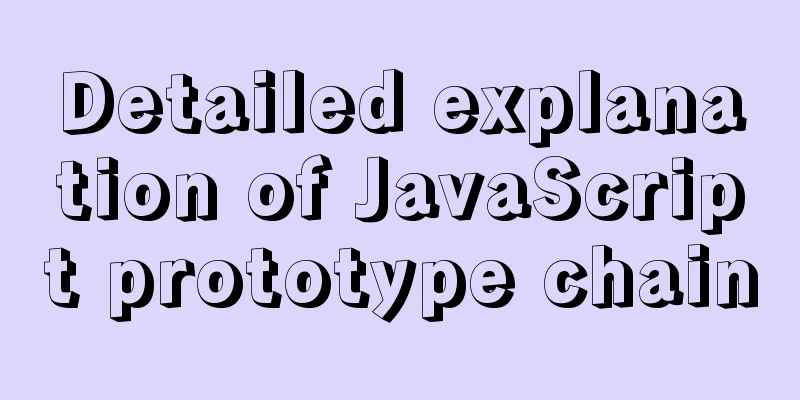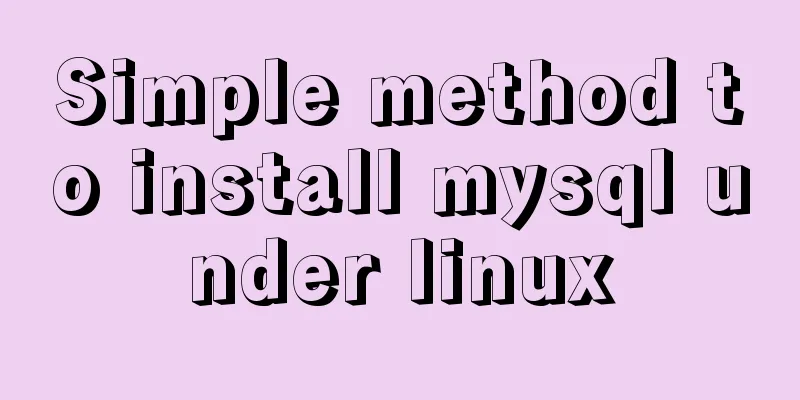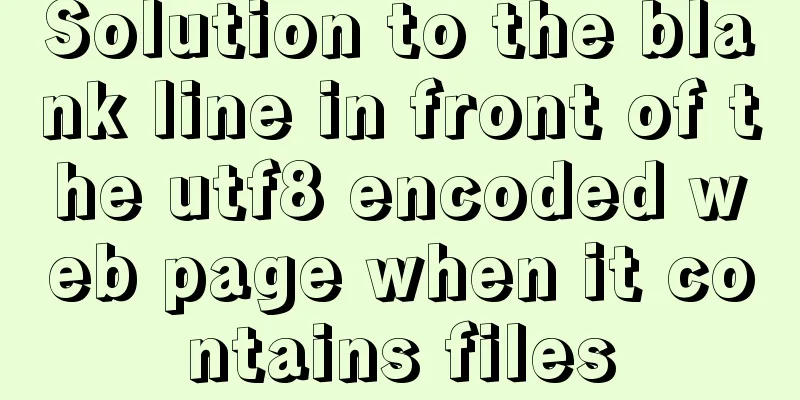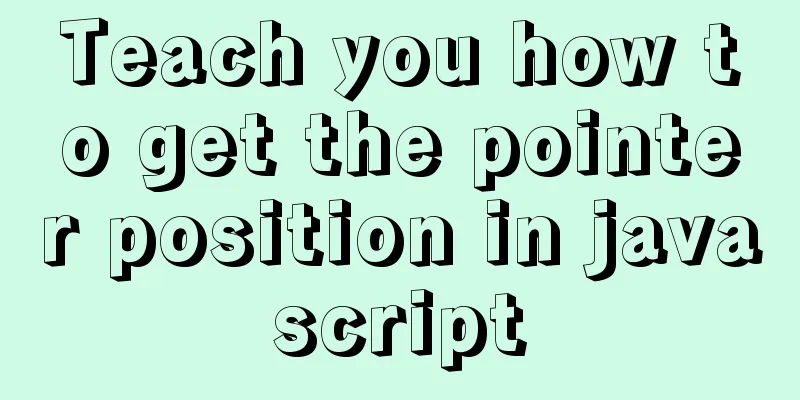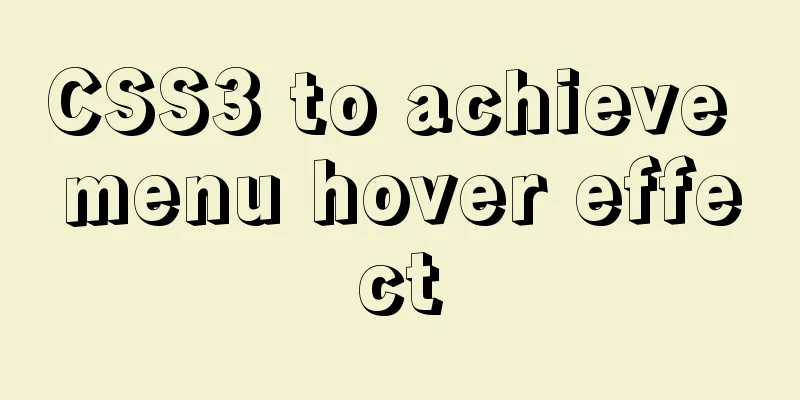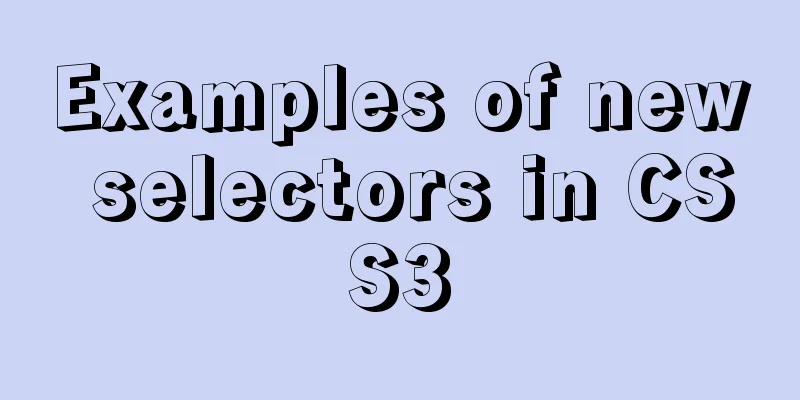MySQL Community Server 5.7.19 Installation Guide (Detailed)
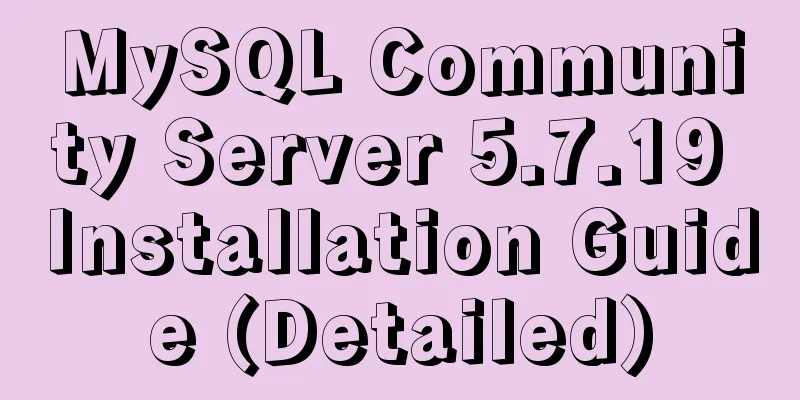
|
MySQL official website zip file download link https://dev.mysql.com/downloads/mysql/ https://www.jb51.net/softs/451120.html
Unzip the downloaded zip file into the directory
Copy the unzipped files to the "Program Disk" (mine is Disk D)
Let's start installing the MySQL database Configuration ini file: Create a new my.txt file in the root directory (at the same level as the bin directory), copy the following code into it, and change the file suffix to ini type, i.e. my.ini [mysql] # Set the default character set of the mysql client to default-character-set=utf8 [mysqld] #Set port 3306 port = 3306 # Set the installation directory of mysql to basedir=D:\mysql-5.7.19-winx64 # Set the storage directory of mysql database data datadir=D:\mysql-5.7.19-winx64\data # Maximum number of connections allowed max_connections=200 # The default character set used by the server is the 8-bit latin1 character set character-set-server=utf8 # The default storage engine that will be used when creating a new table default-storage-engine=INNODB Configuration variable environment
Install mysql service: Run as an administrator and find cmd.exe in the C:\Windows\System32 directory. Note that you must run it as an administrator. After opening the cmd window as an administrator, enter mysqld install and press Enter to end. After the installation is successful, continue to enter the command: mysqld –initialize. This step is used to initialize the data directory. There is no data folder after the official compressed package is decompressed. After running the command, the data folder is automatically generated in the root directory. Start the service Log in At this time, cmd displays Enter password: Just press Enter to successfully enter mysql Enter the command
use mysql; //Show Database changed
update user set authentication_string=password("123") where user="root"\g
/*(Note that it must end with \g and then press Enter to execute the command) Display: Query OK, 1 rows affected (0.01 sec) Rows matched: 1 Changed: 1 Warnings: 1*/
flush privileges //Display: Query OK, 0 rows affected (0.00 sec)
quitCompleted. This sets the root user's password to 123. Summarize The above is the installation guide of MySQL Community Server 5.7.19 introduced by the editor. I hope it will be helpful to everyone. If you have any questions, please leave me a message and the editor will reply to you in time. I would also like to thank everyone for their support of the 123WORDPRESS.COM website! You may also be interested in:
|
<<: Detailed explanation of Javascript closures and applications
>>: Solution to Ubuntu not being able to connect to the Internet
Recommend
WeChat applet canvas implements signature function
In the WeChat applet project, the development mod...
How to test the maximum number of TCP connections in Linux
Preface There is a misunderstanding about the max...
View MySQL installation information under Linux server
View the installation information of mysql: #ps -...
About front-end JavaScript ES6 details
Table of contents 1. Introduction 1.1 Babel Trans...
Linux uses iftop to monitor network card traffic in real time
Linux uses iftop to monitor the traffic of the ne...
How to configure nginx to return text or json
Sometimes when requesting certain interfaces, you...
How to manually build a new image with docker
This article introduces the method of manually bu...
CSS Viewport Units for Fast Layout
CSS Viewport units have been around for the past ...
Simple steps to encapsulate components in Vue projects
Table of contents Preface How to encapsulate a To...
How to use JS code compiler Monaco
Preface My needs are syntax highlighting, functio...
The front-end page pop-up mask prohibits page scrolling
A problem that front-end developers often encount...
The relationship between JS constructor and instantiation and prototype introduction
Table of contents 1. Constructor and instantiatio...
What scenarios are not suitable for JS arrow functions?
Table of contents Overview Defining methods on an...
Some tips for using less in Vue projects
Table of contents Preface 1. Style penetration 1....
In-depth explanation of currying of JS functions
Table of contents 1. Supplementary knowledge poin...