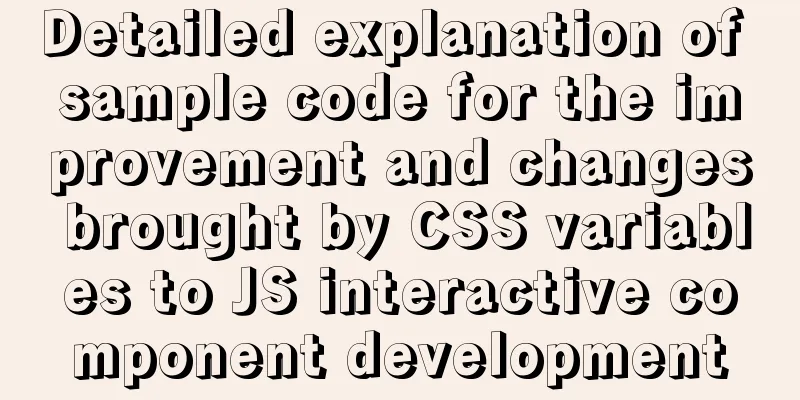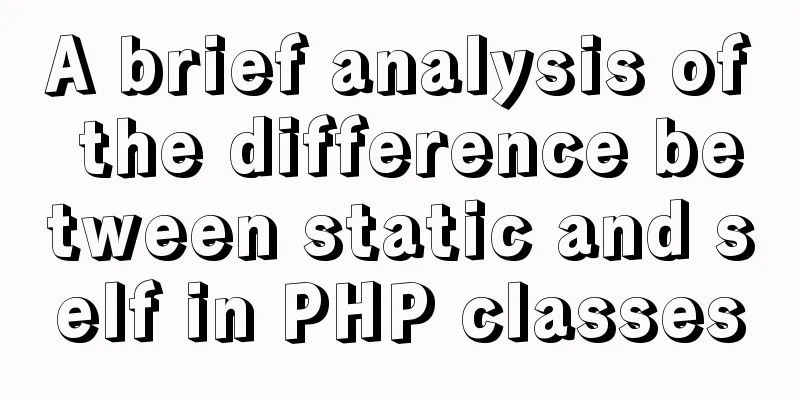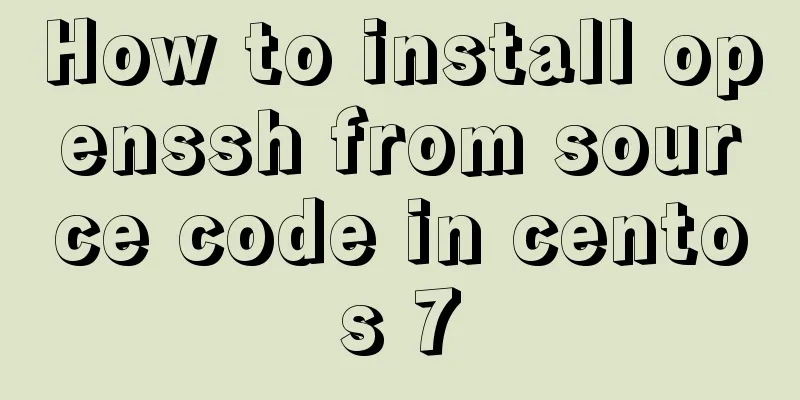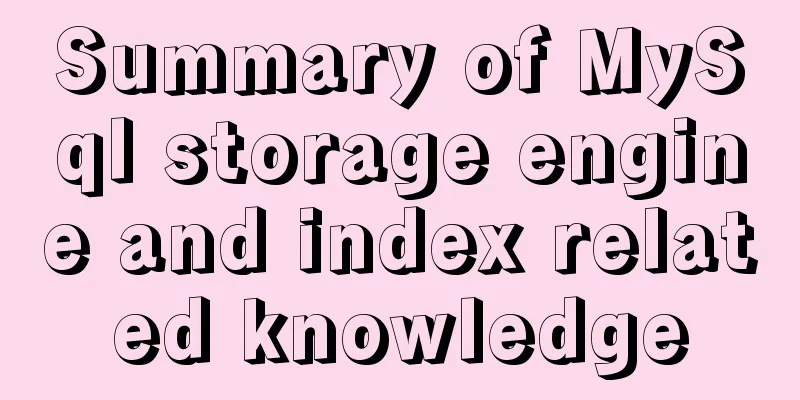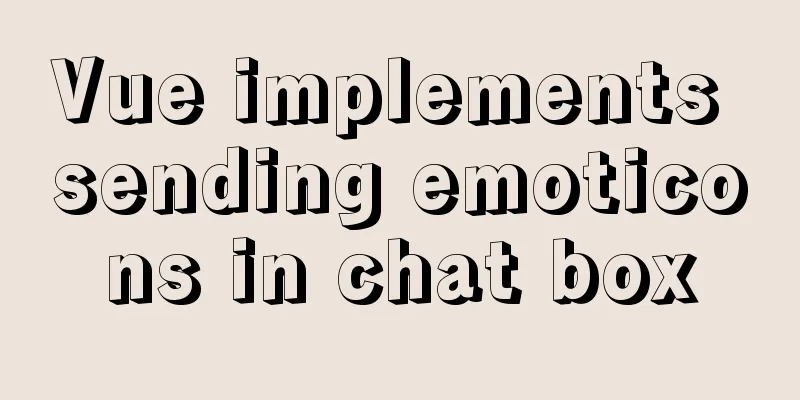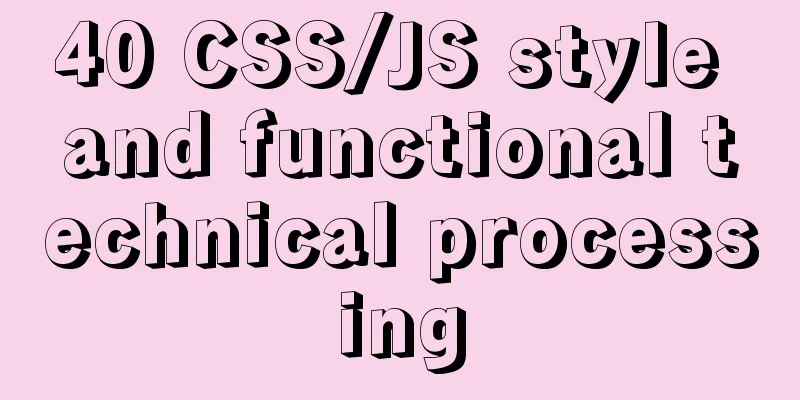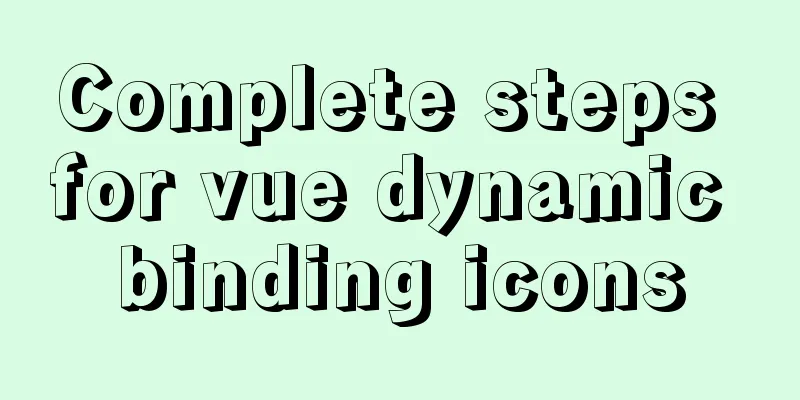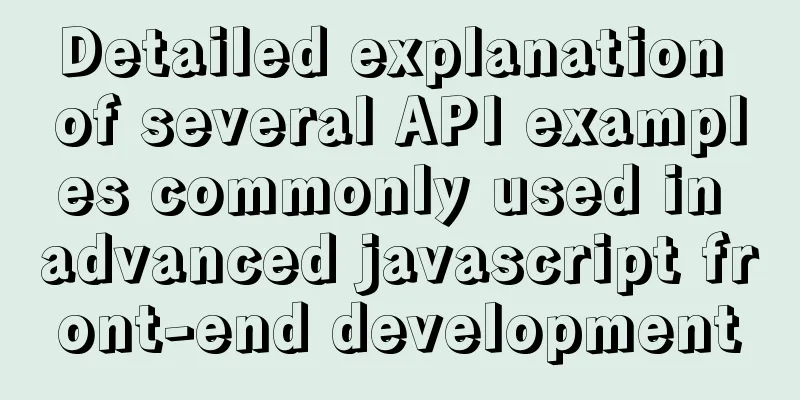Detailed explanation of using Vue custom tree control
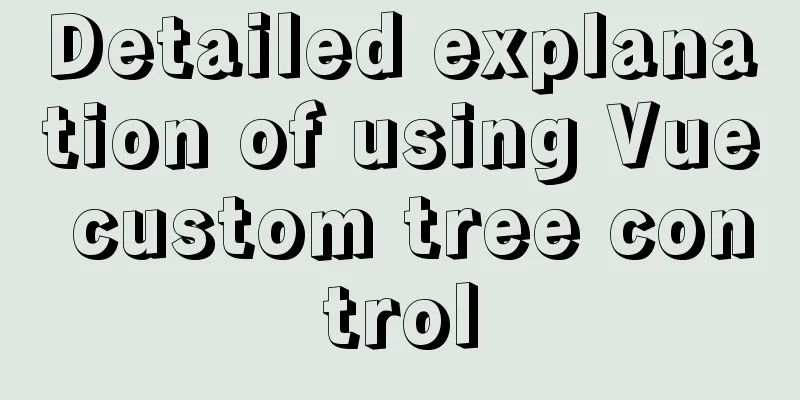
|
This article shares with you how to use the Vue custom tree control for your reference. The specific content is as follows Effect picture:
Data structure:
tree: {
title: '', // title (name)
key: '0',
head: '', // avatar selectStatus: false, // checkBox selected status children: [
{
title: 'Wangwang Episode 1',
key: '0-0',
head: '',
selectStatus: false,
children: [
{
key: '0-0-0',
title: 'Wangzai 1',
head: require('@/assets/wan.jpg'),
selectStatus: false
}
]
},
{
title: 'Wangwang Part 2',
key: '0-1',
head: '',
selectStatus: false,
children: [
{
title: 'Wangwang Second Division First Team',
key: '0-1-0',
head: '',
selectStatus: false,
children: [
{
title: 'Wangwang Second Division, Team 1, Class 1',
key: '0-1-0-2',
head: '',
selectStatus: false,
children: [
{
title: 'Wang Zai 3',
key: '0-1-0-2-0',
head: require('@/assets/wan.jpg'),
selectStatus: false
}
]
}
]
}
]
}
]
},Ideas:
/*The core of the custom tree control is "the component calls itself". Here, the tree control is encapsulated into a subcomponent*/
<template>
<div>
<div class="tree-custom">
<div :style="indent" @click="toggleChildren"> //The toggleChildren event is a control event for "expand content" and "close content"/*
Here is the specific content of the recursive data display. For example, the specific content of the recursion in this project is "Picture/Avatar", "Title/Name", "null/CheckBox" from the effect diagram.
The effect diagram shows the logic:
<div v-if="!headImg && label" >
//If no avatar image has a title, display the "arrow-title" style</div>
<div v-if="headImg">
//If there is an avatar picture, display the "avatar-name-checkBox" style</div>
*/
</div>
<tree-custom // "call itself"
:key="children.key" // key value is unique v-for="children in treeData"
v-if="showChildren" // Determine whether to expand the content based on the toggleChildren event:treeData="children.children" // The following are some properties, you should be able to understand them! No more words!
:label="children.title"
:headImg="children.head"
:pkid="children.key"
:depth="depth+1" // This is used to control the indentation style of each line. You can move to the bottom => indent () to see the specific usage: selectStatus="children.selectStatus"
v-bind="$attrs" // These two are used to implement communication between grandparent and grandchild components v-on="$listeners"
>
</tree-custom>
</div>
</div>
</template>
<script>
export default {
name: 'TreeCustom', // Give our component a name! Otherwise how to call data () {
return {
showChildren: true, // This is the data that controls whether to display the content~that is, expand and collapse!
currentInfoData: {} // This is used to get the data of the current row. For the sake of simplicity, the specific use of the code above has been deleted by me ~ it is not very meaningful}
},
//The default value of the object should be returned by a factory function to avoid pitfalls props: {
treeData: {
type: Array,
default: () => []
},
label: {
type: String,
default: () => ''
},
depth:
type: Number,
default: () => 0
},
headImg: {
type: String,
default: () => ''
},
pkid:
type: String,
default: () => ''
},
selectStatus: {
type: Boolean,
default: () => null
}
},
computed: {
indent () { // Define different levels of indentation styles return { transform: `translate(${(this.depth - 1) * 15}px)` }
}
},
methods: {
toggleChildren () {
this.showChildren = !this.showChildren
},
checkBoxSelectChange (e) {
const checked = e.target.checked
if (checked) {
//Use the $listeners method to call the ancestor's function. Because this is a recursive component, the components may not have a strict parent-child relationship, so methods such as $emit and $parent are not appropriate this.$listeners.addSelectedData(this.currentInfoData)
}
if (!checked) {
this.$listeners.deleteSelectedData(this.currentInfoData)
}
},
getCurrentInfo (label, headImg, pkid) {
this.currentInfoData = {
key: pkid,
title: label,
head:headImg
}
}
}
}
</script>
/*Component calling method*/
<div class="tree-scroll">
<tree-custom
:label="tree.title"
:headImg="tree.head"
:treeData="tree.children"
:pkid="tree.key"
:depth="0"
:selectStatus="tree.selectStatus"
@addSelectedData="addSelectedData"
@deleteSelectedData="deleteSelectedData" />
</div> The above is the full content of this article. I hope it will be helpful for everyone’s study. I also hope that everyone will support 123WORDPRESS.COM. You may also be interested in:
|
<<: Introduction to MySQL triggers, creation of triggers and analysis of usage restrictions
>>: Nginx+FastDFS to build an image server
Recommend
A brief discussion on using Cartesian product principle to query multiple tables in MySQL
MySQL multi-table query (Cartesian product princi...
Implementation of Vue large file upload and breakpoint resumable upload
Table of contents 2 solutions for file upload Bas...
Detailed examples of how to use the box-shadow property in CSS3
There are many attributes in CSS. Some attributes...
Sample code for CSS dynamic loading bar effect
Using the knowledge of CSS variables, I will dire...
Button does not specify type as submit. Clicking the button does not jump to the specified URL.
Today, due to project requirements, js is needed t...
How to set the width attribute to the style of the span tag
If you directly set the width attribute to the sty...
How to connect XShell and network configuration in CentOS7
1. Linux network configuration Before configuring...
Detailed explanation of the solution to the failure of VMware to open the module diskearly
VMWare (Virtual Machine ware) is a "virtual ...
js+Html to realize table editable operation
This article shares the specific code of js+Html ...
Introduction to document.activeELement focus element in JavaScript
Table of contents 1. The default focus is on the ...
How to add custom system services to CentOS7 systemd
systemd: The service systemctl script of CentOS 7...
The table table uses: nth-child() to achieve alternate color change and alignment
Core code <!DOCTYPE html> <html lang=&qu...
Summary of SQL query optimization knowledge points for MySQL tens of millions of big data
1. To optimize the query, try to avoid full table...
How to define data examples in Vue
Preface In the development process, defining vari...
A collection of common uses of HTML meta tags
What is a mata tag The <meta> element provi...