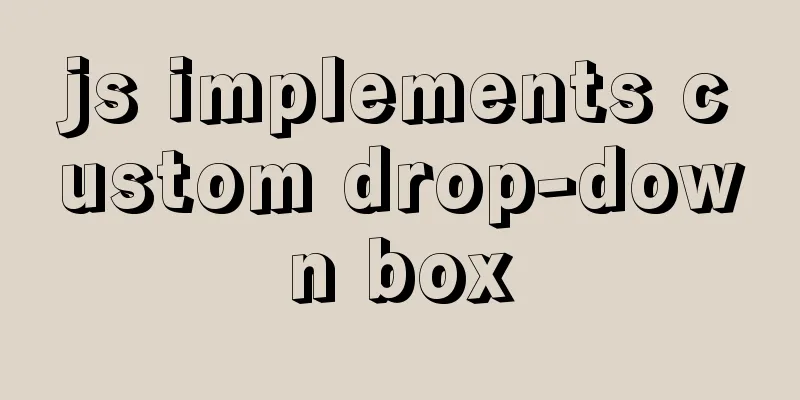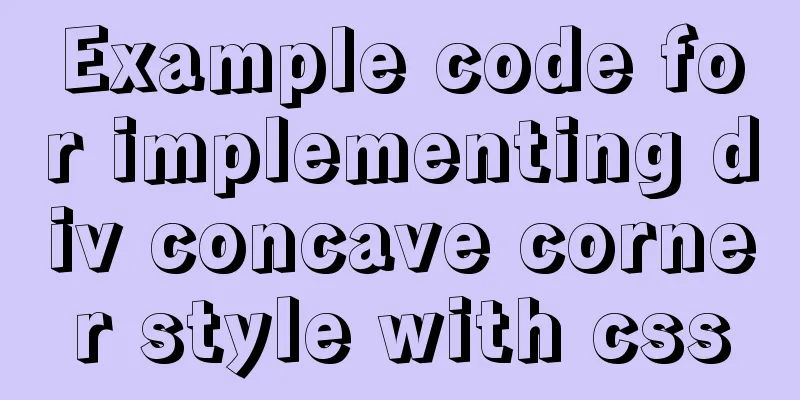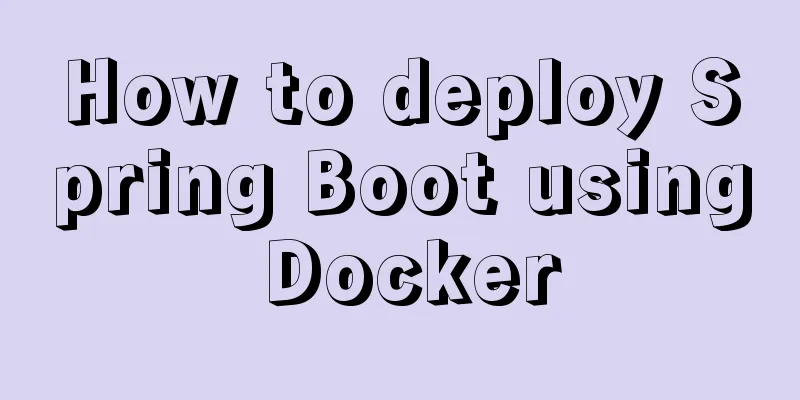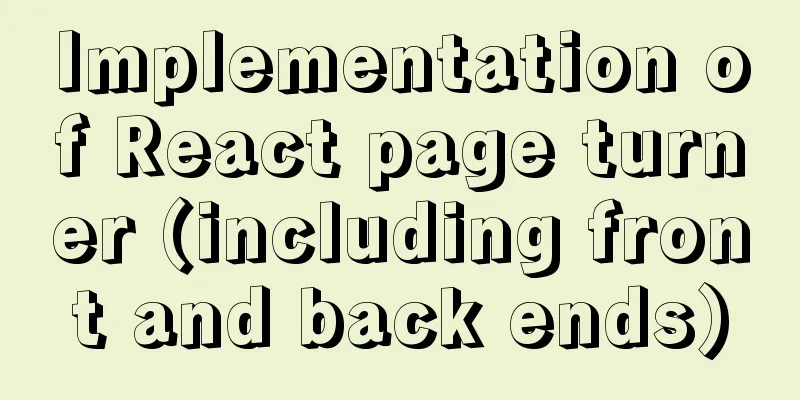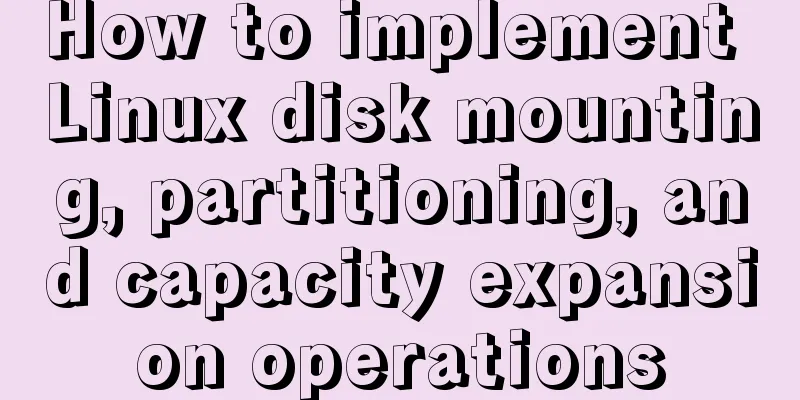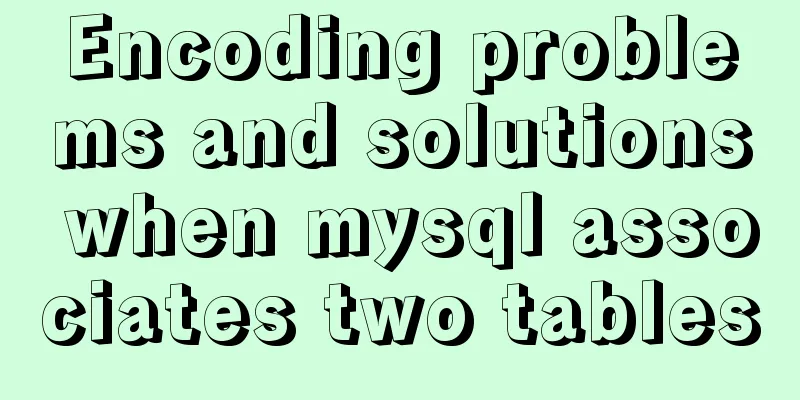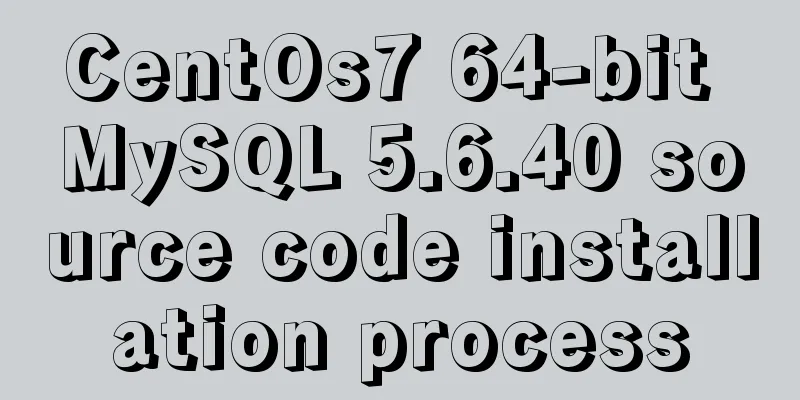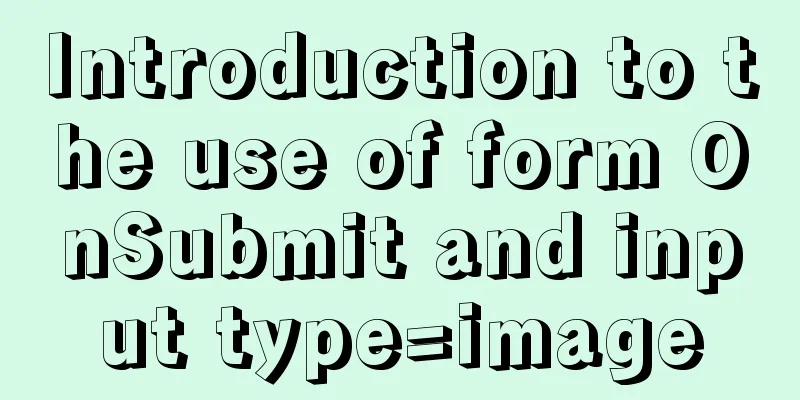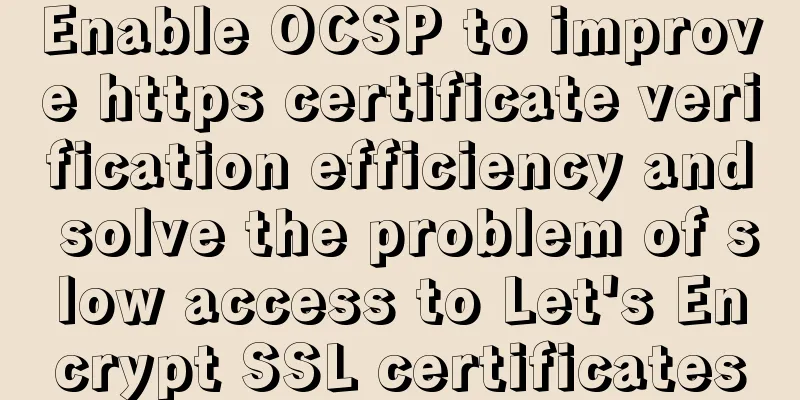The latest super detailed graphic tutorial of installing Kali Linux on virtual machine VMware

|
Preparation: A computer, VMware (VMware installation tutorial) 1. Download the system image file1. First download the system image, enter the kali official website, and select Download Kali Linux in Downloads, as shown in the figure below.
2. Select the appropriate version according to your computer configuration. Here I choose the 64-bit version and click HTTP to download the image file.
2. Create a new virtual machine1. Open VMware Workstation and create a new virtual machine. We use a custom configuration method.
2. Import the system image file.
3. Select the client operating system and version.
4. Enter a name and installation location for the virtual machine.
5. Click Next until the following interface appears. Allocate memory to the virtual machine. It is recommended not to exceed the maximum recommended memory. Here, allocate 2GB.
6. Continue clicking Next and using the recommended options until the disk capacity allocation appears. Be sure to allocate more than the recommended capacity! Be sure to allocate more than the recommended capacity! Be sure to allocate more than the recommended capacity! Otherwise it will get stuck in a weird place when you install it later. Select to store the virtual disk as a single file.
3. Install Kali Linux1. Start the virtual machine, enter the installation interface, and select Graphical install.
2. Customize the host name.
3. Proceed as follows.
4. Errors may occur at this time. If there are no errors, jump directly to step 8.
5. Restart the computer and enter BIOS (mine is HP)
6. Change Virtualization Technology to Enable
7. Save and exit, restart the virtual machine, and reinstall Kali Linux.
8. Wait for the system to install. If insufficient disk space is allocated when configuring the virtual machine, it may get stuck at this time.
9. After a long wait, choose to install GRUB to the hard disk.
10. Mission accomplished.
11. After restarting the virtual machine, enter the system and enter the username and password. The default username is root Have fun!
Summarize This is the end of this article about the latest super detailed graphic tutorial on how to install Kali Linux on VMware virtual machine. For more relevant content about installing Kali Linux on VMware virtual machine, please search for previous articles on 123WORDPRESS.COM or continue to browse the related articles below. I hope you will support 123WORDPRESS.COM in the future! You may also be interested in:
|
<<: How to develop uniapp using vscode
>>: Mysql backup multiple database code examples
Recommend
How to implement import and export mysql database commands under linux
1. Export the database using the mysqldump comman...
HTTP and HTTP Collaboration Web Server Access Flow Diagram
A web server can build multiple web sites with in...
Why MySQL does not recommend deleting data
Table of contents Preface InnoDB storage architec...
Analysis of Apache's common virtual host configuration methods
1. Apache server installation and configuration y...
Detailed explanation of the role of the new operator in Js
Preface Js is the most commonly used code manipul...
idea uses docker plug-in to achieve one-click automated deployment
Table of contents environment: 1. Docker enables ...
How to install mysql5.6 in docker under ubuntu
1. Install mysql5.6 docker run mysql:5.6 Wait unt...
React encapsulates the global bullet box method
This article example shares the specific code of ...
CSS3 implements footer fixed at the bottom (always at the bottom no matter how high the page is)
Preface Fix the footer area at the bottom. No mat...
How to install and deploy zabbix 5.0 for nginx
Table of contents Experimental environment Instal...
Tips on HTML formatting and long files for web design
<br />Related articles: 9 practical suggesti...
User experience of portal website redesign
<br />From the launch of NetEase's new h...
Method of realizing automated deployment based on Docker+Jenkins
Use Code Cloud to build a Git code storage wareho...
Detailed explanation of front-end security: JavaScript anti-http hijacking and XSS
Table of contents HTTP hijacking, DNS hijacking a...
How to install MySQL under Linux (yum and source code compilation)
Here are two ways to install MySQL under Linux: y...