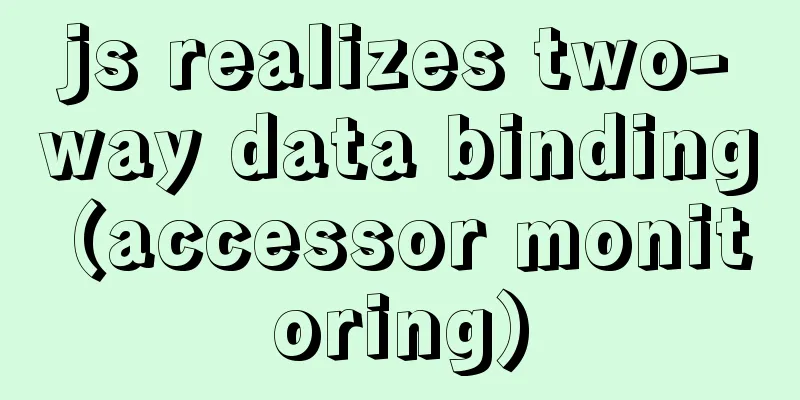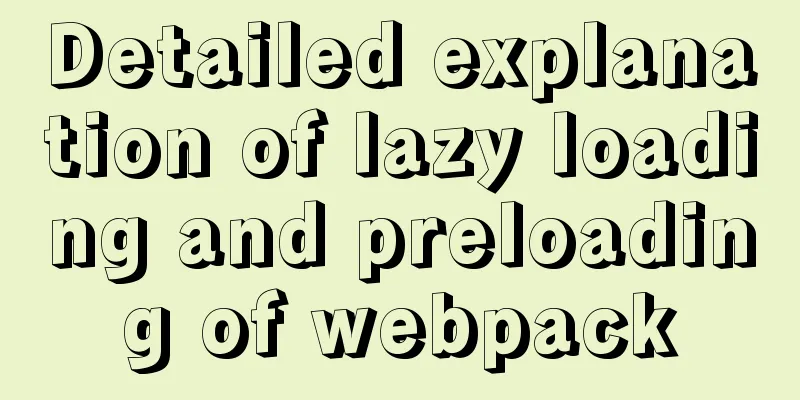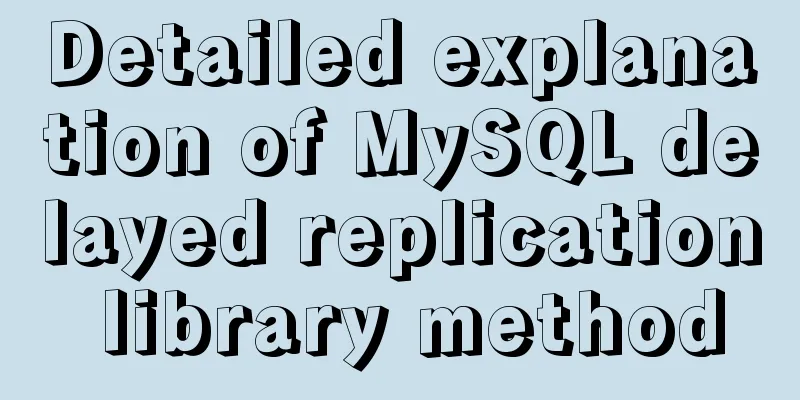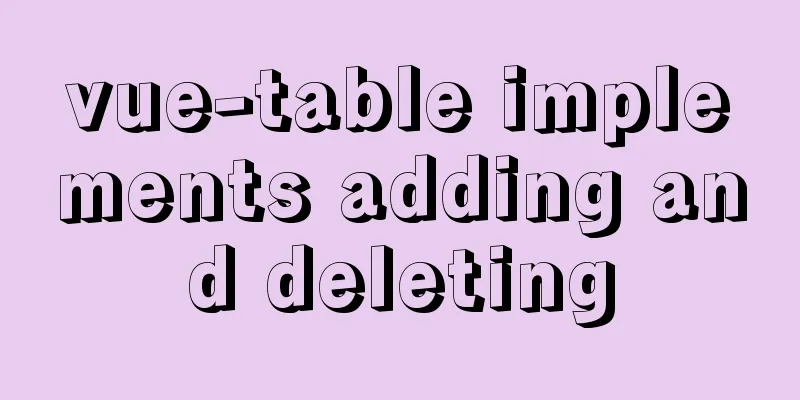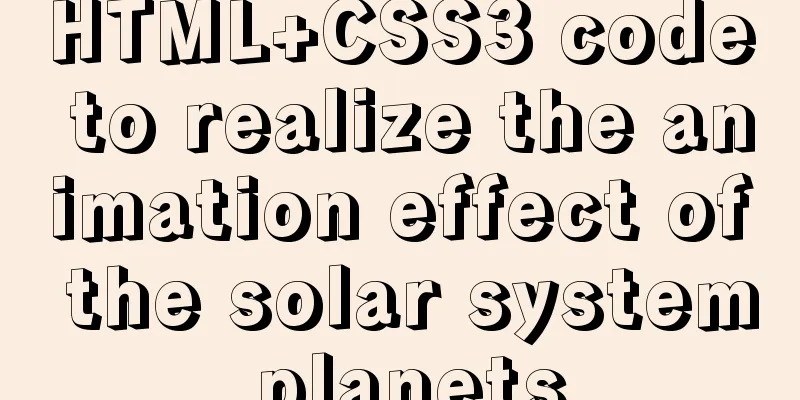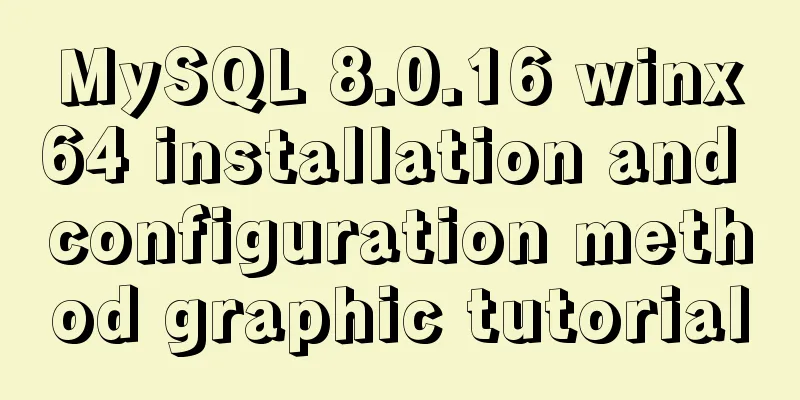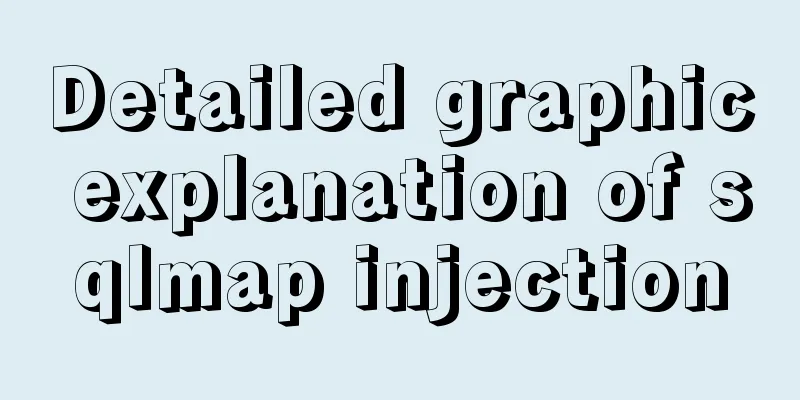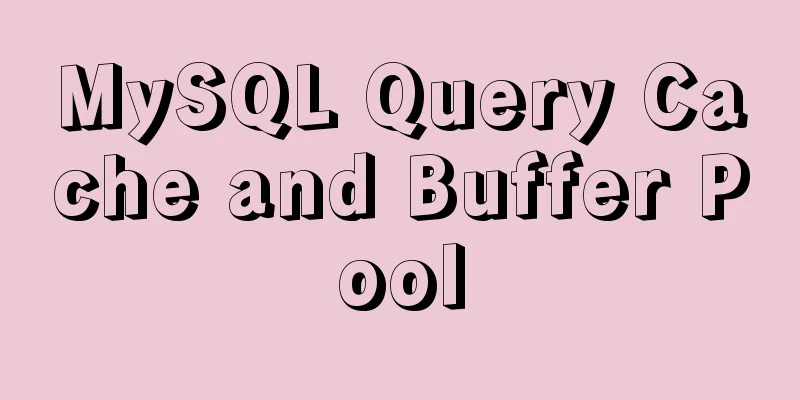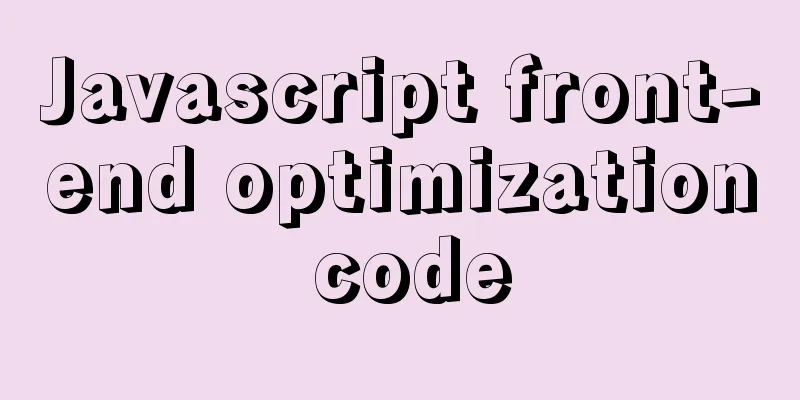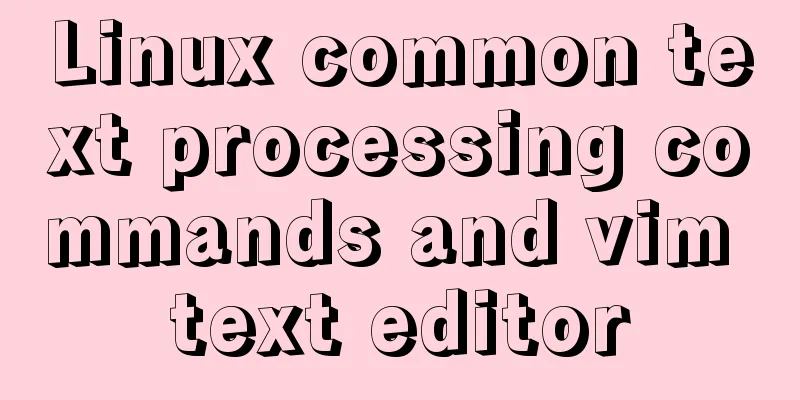Methods and steps for deploying go projects based on Docker images
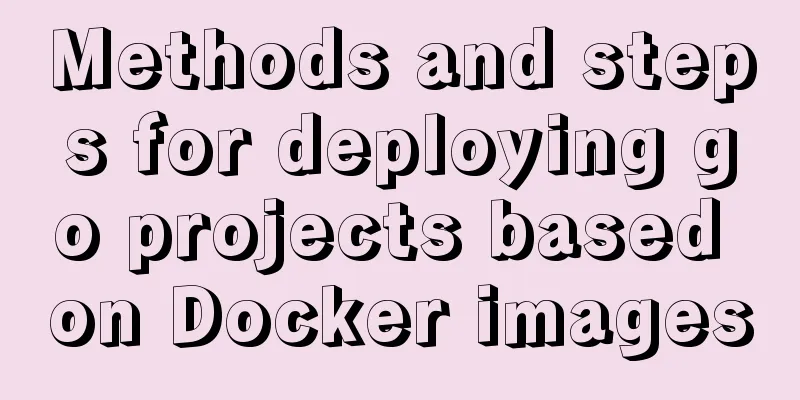
|
Dependence on knowledge
Of course, you can also follow these steps to complete the deployment even if you don't know anything about it. However, if there are some small problems in the middle, you may not know how to solve them. Of course, you can also leave a message. I developed and tested it on a Mac. If you are on Windows, there may be some differences, but it shouldn't be a big problem. 1. Dependence on the environment
2. Write a GoLang web program I will write a simplest hello world program here, and the listening port is port 80.
package main
import (
"fmt"
"log"
"net/http"
)
func sayHello(w http.ResponseWriter, r *http.Request) {
fmt.Fprintf(w, "hello world")
}
func main() {
http.HandleFunc("/", sayHello)//Register URI path and corresponding processing function log.Println("[Default project] Service started successfully listening to port 80")
er := http.ListenAndServe("0.0.0.0:80", nil)
if er != nil {
log.Fatal("ListenAndServe: ", er)
}
}3. Compile into a package under Linux I developed it on a Mac and needed to use cross-compilation of go. If you are not familiar with cross-compilation, you can check the documentation or just copy the command below to compile. sudo env GOOS=linux GOARCH=386 go build main.go After the compilation is completed, there will be an additional 4. Use Dockerfile to customize the image of our go program Create a new folder, create a new . ├── Dockerfile ├── app │ └── main └── script └── build.sh The following is to write the contents of the FROM golang MAINTAINER Qianyi WORKDIR /go/src/ COPY . . EXPOSE 80 CMD ["/bin/bash", "/go/src/script/build.sh"] Here is the explanation: I paste the content here: #!/usr/bin/env bash cd /go/src/app/ && ./main Just these two lines. 5. Compile our own image This belongs to docker build -t go-web .
Seeing the above output, it means that the compilation is successful, and there is an image named
6. Write the docker-compose.yml file This is our last step. If we use version: '2' networks: basic: services: world: container_name: world image: go-web ports: - "8099:80" volumes: - ./app/go/world:/go/src/app:rw networks: - basic At this point, our orchestration file has been written. Now we just need to use docker-compose -f docker-compose.yml up -d world If the following prompt is output, it means the startup is successful. Creating world ... done After successful startup, you can use docker ps Let's check whether the startup is successful. Now we can access our go program by visiting This is the end of this article about the steps to deploy a go project based on a Docker image. For more information about deploying a go project with a Docker image, please search for previous articles on 123WORDPRESS.COM or continue to browse the following related articles. I hope you will support 123WORDPRESS.COM in the future! You may also be interested in:
|
<<: Steps to modify the MySQL database data file path under Linux
>>: Native js imitates mobile phone pull-down refresh
Recommend
Build a Scala environment under Linux and write a simple Scala program
It is very simple to install Scala environment in...
Detailed installation and configuration tutorial of MySQL flashback tool binlog2sql
Overview binlog2sql is an open source MySQL Binlo...
Use HTML to write a simple email template
Today, I want to write about a "low-tech&quo...
Detailed discussion of several methods for deduplicating JavaScript arrays
Table of contents 1. Set Deduplication 2. Double ...
Analysis and solution of MySQL connection throwing Authentication Failed error
[Problem description] On the application side, th...
Example code for hiding element scrollbars using CSS
How can I hide the scrollbars while still being a...
Detailed explanation of transaction isolation levels in MySql study notes
background When we talk about transactions, every...
Write a formal blog using XHTML CSS
The full name of Blog should be Web log, which mea...
HTML tag overflow processing application
Use CSS to modify scroll bars 1. Overflow setting...
A brief summary of basic web page performance optimization rules
Some optimization rules for browser web pages Pag...
Browser compatibility summary of common CSS properties (recommended)
Why do we need to summarize the browser compatibi...
Perfect solution to the problem of webpack packaging css background image path
Inside the style tag of the vue component, there ...
Table paging function implemented by Vue2.0+ElementUI+PageHelper
Preface I have been working on some front-end pro...
Summary of common Linux distribution mirror source configuration
I have been researching Linux recently and tried ...
How to embed flash video format (flv, swf) files in html files
Flash file formats: .FLV and .SWF There are two ex...