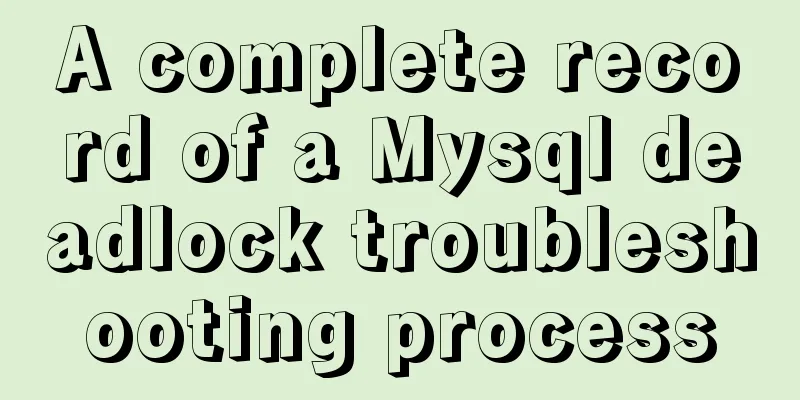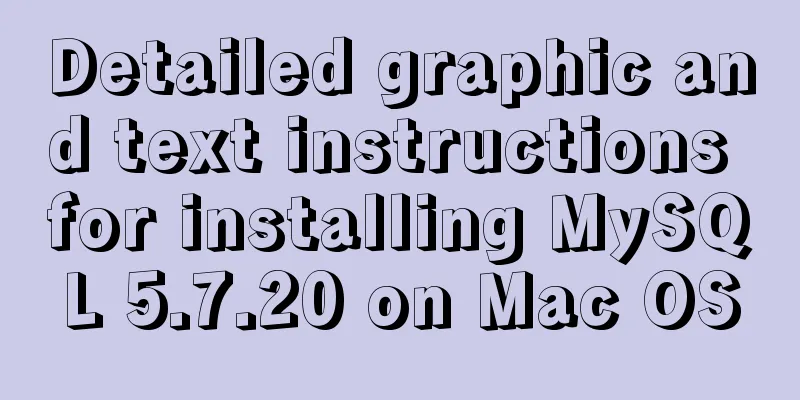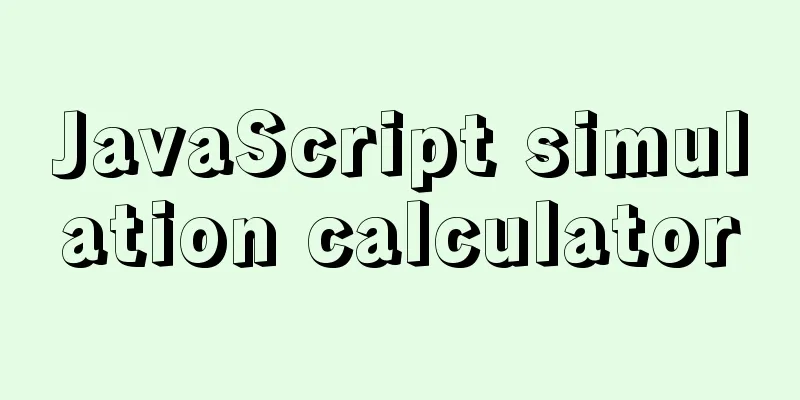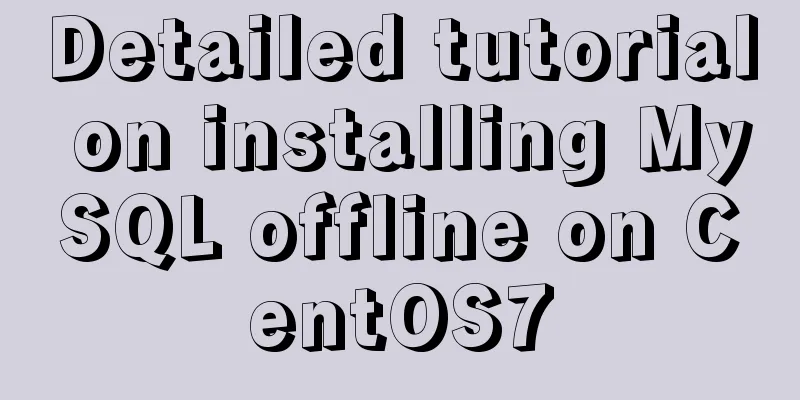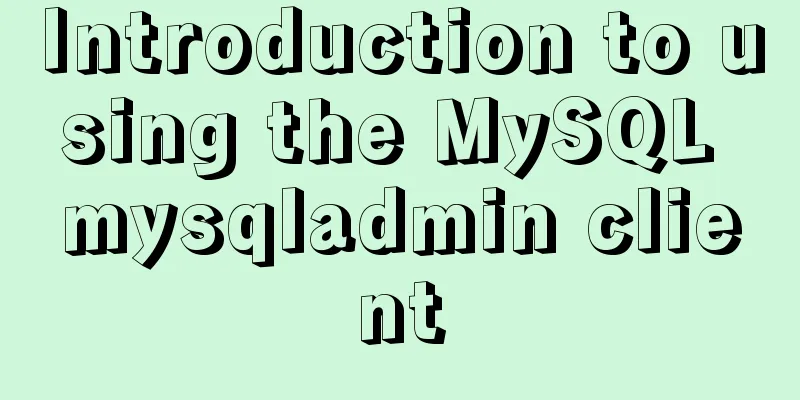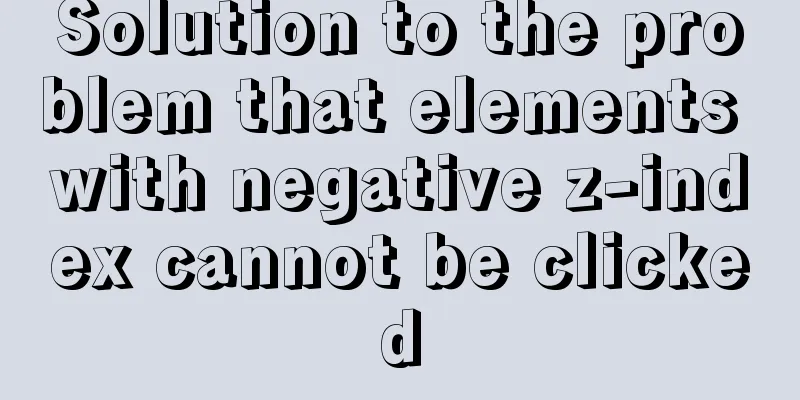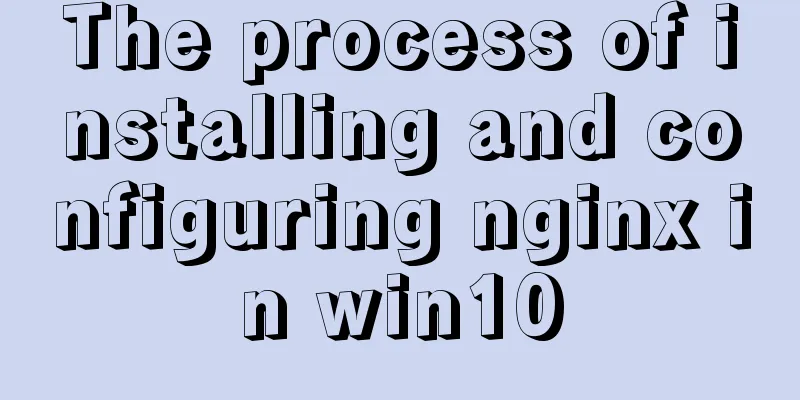MySQL 8.0.16 winx64 installation and configuration method graphic tutorial
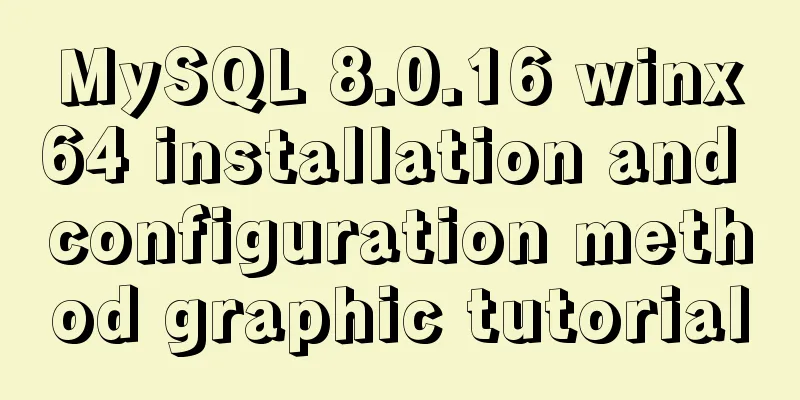
|
I just started learning about databases recently. The first thing I did was to understand what a database is and the basic operations of a database and data tables. This brought me to a problem: the installation of MySQL. I downloaded the 64-bit version, based on Windows. The following is the installation process on my computer. I hope it can help everyone. 1. Download from the official website of MySQL, as shown in Figure 1-1 and 1-2. Click downloads, and then Figure 1-3 will pop up. Click No thanks, just start my download. Of course, you can also register.
Figure 1-1
Figure 1-2
Figure 1-3 2. Choose your own installation path. I downloaded it to disk D. After downloading, a compressed package of MySQL will appear, and then decompress it to the current path;
3. Then configure the environment variables, click Computer->Properties->Advanced System Configuration->Environment Variables; first set the system variables, as shown in Figure 3-1 and 3-2:
Figure 3-1
Figure 3-2 4. After this step, open the mysql-8.0.16-winx64 file, create a new file named my.ini in the current directory, then open the file and add the following code to the file;
Figure 4-1 Note: The content of my.init file is as follows: [mysqld] # Set port 3306 port=3306 # Set the installation directory of mysql to basedir=D:\MySQL\mysql-8.0.16-winx64 # Set the storage directory of MySQL database data datadir=D:\MySQL\Database # Maximum number of connections allowed max_connections=200 # The number of connection failures allowed. This is to prevent someone from trying to attack the database system from this host max_connect_errors = 10 # The default character set used by the server is UTF8 character-set-server=utf8 # The default storage engine that will be used when creating a new table default-storage-engine=INNODB # By default, the "mysql_native_password" plug-in is used for authentication. default_authentication_plugin=mysql_native_password [mysql] # Set the default character set of the mysql client to default-character-set=utf8 [client] # Set the default port used by the mysql client to connect to the server port = 3306 default-character-set=utf8 Note: Set the installation directory of MySQL and the storage directory of MySQL database data in the my.ini file. The storage directory is to add a data storage directory under the installation directory. I add Database here, as shown in Figure 4-2 and 4-3:
Figure 4-2
Figure 4-3 5. Then use the cmd command prompt. First, enter your installation directory. My installation directory is drive D, D:\MySQL\mysql-8.0.16-winx64\bin. Perform the corresponding process in this directory and enter the command mysqld --initialize --console. The result shown in Figure 5-2 will appear, and the password will be displayed at this time, as marked in the figure. You should record this password at this time, as it will be used for logging in later.
Figure 5-1
Figure 5-2 6. At this step, enter the command mysqld install. What I have shown here is that it has been installed. As shown in Figure 6-1:
Figure 6-1 7. After completing the above steps, enter the command mysql -u root -p on the command prompt. If you press Enter, an error message will be displayed, as shown in Figure 7-1. Because there is a password in the fifth step, you only need to enter the password, as shown in Figure 7-2.
Figure 7-1
Figure 7-2 8. If you think the previous password is too complicated, you can set another login password. After step 7, you will find that there is a cursor flashing after mysql>. At this time, you enter alter user root@localhost identified by 'new password'. If OK appears, it means that your password has been changed successfully. Just wait until the next time you log in and enter the new password.
The installation is now complete. If you want to exit MySQL, just enter exit after mysql>. The MySQL installation was successful! If you have any questions or any deficiencies, please point them out. I hope this can help everyone! Wonderful topic sharing: MySQL different versions installation tutorial MySQL 5.7 installation tutorials for various versions MySQL 5.6 installation tutorials for various versions mysql8.0 installation tutorials for various versions The above is the full content of this article. I hope it will be helpful for everyone’s study. I also hope that everyone will support 123WORDPRESS.COM. You may also be interested in:
|
<<: Detailed explanation of as, question mark and exclamation mark in Typescript
>>: Detailed Tutorial on Installing VirtualBox 6.0 on CentOS 8 / RHEL 8
Recommend
Explaining immutable values in React
Table of contents What are immutable values? Why ...
WeChat applet picker multi-column selector (mode = multiSelector)
Table of contents 1. Effect diagram (multiple col...
The latest 36 high-quality free English fonts shared
01. Infinity Font Download 02. Banda Font Download...
Example of horizontal and vertical centering of div sub-element using CSS
Div basic layout <div class="main"&g...
Vue+echarts realizes stacked bar chart
This article shares the specific code of Vue+echa...
Comprehensive understanding of HTML Form elements
As shown below: XML/HTML CodeCopy content to clip...
How to install Nginx in CentOS
Official documentation: https://nginx.org/en/linu...
Explanation of the new feature of Hadoop 2.X, the recycle bin function
By turning on the Recycle Bin function, you can r...
Front-end vue+express file upload and download example
Create a new server.js yarn init -y yarn add expr...
Detailed explanation of how to upgrade software package versions under Linux
In the Linux environment, you want to check wheth...
Detailed explanation of the use of MySQL select cache mechanism
MySQL Query Cache is on by default. To some exten...
Analysis of the difference between the usage of left join setting conditions in on and where in mysql
This article uses examples to illustrate the diff...
Introduction to user management under Linux system
Table of contents 1. The significance of users an...
Detailed steps and problem solving methods for installing MySQL 8.0.19 on Linux
I recently bought a Tencent Cloud server and buil...
Basic knowledge of MySQL database
Table of contents 1. Understanding Databases 1.1 ...