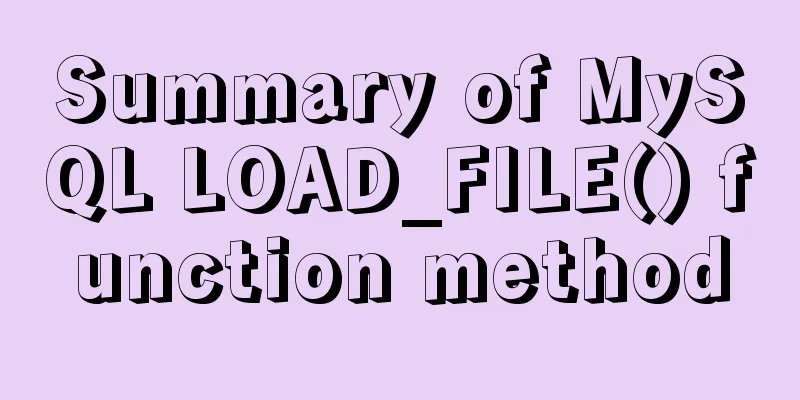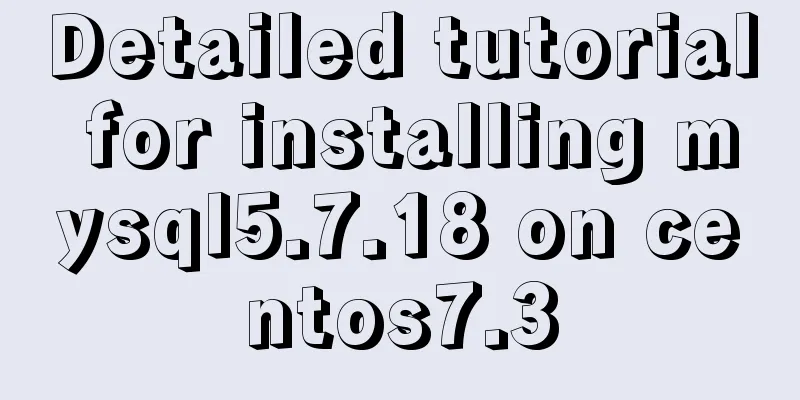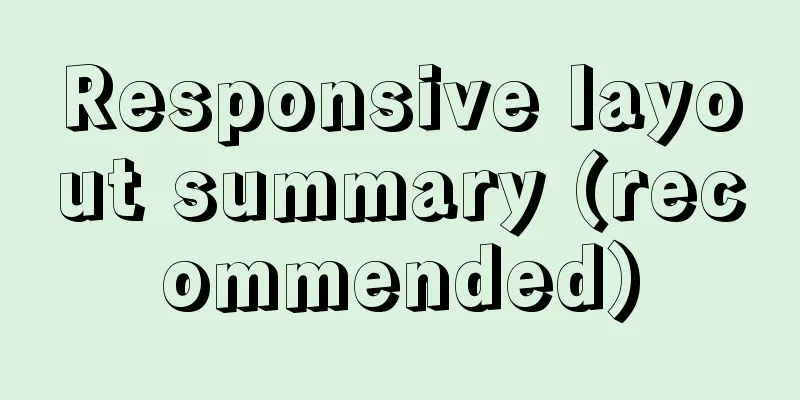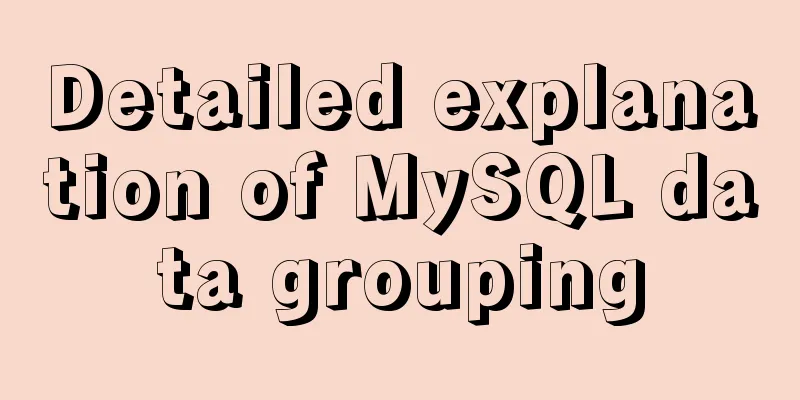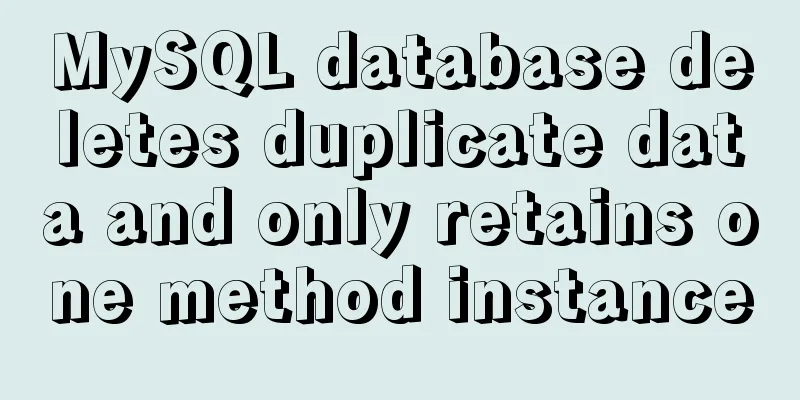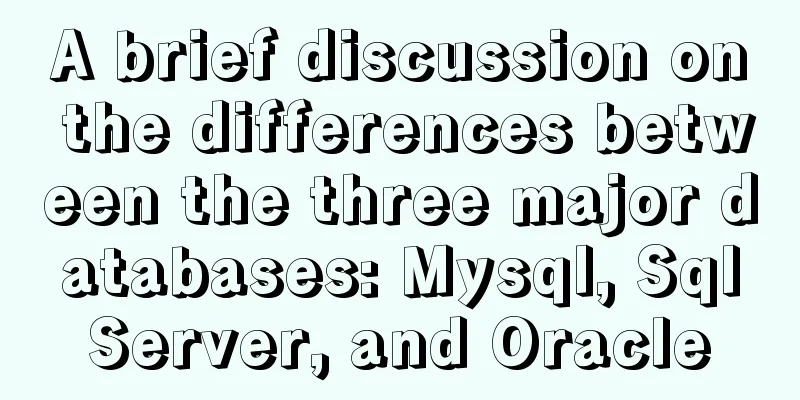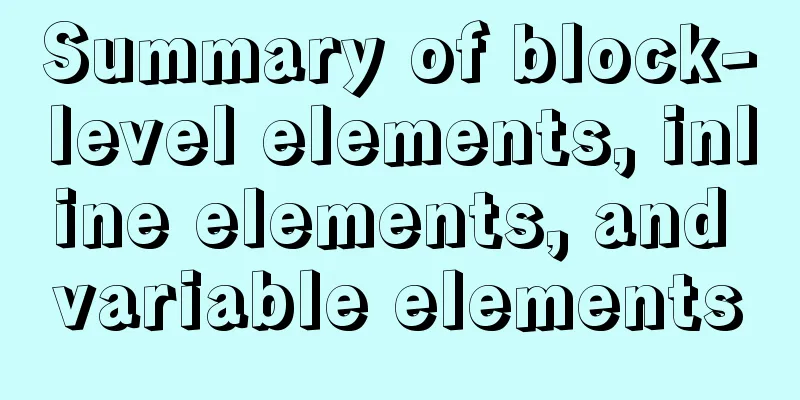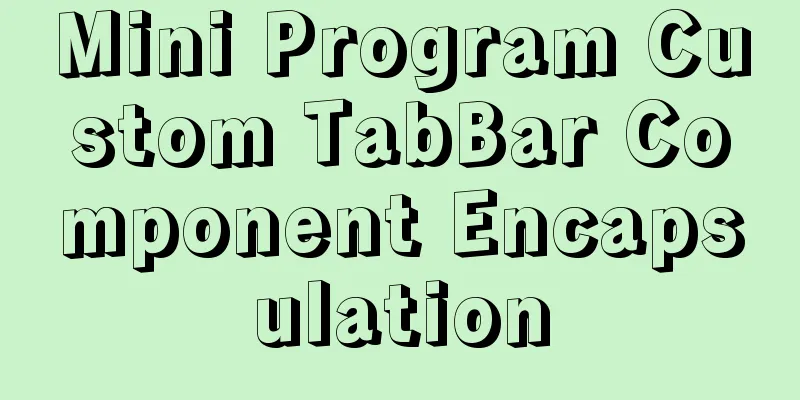Detailed graphic and text instructions for installing MySQL 5.7.20 on Mac OS
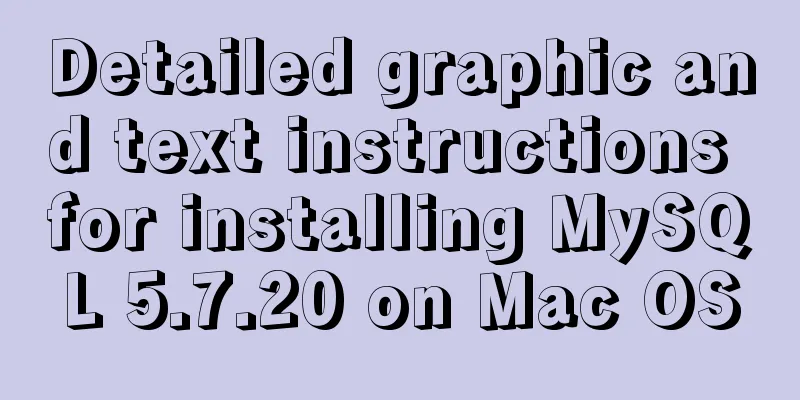
|
Installing MySQL 5.7 from TAR.GZ on Mac OS X Compared to MySQL 5.6, there are two differences in the installation of version 5.7: 1: The initialization method has changed from scripts/mysql_install_db --user=mysql to bin/mysqld --initialize --user=mysql; 2: The initial password generation has changed. The default root password for version 5.6 is empty after the tar gz initialization is completed. A temporary root password will be generated for version 5.7 after the initialization is completed. 1. Enter the following address in the browser https://dev.mysql.com/downloads/mysql/ https://www.jb51.net/softs/451120.html
2. Enter the following interface: Click the location below and select Skip Login Click here to download directly.
3. After the download is complete, double-click to open it, and the following interface will pop up, then continue to click
Keep clicking Continue below, just like installing other software 4. Start MySQL After the installation is complete, go to the settings and check the following options. If there is MySQL, it means that it has been installed successfully.
After clicking, start MySQL
5. Change the database password After the startup is complete, open the terminal Copy the above two instructions into the terminal and run them, giving the two addresses a temporary alias The purpose is to be able to directly execute mysql or mysqladmin the next time you execute No need to switch directories back and forth
Next, change the database password and execute the following command root123 is my new password, change it to the password you want After pressing Enter, you will be prompted to enter a password. This time, the password you enter is not your computer password. The password of the database Before 5.7, there was a default username and password, both of which were root But since 5.7, only the default username P:root The default password will be automatically assigned to you during installation. We can also check it from the Mac notification bar. The following figure automatically generates a database password
The default password is everything after localhost:. Enter it and press Enter. (You cannot see the password you enter in the command line on Mac, so be careful not to make a mistake when entering the password)
6. Enter the database See the above information, the modification is successful Next, enter the database Make sure you have executed: If it is not executed, you need to switch to the above directory to execute the mysql command Otherwise, it prompts that mysql is not found. Next, execute the following command: Note: Do not write anything after -p, then press Enter. You will be asked to enter the password. The password at this time is the password you modified above What I entered here is: root123 Seeing the following information, all instructions have been entered into the database
Related reading: The main differences between MySQL 4.1/5.0/5.1/5.5/5.6 MySQL installation tutorials on various systems Summarize The above is the detailed graphic and text explanation of the MySQL5.7.20 installation tutorial under Mac OS system introduced by the editor. I hope it will be helpful to everyone. If you have any questions, please leave me a message and the editor will reply to you in time. I would also like to thank everyone for their support of the 123WORDPRESS.COM website! You may also be interested in:
|
<<: How to enter directory/folder in Linux without using CD command
>>: Design a data collector with vue
Recommend
Design sharing of the download page of the Pengyou.com mobile client (picture and text)
Let's first look at some simple data: Accordin...
The use of vue directive v-bind and points to note
Table of contents 1. v-bind: can bind some data t...
Mysql 8.0.18 hash join test (recommended)
Hash Join Hash Join does not require any indexes ...
Detailed explanation of system input and output management in Linux
Management of input and output in the system 1. U...
Detailed explanation of the latest IDEA process of quickly deploying and running Docker images
background Use idea with docker to realize the wh...
JS ES new feature of variable decoupling assignment
Table of contents 1. Decoupled assignment of arra...
Analysis of Apache's common virtual host configuration methods
1. Apache server installation and configuration y...
Analysis of the Principle of MySQL Index Length Limit
This article mainly introduces the analysis of th...
Ways to improve MongoDB performance
MongoDB is a high-performance database, but in th...
How to use MySQL group by and order by together
Suppose there is a table: reward (reward table), ...
Detailed explanation of the use of React.cloneElement
Table of contents The role of cloneElement Usage ...
How to use binlog for data recovery in MySQL
Preface Recently, a data was operated incorrectly...
MySQL 5.7.21 decompression version installation Navicat database operation tool installation
Installation of MySQL decompression version and N...
MySQL 8.0.15 installation and configuration graphic tutorial
This article records the installation and configu...
The implementation code of the CSS3 input box is similar to the animation effect of Google login
Use CSS3 to animate the input box similar to the ...