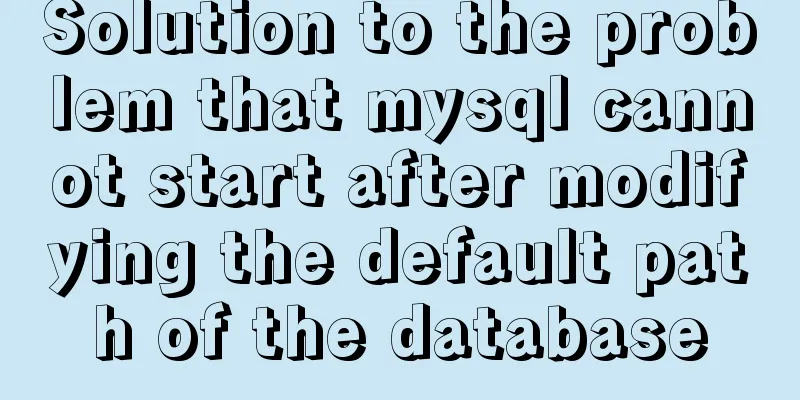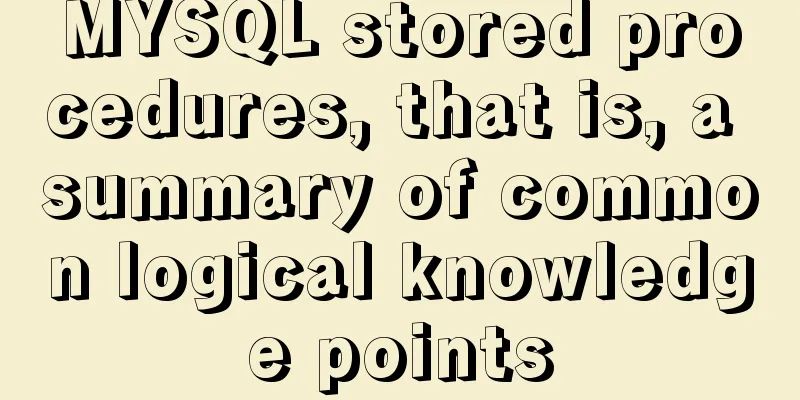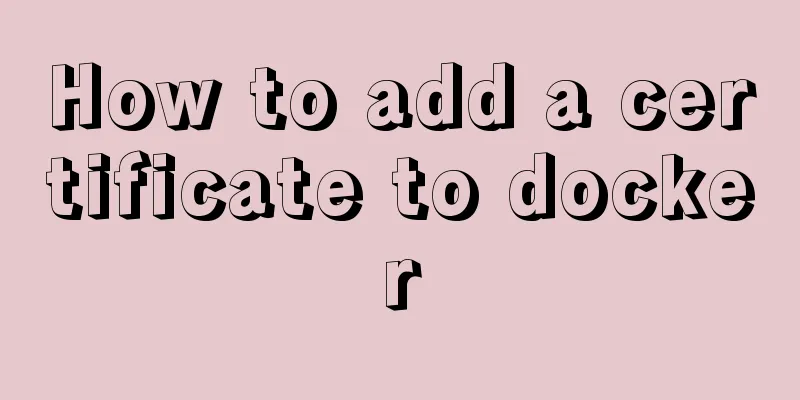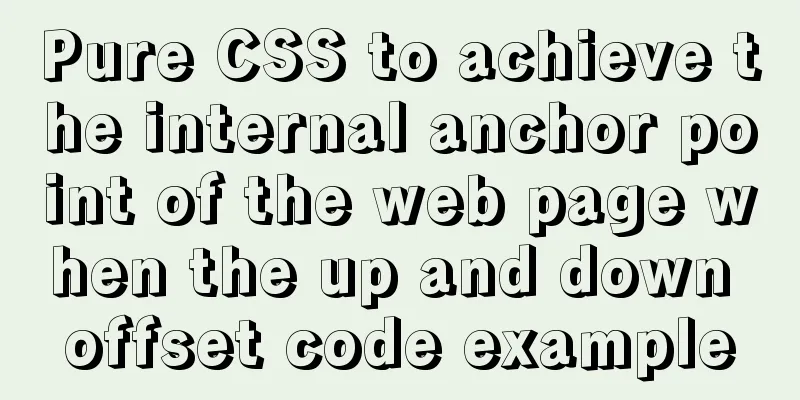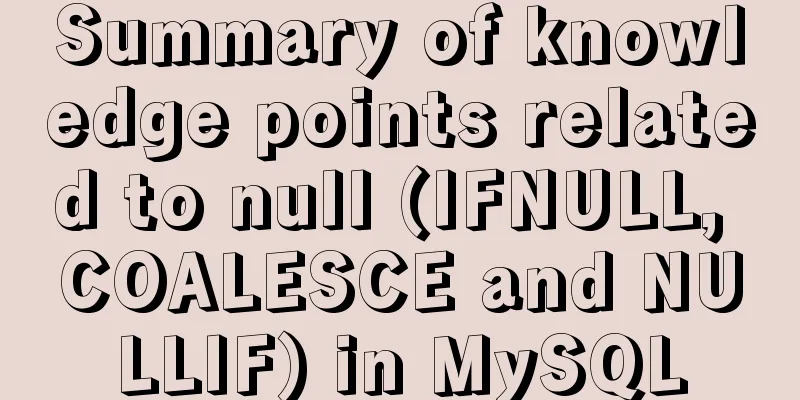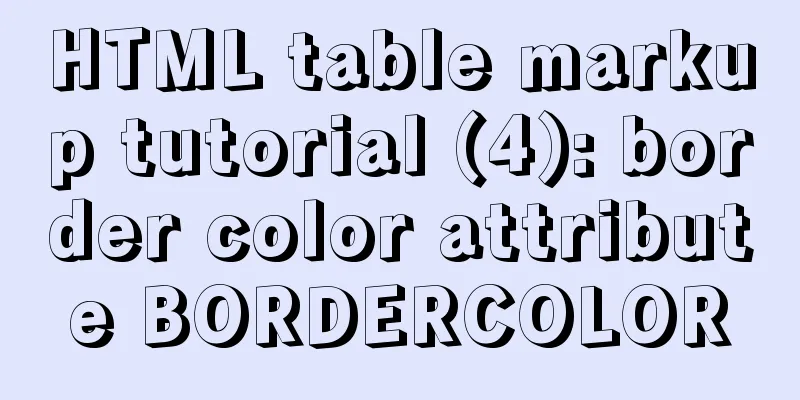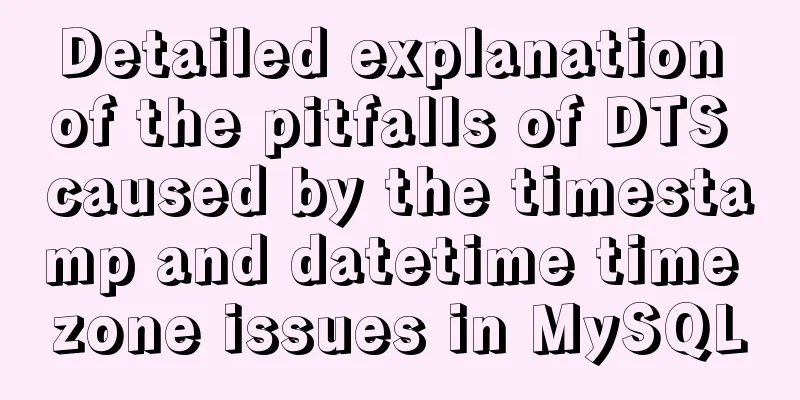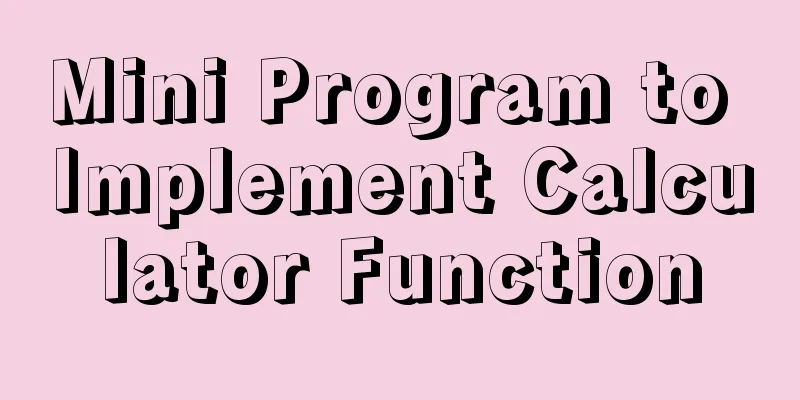MySQL 8.0.19 winx64 installation tutorial and change the initial password under Windows 10
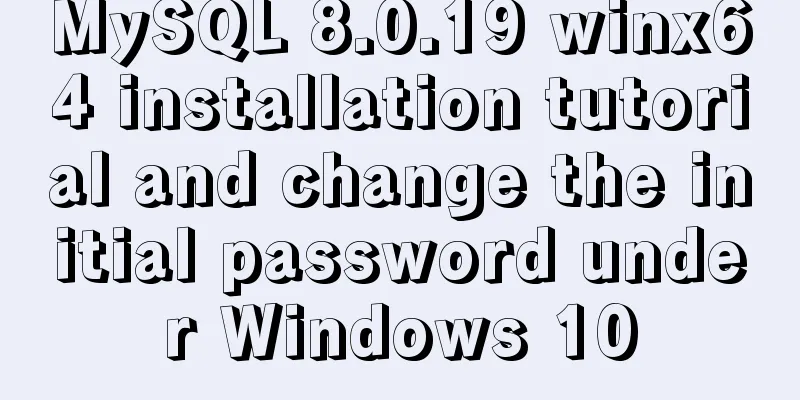
|
This article shares the installation tutorial of MySQL 8.0.19 winx64 for your reference. The specific content is as follows 1. Download mysql-8.0.19-winx64 1.1 Access address: https://dev.mysql.com/downloads/mysql/
1.2 Unzip the zip package and put the unzipped file mysql-8.0.19-winx64 in the desired location, such as the D drive, as shown in the figure:
1.3 Configure environment variables (to avoid repeatedly switching paths when operating in the CMD window) Add D:\mysql-8.0.19-winx64\bin under Path
After the environment variables are set, you can directly enter mysql to log in when you reopen CMD or Windows Powershell in the future, without having to switch to the mysql bin directory and execute commands. 1.4 No need to write my.ini configuration file (note) Now after the new version of MySQL is installed, there is no my.ini (or my-default.ini) file. And we don't need to add it ourselves, because adding it may cause MySQL to fail to start. I have tried it. Because many blog tutorials on the Internet have said to add a my.ini (or my-default.ini) file, but we don’t need to add it now.
2. MySQL initialization and service installation 2.1 Press the "win" key to open the start menu, enter "cmd" in the search box, select the "Command Prompt" program in the search results, right-click and select "Run as administrator"
2.2 Initialization Open CMD or Windows Powershell with administrator privileges C:\Windows\system32>D:\Python\mysql-8.0.12-winx64\bin\mysqld --initialize --console 2018-09-13T14:36:55.758742Z 0 [System] [MY-013169] [Server] D:\Python\mysql-8.0.12-winx64\bin\mysqld (mysqld 8.0.12) initializing of server in progress as process 3104 2018-09-13T14:37:12.072904Z 5 [Note] [MY-010454] [Server] A temporary **password is generated for root@localhost: `4P!w2fqBruGi`** 2018-09-13T14:37:23.274980Z 0 [System] [MY-013170] [Server] D:\Python\mysql-8.0.12-winx64\bin\mysqld (mysqld 8.0.12) initializing of server has completed Write down the password. The password here is 4P!w2fqBruGi . The password is randomly generated and different for each person. The password generated here will be used when changing the password later. 2.3 Install MySQL service Use the command: mysqld --install C:\Windows\system32>D:\Python\mysql-8.0.12-winx64\bin\mysqld --install Service successfully installed. 2.4 Enabling Services Use the command: net start mysql C:\Windows\system32>D:\Python\mysql-8.0.12-winx64\bin>net start mysql MySQL service is starting.. The MySQL service has been started successfully. 2.5 Change Password Enter the command to log in: mysql -u root -p D:\Python\mysql-8.0.12-winx64\bin>mysql -u root -p Enter password: ************ Welcome to the MySQL monitor. Commands end with ; or \g. Your MySQL connection id is 8 Server version: 8.0.12 mysql> ALTER user 'root'@'localhost' IDENTIFIED BY '123456' -> ; Query OK, 0 rows affected (1.98 sec) 2.6 Log in with new password Use command: mysql -u root -p D:\Python\mysql-8.0.12-winx64\bin>mysql -u root -p Enter password: ****** Welcome to the MySQL monitor. Commands end with ; or \g. Your MySQL connection id is 10 Server version: 8.0.12 MySQL Community Server - GPL Copyright (c) 2000, 2018, Oracle and/or its affiliates. All rights reserved. Oracle is a registered trademark of Oracle Corporation and/or its affiliates. Other names may be trademarks of their respective owners. Type 'help;' or '\h' for help. Type '\c' to clear the current input statement. mysql> Wonderful topic sharing: MySQL different versions installation tutorial MySQL 5.7 installation tutorials for various versions MySQL 5.6 installation tutorials for various versions mysql8.0 installation tutorials for various versions The above is the full content of this article. I hope it will be helpful for everyone’s study. I also hope that everyone will support 123WORDPRESS.COM. You may also be interested in:
|
<<: How to use Docker to build enterprise-level custom images
>>: VUE implements token login verification
Recommend
Win10 + Ubuntu20.04 LTS dual system boot interface beautification
Effect display The built-in boot interface is too...
JS implements city list effect based on VUE component
This article example shares the specific code for...
Let's talk about the difference between MyISAM and InnoDB
The main differences are as follows: 1. MySQL use...
Example code for implementing dotted border scrolling effect with CSS
We often see a cool effect where the mouse hovers...
JavaScript to implement mobile signature function
This article shares the specific code of JavaScri...
CSS Sticky Footer Implementation Code
This article introduces the CSS Sticky Footer imp...
Detailed explanation of MySQL stored procedures, cursors, and transaction examples
Detailed explanation of MySQL stored procedures, ...
A brief discussion on simulating multi-threaded and multi-process crashes in Linux
Conclusion: In a multithreaded environment, if on...
How to set static IP in CentOS7 on VirtualBox6 and what to note
Install CentOS 7 after installing VirtualBox. I w...
Public multi-type attachment image upload area in Vue page and applicable folding panel (sample code)
In front-end projects, attachment uploading is a ...
How to use javascript to do simple algorithms
Table of contents 1 Question 2 Methods 3 Experime...
CSS to achieve compatible text alignment in different browsers
In the front-end layout of the form, we often nee...
Use of Docker UI, a Docker visualization management tool
1. Introduction to DockerUI DockerUI is based on ...
The principle and application of ES6 deconstruction assignment
Table of contents Array destructuring assignment ...
A simple way to achieve scrolling effect with HTML tag marquee (must read)
The automatic scrolling effect of the page can be...