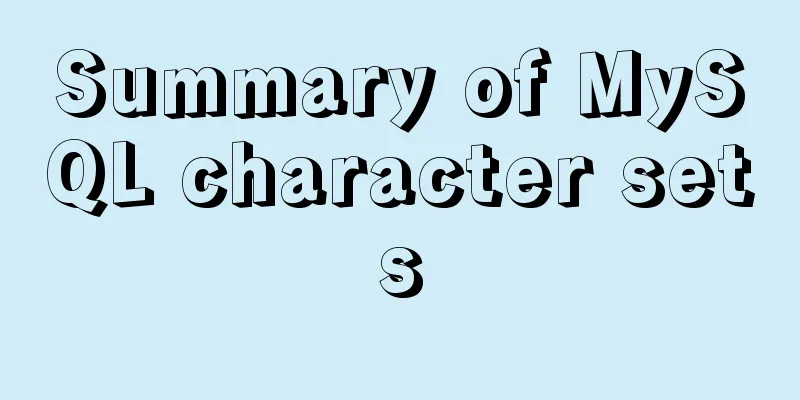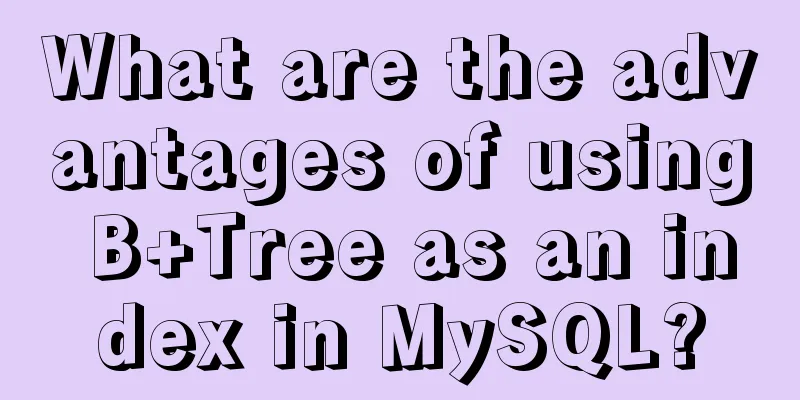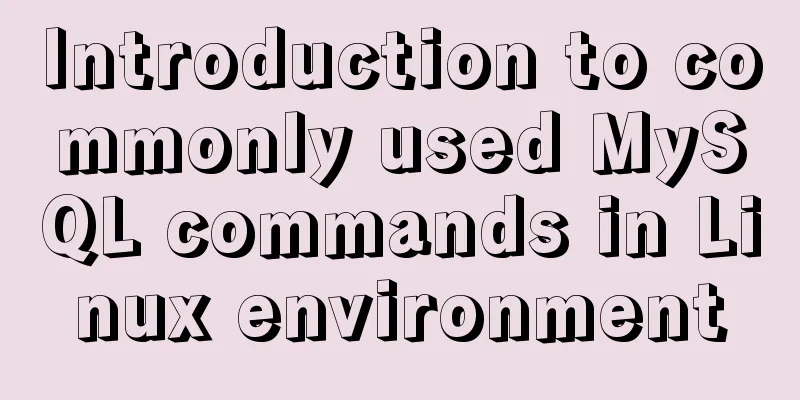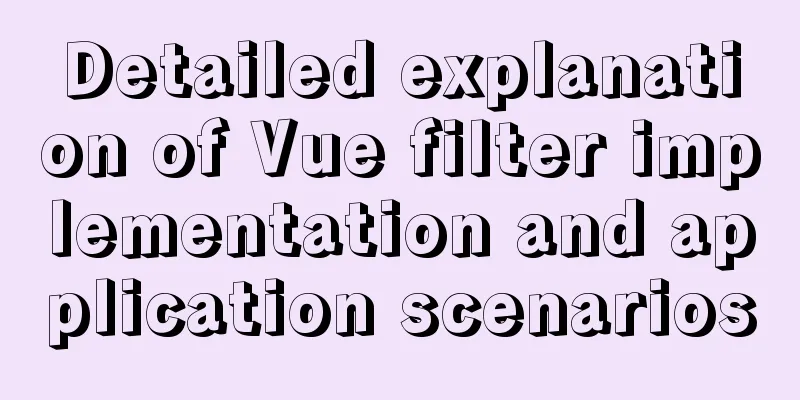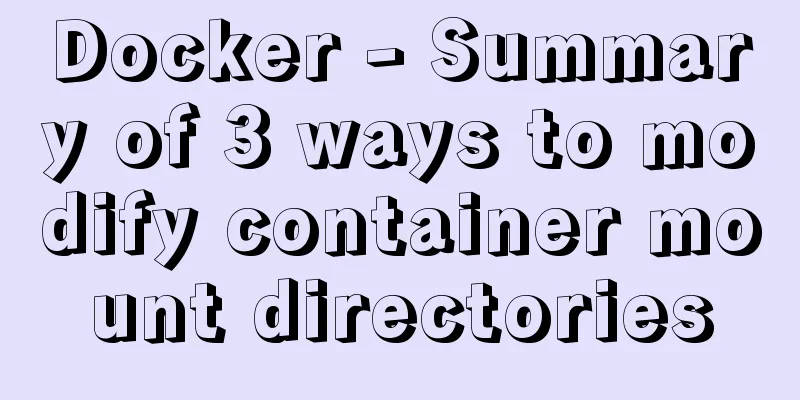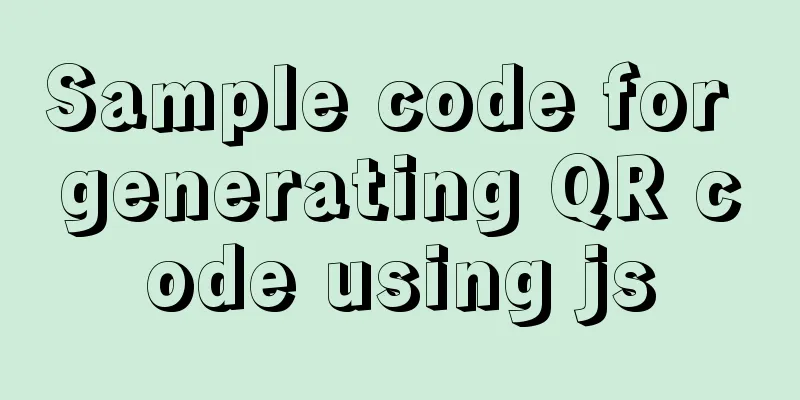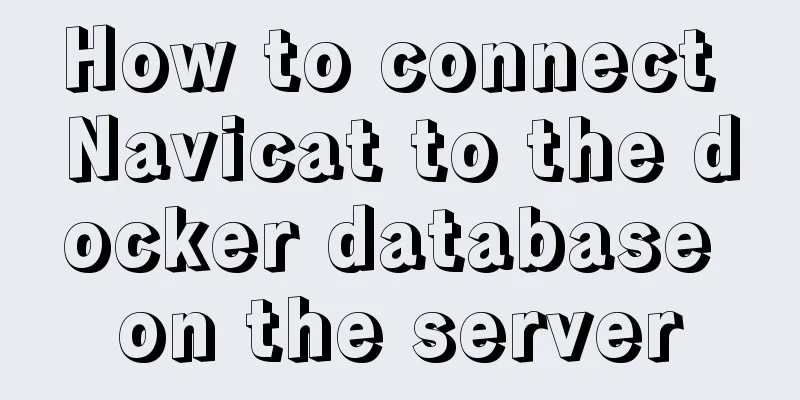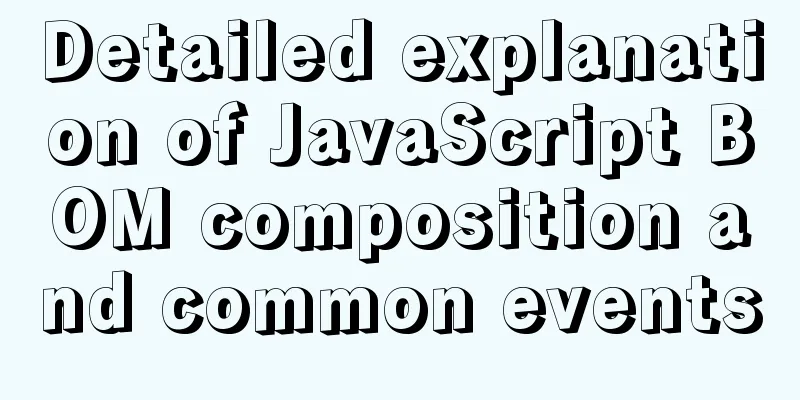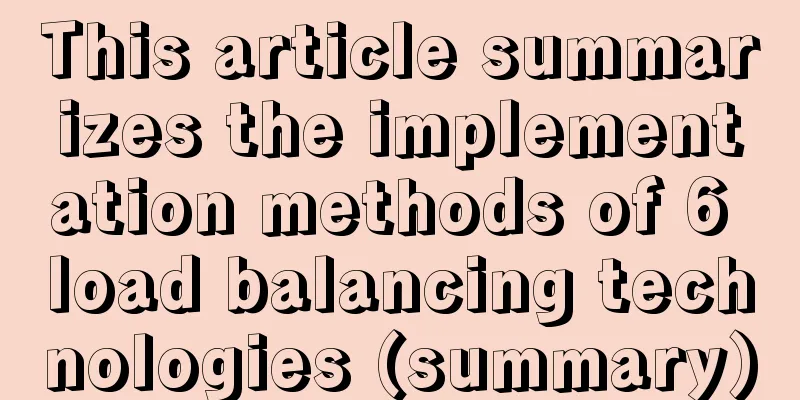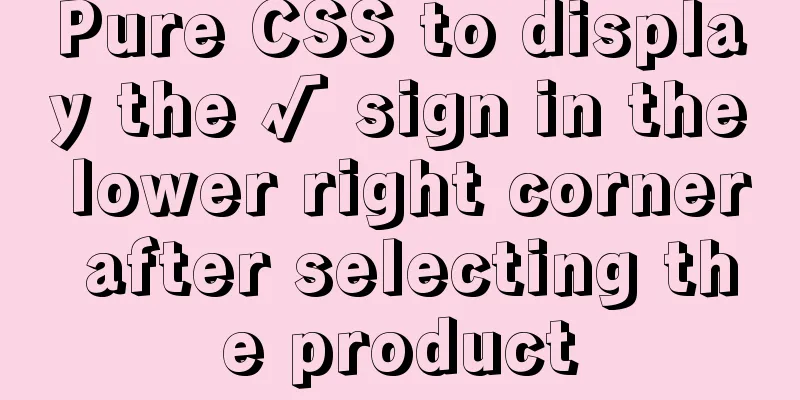Win10 + Ubuntu20.04 LTS dual system boot interface beautification

|
Effect display The built-in boot interface is too ugly, so I downloaded a theme to beautify it. The effect is as follows
Theme download address Download this theme: https://www.gnome-look.org/p/1009236/ Installing the Theme Unzip $ tar xvJf Vimix-1080p.tar.xz
Enter the unzipped folder $ cd Vimix-1080p Install $ sudo ./install.sh
Modify startup settings If you can use vi or vim $ sudo vi /etc/default/grub or $ sudo vim /etc/default/grub If you don't know how to use vi or vim $ sudo gedit /etc/default/grub
Generally, we need to change GRUB_DEFAULT (default boot item: this number is the number of boot items you see when you boot up, from top to bottom. Remember! The numbering starts from 0, which means that the first item is 0, the second item is 1, and so on), GRUB_TIMEOUT_STYLE (whether to display the countdown, the hidden attribute means that the countdown will not be displayed), and GRUB_TIMEOUT (waiting time, in seconds) renew Remember to update the changes at the end and enter $ sudo update-grub This is the end of this article about beautifying the boot interface of win10 + Ubuntu20.04 LTS dual system. For more relevant content about beautifying the interface of Ubuntu20.04 LTS dual system, please search for previous articles on 123WORDPRESS.COM or continue to browse the related articles below. I hope everyone will support 123WORDPRESS.COM in the future! You may also be interested in:
|
<<: 22 Vue optimization tips (project practical)
>>: How to safely shut down a MySQL instance
Recommend
Ubuntu 18.04 disable/enable touchpad via command
In Ubuntu, you often encounter the situation wher...
Solution to 404 error when downloading apk file from IIS server
Recently, when using IIS as a server, the apk fil...
Advantages and disadvantages of common MySQL storage engines
Table of contents View all storage engines InnoDB...
How to delete folders, files, and decompress commands on Linux servers
1. Delete folders Example: rm -rf /usr/java The /...
Instructions for using JSON operation functions in Mysql5.7
Preface JSON is a lightweight data exchange forma...
Summary of methods for querying MySQL user permissions
Introduce two methods to view MySQL user permissi...
Detailed explanation of the role and working principle of MySQL master-slave replication
1. What is master-slave replication? Master-slave...
Vue mobile terminal determines the direction of finger sliding on the screen
The vue mobile terminal determines the direction ...
Analyze the usage and principles of Vue's provide and inject
First, let's talk about why we use provide/in...
How to implement distributed transactions in MySQL XA
Table of contents Preface XA Protocol How to impl...
Uniapp's experience in developing small programs
1. Create a new UI project First of all, our UI i...
JavaScript to achieve a simple page countdown
This article example shares the specific code of ...
How to hide elements on the Web and their advantages and disadvantages
Example source code: https://codepen.io/shadeed/p...
Vue implements form data validation example code
Add rules to the el-form form: Define rules in da...
Kill a bunch of MySQL databases with just a shell script like this (recommended)
I was woken up by a phone call early in the morni...