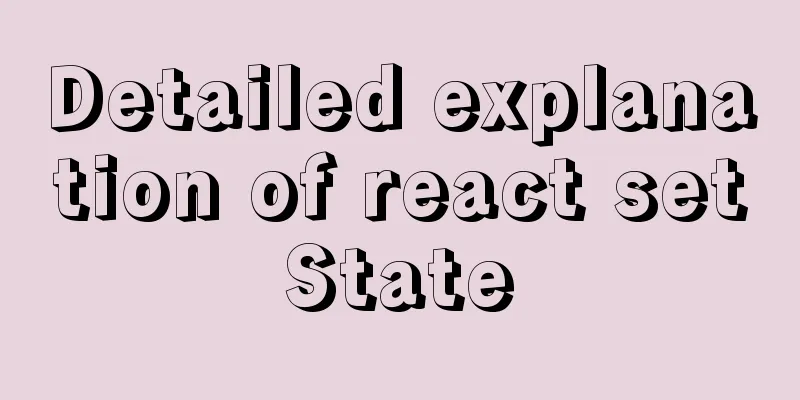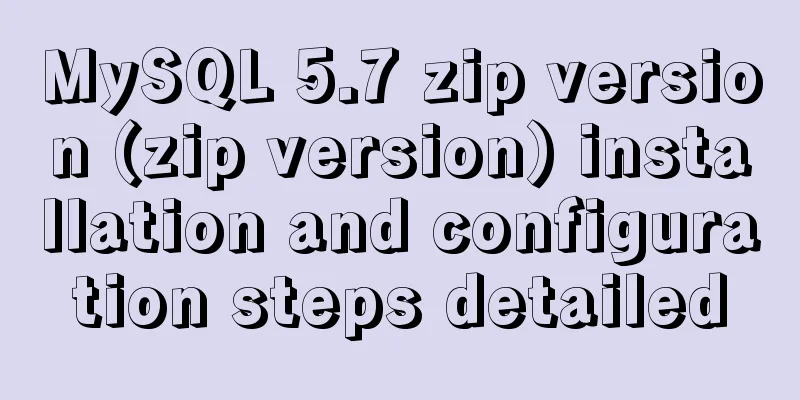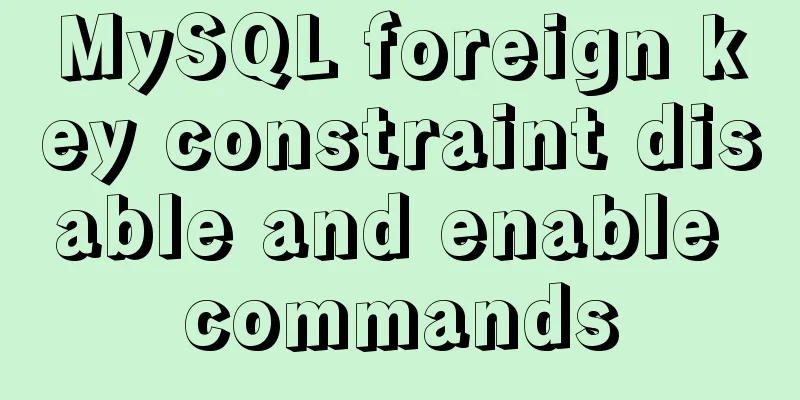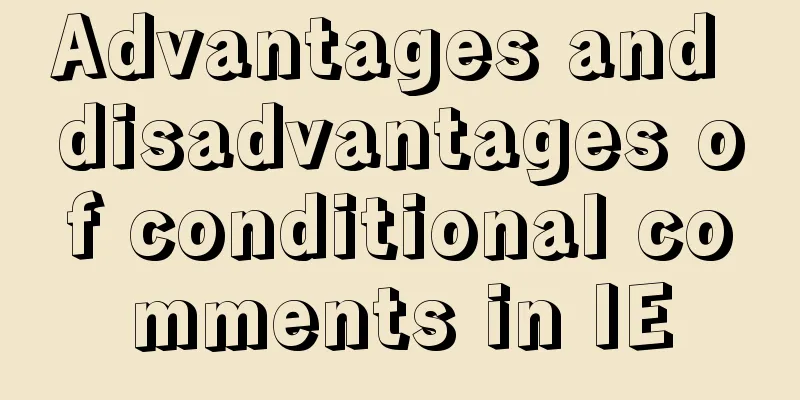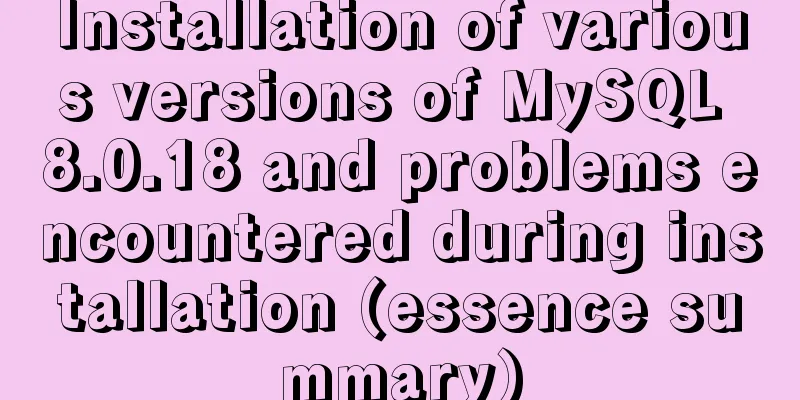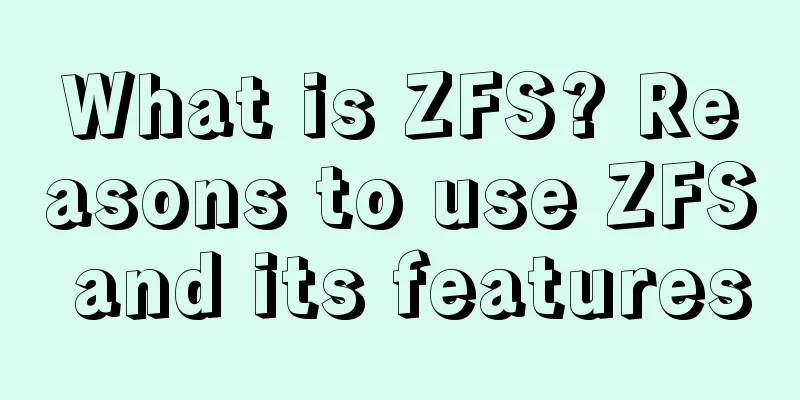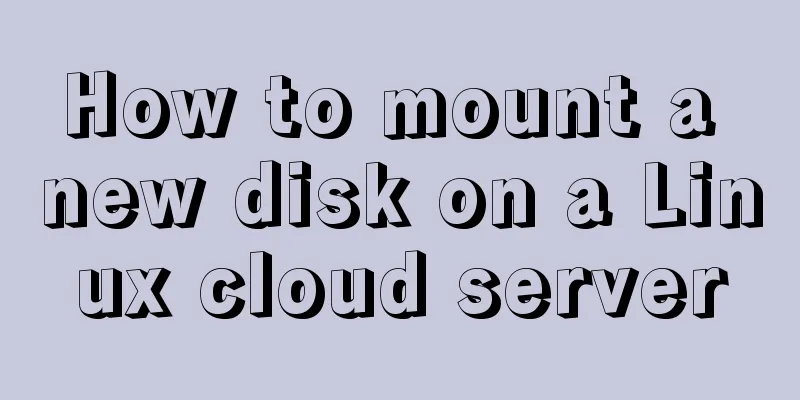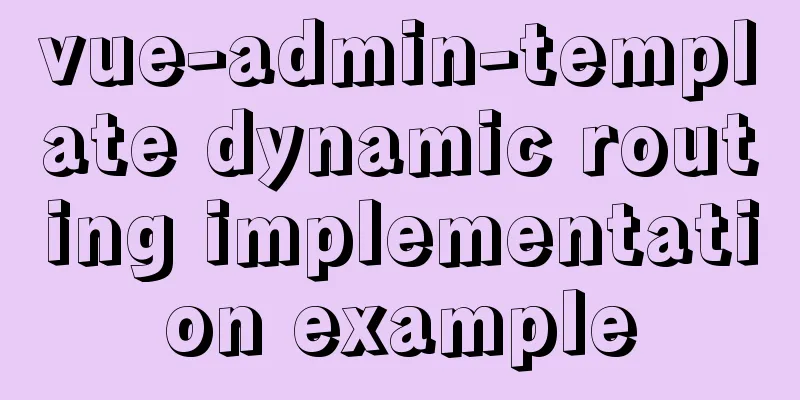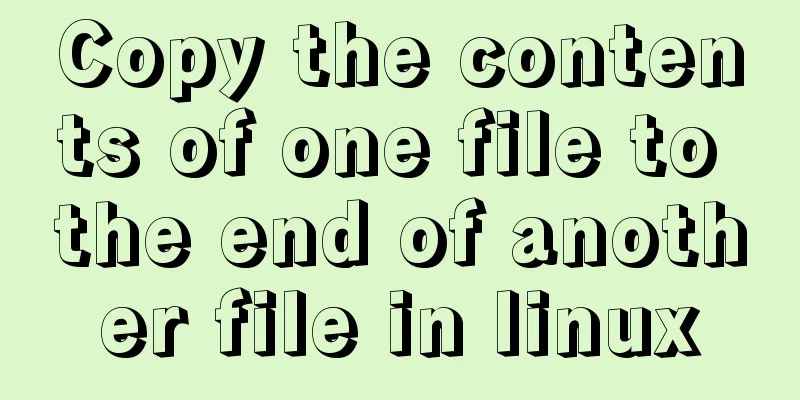Pure CSS to display the √ sign in the lower right corner after selecting the product
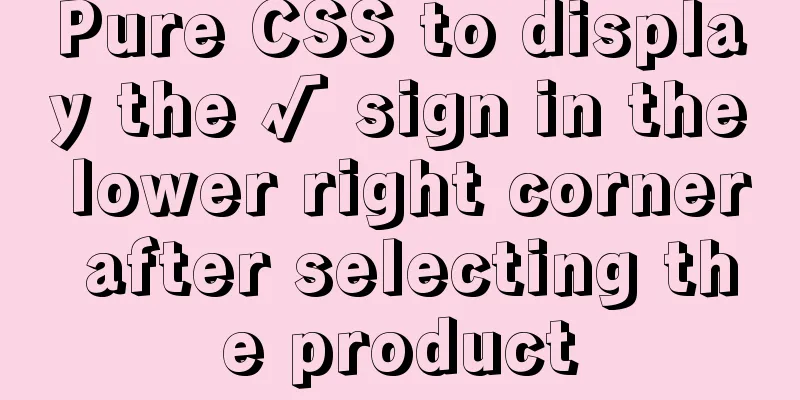
|
Recommended articles: Click on the lower right corner of the css pseudo-class to see a check mark to indicate selection. Sample code : https://www.jb51.net/css/731762.html Effect
Analysis: 1. Use pseudo-element selectors to add content. CSS code:
&.selected{
color: @theme;
border: 0.02rem solid @theme;
position: relative;
transition: all 0.5s ease;
}
&.selected::after {
content: '✔';
display: block;
height: 0px;
width: 0px;
position: absolute;
bottom: 0;
right: 0;
color:#fff;
/**Check mark size*/
font-size: 10px;
line-height: 8px;
border: 10px solid;
border-color: transparent #4884ff #4884ff transparent;
}Summarize This is the end of this article about how to use pure CSS to display a √ sign in the lower right corner after selecting a product. For more related CSS content about displaying a √ sign in the lower right corner of a selected product, please search 123WORDPRESS.COM’s previous articles or continue to browse the related articles below. I hope you will support 123WORDPRESS.COM in the future! |
>>: 12 Useful Array Tricks in JavaScript
Recommend
Implementation of Linux command line wildcards and escape characters
If we want to perform batch operations on a type ...
Nodejs error handling process record
This article takes the connection error ECONNREFU...
css3 flex layout justify-content:space-between the last line is aligned to the left
When using justify-content:space-between layout, ...
How to enter and exit the Docker container
1 Start the Docker service First you need to know...
In-depth understanding of the specified IE browser rendering method
<meta http-equiv="X-UA-Compatible" c...
About nginx to implement jira reverse proxy
Summary: Configure nginx reverse proxy jira and i...
Detailed explanation of the function and usage of DOCTYPE declaration
1. Browser rendering mode and doctype Some web pa...
Six ways to increase your website speed
1. Replace your .js library file address with the...
Nginx uses the Gzip algorithm to compress messages
What is HTTP Compression Sometimes, relatively la...
Example code for implementing dynamic skinning with vue+element
Sometimes the theme of a project cannot satisfy e...
The National Day is coming. Use JS to implement a small tool to generate a National Day style avatar. Detailed explanation of the implementation process
Table of contents 1. Page Layout 2. Image upload ...
WeChat applet development form validation WxValidate usage
I personally feel that the development framework ...
Vue realizes cascading selection of provinces, cities and districts
Recently, I need to implement a cascading selecti...
Teach you how to use Portainer to manage multiple Docker container environments
Table of contents Portainer manages multiple Dock...
An example of using CSS3 animation to achieve the effect of a circle expanding from small to large and spreading outward
Preface This article mainly shares with you an ex...