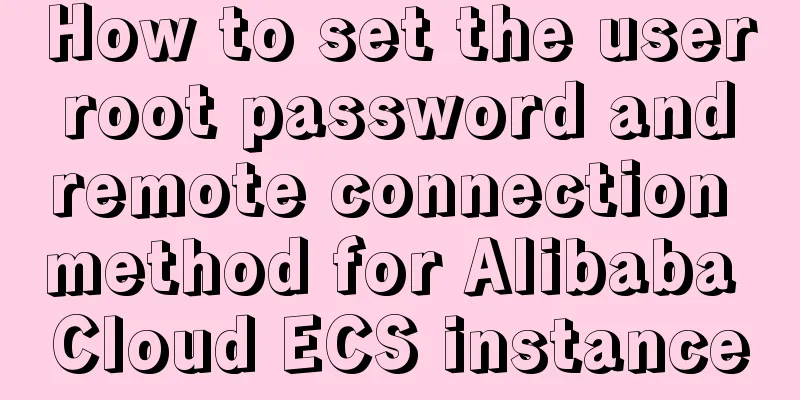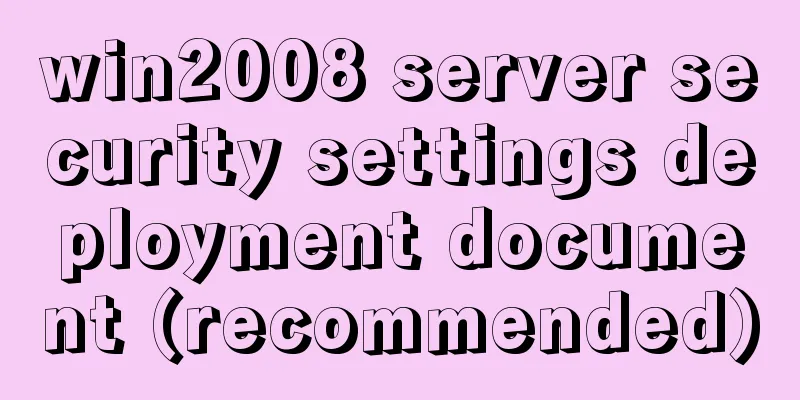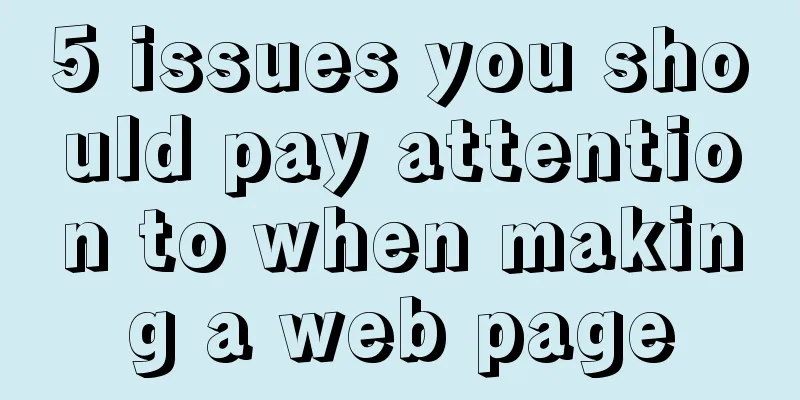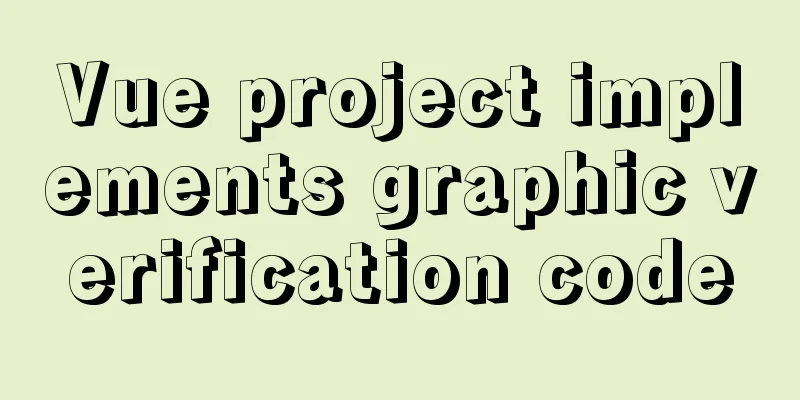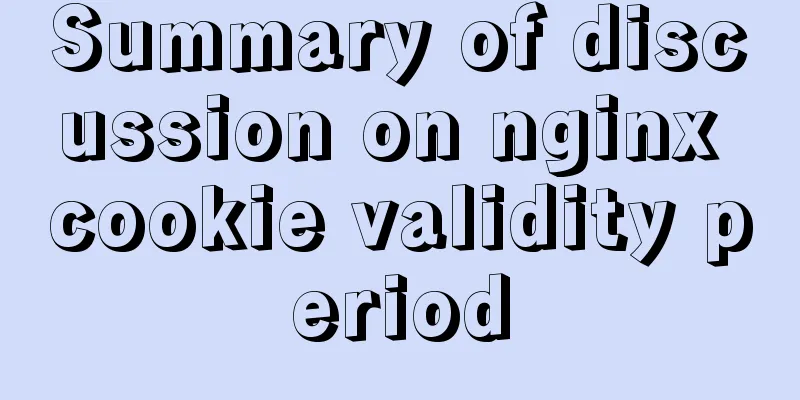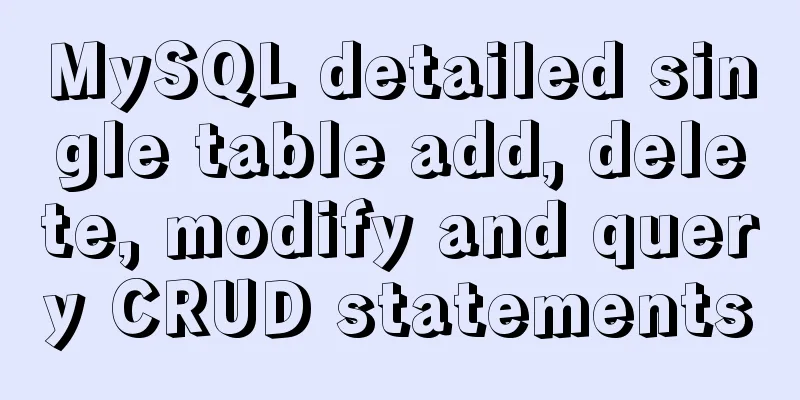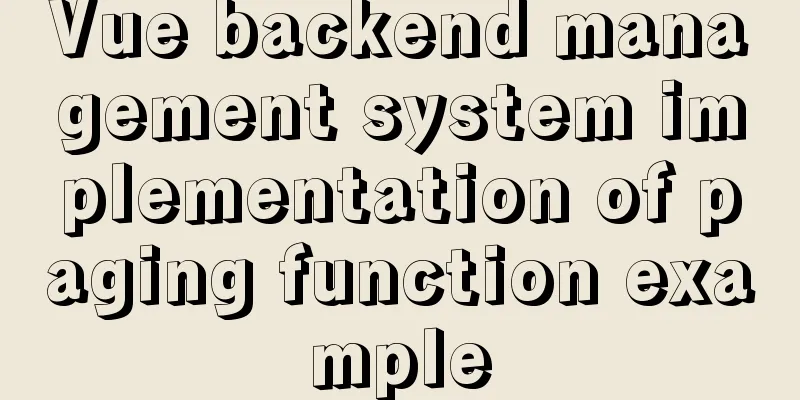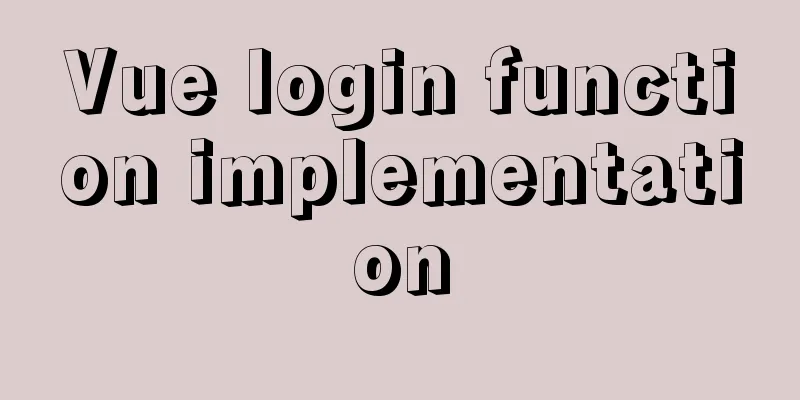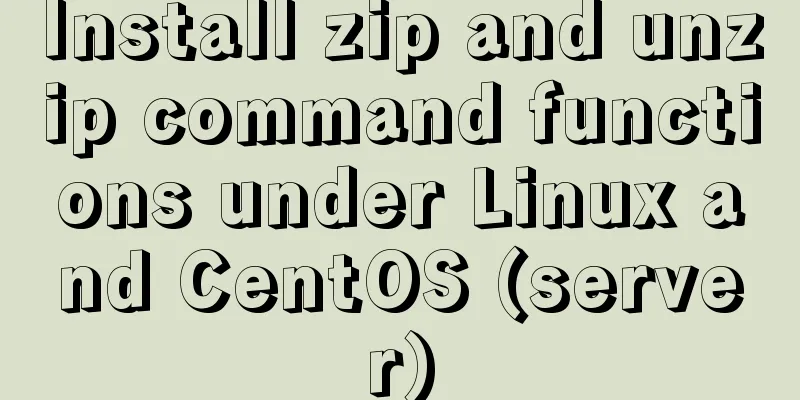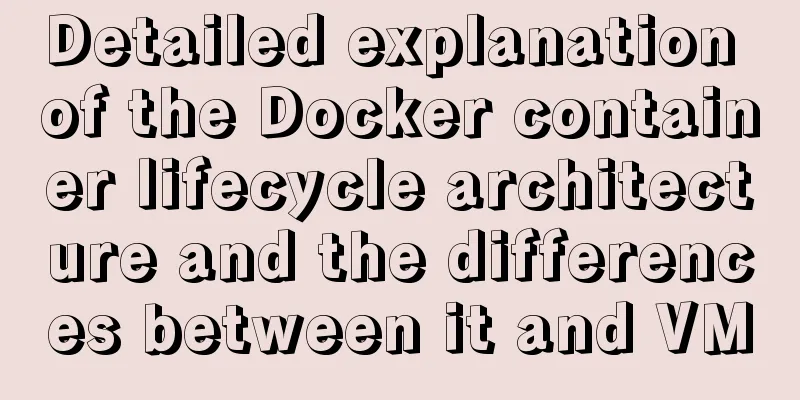MySQL 5.7 zip version (zip version) installation and configuration steps detailed
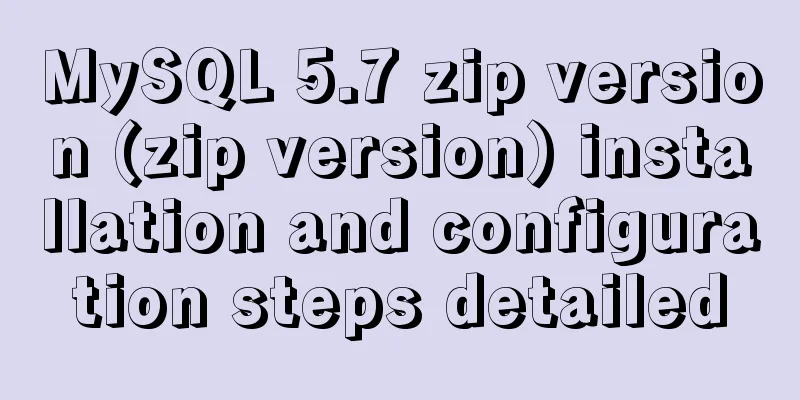
|
Preface: I reinstalled win10 and organized the files at the same time. However, it took me an entire afternoon to install MySQL, which was really not worth it, so I wrote this article to help everyone. 1. Download https://dev.mysql.com/downloads/mysql/ 2. Unzip the zip package
3. Configure environment variables (1) Configuring Path
(2) Modify the mysql-default.ini configuration file Original: # These are commonly set, remove the # and set as required.# basedir = .....# datadir = .....# port = .....# server_id = ..... Modified:
4. Enter the command prompt cmd as an administrator Note: First, run mysqld -install, then mysqld –initialize (1) Execute mysqld -install C:\Users\donald>cd D:\tools\developer\MySQL\mysql-5.7.17-winx64\binC:\Users\donald>d:D:\tools\developer\MySQL\mysql-5.7.17-winx64\bin>mysqld -installService successfully installed. //Successful installation of the service (2) Execute mysqld –initialize D:\tools\developer\MySQL\mysql-5.7.17-winx64\bin>mysqld --initialize D:\tools\developer\MySQL\mysql-5.7.17-winx64\bin> The data folder will be created automatically
(3)mysqld.exe -nt –skip-grant-tables (Note: the window does not respond) D:\tools\developer\MySQL\mysql-5.7.17-winx64\bin>mysqld.exe -nt --skip-grant-tables (4) Close the window directly and then reopen DOS (also open as an administrator)
mysql> update user set authtication_string=Password('admin') where user="root"; mysql> create a new authtication_string with root user="root"; mysql> create a new authtication_string with root user="root"; mysql> create a new authtication_string with root user="root"; mysql> create a new authtication_string with root user="root"; mysql> create a new authtication_string with root user="root"; mysql> create a new authtication_string with root user="root"; mysql> create a new authtication_string with root user="root"; mysql> create a new authtication_string with root user="root"; mysql> create a new authtication_string with root user="root"; mysql> create a new authtication_string with root user="root"; mysql> create a new authtication_string with root user="root"; mysql> create a new authtication_string with root user="root"; mysql> create a new authtication_string with root user="root"; mysql>flush privileges; 0 rows affected (0.01 sec)5. Verification successful (1) Terminate the mysqld process in the Task Manager and start the mysql service C:\Users\donald>net start mysql If it appears:
Open Task Manager, find mysqld, and end the process. Then restart mysql and it will work. (2) Enter mysql -u root -p C:\Users\donald>mysql -u root -p //Enter admin The above is the detailed installation and configuration steps of MySQL 5.7 zip version (zip version) introduced by the editor. I hope it will be helpful to everyone. If you have any questions, please leave me a message and the editor will reply to you in time. I would also like to thank everyone for their support of the 123WORDPRESS.COM website! You may also be interested in:
|
<<: How to control the startup order of docker compose services
>>: Learn asynchronous programming in nodejs in one article
Recommend
Linux remote login implementation tutorial analysis
Linux is generally used as a server, and the serv...
Several ways to manually implement HMR in webpack
Table of contents 1. Introduction 2. GitHub 3. Ba...
How to run sudo command without entering password in Linux
The sudo command allows a trusted user to run a p...
How to use flat style to design websites
The essence of a flat website structure is simpli...
Nginx reverse proxy springboot jar package process analysis
The common way to deploy a springboot project to ...
Detailed explanation of the use of HTML header tags
HTML consists of two parts: head and body ** The ...
Detailed explanation of the code for querying data of a certain day, month, or year in MySQL
today select * from table name where to_days(time...
A brief introduction to MySQL functions
Table of contents 1. Mathematical functions 2. St...
Use Visual Studio Code to connect to the MySql database and query
Visual Studio Code is a powerful text editor prod...
Solve the problem that docker run or docker restart will automatically exit when starting the image
Execute the command: docker run --name centos8 -d...
SQL statements in Mysql do not use indexes
MySQL query not using index aggregation As we all...
Sample code for displaying a scroll bar after the HTML page is zoomed out
Here is a record of how to make a scroll bar appe...
Detailed explanation of the use of this.$set in Vue
Table of contents Use of this.$set in Vue use Why...
Example code for implementing dynamic skinning with vue+element
Sometimes the theme of a project cannot satisfy e...
Analysis of log files in the tomcat logs directory (summary)
Each time tomcat is started, the following log fi...