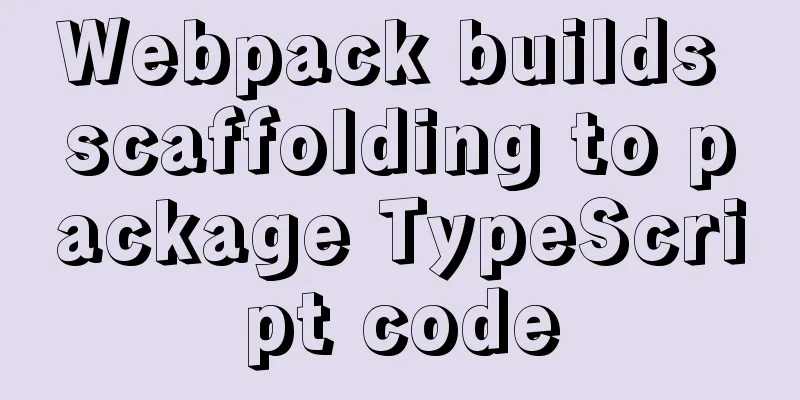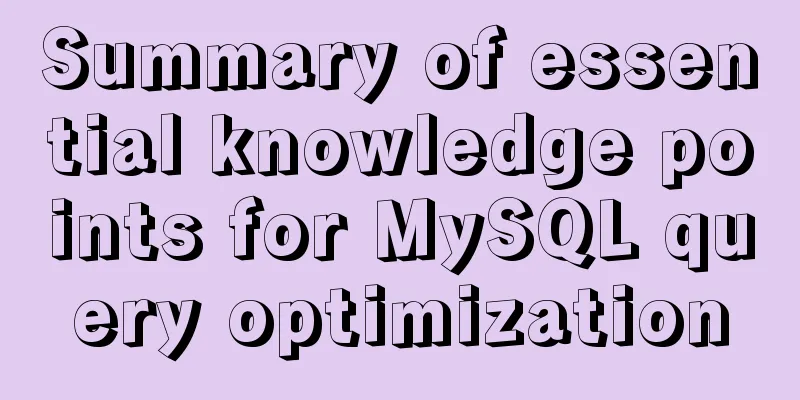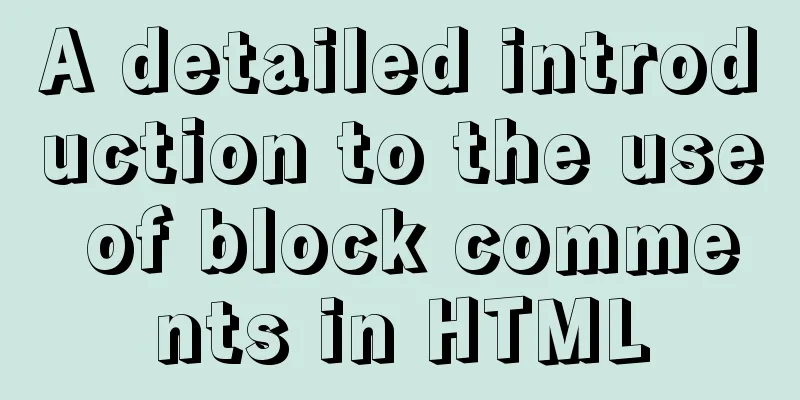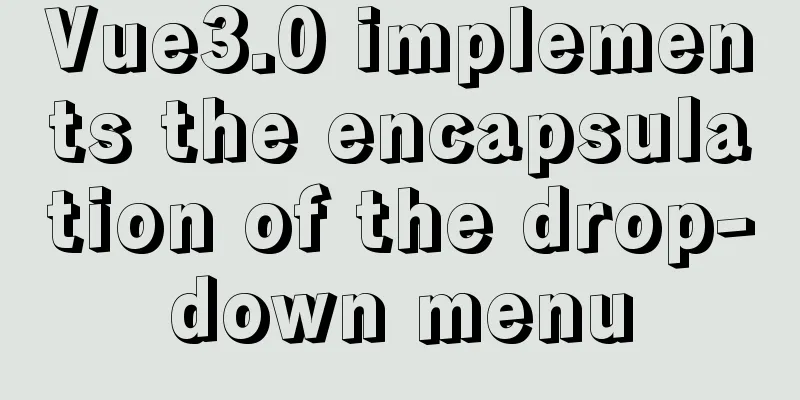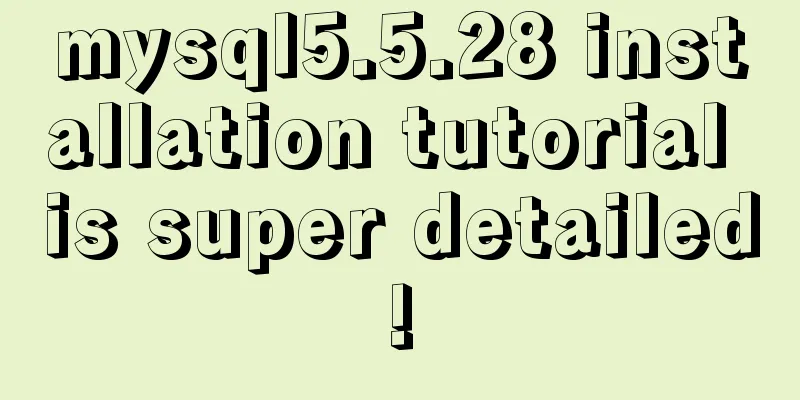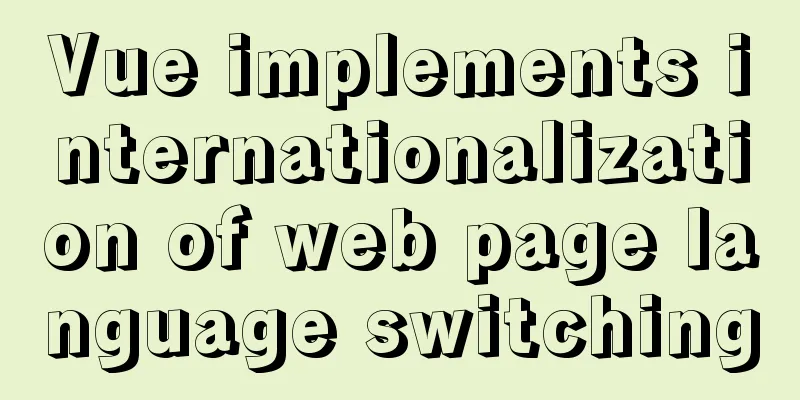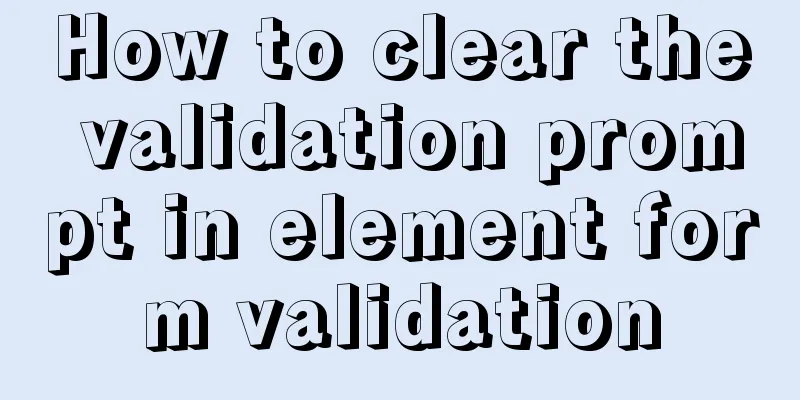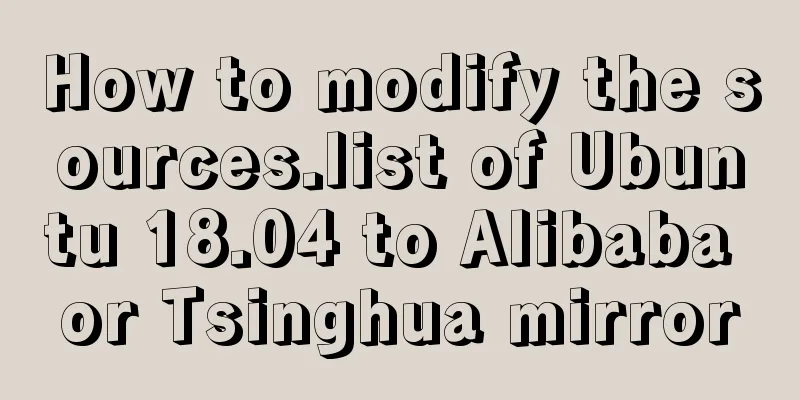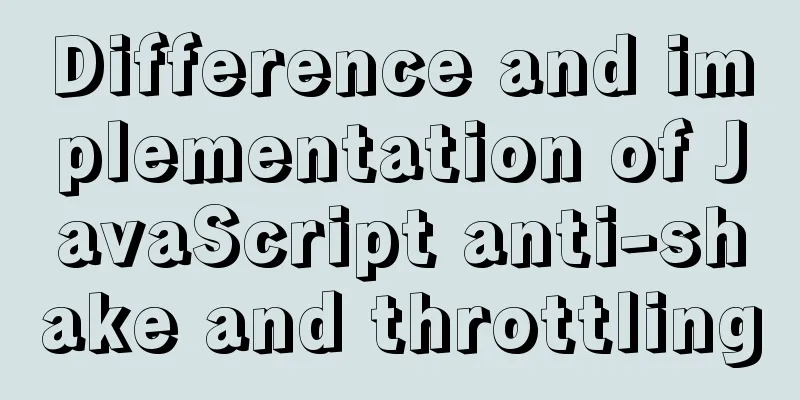Tutorial on installing Ubuntu 20.04 and NVIDIA drivers
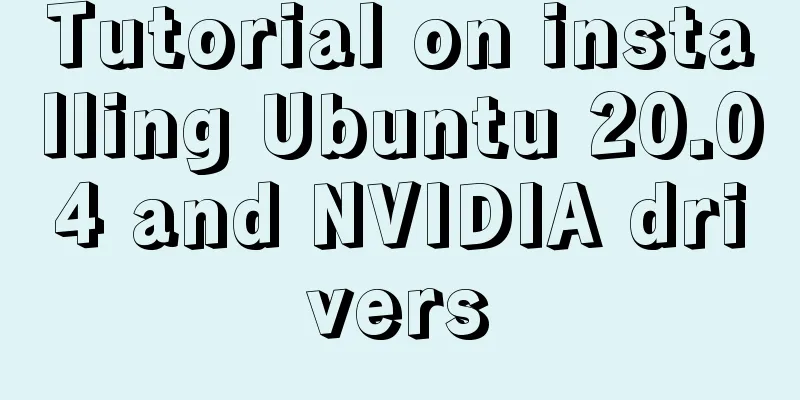
|
Install Ubuntu 20.04 Install NVIDIA drivers Configure Pytouch and tensorflow environment Local environment: Dell G3 3579 Install Ubuntu 20.04 1 Press F2 to enter BIOS
Install NVIDIA Driver When installing the driver, first disable nouveau
After restarting, nothing happened. Building pytouch Install miniconda3, Install PyCharm
Click tools->create desktop entry to directly generate shortcut keys and set the compiler to pytouch
import torch
flag = torch.cuda.is_available()
print(flag)
ngpu=1
# Decide which device we want to run on
device = torch.device("cuda:0" if (torch.cuda.is_available() and ngpu > 0) else "cpu")
print(device)
print(torch.cuda.get_device_name(0))
print(torch.rand(3,3).cuda())
# True
# cuda:0
# GeForce GTX 1060
# tensor([[0.5772, 0.5287, 0.0946],
# [0.9525, 0.7855, 0.1391],
# [0.6858, 0.5143, 0.8188]], device='cuda:0')Install tensorflow14
import tensorflow as tf
from tensorflow.python.client import device_lib
print(device_lib.list_local_devices())
import warnings
warnings.filterwarnings("ignore")
hello = tf.constant("Hello, Tensorflow")
print(hello)
a=tf.constant([1.0,2.0]) #define constant b=tf.constant([3.4,4.0])
result1=a+b
print("a+b=",result1)
c = tf.constant([[3.0],[1.4]])
result2=a+c
sess = tf.Session()
print("result1:",result1)#The result is a tensor of "add:0", and the shape has only one element, that is, the dimension is 1
# 2 means the first dimension has two elements and they are floating point type try:
print(sess.run(result1))
print("result2:",result2)
print(sess.run(result2))
print(sess.run(hello))
except:
#Exception handling print("Exception")
finally:
#Close the session and release resources sess.close()
Summarize This is the end of this article about installing Ubuntu 20.04 and installing NVIDIA drivers. For more information about installing Ubuntu 20.04 NVIDIA drivers, please search for previous articles on 123WORDPRESS.COM or continue to browse the related articles below. I hope you will support 123WORDPRESS.COM in the future! You may also be interested in:
|
<<: Detailed explanation of MySQL string concatenation function GROUP_CONCAT
>>: Vue implements user login and token verification
Recommend
Detailed explanation of JS browser storage
Table of contents introduction Cookie What are Co...
How to solve the problem of left alignment of the last line in flex layout space-between
First look at the code and effect↓ <style> ...
Detailed explanation of the usage of the ESCAPE keyword in MySQL
MySQL escape Escape means the original semantics ...
HTML tag overflow processing application
Use CSS to modify scroll bars 1. Overflow setting...
How to use vuex in Vue project
Table of contents What is Vuex? Vuex usage cycle ...
How to connect idea to docker to achieve one-click deployment
1. Modify the docker configuration file and open ...
Detailed Explanation of JavaScript Framework Design Patterns
Table of contents mvc mvp mvvm The source of Vue ...
Detailed explanation of JavaScript Promise and Async/Await
Table of contents Overview Four examples Example ...
MySQL 5.7.17 Compressed Version Installation Notes
This article shares the installation steps of MyS...
10 skills that make front-end developers worth millions
The skills that front-end developers need to mast...
MySQL 5.7.20 installation and configuration method graphic tutorial (win10)
This article shares the installation and configur...
Some questions about hyperlinks
I am very happy to attend this episode of potato ...
MYSQL implements ranking and querying specified user ranking function (parallel ranking function) example code
Preface This article mainly introduces the releva...
The use and difference between JavaScript pseudo-array and array
Pseudo-arrays and arrays In JavaScript, except fo...
Build a Docker private warehouse (self-signed method)
In order to centrally manage the images we create...