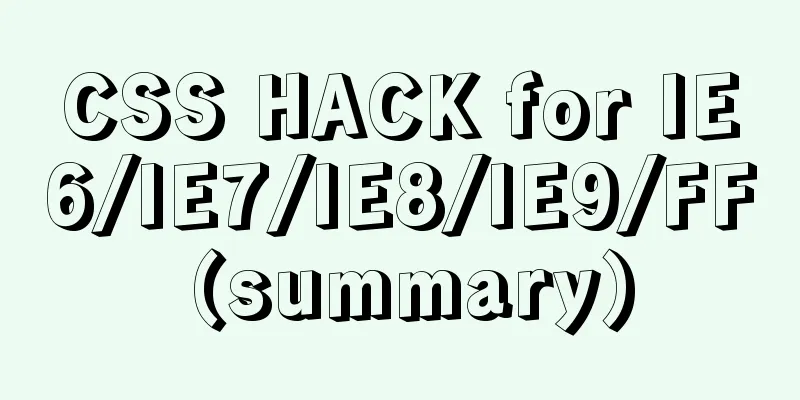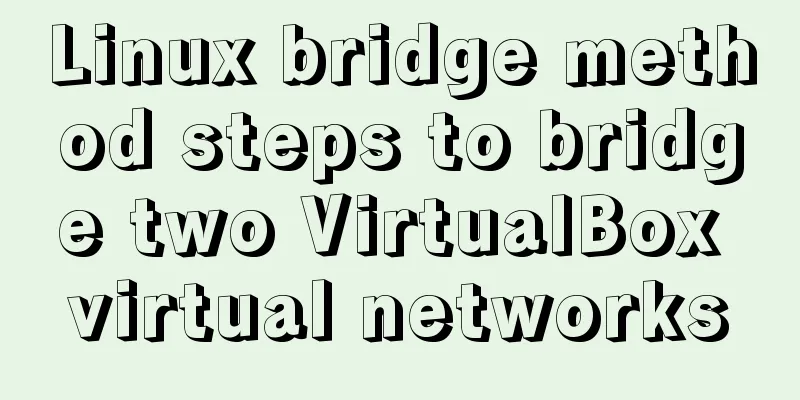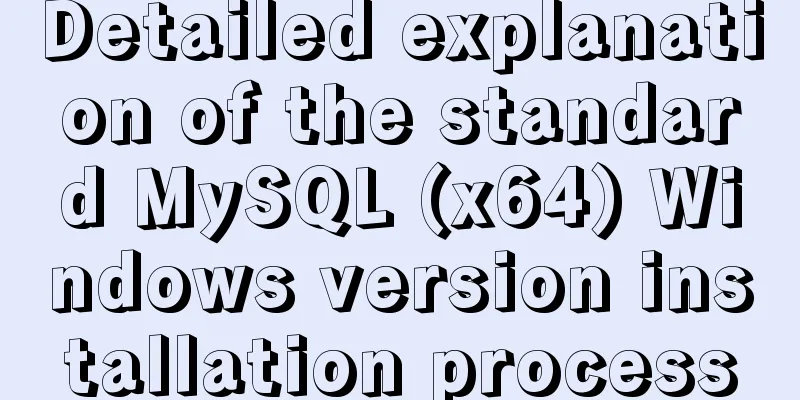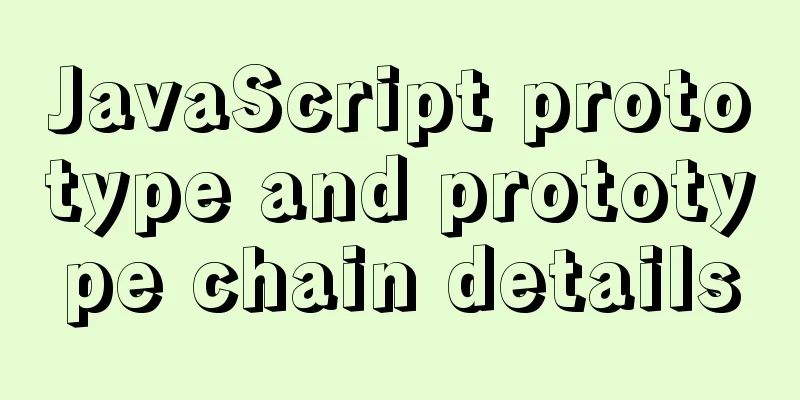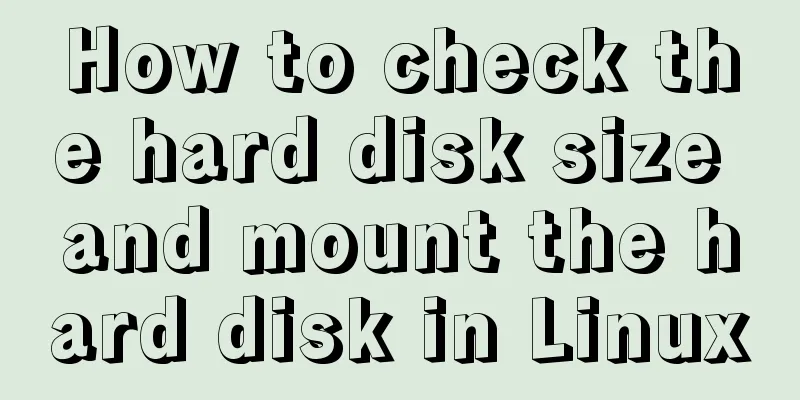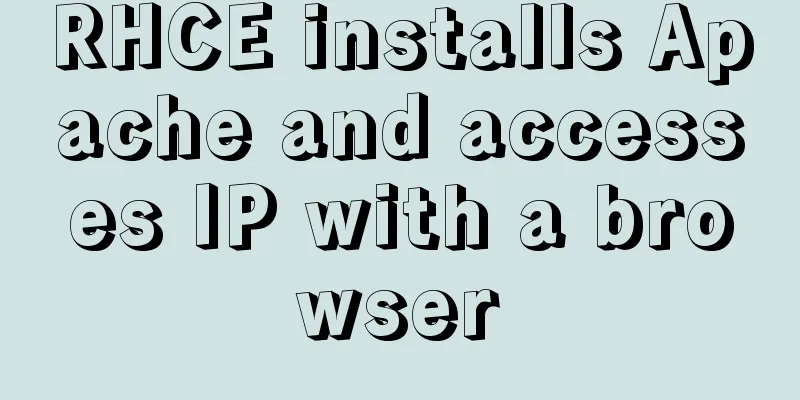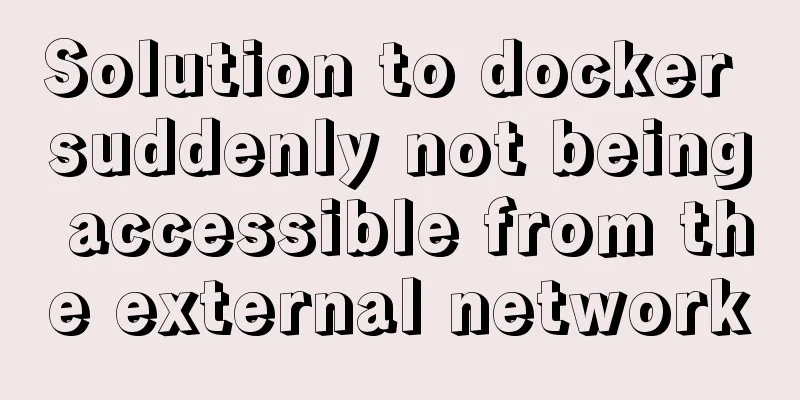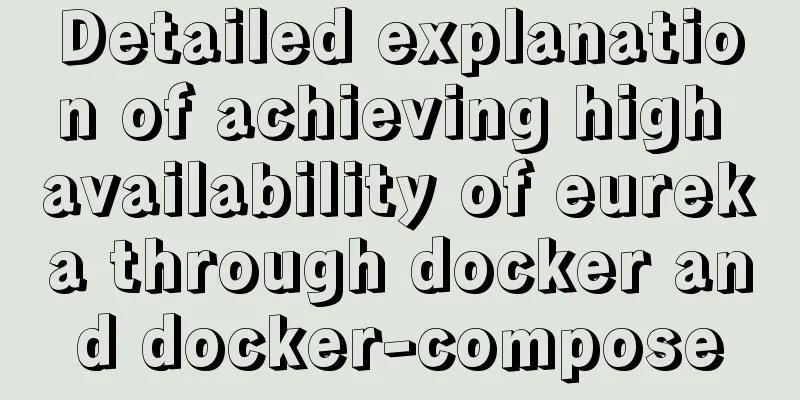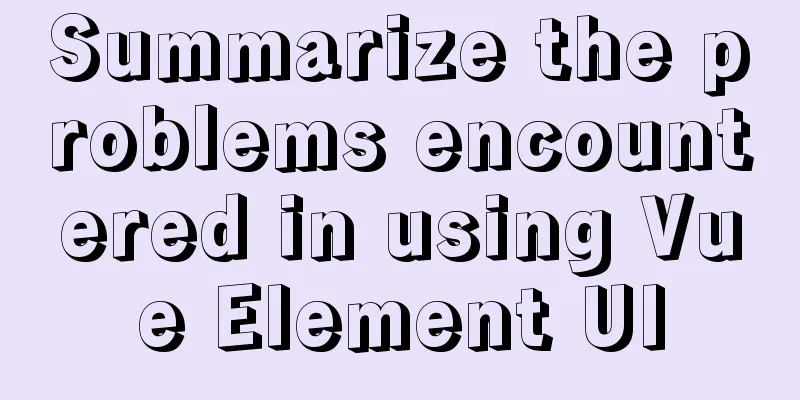MySQL 5.7.20 installation and configuration method graphic tutorial (win10)
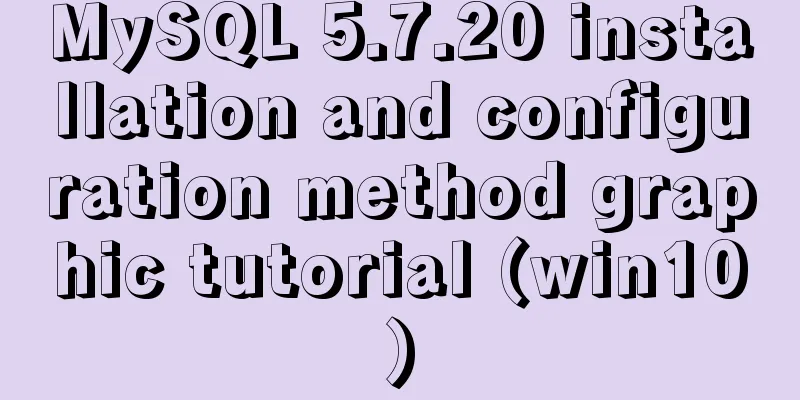
|
This article shares the installation and configuration method of MySQL 5.7.20 for your reference. The specific content is as follows 1. First download from the official website of MySql
Take the version I selected as an example ( free installation version ), select MYSQL Community Server and then select your corresponding version on the right. Mine is 64-bit. Download the corresponding zip version
After downloading, unzip it to the location you want to store it. I unzipped it to D:\mysql-5.7.20-winx64
After decompression, there is no data file and my.ini configuration file. These need to be added by yourself (additional information is provided below). The next step is to set the environment variables . I use w10, open the system variables, configure the mysql environment variables, the following figure is to open the system variables through the command line
Create the MYSQL_HOME variable and set the value to the location where you unzipped the files.
Add %MYSQL_HOME%\bin; to Path (note the semicolon at the end) Finally, save and complete the MySql environment variable configuration. Next is to add data files and my.ini Open cmd as an administrator in the D:\mysql-5.7.20-winx64\bin directory (there are several ways for an administrator to open cmd, one of which is to use win+x and then select Command Prompt (Administrator) . After opening, remember to go to the D:\mysql-5.7.20-winx64\bin directory in DOS ) and then run mysqld --initialize-insecure --user=mysql (note there is a space) Then return to the directory and you will find the data directory Create a my.ini file with the following content (the content here does not have to be the same as below, you can search on Baidu by yourself, but the content is actually similar) [client] port=3306 default-character-set=utf8 [mysqld] # Set to your own MYSQL installation directory basedir=D:\mysql-5.7.20-winx64 # Set to MYSQL data directory datadir=D:\mysql-5.7.20-winx64\data port=3306 character_set_server=utf8 sql_mode=NO_ENGINE_SUBSTITUTION,NO_AUTO_CREATE_USER # Enable query cache explicit_defaults_for_timestamp=true skip-grant-tables After completing the creation of the above two files, run cmd as an administrator under D:\mysql-5.7.20-winx64\bin and enter the command mysqld -install. If Service successfully installed appears, it means that the registration is successful.
Because I have already registered, the above picture will appear when I run the command again Next, run the net start mysql command (start MYSQL command) and the following figure will appear
net stop mysql command (stop MYSQL command)
At this point, you have completed the download and configuration of MySql. The above is the full content of this article. I hope it will be helpful for everyone’s study. I also hope that everyone will support 123WORDPRESS.COM. You may also be interested in:
|
<<: How to use skeleton screen in vue project
>>: Docker deploys Laravel application to realize queue & task scheduling
Recommend
Detailed explanation of how to view the current number of MySQL connections
1. View the detailed information of all current c...
How to get the size of a Linux system directory using the du command
Anyone who has used the Linux system should know ...
Implementation of react routing guard (routing interception)
React is different from Vue. It implements route ...
HTML exceeds the text line interception implementation principle and code
The HTML code for intercepting text beyond multipl...
Angular Dependency Injection Explained
Table of contents Overview 1. Dependency Injectio...
Summary of related functions for Mysql query JSON results
The JSON format field is a new attribute added in...
vue dynamic component
Table of contents 1. Component 2. keep-alive 2.1 ...
Use iframe to submit form without refreshing the page
So we introduce an embedding framework to solve th...
How to download excel stream files and set download file name in vue
Table of contents Overview 1. Download via URL 2....
Application of mapState idea in vuex
Table of contents 1. Map method 2. Application ba...
Use javascript to create dynamic QQ registration page
Table of contents 1. Introduction 1. Basic layout...
Detailed explanation of using backgroundImage to solve the image carousel switching
Implementing carousel with a single DOM node You ...
How to quickly install nginx under Windows and configure it to start automatically
Table of contents 1. Nginx installation and start...
JS ES new features template string
Table of contents 1. What is a template string? 2...
Detailed explanation of 4 common data sources in Spark SQL
Generic load/write methods Manually specify optio...