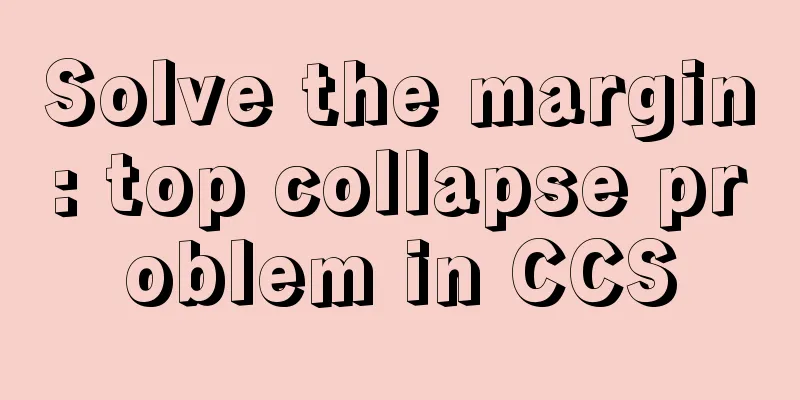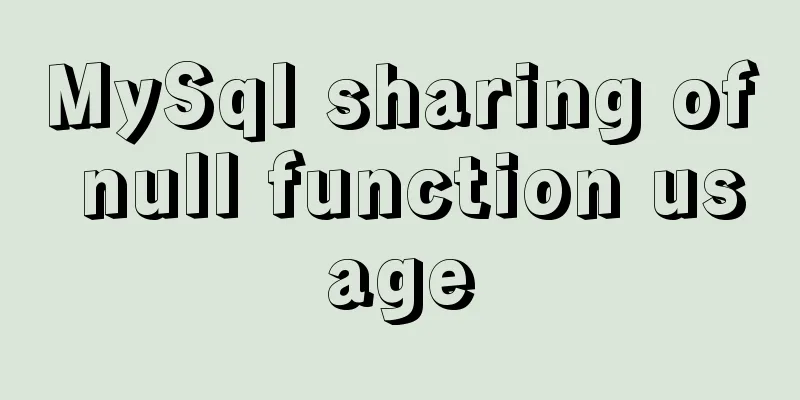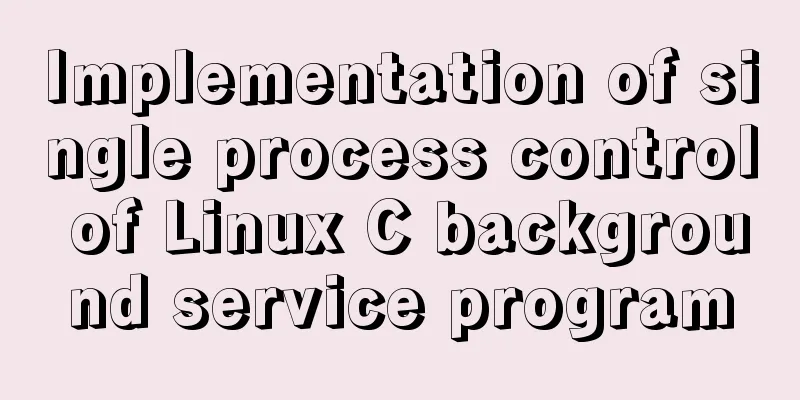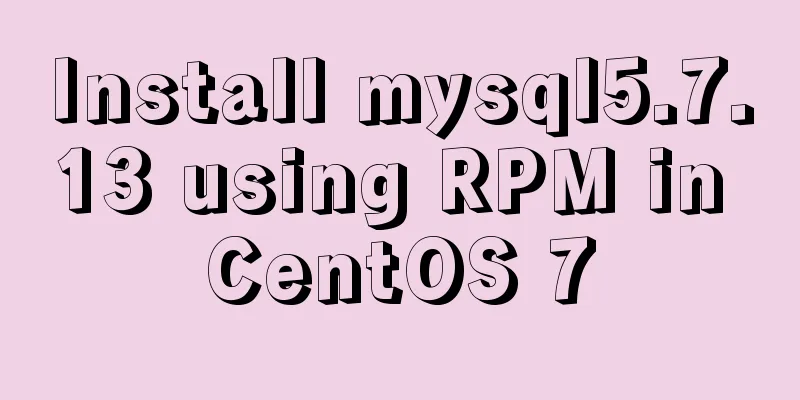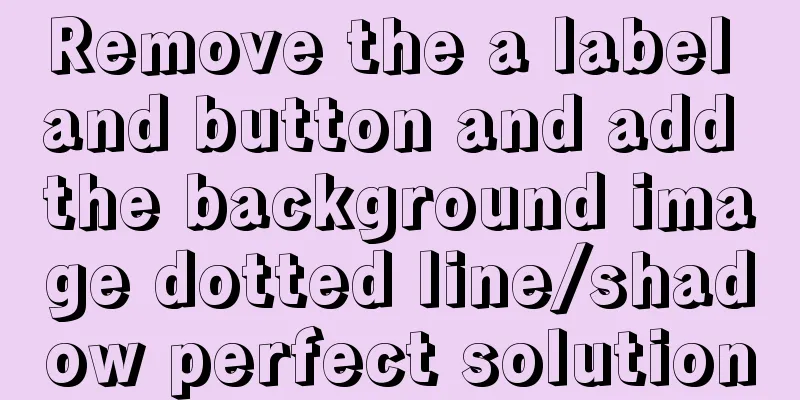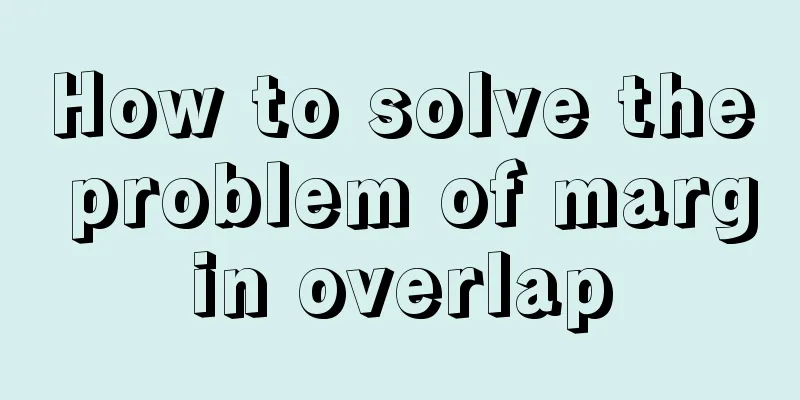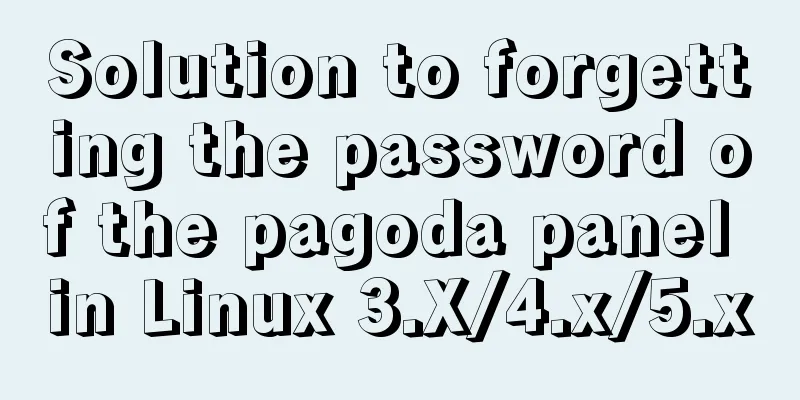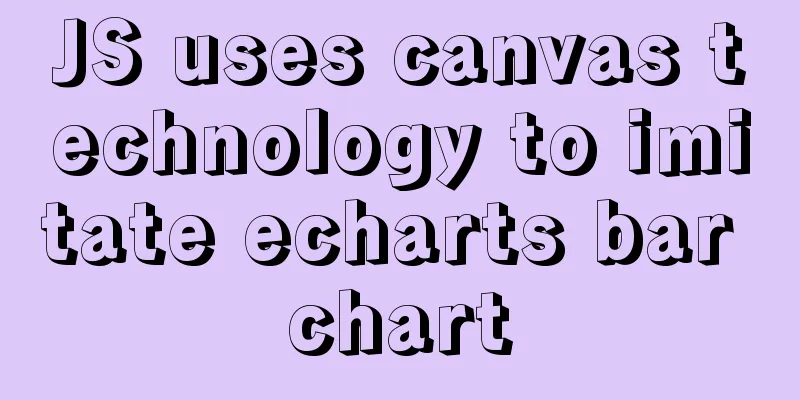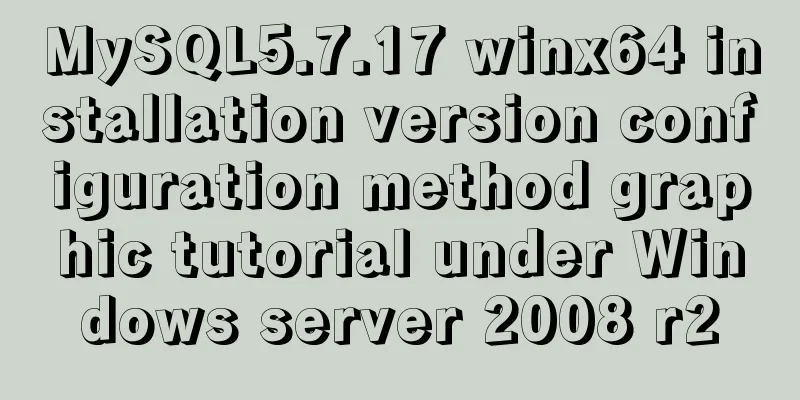Solution to the VMware virtual machine prompt that the exclusive lock of this configuration file failed

|
After VMware is abnormally shut down, it prompts "Failed to lock this configuration file exclusively" when it is restarted! ! ! A few days ago, when I was using a VMware virtual machine, the virtual machine suddenly froze. I shut down my computer and restarted it. When I opened the virtual machine again, an exception message appeared saying "Failed to exclusively lock this configuration file", and an abnormal process in the background was seriously occupying the CPU. After checking various statements online, it turned out that the virtual machine was not shut down normally, and a process was still running in the background and occupying the configuration file, which caused an abnormal prompt when the machine was turned on again. Solution 1 given by netizens: Kill all VMware processes through Task Manager and then restart them:
However, when ending the process, it prompts "Access Denied", and even using the cmd command line to force kill the process, these processes cannot be ended. This method fails! ! Solution 2: Restore normal startup by deleting temporary files in the virtual machine installation directory:
After trying this method, although the temporary files were deleted, it still could not start normally. This method failed! ! Found solution 3: end the old process occupation by disabling the startup item, and finally solved it! ! 1. Press the "win + R" key combination to enter "Run". 2. Type "msconfig" (without quotation marks, you can copy it directly) and press Enter.
3. Go to "System Configuration", select "Services", check "Hide all Microsoft services" in the lower left corner, then click "Disable all", and click "Apply".
4. Then open the "Start" option next to "Service" and open "Click Task Manager".
5. Among the listed startup items, find VMware, right-click, and select "Disable" to disable all startup items.
6. Close the "Task Manager", return to the "System Configuration" interface, click "OK", and restart the computer according to the prompts.
7. After the computer restarts, start all services again according to the above process, and VMware can start normally; This is the end of this article about how to solve the problem when VMware virtual machine prompts "Failed to exclusively lock this configuration file". For more information about VMware locking configuration files exclusively, please search for previous articles on 123WORDPRESS.COM or continue to browse the following related articles. I hope you will support 123WORDPRESS.COM in the future! You may also be interested in:
|
<<: Comprehensive understanding of Node event loop
>>: MySQL 8.0.19 installation and configuration tutorial under Windows 10
Recommend
Sharing of SVN service backup operation steps
SVN service backup steps 1. Prepare the source se...
mysql is not an internal command error solution
The error "mysql is not an internal command&...
What are the benefits of using // instead of http:// (adaptive https)
//Default protocol /The use of the default protoc...
How to deploy zabbix_agent in docker
zabbix_agent deployment: Recommendation: zabbix_a...
How to handle long data when displaying it in html
When displaying long data in HTML, you can cut off...
Details of watch monitoring properties in Vue
Table of contents 1.watch monitors changes in gen...
Quickly solve the white gap problem (flash screen) when CSS uses @keyframes to load images for the first cycle
Problem explanation: When using the CSS animation...
How to install Nginx in CentOS7 and configure automatic startup
1. Download the installation package from the off...
How to make select support readonly when the background cannot read data when the disabled attribute is set
Copy code The code is as follows: <span style=...
Vue implements div wheel zooming in and out
Implement div wheel zooming in and out in Vue pro...
Pure CSS to achieve cool neon light effect (with demo)
I have recently been following the CSS Animation ...
JavaScript Prototype Details
Table of contents 1. Overview 1.1 What is a proto...
MySQL common test points for the second-level computer exam 8 MySQL database design optimization methods
8 optimization methods for MySQL database design,...
Introduction to Docker containers
Docker Overview Docker is an open source software...
Optimize MySQL with 3 simple tweaks
I don't expect to be an expert DBA, but when ...