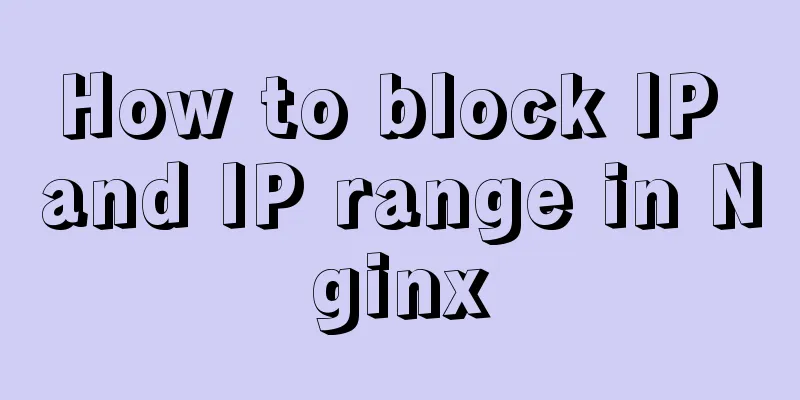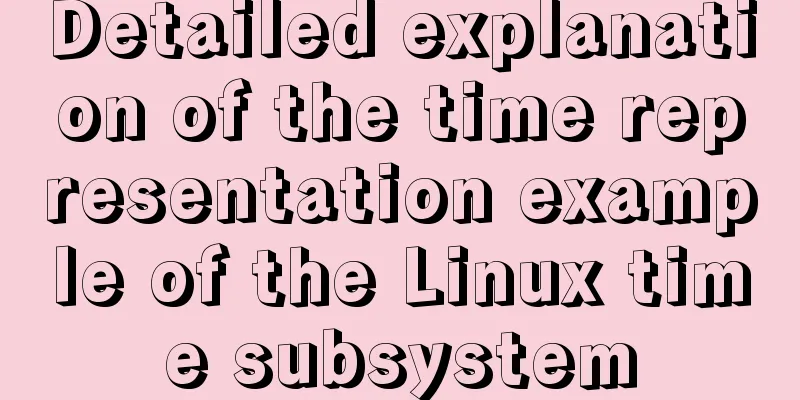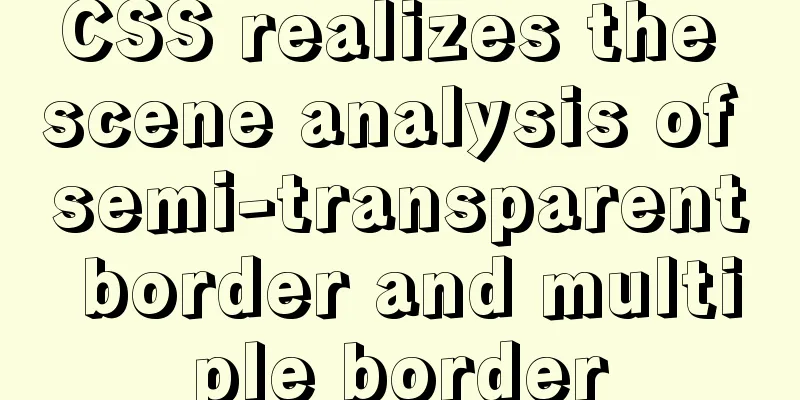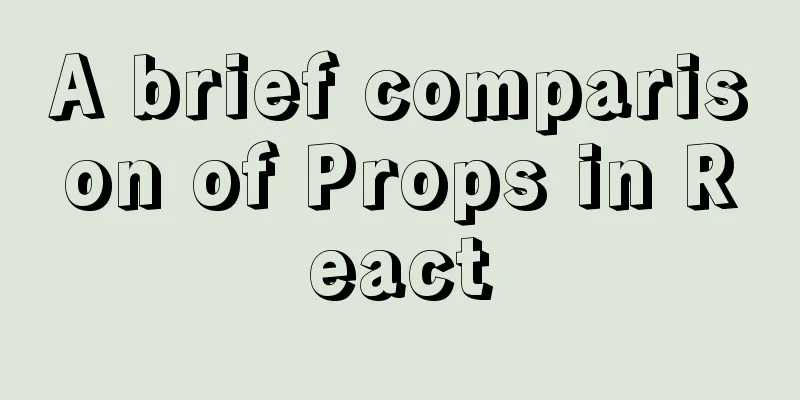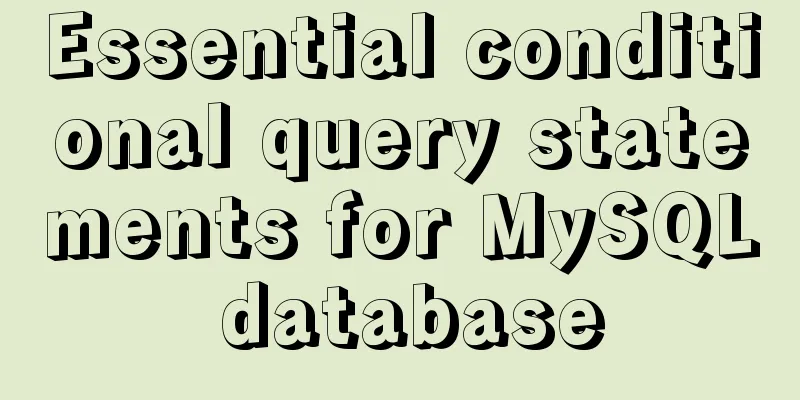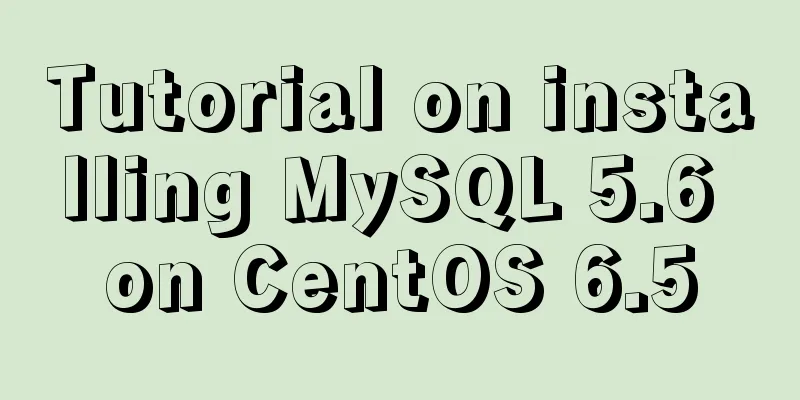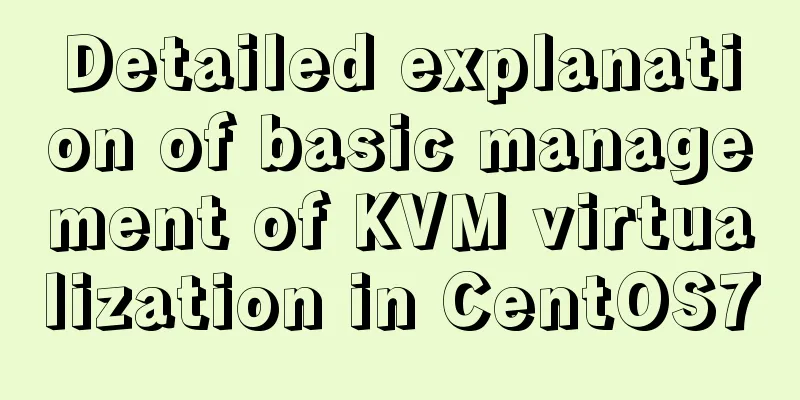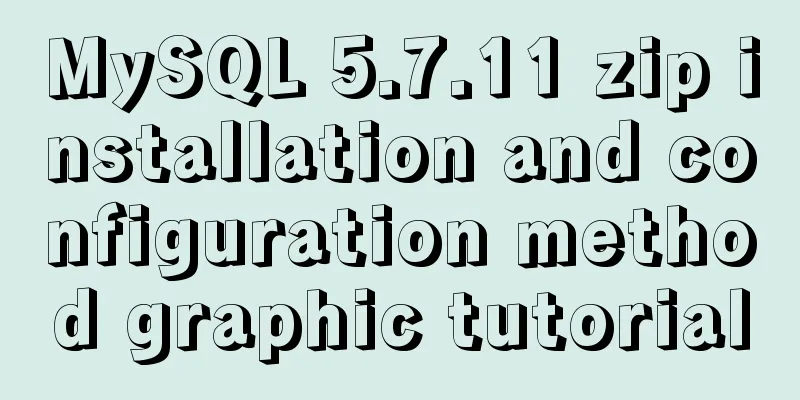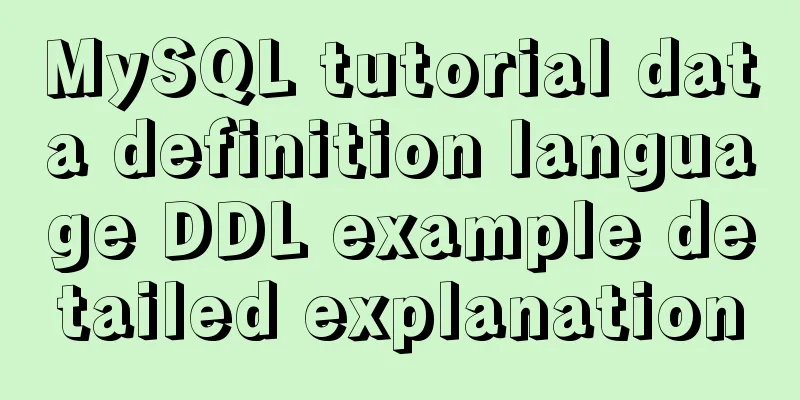How to install Android x86 in vmware virtual machine
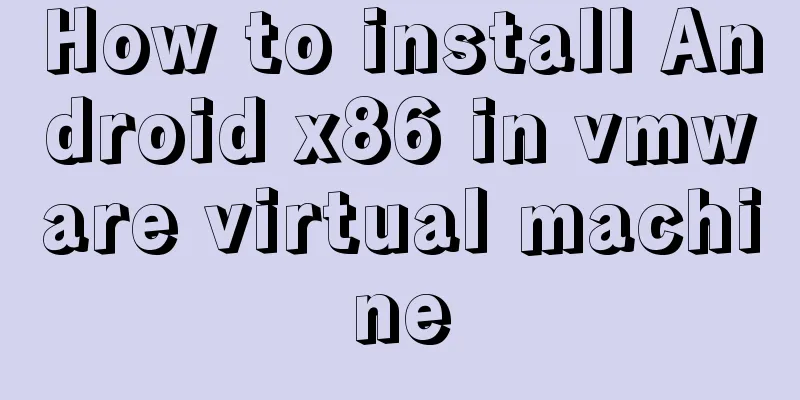
|
Sometimes you just want to test an app but don’t want to do it on your phone. At this time, we can use a virtual machine to accomplish this task. First, go to the official website to download an Android system (https://www.android-x86.org/). I use: android-x86-9.0-rc1.iso for demonstration. Or choose the local Android system download address: https://www.jb51.net/softs/203311.html Provide a VMware15 download address: https://www.jb51.net/softs/638385.html VMware15 for Linux download address: https://www.jb51.net/softs/638408.html Open VMware Workstation and click Create a New Virtual Machine. There are no special requirements, generally 1 core 2G, according to your computer configuration, select the path of the iso file, boot, and select the third one as shown in the picture.
Select the first option and press Enter, as shown in the figure:
Select NO and press Enter.
Select NEW and press Enter.
Select Primary and press Enter.
Keep the default and press Enter.
After creating a new primary partition, you need to activate the partition before you can start it, that is, write the disk boot information, select "Bootable" and press Enter. The Flags of "sda1" is "Boot".
Select Write and press Enter.
Enter yes and press Enter.
Then select "Quit" and press Enter to exit the partition.
Select "sda1", which is the first partition of the first hard disk, then use the "Tab" key to select "OK" and press Enter.
In this step, the installation program asks us to select the file system type to be formatted. Select ETX4, select OK and press Enter to next step.
Select Yes and press Enter.
Select Yes and press Enter.
Select Yes and press Enter.
Next, the system will be installed automatically until the installation is completed, and we can choose to restart.
In fact, the system has been installed, but we found that we could not enter the system after restarting, and a black screen appeared, or the following prompt appeared:
So we need to make further settings, restart once, select the second option and press Enter to enter debug mode.
Press Enter and enter: mount -o remount,rw /mnt to reload /mnt to writable mode.
Modify /mnt/grub/menu.lst, add the nomodeset option, enter: vi /mnt/grub/menu.lst and press Enter.
Press i to enter the edit mode, and add nomodeset after the first startup item, quiet, as shown in the figure:
Press the esc key to cancel the edit mode, enter: wq and press Enter to save and exit, and restart the system.
After restarting, I successfully entered the system.
If the app crashes after installation, run the enable_houdini command in the terminal of the virtual machine. This is the end of this article about the steps to install Android x86 on VMware virtual machine. For more information about installing Android x86 on VMware, please search for previous articles on 123WORDPRESS.COM or continue to browse the following related articles. I hope you will support 123WORDPRESS.COM in the future! You may also be interested in:
|
<<: Analysis of MySQL latency issues and data flushing strategy process
>>: How to enable remote access permissions in MYSQL
Recommend
jQuery plugin to achieve image comparison
This article example shares the specific code of ...
Detailed explanation of publicPath usage in Webpack
Table of contents output output.path output.publi...
Solution to nacos not being able to connect to mysql
reason The mysql version that nacos's pom dep...
CSS layout tutorial: How to achieve vertical centering
Preface I have been summarizing my front-end know...
Share 5 helpful CSS selectors to enrich your CSS experience
With a lot of CSS experience as a web designer, we...
A brief understanding of the three principles of adding MySQL indexes
1. The Importance of Indexes Indexes are used to ...
Examples of adding, modifying, deleting and clearing values in MySQL database
3. MySQL Data Management The first method: not re...
VMware ESXi installation and use record (with download)
Table of contents 1. Install ESXi 2. Set up ESXi ...
Solution to Vue3.0 error Cannot find module'worker_threads'
I'll record my first attempt at vue3.0. When ...
How to set a dotted border in html
Use CSS styles and HTML tag elements In order to ...
Implementing a random roll caller based on JavaScript
This article shares the specific code of JavaScri...
How to make if judgment in js as smooth as silk
Table of contents Preface Code Implementation Ide...
Detailed explanation of Vue development website SEO optimization method
Because the data binding mechanism of Vue and oth...
MySQL 5.7.20 Green Edition Installation Detailed Graphic Tutorial
First, let’s understand what MySQL is? MySQL is a...
The difference between MySQL database host 127.0.0.1 and localhost
Many of my friends may encounter a problem and do...