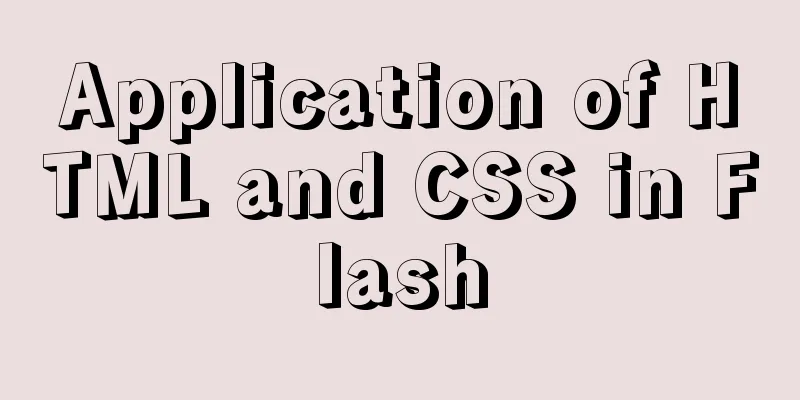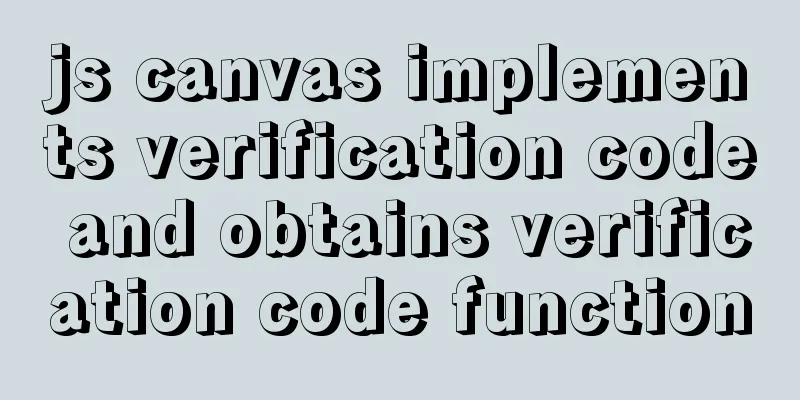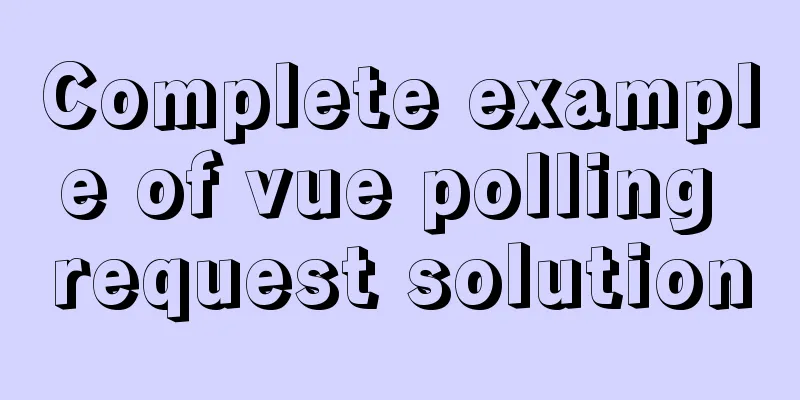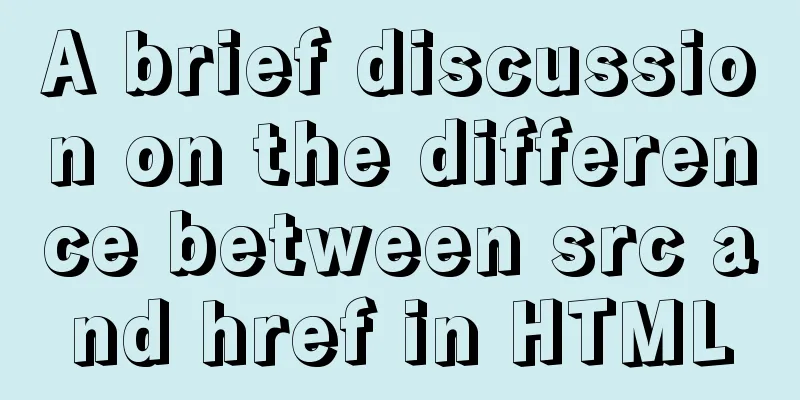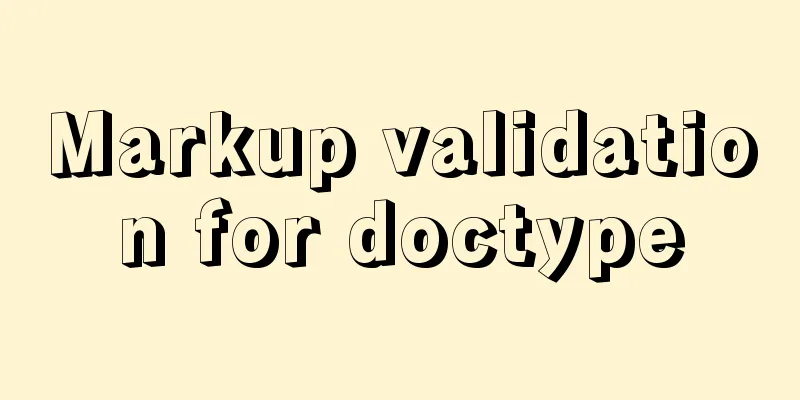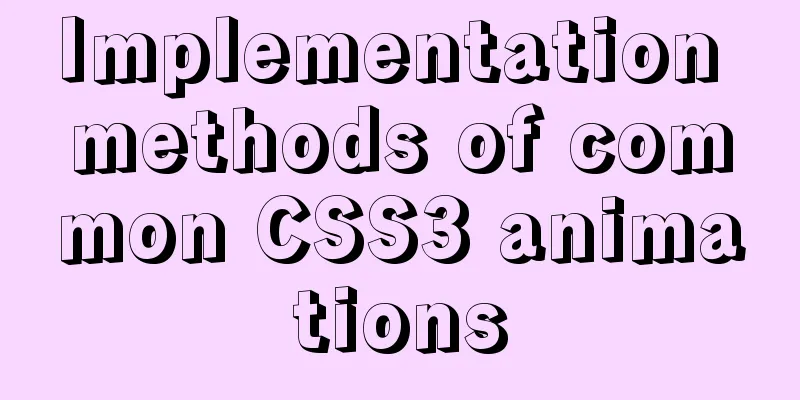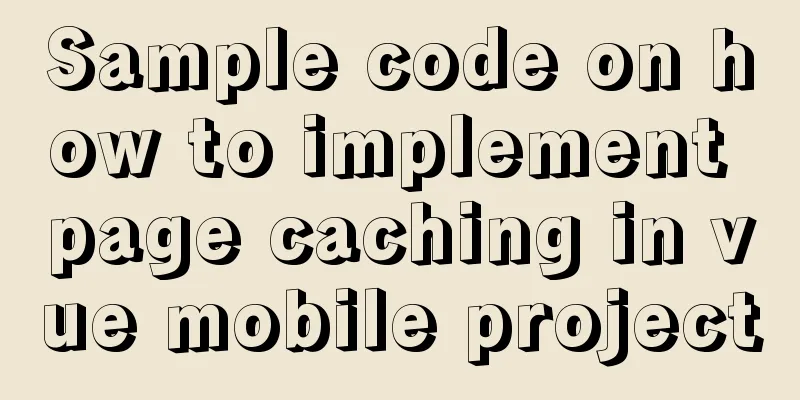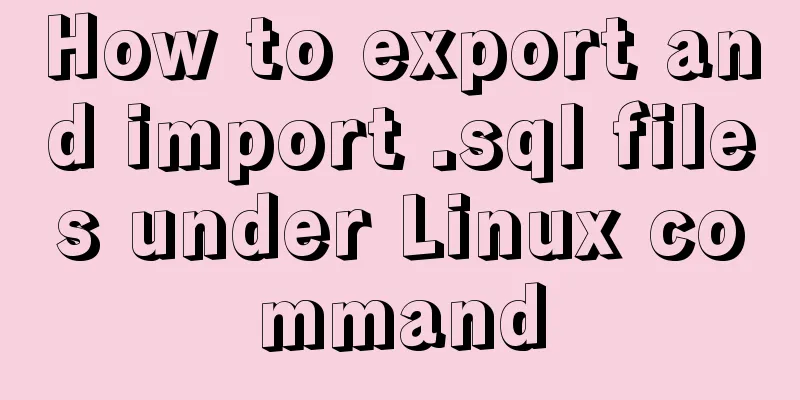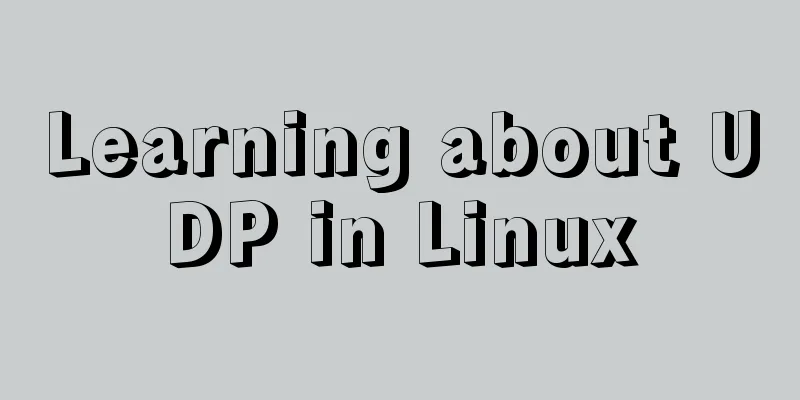Echart Bar double column chart style most complete detailed explanation
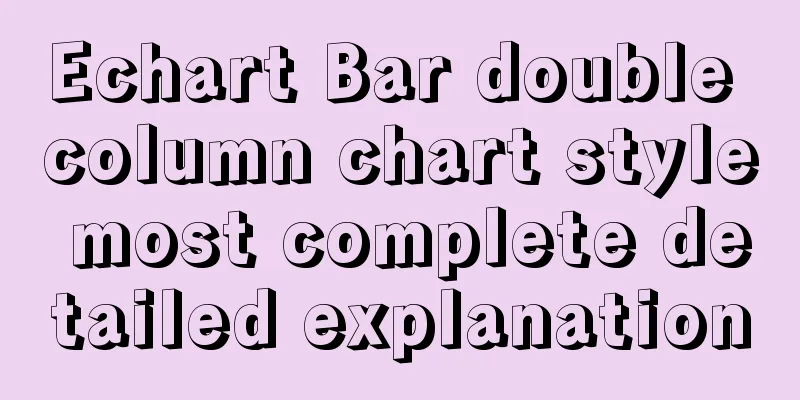
PrefaceIn a recent project, there was a need for visual charts, and Echarts and Hightcharts came to my mind at the first time. The visualization charts to be used are relatively common. Echarts documents and examples are relatively comprehensive, and they are in Chinese, which is convenient for reading, so I chose Echarts. If you use Echarts for your own chart style, there is no problem, but the UI is definitely not satisfactory, so a series of style adjustments were made... Installation and ConfigurationThe front-end framework is easywebpack-vue, and the Echarts version used is ^5.0.1 Echarts official documentation: echarts.apache.org/zh/index.html 1. Install Echartsnpm install echarts --save 2. Globally introduce EchartsAdd the following code to main.js: import * as echarts from "echarts"; Vue.prototype.$echarts = echarts; 3. Introduce Echarts on demand(1) Add echarts.js file
// Import the echarts core module, which provides the necessary interfaces for echarts import * as echarts from "echarts/core";
// Import various charts, all with the suffix "Chart"
import { BarChart, LineChart, PieChart } from "echarts/charts";
//Introduce components such as prompt box, title, rectangular coordinate system, etc., the component suffix is Component
import {
TitleComponent,
TooltipComponent,
ToolboxComponent,
GridComponent,
LegendComponent,
AxisPointerComponent,
DatasetComponent,
} from "echarts/components";
// Import Canvas renderer. Note that importing CanvasRenderer or SVGRenderer is a necessary step. import { SVGRenderer } from "echarts/renderers";
// Register the required componentsecharts.use([
BarChart,
LineChart,
PieChart,
TitleComponent,
TooltipComponent,
ToolboxComponent,
GridComponent,
LegendComponent,
AxisPointerComponent,
DatasetComponent,
SVGRenderer,
]);
export default echarts;
(2) Import into main.js file import echarts from "./utils/echarts"; Vue.prototype.$echarts = echarts; Usage Examples
<template>
<div id="charts" style="width: 600px; height: 400px"></div>
</template>
<script>
import * as R from "ramda";
export default {
mounted() {
this.initCharts();
},
methods: {
initCharts() {
let charts = this.$echarts.init(document.getElementById("charts"));
let option = {
title:
text: "Monthly Consumption Trend", // Title subtext: "Histogram", // Subtitle},
xAxis:
type: "category",
},
yAxis: {
type: "value",
},
color: ["#1890ff", "#52c41a", " #faad14"], // bar chart color dataset: {
source: [
// Data source ["January", 1330, 666, 560],
["February", 820, 760, 660],
["March", 1290, 1230, 780],
["April", 832, 450, 890],
["May", 901, 880, 360],
["June", 934, 600, 700],
],
},
series: [
// Icon column settings { type: "bar", stack: "total", name: "apple" },
{ type: "bar", stack: "total", name: "Pear" },
{ type: "bar", stack: "total", name: "Peach" },
],
tooltip: {
//Prompt box component}
};
charts.setOption(option);
},
},
};
</script>
<style lang="scss" scoped></style>
Original effect display:
Target effect display after transformation:
Style optimizationx-axis basic styleThe basic settings are as follows, which can set the properties related to the scale and axis.
xAxis:
type: "category",
boundaryGap: true, // White space strategy on both sides of the coordinate axis, default is true
axisTick: { // scale show: false,
},
axisLabel: { // scale label color: "#808080",
fontSize: 12,
margin: 8, // The distance between the scale label and the axis interval: "auto", // x-axis label display interval, automatic},
axisLine: { // axis lineStyle: {
color: "#c3c3c3",
width: 0.5,
},
},
splitLine: { // split line show: false,
interval: "auto",
},
splitArea: { // split area show: false,
areaStyle: {},
},
},
Maximum and minimum tick labelsThe main attribute is interval, which should be set large enough to display only the maximum and minimum tick labels.
xAxis:
axisLabel: {
// interval: "auto",
interval: 50, // Only show the maximum and minimum coordinates showMinLabel: true, // Show the minimum scale label showMaxLabel: true, // Show the maximum scale label }
}
Series data column suspension highlight
const stackBarSeries = {
type: "bar", // bar chart barWidth: 32, // column width stack: "total", // data stacking showBackground: false, // whether to display the column background color // Highlight graphic style and label style emphasis: {
// When the mouse hovers, the same business item is highlighted and other items fade out of the graphic // focus: "series",
// Default configuration, only the current hover data fades out focus: "none",
},
};
let option = {
series: R.map(
(o) =>
R.merge(stackBarSeries, {
name: o,
}),
["apple", "pear", "peach"]
),
};
Coordinate indicator background gradient colorThe main thing is to set the trigger of the tooltip prompt box component to trigger the x-axis suspension; then set the xAxis coordinate indicator axisPointer, and the indicator mask style shadowStyle can set the gradient color
let option = {
tooltip: {
//Prompt box component trigger: "axis", //Axis trigger},
xAxis:
// axis pointer axisPointer: {
type: "shadow",
// The z value of the coordinate axis indicator controls the order of the graphics z: 1,
// Indicator mask style shadowStyle: {
// Solve the hover background color gradient problem color: {
type: "linear",
x: 0,
y: 0,
x2: 0,
y2: 1,
colorStops: [
{
offset: 0,
color: "rgba(234,244,255,1)", // color at 0%},
{
offset: 1,
color: "rgba(234,244,255,0.3)", // 100% color},
],
global: false, // default is false
},
//Set background color and shadow//color: "rgba(234,244,255,1)",
// opacity: 1,
// shadowColor: "rgba(0, 0, 0, 0.5)",
// shadowBlur: 10,
// shadowOffsetX: 10,
// shadowOffsetY: 10,
},
},
},
};
Tooltip prompt box custom styleThe default style or value of tooltip may not meet the development requirements. You can use the formatter function to customize it.
let option = {
tooltip: {
// Prompt box component trigger: "axis", // Coordinate axis trigger padding: [20, 16, 12, 16],
backgroundColor: "#fff",
alwaysShowContent: false,
formatter: function(params) {
let html = `<div style="height:auto;width: 163px;">
<div style="font-size:14px;font-weight:bold;color:#333;margin-bottom:16px;line-height:1;">
${params[0].axisValue}
</div>
${params
.map(
(
item
) => `<div style="font-size:12px;color:#808080;margin-bottom:8px;display:flex;align-items:center;line-height:1;">
<span style="display:inline-block;margin-right:8px;border-radius:6px;width:6px;height:6px;background-color:${
item.color
};"></span>
${item.seriesName}
<span style="flex:1;text-align:right;">¥${item.value[
item.encode.y[0]
] || 0}</span>
</div>`
)
.join("")}
<div style="display:flex;align-items:center;justify-content:space-between;font-size:12px;color:#333;padding-top:4px;margin-bottom:8px;line-height:1;">
<span>Total</span>
<span>¥${R.reduceRight(
R.add,
0,
R.drop(1, params[0].value || [])
)}</span>
</div>
</div>`;
return html;
},
},
};
Y-axis basic style
let option = {
yAxis: {
type: "value",
minInterval: 100,
nameGap: 8,
axisLabel: {
color: "#808080",
fontSize: 10,
// formatter: (value) => {
// return moneyFormatValue(value);
// },
},
splitLine: {
lineStyle:
type: "dashed",
color: "#ebebeb",
width: 0.5,
},
},
},
};
legend Legend style customization
let option = {
grid: {
left: 0,
right: 12,
bottom: 0,
top: 68,
containLabel: true,
},
// Legend settings legend: {
top: 32,
left: -5,
icon: "circle",
itemHeight: 6, // Change the icon size itemGap: 24,
textStyle: {
fontSize: 12,
color: "#333",
padding: [0, 0, 0, -8], // Modify the distance between text and icon},
},
};
SummarizeThis is the end of this article about the Echart Bar double bar chart style. For more relevant Echart Bar double bar chart style content, please search for previous articles on 123WORDPRESS.COM or continue to browse the following related articles. I hope everyone will support 123WORDPRESS.COM in the future! You may also be interested in:
|
<<: Solution to the problem that VMware15 virtual machine bridge mode cannot access the Internet
Recommend
CSS mimics remote control buttons
Note: This demo is tested in the mini program env...
Reduce memory and CPU usage by optimizing web pages
Some web pages may not look large but may be very ...
Detailed explanation of Linux DMA interface knowledge points
1. Two types of DMA mapping 1.1. Consistent DMA m...
Mysql5.7.17 winx64.zip decompression version installation and configuration graphic tutorial
1. Download mysql-5.7.17-winx64.zip; Link: https:...
Windows keeps remote desktop from being automatically disconnected for a long time
Anyone who has used Windows Remote Desktop to con...
vsCode generates vue templates with one click
1. Use the shortcut Ctrl + Shift + P to call out ...
Detailed explanation of InnoDB storage files in MySQL
Physically speaking, an InnoDB table consists of ...
HTML table tag tutorial (32): cell horizontal alignment attribute ALIGN
In the horizontal direction, you can set the cell...
CSS fixes the container level (div...) tag in one position (on the far right of the page)
The code looks like this: .process{ border:1px so...
Detailed analysis and usage of tcpdump command under Linux
Introduction To put it simply, tcpdump is a packe...
Detailed explanation of various loop speed tests in JS that you don’t know
Table of contents Preface 1. for loop 2. while lo...
Summary of Mysql table, column, database addition, deletion, modification and query problems
The following is some basic sql knowledge I have ...
VMware virtual machine to establish HTTP service steps analysis
1. Use xshell to connect to the virtual machine, ...
Recommend several MySQL related tools
Preface: With the continuous development of Inter...
Master-slave synchronous replication configuration of MySQL database under Linux
The advantage of the master-slave synchronization...