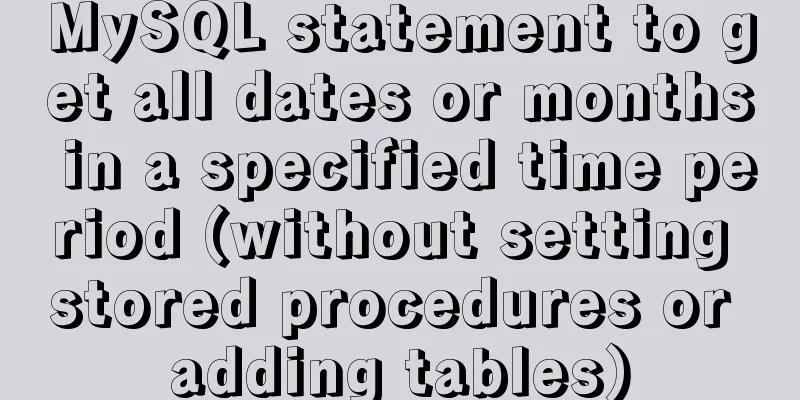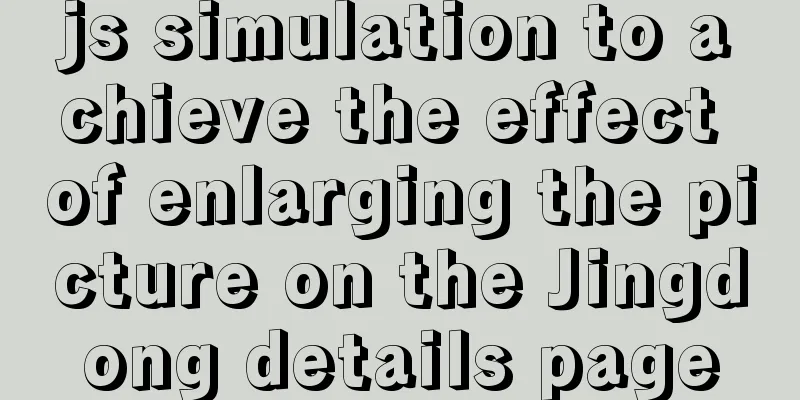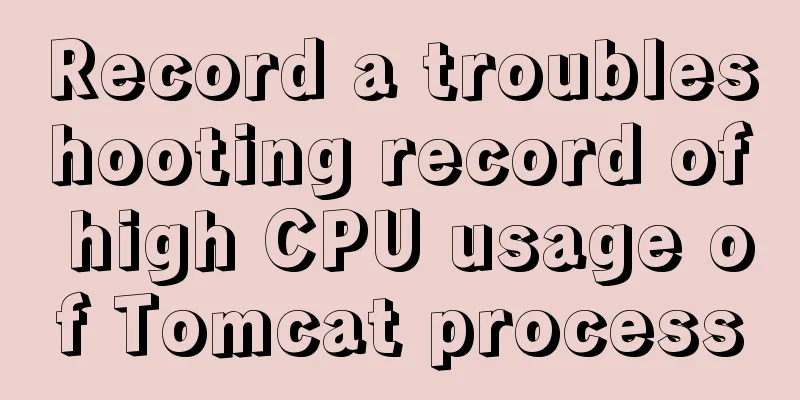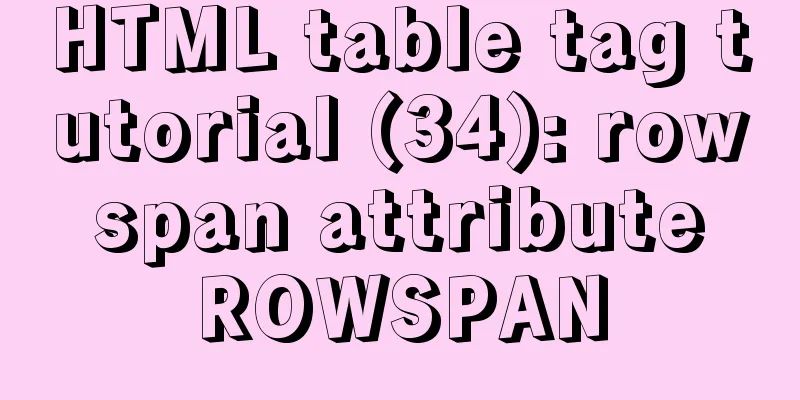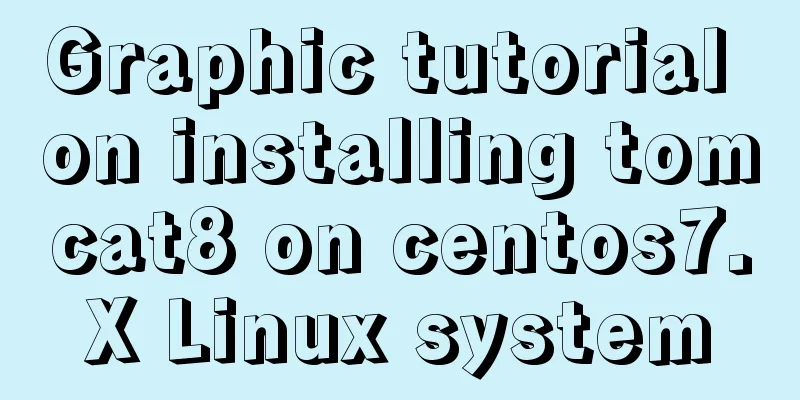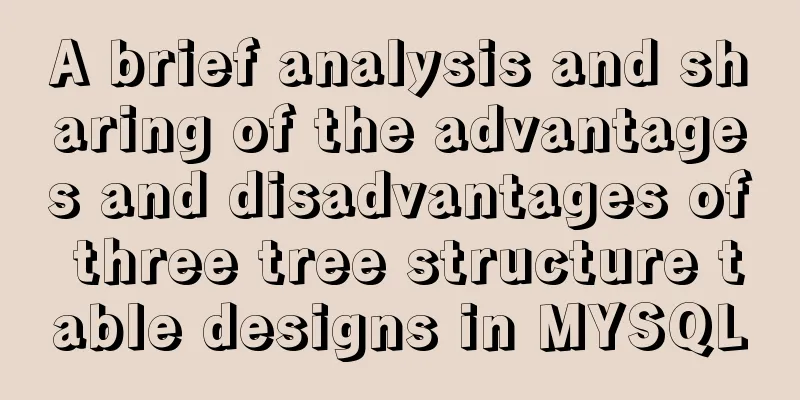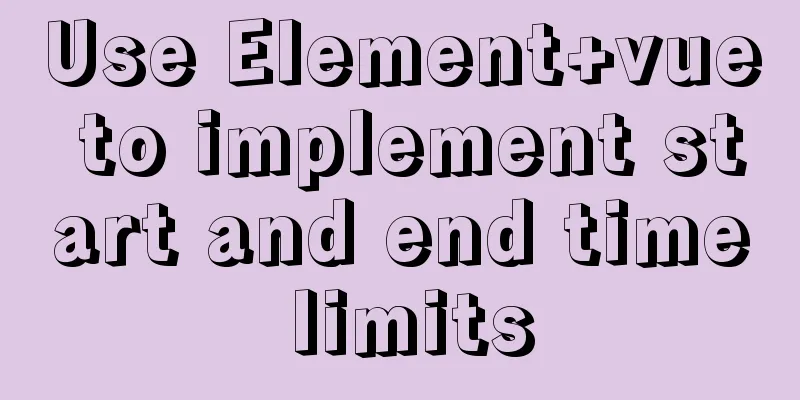How to install WSL2 Ubuntu20.04 on Windows 10 and set up the docker environment
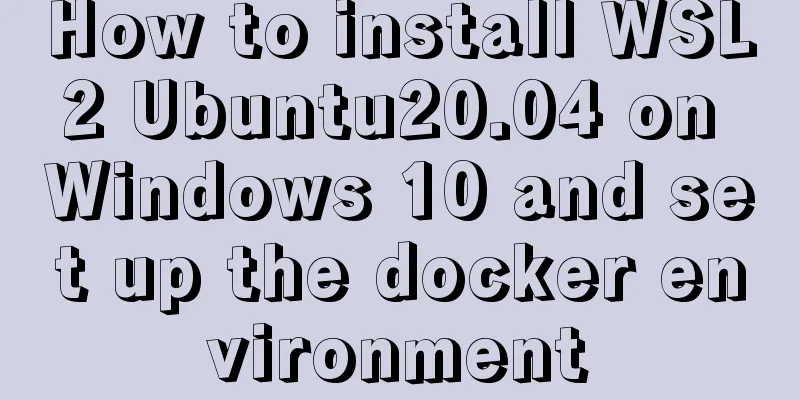
|
Enable WSL Make sure the system is Windows 10 2004 or later
Right-click "Menu" - "Settings" - "Apps" - "Programs and Features" - "Turn Windows features on or off" Select "Windows Subsystem for Linux"
Restart system application settings Install WSL2 Ubuntu 20.04 Enable WSL2 dism.exe /online /enable-feature /featurename:Microsoft-Windows-Subsystem-Linux /all /norestart dism.exe /online /enable-feature /featurename:VirtualMachinePlatform /all /norestart wsl --set-default-version 2 Open "Microsoft Store", search for Ubuntu 20.04, and click Install
After the download is complete, launch Ubuntu 20.04 LTS from the start menu
Update the software sources and update sudo tee /etc/apt/sources.list << EOF deb http://mirrors.163.com/ubuntu/ $(lsb_release -cs) main restricted universe multiverse deb http://mirrors.163.com/ubuntu/ $(lsb_release -cs)-security main restricted universe multiverse deb http://mirrors.163.com/ubuntu/ $(lsb_release -cs)-updates main restricted universe multiverse deb http://mirrors.163.com/ubuntu/ $(lsb_release -cs)-proposed main restricted universe multiverse deb http://mirrors.163.com/ubuntu/ $(lsb_release -cs)-backports main restricted universe multiverse deb-src http://mirrors.163.com/ubuntu/ $(lsb_release -cs) main restricted universe multiverse deb-src http://mirrors.163.com/ubuntu/ $(lsb_release -cs)-security main restricted universe multiverse deb-src http://mirrors.163.com/ubuntu/ $(lsb_release -cs)-updates main restricted universe multiverse deb-src http://mirrors.163.com/ubuntu/ bionic-proposed $(lsb_release -cs) restricted universe multiverse deb-src http://mirrors.163.com/ubuntu/ bionic-backports $(lsb_release -cs) restricted universe multiverse EOF sudo apt-get update sudo apt-get upgrade -y Install Docker
sudo apt-get install -y apt-transport-https \
ca-certificates \
curl \
gnupg-agent \
software-properties-common
curl -fsSL https://mirrors.tuna.tsinghua.edu.cn/docker-ce/linux/ubuntu/gpg | sudo apt-key add -
sudo add-apt-repository \
"deb [arch=amd64] https://mirrors.tuna.tsinghua.edu.cn/docker-ce/linux/ubuntu bionic stable"
# Currently there is no domestic Tsinghua docker source for 20.04, so temporarily use the 18.04 version sudo apt-get update
sudo apt-get install -y docker-ce docker-ce-cli containerd.io
sudo cp /mnt/c/Windows/Fonts /usr/share/fonts/chinese -r
cd /usr/share/fonts/chinese
sudo mkfontscale
sudo mkfontdir
fc-cache -fv
source /etc/profile
sudo chmod -R 755 *Install zsh sudo apt-get install zsh sh -c "$(wget -O- https://gitee.com/kingscat/ohmyzsh/raw/master/tools/install.sh)" This is the end of this article about how to install WSL2 Ubuntu20.04 on Windows 10 and set up a docker environment. For more information about installing WSL2 Ubuntu20 on Windows 10, please search for previous articles on 123WORDPRESS.COM or continue to browse the related articles below. I hope you will support 123WORDPRESS.COM in the future! You may also be interested in:
|
<<: Vue implements zip file download
>>: Summary of various common join table query examples in MySQL
Recommend
Div covers the flash. Flash transparent method realizes placing the DIV layer on the flash.
There are two types: (different browsers) 1. Avail...
Steps to initialize the password after the first successful installation of MySQL
Unzip the file into a directory This is the direc...
How to shrink the log file in MYSQL SERVER
The transaction log records the operations on the...
A brief discussion on the principle of shallow entry and deep exit of MySQL
Table of contents 1. Overview of the page 2. Infi...
SVG+CSS3 to achieve a dynamic wave effect
A vector wave <svg viewBox="0 0 560 20&qu...
How to purchase and initially build a server
I haven't worked with servers for a while. No...
Native js implementation of slider interval component
This article example shares the specific code of ...
A brief introduction to the usage of decimal type in MySQL
The floating-point types supported in MySQL are F...
Using CSS3 and JavaScript to develop web color picker example code
The web color picker function in this example use...
10 Tips for Mobile App User Interface Design
Tip 1: Stay focused The best mobile apps focus on...
How to set the width attribute to the style of the span tag
If you directly set the width attribute to the sty...
HTTP and HTTP Collaboration Web Server Access Flow Diagram
A web server can build multiple web sites with in...
A detailed tutorial on how to install Jenkins on Docker for beginners
Jenkins is an open source software project. It is...
Detailed explanation of this reference and custom properties in JavaScript
Table of contents 1. this keyword 2. Custom attri...
Detailed explanation of the process of building an image server with nginx (the difference between root and alias)
The installation process is omitted (I installed ...