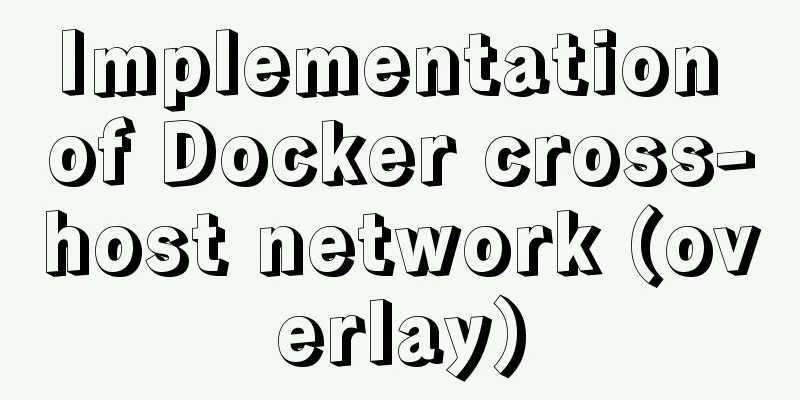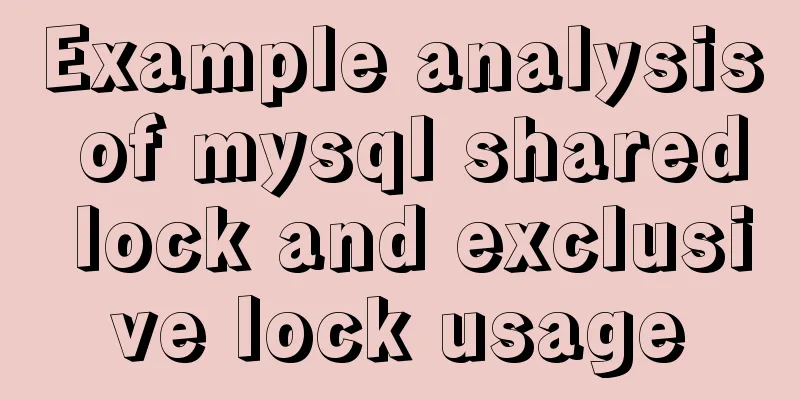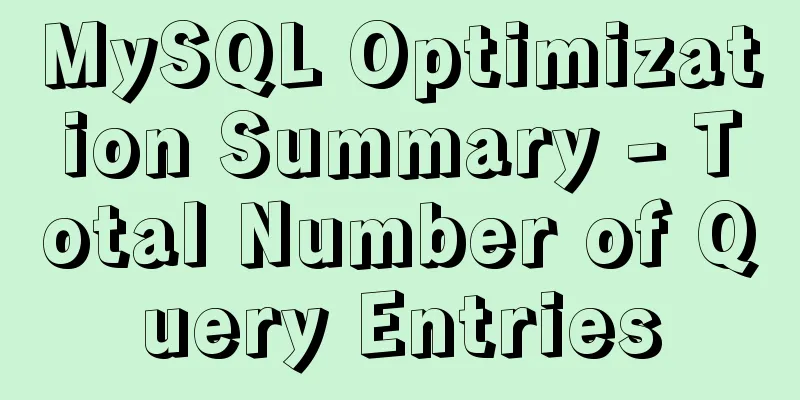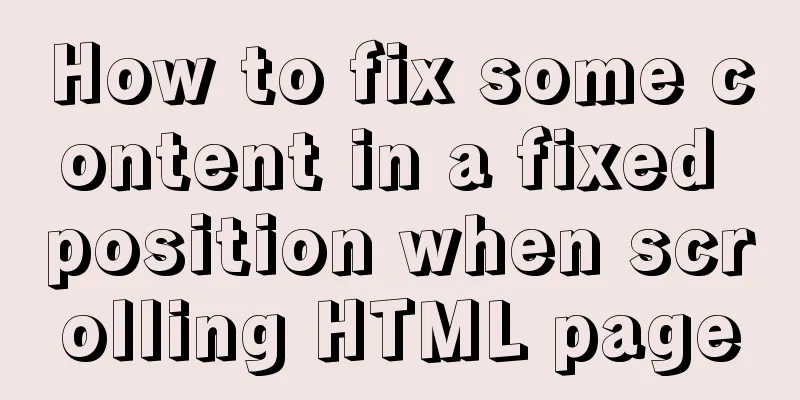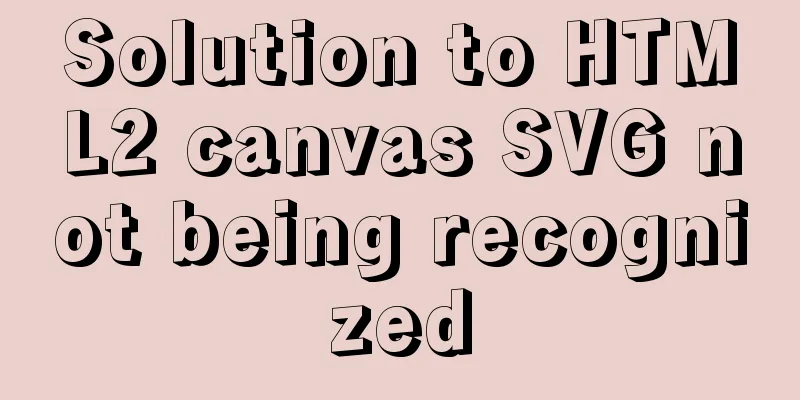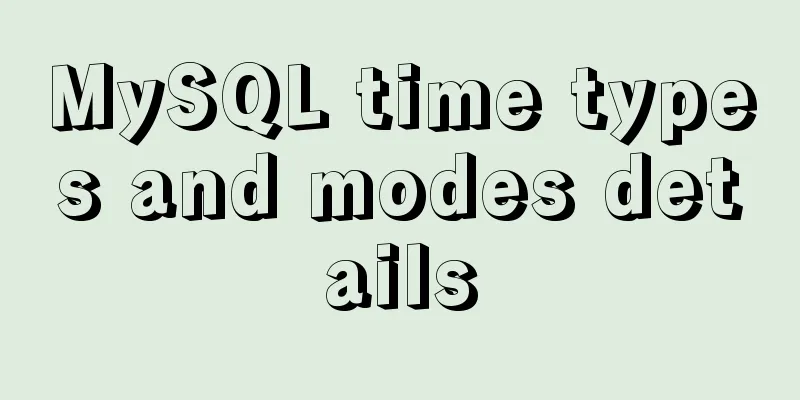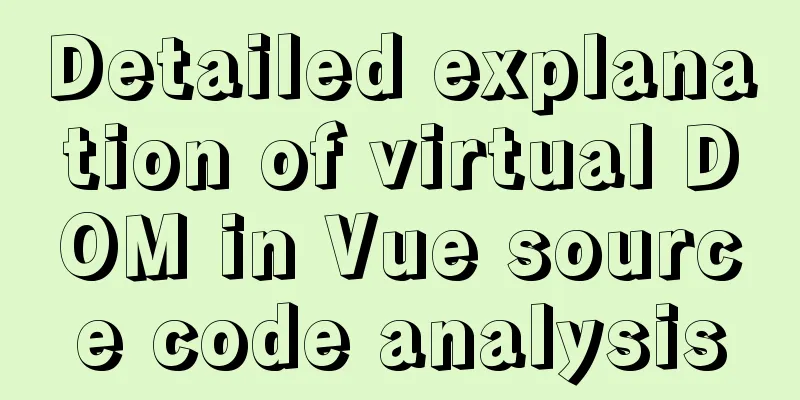MySQL 5.7.17 winx64 installation and configuration tutorial

|
Today I installed the MySQL database on my computer again. Every time I reinstall the system, I have to reinstall the database, but every time I have to refer to the installation and configuration tutorial on Baidu. So I decided to write a blog post to introduce the MySQL installation tutorial when I have nothing to do. This is my first time writing a blog post. I hope you can forgive me if there are any mistakes. Next, I will introduce my installation introduction: My computer is win764-bit, so this blog post also introduces the 64-bit installation. 1. So the first step is to go to http://dev.mysql.com/downloads/mysql/ and download Windows (x86, 64-bit), ZIP Archive
2. After downloading, unzip it to the path you want to install . For example, I unzipped it to D:\MySQL\mysql-5.7.17-winx64. After unzipping, the folders should be as shown below:
3. This step is to start the configuration . If your file suffix is not displayed, it is recommended that you set your own file suffix display, because we will need it when adding configuration files: Steps to set the file suffix display: In win7, double-click "Computer" -> click "Organize" under the navigation bar -> select "Folder and search options" -> click "View" -> uncheck "Hide extensions for known file types".
4. Create a new my.ini configuration file . This configuration file will overwrite the my-default.ini file in the current folder. The previous step of setting the display file suffix is to prepare for this step. Open this configuration file and add the following code to the file:
Among them, we need to create a new empty folder data in our installation directory:
5. The preliminary preparations have been made. The next step is to start installing the service. Run cmd.exe as an administrator. Remember to run it as an administrator. Enter the bin directory of the installation. The most important command is here. It is indispensable. Otherwise, the service cannot be started after installation. Enter the mysqld --initialize-insecure --user=mysql command and press Enter.
6. Then enter mysqld install to install the service. If the installation is successful, it will prompt that the installation is successful, and then start the MySQL service.
7. Configure environment variables -> right-click the computer, "Properties" -> "Advanced System Settings" -> "Environment Variables" -> "Path" -> copy the path of the bin directory to the path environment variable. It is best to copy it to the front and then add a semicolon at the end. 8. Open MySQL, open cmd.exe, enter the mysql -uroot -p command, there is no password by default, press Enter to enter. If a password has been set, you need to enter it before entering. If there is a password, you can type mysql -uroot -p password, or you can type mysql -uroot -p and press Enter to enter the password. The second method is recommended.
Now you are done! Type exit to exit mysql. The above is the full content of this article. I hope it will be helpful for everyone’s study. I also hope that everyone will support 123WORDPRESS.COM. You may also be interested in:
|
<<: Detailed tutorial on installing MySQL 8 in CentOS 7
>>: What is jQuery used for? jQuery is actually a js framework
Recommend
Quickly solve the white gap problem (flash screen) when CSS uses @keyframes to load images for the first cycle
Problem explanation: When using the CSS animation...
MySQL msi installation tutorial under windows10 with pictures and text
1. Download 1. Click the latest download from the...
Deleting two images with the same id in docker
When I created a Docker container today, I accide...
A brief introduction to JavaScript arrays
Table of contents Introduction to Arrays Array li...
display:grid in CSS3, an introduction to grid layout
1. Grid layout (grid): It divides the web page in...
Various problems encountered by novices when installing mysql into docker
Preface Recently, my computer often takes a long ...
Basic usage and examples of yum (recommended)
yum command Yum (full name Yellow dog Updater, Mo...
How to allow remote connection in MySql
How to allow remote connection in MySql To achiev...
Detailed explanation of box-sizing in CSS3 (content-box and border-box)
Box-sizing in CSS3 (content-box and border-box) T...
Baidu Input Method opens API, claims it can be ported and used at will
The relevant person in charge of Baidu Input Metho...
Use of Linux ifconfig command
1. Command Introduction The ifconfig (configure a...
Various ways to achieve the hollowing effect of CSS3 mask layer
This article introduces 4 methods to achieve mask...
js to implement the snake game with comments
This article example shares the specific code of ...
Chinese website user experience rankings
<br />User experience is increasingly valued...
Common properties of frameset (dividing frames and windows)
A frame is a web page screen divided into several ...