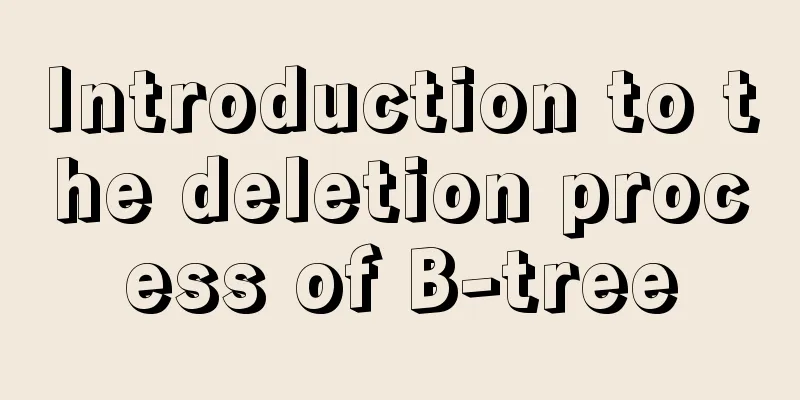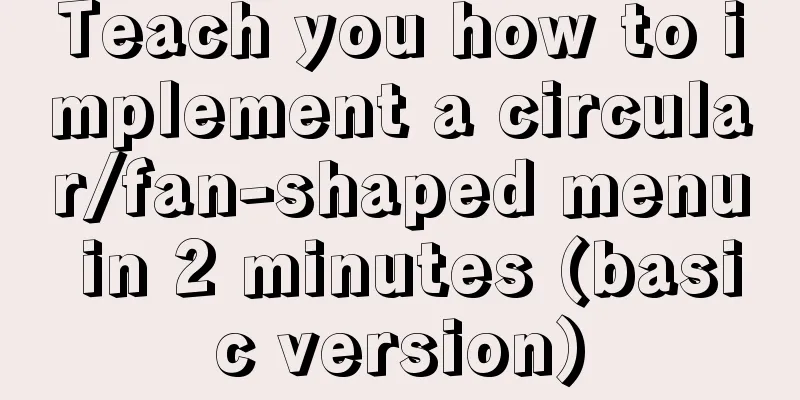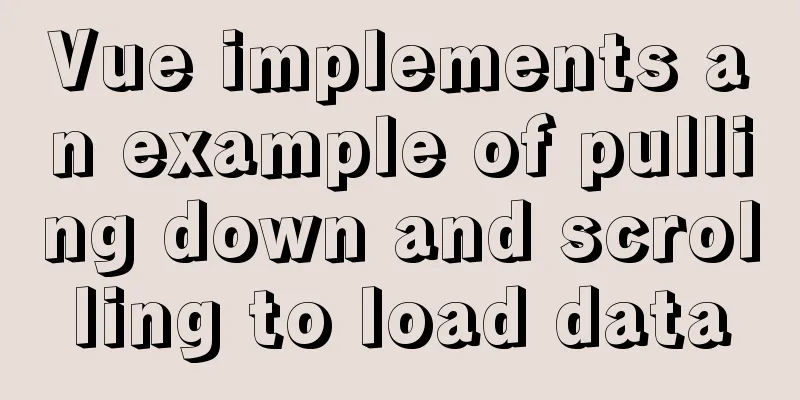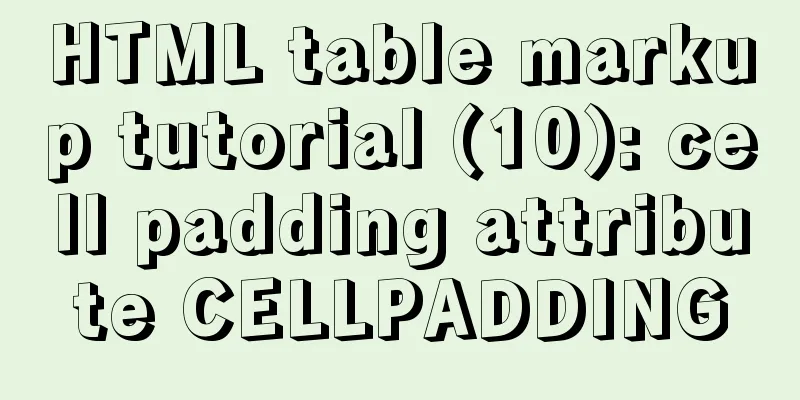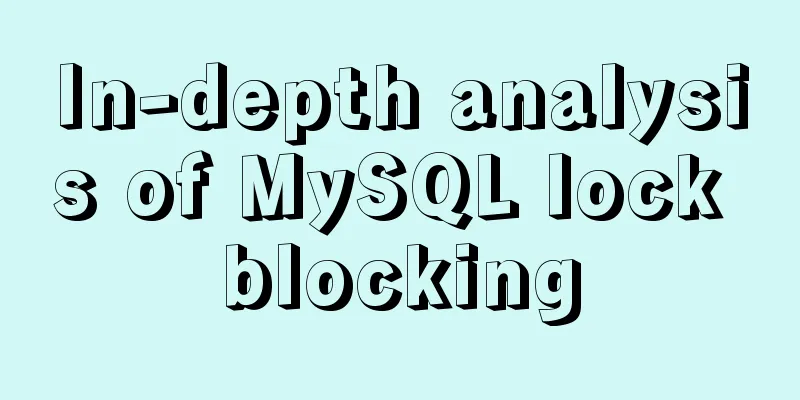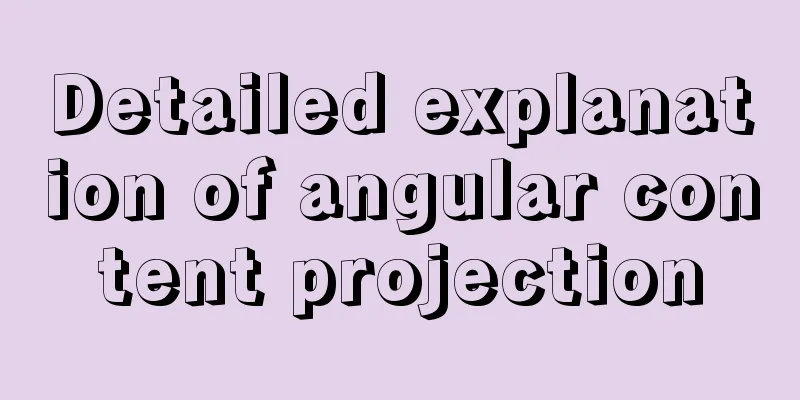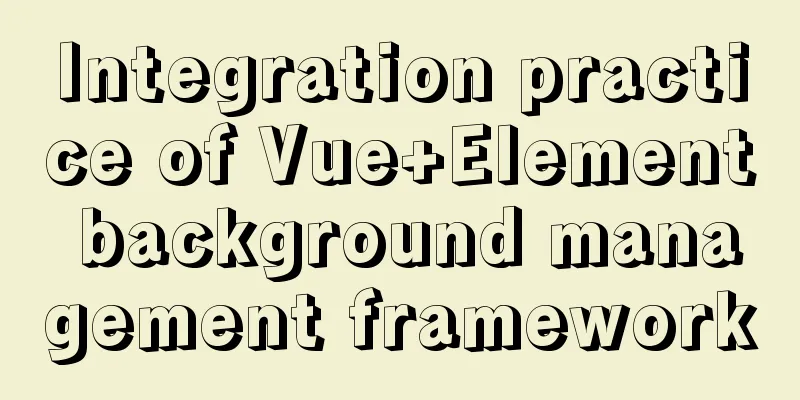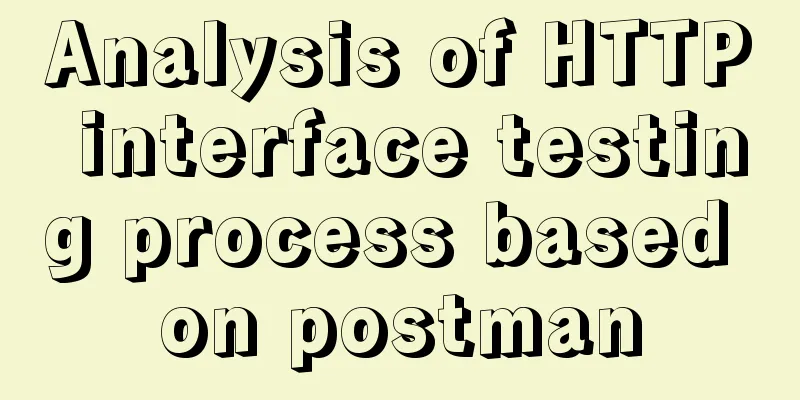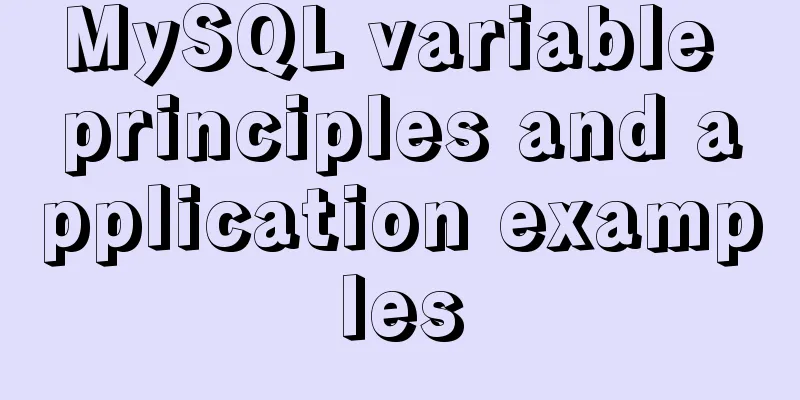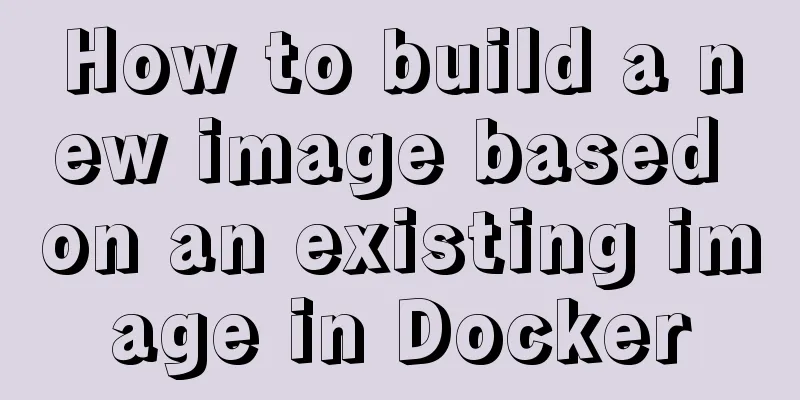MySQL 8.0.20 Installation Tutorial with Pictures and Text (Windows 64-bit)

|
1: Download from mysql official website https://dev.mysql.com/downloads/file/?id=494993
No registration required, just download 2. Decompression
Forgive my poor technical skills. I have searched all the folders, but I really can't find which folder mysql-installer is in. I really don't know which file to run (if anyone knows, please guide me) Ok, there is no my.ini file in the unzipped directory, so configure it yourself. Create my.ini in the installation root directory and write the basic configuration: [mysqld] # Set port 3306 port=3306 # Set the installation directory of MySQL basedir=C:\Program Files\MySQL # Set the storage directory of MySQL database data datadir=C:\Program Files\MySQL\Data # Maximum number of connections allowed max_connections=200 # The number of connection failures allowed. max_connect_errors=10 # The default character set used by the server is utf8mb4 character-set-server=utf8mb4 # The default storage engine that will be used when creating a new table default-storage-engine=INNODB #Default authentication is done with the "mysql_native_password" plugin #mysql_native_password default_authentication_plugin=mysql_native_password [mysql] # Set the default character set of the mysql client to default-character-set=utf8mb4 [client] # Set the default port used by the mysql client to connect to the server port = 3306 default-character-set=utf8mb4 Please note that the paths are consistent. If you don't change them, just follow mine. Three: Initialize mysql and run cmd as an administrator
Enter the bin directory of the mysql folder
And run the command
This is the initial password, be sure to write it down, it will be used later! ! ! ! If this step reports an error, it means that some libraries required for Microsoft to run are missing. Add them by Baidu Four: Install and start the mysql service Install mysql service execution mysqld --install [service name] The service name is optional, the default is mysql
Very good, success, after the service is successfully installed, run the command net start mysql Start mysql service
mysql has been installed. Five: Off Topic
The password I just asked everyone to remember, um, that’s right! If you forget your password, it may be a little troublesome. There are many such information on the Internet. You can search for "mysql forgotten password" on Baidu. Password modification is done in the mysql bin directory. Connect to the database using
The display is normal, then enter the command ALTER USER 'root'@'localhost' IDENTIFIED BY 'new password'; Summarize This is the end of this article about the detailed graphic and text tutorial of MySQL 8.0.20 Windows 64-bit installation. For more relevant MySQL 8.0.20 Windows 64 installation content, please search 123WORDPRESS.COM's previous articles or continue to browse the following related articles. I hope everyone will support 123WORDPRESS.COM in the future! You may also be interested in:
|
<<: How to Change Colors and Themes in Vim on Linux
>>: Several ways to use require/import keywords to import local images in v-for loop
Recommend
Object.entries usage you don't know in JavaScript
Table of contents Preface 1. Use for...of to iter...
The problem of mmx64.efi not found occurs when installing Ubuntu18 dual system on win10
During the installation of Ubuntu 18, the mmx64.e...
Javascript Bootstrap's grid system, navigation bar and carousel detailed explanation
Table of contents Introduction to bootstrap and i...
Detailed explanation on how to modify the default port of nginx
First find out where the configuration file is wh...
The latest super detailed VMware virtual machine download and installation graphic tutorial
Table of contents 1. Download the virtual machine...
Flex layout makes adaptive pages (syntax and examples)
Introduction to Flex Layout Flex in English means...
Web Design Tutorial (4): About Materials and Expressions
<br />Previous Web Design Tutorial: Web Desi...
Complete steps for deploying a front-end and back-end separated nginx configuration
Preface It's a cliché. Here I will talk about...
25 Examples of Using Circular Elements in Web Design
Today, this post lists some great examples of circ...
Example of how to set up a multi-column equal height layout with CSS
Initially, multiple columns have different conten...
Vue development tree structure components (component recursion)
This article example shares the specific code of ...
Analyze the sql statement efficiency optimization issues of Mysql table reading, writing, indexing and other operations
Last time we talked about some SQL query optimiza...
JS implements the dragging and placeholder functions of elements
This blog post is about a difficulty encountered ...
CSS example code for implementing sliding doors
The so-called sliding door technology means that ...
Detailed explanation of the role and principle of key in Vue
Table of contents 1. Let’s start with the conclus...