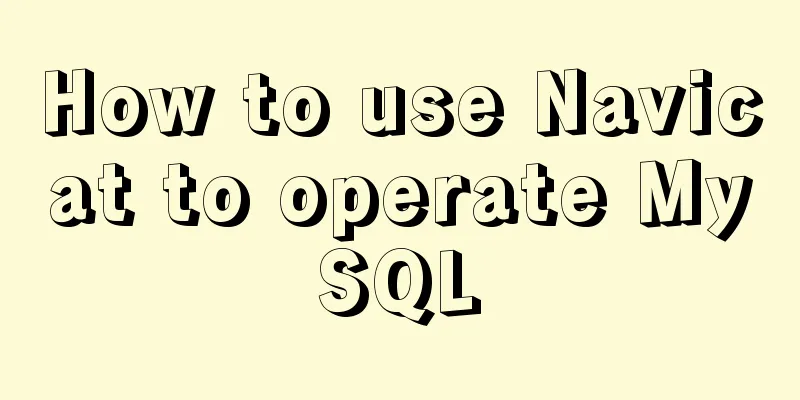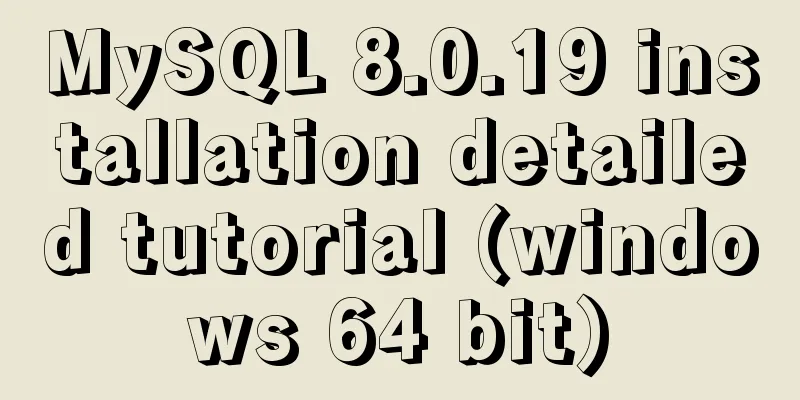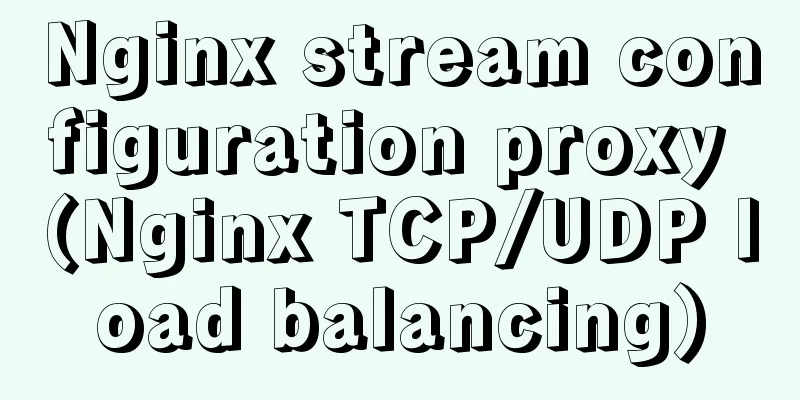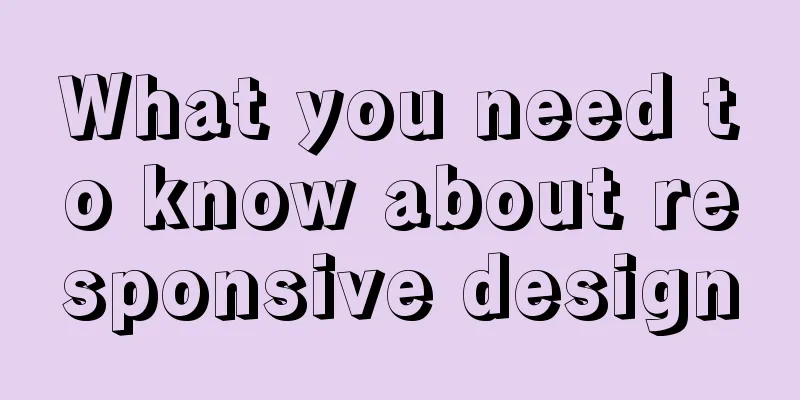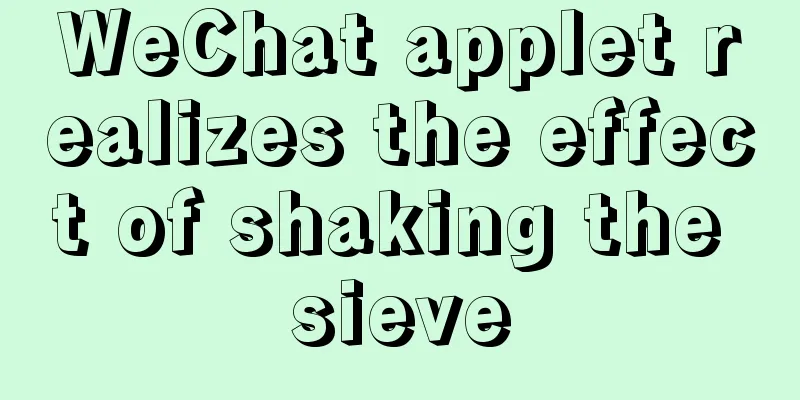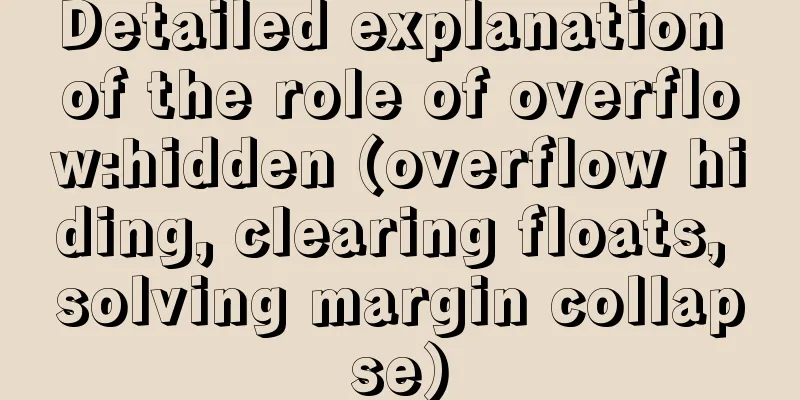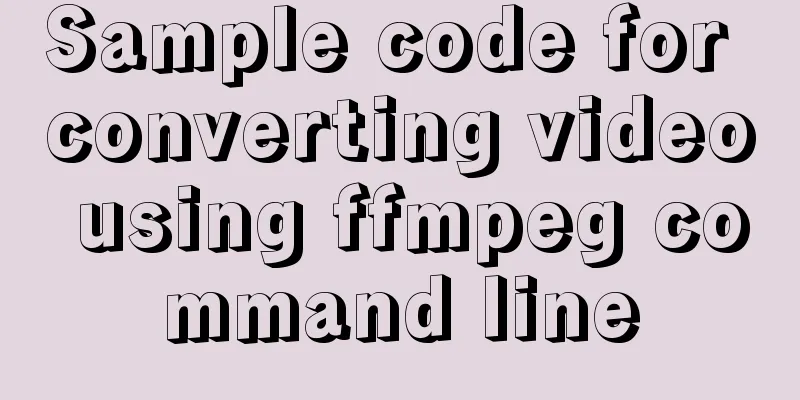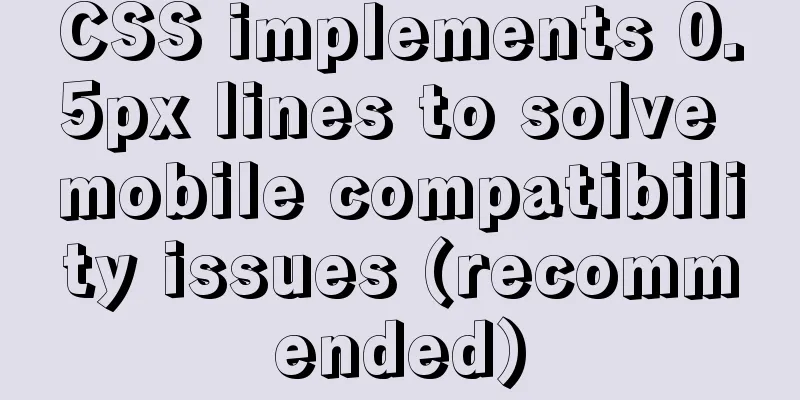The latest super detailed VMware virtual machine download and installation graphic tutorial
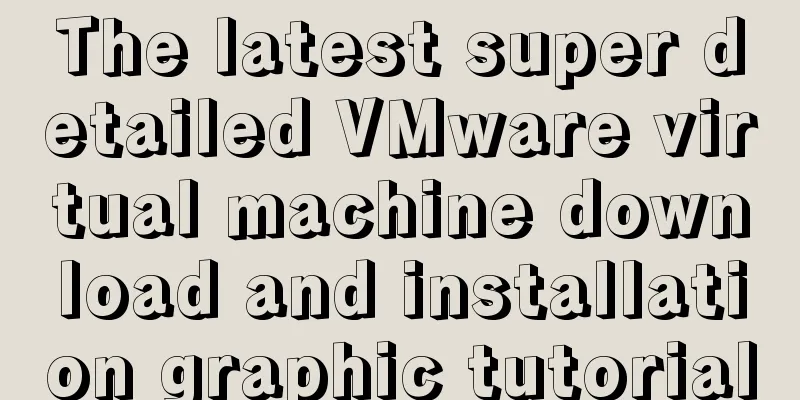
|
VMware Download and Installation 1. Download the virtual machine1. Go to VMware's official website, click Download in the left navigation bar, and then click Workstation Pro marked in the picture, as shown in the figure below.
2. Select the appropriate product according to the operating system. Here we take Windows system as an example. Click Go to Download, as shown in the figure below.
3. You can select the version at 1, the default is the latest version. After selecting the version, click Download Now. If the download speed is very slow, it is recommended to use a scientific Internet access.
2. Installation of virtual machine1. Open the .exe file to start the installation.
2. The default installation location is on the C drive. Here I choose to install it on the F drive. Try not to have Chinese characters in the installation path.
3. Just wait for the installation.
4. After successful installation, you will be asked to enter the key when running the program for the first time. You can search it on Baidu.
5. After entering the key, the following interface will appear if successful.
share: Install Kali Linux on VMware Summarize This is the end of this article about the latest super detailed VMware virtual machine download and installation graphic tutorial. For more relevant VMware virtual machine download and installation content, please search for previous articles on 123WORDPRESS.COM or continue to browse the related articles below. I hope everyone will support 123WORDPRESS.COM in the future! You may also be interested in:
|
<<: Analysis of Mysql data migration methods and tools
>>: How to develop uniapp using vscode
Recommend
MySQL 5.7.21 Installer Installation Graphic Tutorial under Windows 10
Install MySQL and keep a note. I don’t know if it...
Detailed explanation of JavaScript timers
Table of contents Brief Introduction setInterval ...
HTML table tag tutorial (45): table body tag
The <tbody> tag is used to define the style...
JavaScript implements simple date effects
The specific code of JavaScript date effects is f...
Solution to the CSS height collapse problem
1. High degree of collapse In the document flow, ...
How to implement function currying and decurrying in Javascript
Function currying (black question mark face)? ? ?...
Detailed explanation of JavaScript's garbage collection mechanism
Table of contents Why do we need garbage collecti...
Implementation of VUE infinite level tree data structure display
Table of contents Component recursive call Using ...
Tutorial on using Webpack in JavaScript
Table of contents 0. What is Webpack 1. Use of We...
Font Treasure House 50 exquisite free English font resources Part 1
Designers have their own font library, which allo...
How to eliminate the extra blank space at the bottom of the created web page when browsing
When using Dreamweaver or FrontPage to create HTM...
NodeJs high memory usage troubleshooting actual combat record
Preface This is an investigation caused by the ex...
Use Firebug tool to debug the page on iPad
How to debug a page on iPad? When using iOS 5, you...
MySql 8.0.11-Winxp64 (free installation version) configuration tutorial
1. Unzip the zip package to the installation dire...
Web Design Principles of Hyperlinks
<br />Related articles: 9 practical tips for...