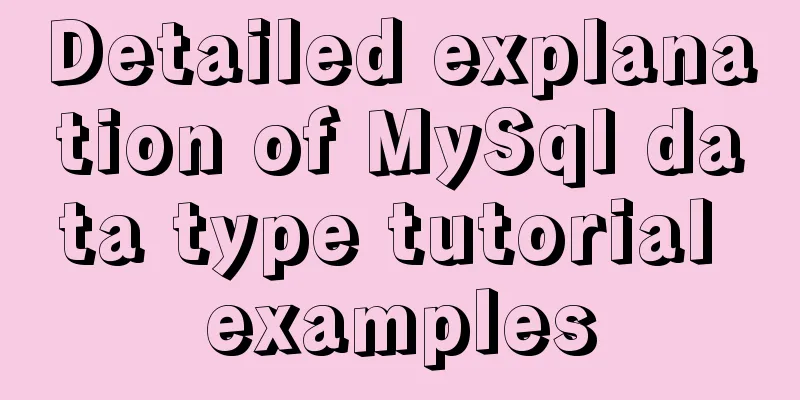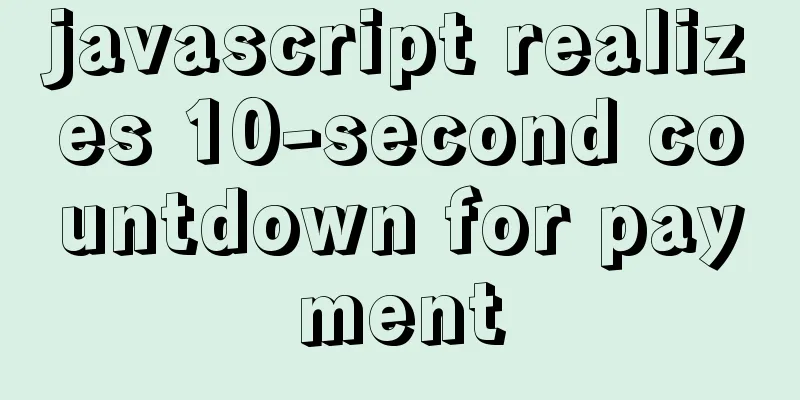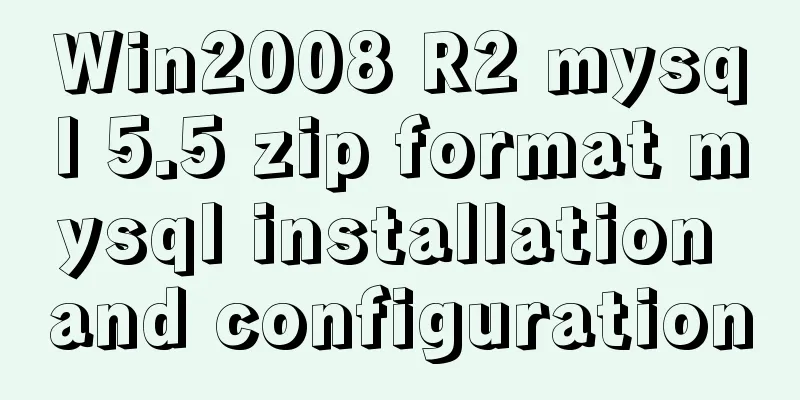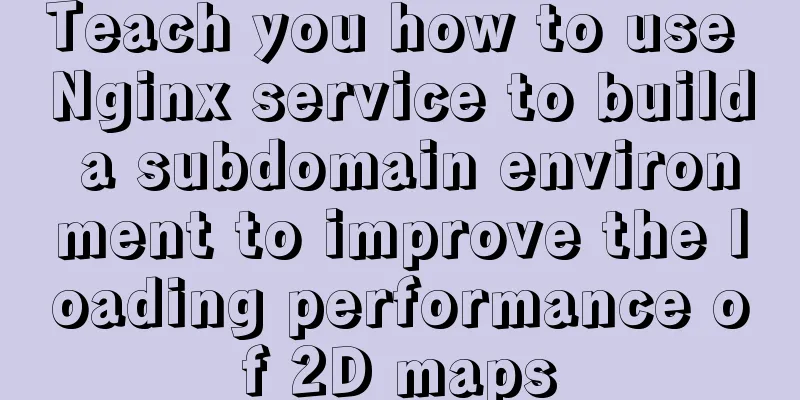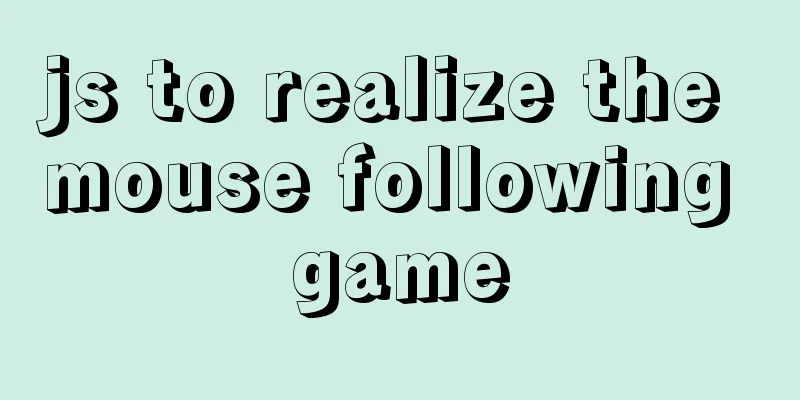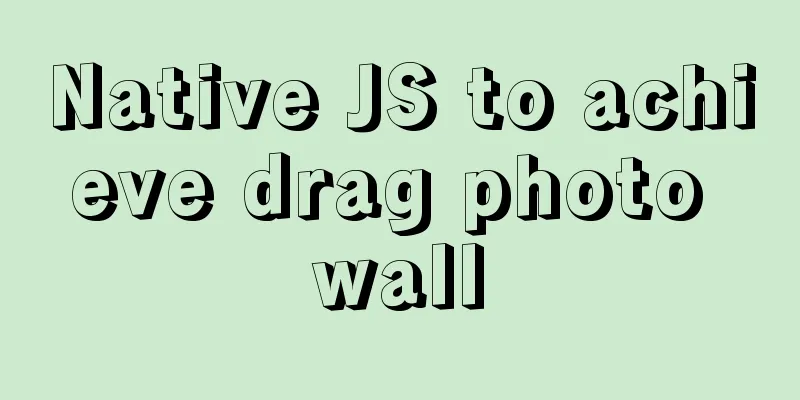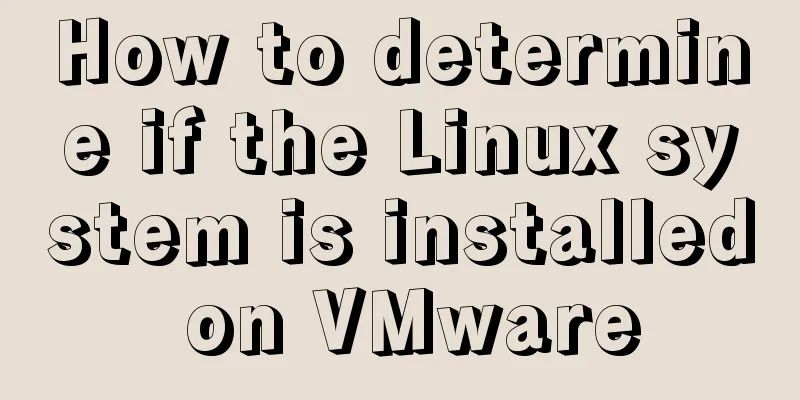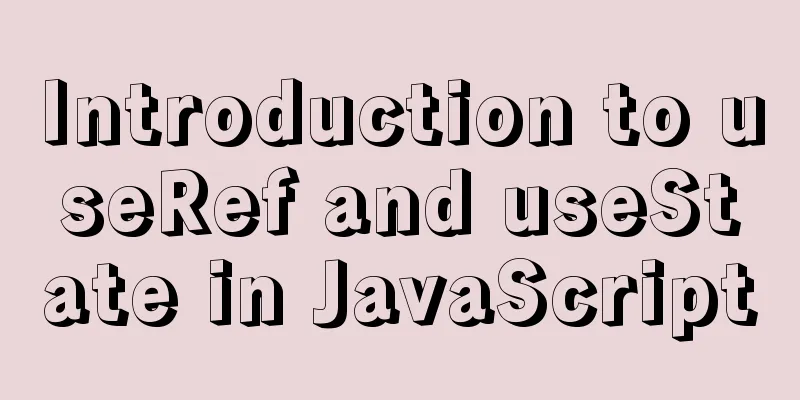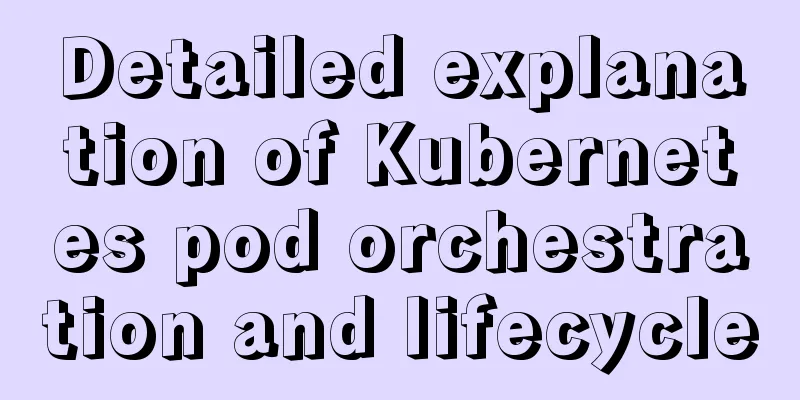How to deploy Tencent Cloud Server from scratch
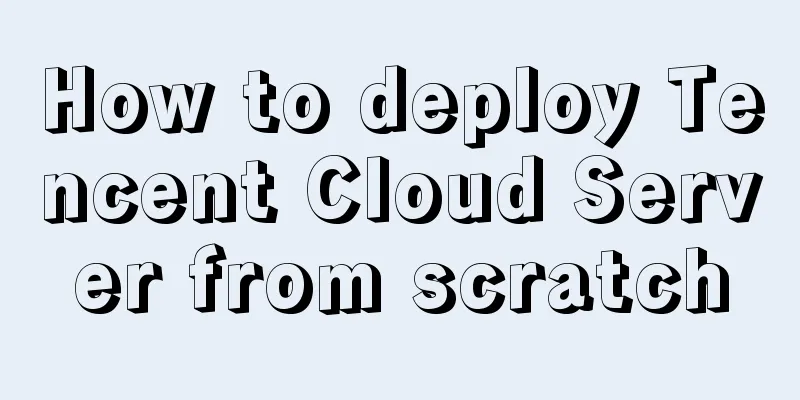
|
Since this is my first post, if there are any mistakes or issues, please point them out in the comments so that I can improve them in the future. Thanks! ! ! . Let’s get started: 1. Purchase Tencent Cloud: First, go to Tencent Cloud’s official website: https://cloud.tencent.com/?fromSource=gwzcw.150044.150044.150044 and register for authentication. After the authentication is completed, select Product - Cloud Server. As shown below:
You can choose according to your needs. I chose Windows 2008 for ease of operation. If you just want to play for two days, Tencent has a 15-day server experience event for new users, which can be claimed after authentication. as follows:
2. Connect to the cloud server: Step 1. Click Start menu >> Run, enter the "mstsc" command, and open the Remote Desktop dialog box.
Step 2: Enter your server's external network address in the input box and click "Connect" (To facilitate the installation of our software later, I personally recommend using local resources in the remote session when connecting for the first time)
Select Local Resources - Local Devices and Resources - Details
Select the resources you want to use:
After confirmation, connect. Step 3. Enter the username: Administrator, [password for the CVM instance], and click "OK" If the following remote window appears:
Congratulations, you are now connected to your server. Three: Environmental configuration: After connecting to the server, we need to configure our environment. We can prepare some software in the local computer in advance, such as JDK, tomcat.
Enter our server interface: Open and click My Computer. If it is not on the desktop, press WIN+E
Copy the software to the cloud server disk for installation: For installation of JDK, please refer to: https://www.jb51.net/softjc/193398.html After JDK is installed, enter the bin directory of Tomcat: startup.bat to start tomcat After successful startup, the cloud server access: http://localhost:8080 The following interface appears to indicate successful startup
Modify the file conf/server.xml:
Change localhost to the external IP, Change port to 80 (the default port number of the browser is 80) Restart tomcat Enter http://external network ip in the browser of the cloud server to access tomcat. If the access is successful. Open any computer and input: http://external network ip to access the tomcat of the cloud server 4: Release the project To package a local project into a war file, you can refer to the following: Ecplise: https://www.jb51.net/article/91513.htm IDEA: https://www.jb51.net/article/190058.htm After packaging is complete, move to the webapps directory of the cloud server and restart tomcat Open any computer and enter: http://external network ip/project name to access your project. This concludes this article on how to easily deploy Tencent Cloud Server from scratch. For more information on how to deploy Tencent Cloud Server, please search for previous articles on 123WORDPRESS.COM or continue browsing the following related articles. I hope you will support 123WORDPRESS.COM in the future! You may also be interested in:
|
<<: Should I use distinct or group by to remove duplicates in MySQL?
>>: Vue+echarts realizes progress bar histogram
Recommend
Vue uses drag and drop to create a structure tree
This article example shares the specific code of ...
CSS tips for implementing Chrome tab bar
This time let’s look at a navigation bar layout w...
Detailed tutorial for upgrading zabbix monitoring 4.4 to 5.0
1. Zabbix backup [root@iZ2zeapnvuohe8p14289u6Z /]...
How to convert Chinese into UTF-8 in HTML
In HTML, the Chinese phrase “學好好學” can be express...
The visual design path of the website should conform to user habits
Cooper talked about the user's visual path, w...
Why is the scroll bar on the web page set on the right?
Why are the scroll bars of the browsers and word ...
mysql5.7.18.zip Installation-free version configuration tutorial (windows)
This is the installation tutorial of mysql5.7.18....
Web Design Tutorial (5): Web Visual Design
<br />Previous article: Web Design Tutorial ...
Summary of some small issues about MySQL auto-increment ID
The following questions are all based on the Inno...
MySQL index pushdown details
Table of contents 1. Leftmost prefix principle 2....
js implements axios limit request queue
Table of contents The background is: What will ha...
Details on using bimface in vue
Table of contents 1. Install Vue scaffolding 2. C...
Mysql tree-structured database table design
Table of contents Preface 1. Basic Data 2. Inheri...
Detailed tutorial on running Tomcat in debug mode in IDEA Maven project
1. Add the following dependencies in pom.xml <...
Organize the common knowledge points of CocosCreator
Table of contents 1. Scene loading 2. Find Node 1...