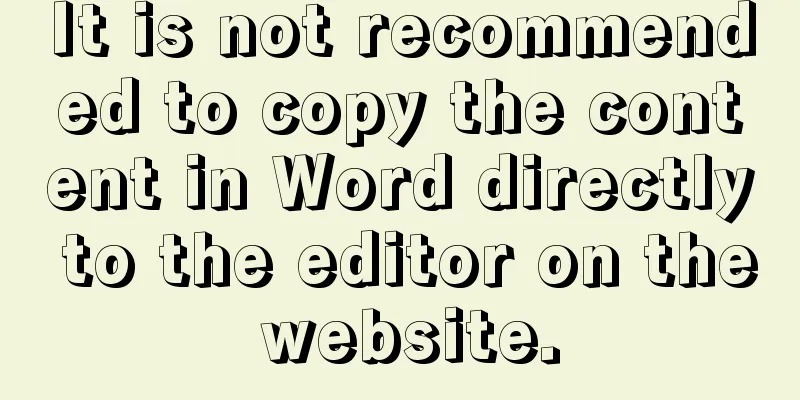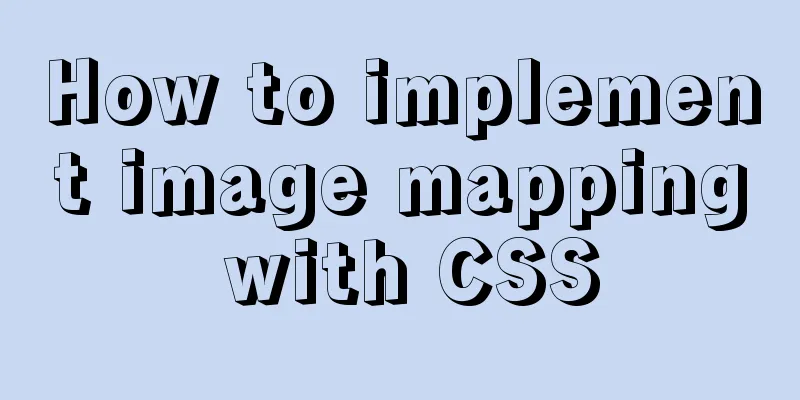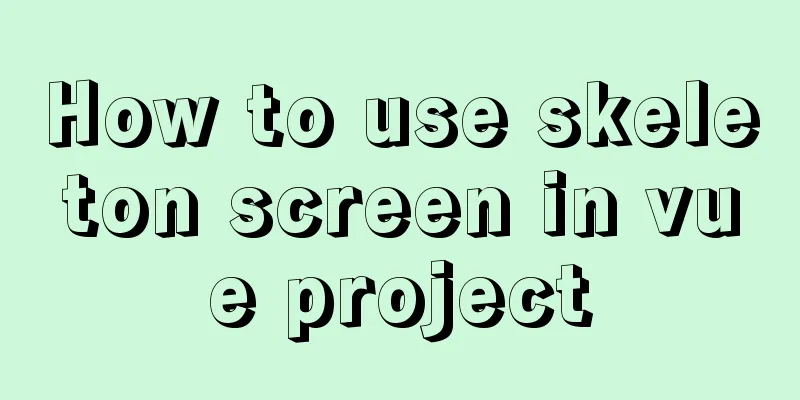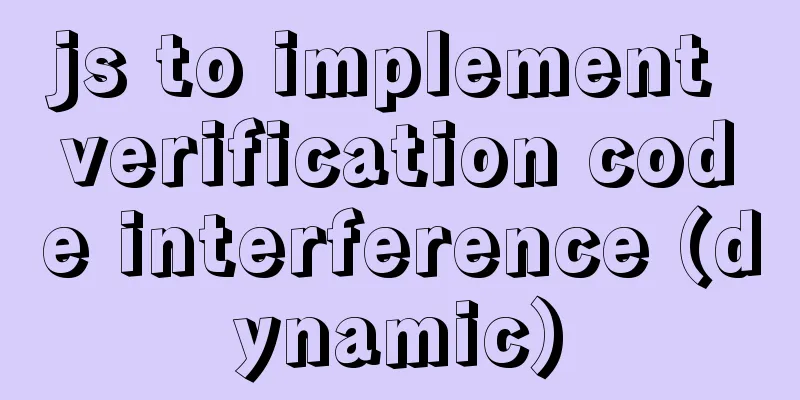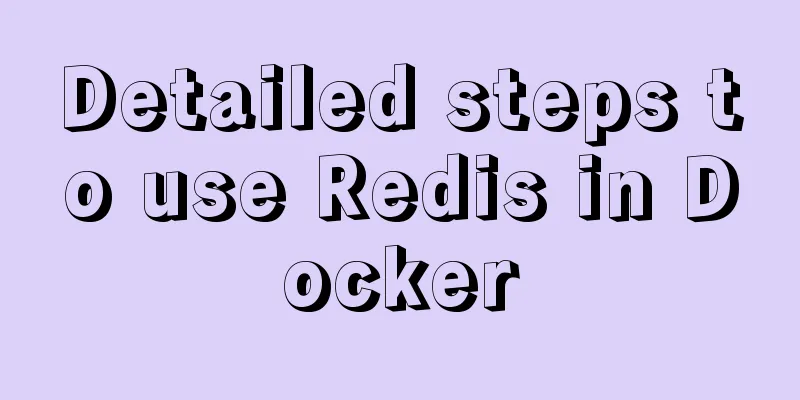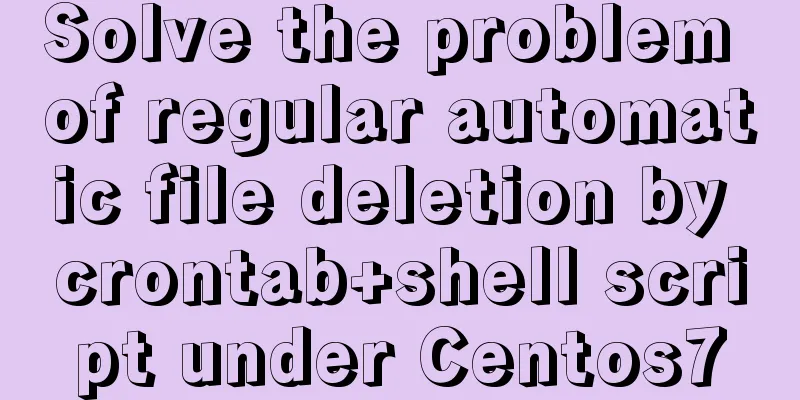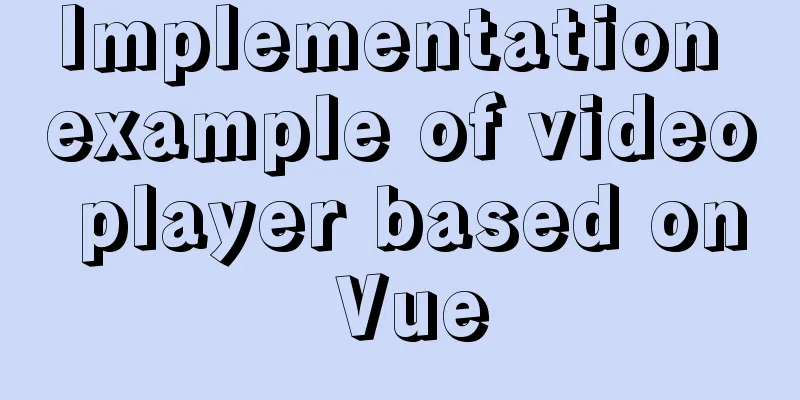mysql5.7.18.zip Installation-free version configuration tutorial (windows)
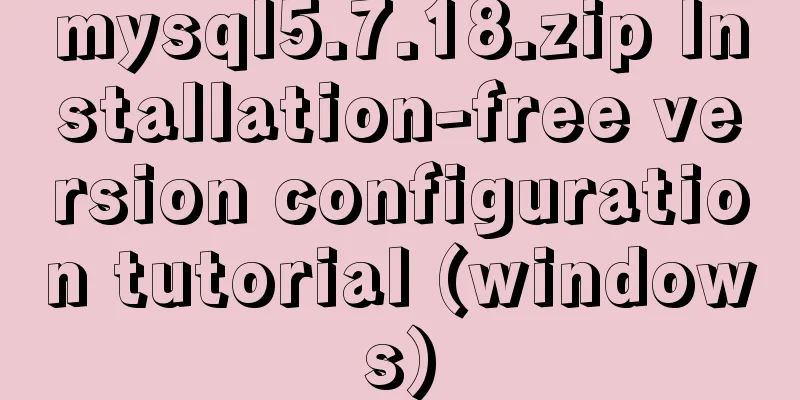
|
This is the installation tutorial of mysql5.7.18.zip that I used before, and I will share it with you first. MySQL official website download address: http://www.mysql.com/downloads/ There will be several versions to choose from in this download interface. 1. MySQL Community Server community version, open source and free, but no official technical support is provided. MySQL Community Server is open source and free, and this is the version of MySQL we usually use. It is divided into multiple versions according to different operating system platforms. Below we take the Windows platform as an example.
Select 32-bit/64-bit to start downloading
After downloading, select the address to unzip the compressed package. The location I unzipped is: D:\Program Files\mysql-5.7.18-winx64 The most important command: mysqld --initialize-insecure --user=mysql Create a new my.ini configuration file in the folder and edit the content as follows: [mysqld] # Set the installation directory of mysql basedir=D:\Program Files\mysql-5.7.18-winx64 # Set the storage directory of mysql database data datadir=D:\Program Files\mysql-5.7.18-winx64\data Create a new data folder in the directory and clear the folder with data folder
Find cmd.exe in C:\Windows\System32 and run it as an administrator. Note that it must be run as an administrator (if you do not run it as an administrator, an error will occur due to insufficient permissions: Install/Remove of the Service Denied!) Enter the bin directory (must be in the bin directory)
Execute this statement in the bin directory
After completion, directly install mysqld
service successfully installed indicates that the installation is successful After installation, you need to enable the service: Enter net start mysql to start the service, and it will show that the service has been started successfully.
Type mysql -u root -p to log in. You will be asked to enter a password. If you do not have a password for the first time, just press Enter.
So far the login is successful! The above is the full content of this article. I hope it will be helpful for everyone’s study. I also hope that everyone will support 123WORDPRESS.COM. You may also be interested in:
|
<<: Canvas draws scratch card effect
>>: JS implements a stopwatch timer
Recommend
In-depth analysis of the role of HTML <!--...--> comment tags
When we check the source code of many websites, w...
Detailed analysis of SQL execution steps
Detailed analysis of SQL execution steps Let'...
Detailed explanation of vite2.0 configuration learning (typescript version)
introduce You Yuxi’s original words. vite is simi...
MySQL Quick Data Comparison Techniques
In MySQL operation and maintenance, a R&D col...
MySQL 8.0 user and role management principles and usage details
This article describes MySQL 8.0 user and role ma...
Example of using HTML+CSS to implement a secondary menu bar when the mouse is moved
This article introduces an example of using HTML+...
Tutorial diagram of using Jenkins for automated deployment under Windows
Today we will talk about how to use Jenkins+power...
Vue implements simple production of counter
This article example shares the simple implementa...
Nginx Location Configuration Tutorial from Scratch
Basics The matching order of location is "ma...
Detailed explanation of InnoDB storage files in MySQL
Physically speaking, an InnoDB table consists of ...
A brief discussion on four solutions for Vue single page SEO
Table of contents 1.Nuxt server-side rendering ap...
Analysis of several reasons why Iframe should be used less
The following graph shows how time-consuming it is...
Mysql WorkBench installation and configuration graphic tutorial
This article shares with you the installation and...
Detailed explanation of javascript knowledge points
Table of contents 1. Basic Introduction to JavaSc...
How to set up FTP server in CentOS7
FTP is mainly used for file transfer, and is gene...