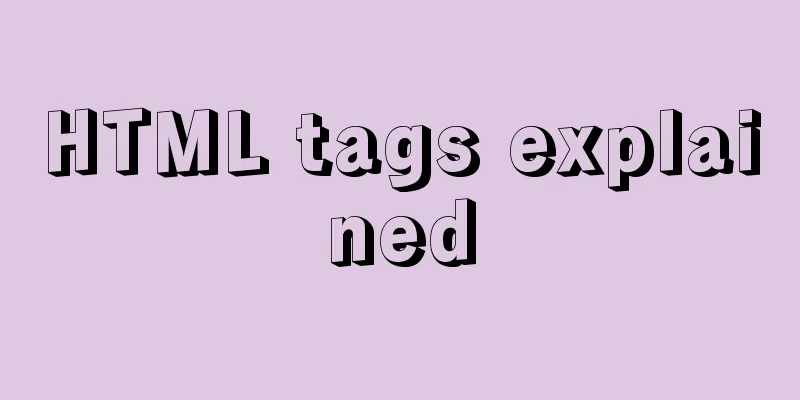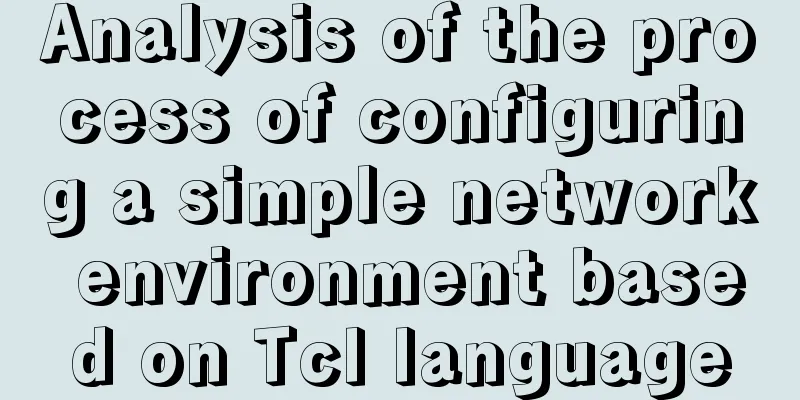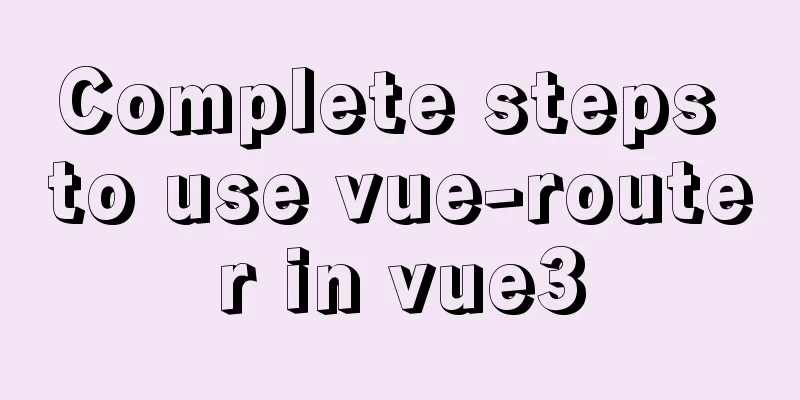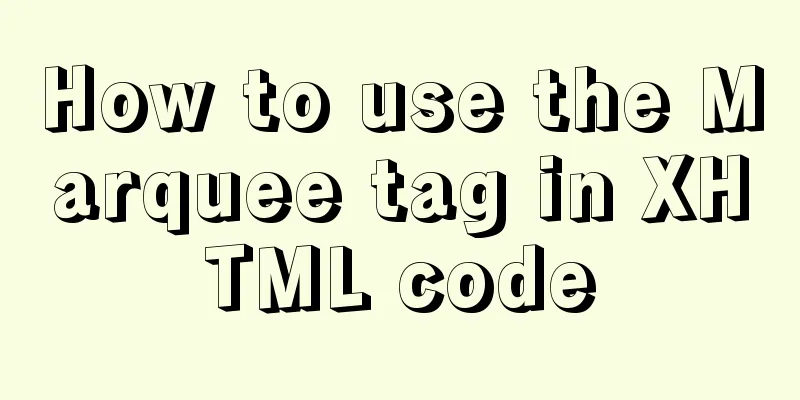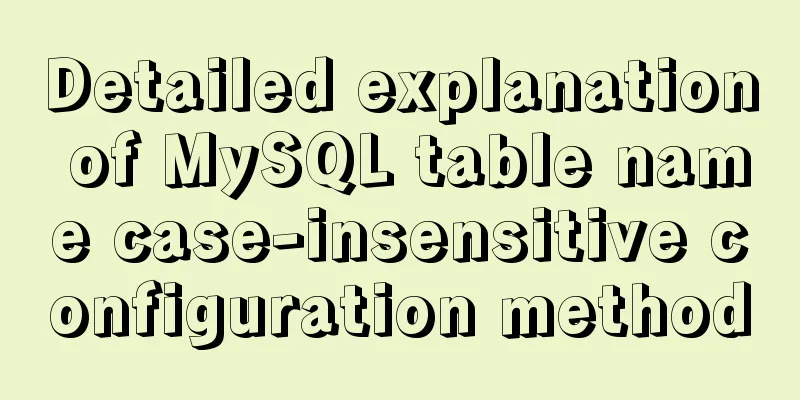MySQL 8.0.21 free installation version configuration method graphic tutorial
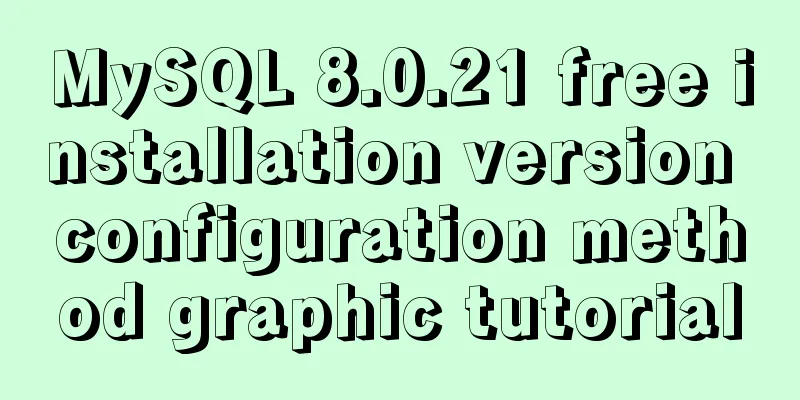
|
Six steps to install MySQL (only the installation package can choose the installation location), for your reference, the specific contents are as follows Step 1: Download the MySQL compressed package mysql download path You can also download it by clicking the link directly: mysql 8.0.21
Step 2: Unzip to the location you want to install
Step 3: Add environment variables (no need to cd to the directory in the following steps) Add the bin directory to the system variables (this step is for convenience. It can be omitted)
Step 4: Create the my.ini configuration file and move it to the directory to be installed
File contents: [mysql] # Set the default character encoding of the mysql client to default-character-set=utf8mb4 [mysqld] #Set the port number, default is 3306 port = 3306 # Set the installation directory of mysql basedir=D:\MySQL\mysql-8.0.21-winx64 # Set the data storage directory of MySQL database datadir=D:\MySQL\mysql-8.0.21-winx64\data # Set the maximum number of connections max_connections=200 # The number of connection failures allowed is max_connect_errors=10 # The default character set used by the server is utf8mb4 character-set-server=utf8mb4 # The default storage engine that will be used when creating a new table default-storage-engine=INNODB #Default authentication is done with the "mysql_native_password" plugin #mysql_native_password default_authentication_plugin=mysql_native_password [client] # Set the default port used by the mysql client to connect to the server port = 3306 default-character-set=utf8mb4 Step 5: Initialize the database and install and log in to the database First open the command prompt (cmd) as an administrator 1. Initialize the database Generate the initial password, which is the characters after root@localhost. We need to write it down for later use. mysqld --initialize --console
2. Install the database mysql --install
At this point, there will be an additional data folder in the directory
3. Start the database and log in with the initial password: //Start net start mysql
//Login to mysql -u root -p
Step 6: Change the password to complete the installation Use SQL statements to modify, for example, to abcd ALTER USER 'root'@'localhost' IDENTIFIED BY 'abcd'; Exit after the modification is completed: exit; Wonderful topic sharing: MySQL different versions installation tutorial MySQL 5.7 installation tutorials for various versions MySQL 5.6 installation tutorials for various versions mysql8.0 installation tutorials for various versions The above is the full content of this article. I hope it will be helpful for everyone’s study. I also hope that everyone will support 123WORDPRESS.COM. You may also be interested in:
|
<<: js to implement a simple bullet screen system
>>: Analysis of the process of configuring a simple network environment based on Tcl language
Recommend
Detailed explanation of adding security group rules to Alibaba Cloud Server (graphic tutorial)
Overview of Alibaba Cloud Security Group Sharing ...
Solve the error during connect exception in Docker
When you first start using Docker, you will inevi...
Get a list of your top 10 most frequently used terminal commands in Linux
I think the commands I use most often are: Choice...
How to query and update the same table in MySQL database at the same time
In ordinary projects, I often encounter this prob...
Docker uses Supervisor to manage process operations
A Docker container starts a single process when i...
Docker installs ClickHouse and initializes data testing
Clickhouse Introduction ClickHouse is a column-or...
Ubuntu Docker installation in vmware (container building)
1. Mind Map 2. How to build a container 2.1 Prepa...
An article tells you how to implement Vue front-end paging and back-end paging
Table of contents 1: Front-end handwritten paging...
Detailed explanation of HTML document types
Mine is: <!DOCTYPE html> Blog Garden: <!...
Realize three-level linkage of year, month and day based on JavaScript
This article shares the specific code for JavaScr...
Example of integrating Kafka with Nginx
background nginx-kafka-module is a plug-in for ng...
Vue implements calling PC camera to take photos in real time
Vue calls the PC camera to take pictures in real ...
Install mysql5.7.13 using RPM in CentOS 7
0. Environment Operating system for this article:...
In-depth study of how to use positioning in CSS (summary)
Introduction to Positioning in CSS position attri...
Solve the problem of 8 hours difference between docker container and host machine
When using docker-compose for deployment, the out...