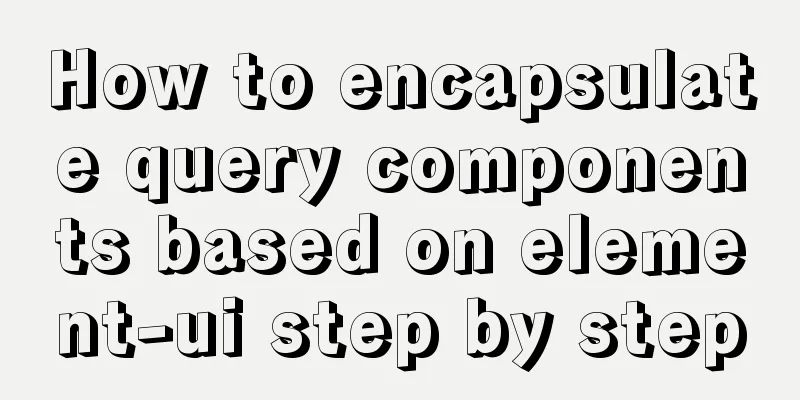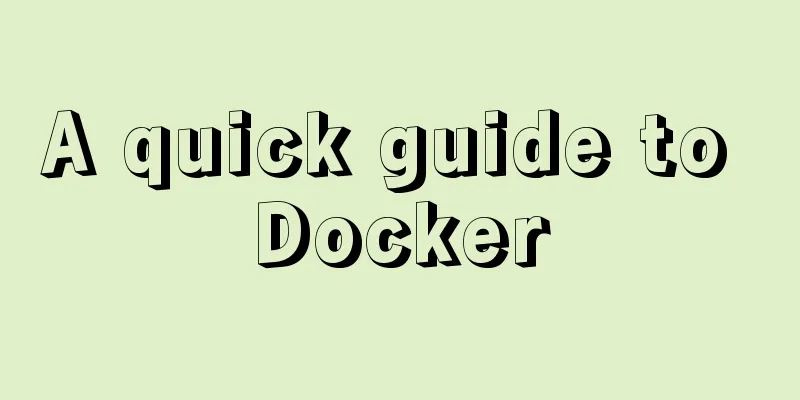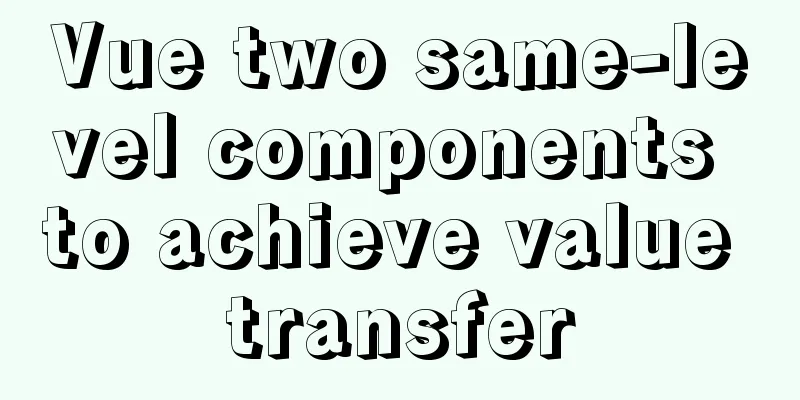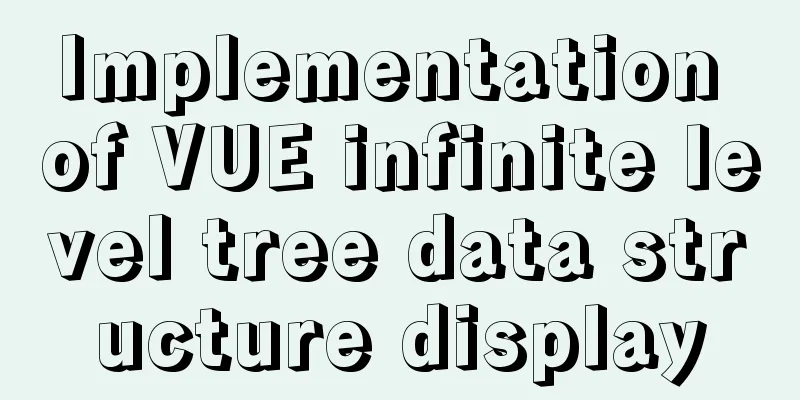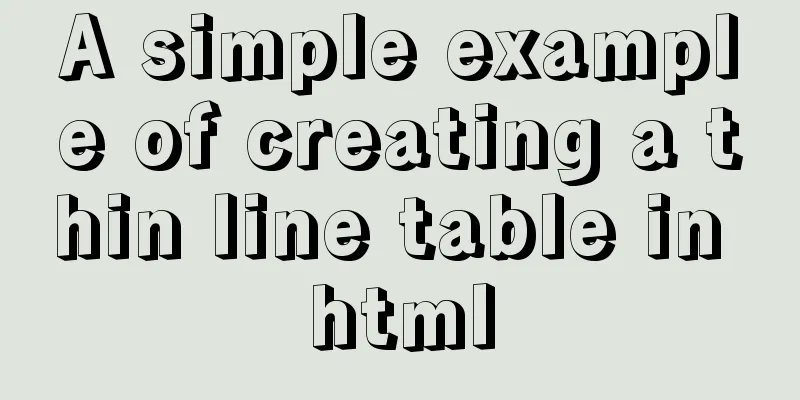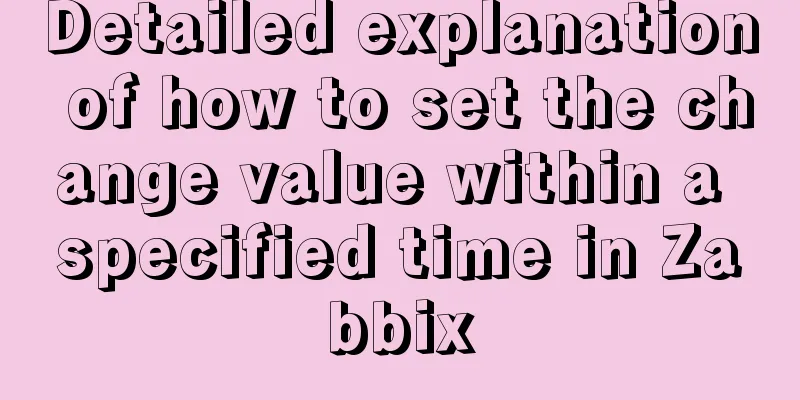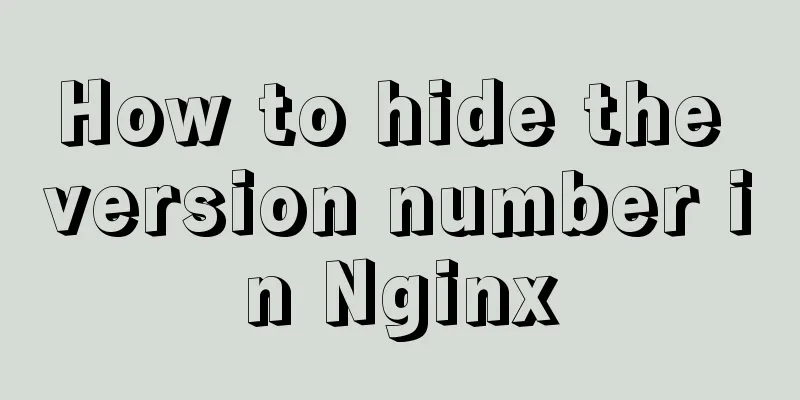Solve the error during connect exception in Docker
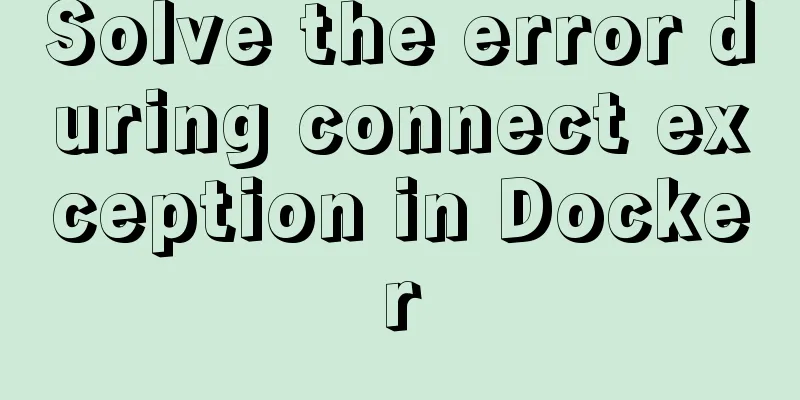
|
When you first start using Docker, you will inevitably get flustered when you encounter unusual problems. It’s okay, that’s how learning works, constantly finding ways to solve problems in the face of difficulties, the key is to persist, come on! Here it comes, here comes the problem, don’t panic, look below:
We opened Docker normally and executed the command, but an error during connect exception was reported. The following is an explanation of the corresponding exception error: No connection could be made because the target machine actively refused it. Now we know where the problem is. Our Docker image runs on VirtualBox (Win10 Home Edition), so the target machine here is VirtualBox and there is a problem with the connection. Two solutions: Open VirtualBox and restart the default service.
And then it works. You don’t have to open VirtualBox. You can also restart the default by executing the command. Execute the command in docker:
result:
The entry and exit execution commands can be executed smoothly. The problem has been solved. It is not difficult. I will remember it next time I encounter it. Additional knowledge: After installing Docker on Windows, the program started in the Docker container cannot be accessed through the external ip:port method Recently, I have been using containers to start a development project. However, I found that after starting it in a container under the Linux system using the same image, I can access it through the Linux IP:port (mapped port) and the container IP:port, but I cannot access it under Windows. There are two solutions Access directly on the Windows host You can access it using LinuxIP:port Installing Docker in Windows actually starts a Linux virtual machine and runs Docker in Linux, so it cannot be accessed directly using the window IP: port method. Here you should use the virtual machine's IP: mapped port method to access it. Query the IP address command of the Windows Docker startup machine:
Usually 192.168.99.100
At this time, you can successfully access it using 192.168.99.100:port Need to access on other machines connected to Windows When we need to access it on other machines connected to Windows, we need to use the windowsIP:port method, and then we need to configure the virtual machine. Open VM VirtualBox, 1. Select default, right-click settings -> 2. Select "Network" in the left menu -> 3. Click "Advanced" in Network Card 1 to expand -> 4. Click Port Forwarding to open the port forwarding configuration interface
Configure in the port forwarding rule interface, click the "+" button on the right to add a port forwarding rule, fill in the name, host port, subsystem port, click OK below to save. After saving, you can use windowsIP: host port to access it. (The host port corresponds to the Windows system port; the subsystem port is the port of the Linux virtual machine, that is, the port mapped to the container. For example, when starting a container in Docker, map the container's port 8181 to 8186, that is, -p 8186:8181, then fill in 8186 for the subsystem port here)
The above article on solving the error during connect exception in Docker is all the content that the editor shares with you. I hope it can give you a reference. I also hope that you will support 123WORDPRESS.COM. You may also be interested in:
|
<<: Details on overriding prototype methods in JavaScript instance objects
>>: Summary of MySQL date and time functions (MySQL 5.X)
Recommend
Front-end performance optimization - the pain points that front-end engineers have to talk about
Preface <br />In the previous article "...
Detailed explanation of Javascript basics
Table of contents variable Data Types Extension P...
Analysis of the underlying principle of MySQL multi-version concurrency control MVCC
Table of contents 1 Problems encountered in trans...
Vue Element front-end application development table list display
1. List query interface effect Before introducing...
How to use VIM editor in Linux
As a powerful editor with rich options, Vim is lo...
How to add abort function to promise in JS
Table of contents Overview Promise Race Method Re...
How to use jsonp in vue
Table of contents 1. Introduction 2. Installation...
Introduction and tips for using the interactive visualization JS library gojs
Table of contents 1. Introduction to gojs 2. Gojs...
Enable OCSP to improve https certificate verification efficiency and solve the problem of slow access to Let's Encrypt SSL certificates
In the past few days, the website has been access...
Analysis of the Docker image construction principle (you can build an image without installing Docker)
Building an image is a very important process in ...
Brief Analysis of MySQL B-Tree Index
B-Tree Index Different storage engines may also u...
React tips teach you how to get rid of hooks dependency troubles
A very common scenario in react projects: const [...
vue+echarts realizes the flow effect of China map (detailed steps)
@vue+echarts realizes the flow effect of China ma...
HTML vertical column display text to make the text display in vertical columns
Copy code The code is as follows: <span style=...
8 Reasons Why You Should Use Xfce Desktop Environment for Linux
For several reasons (including curiosity), I star...