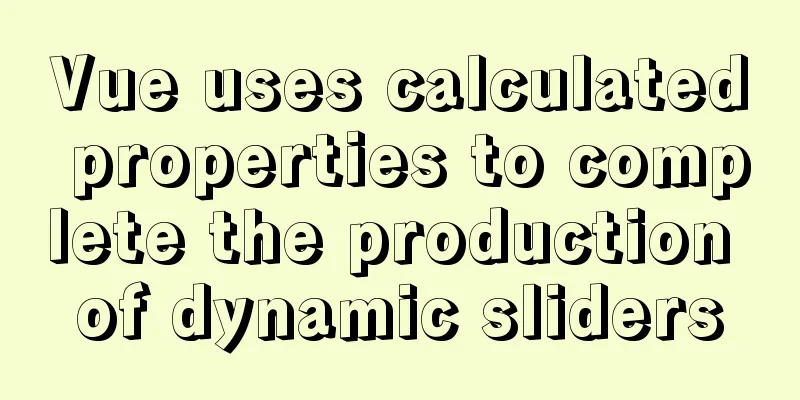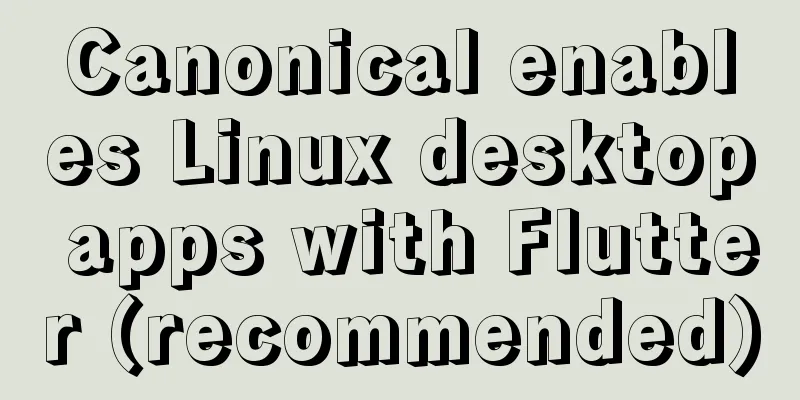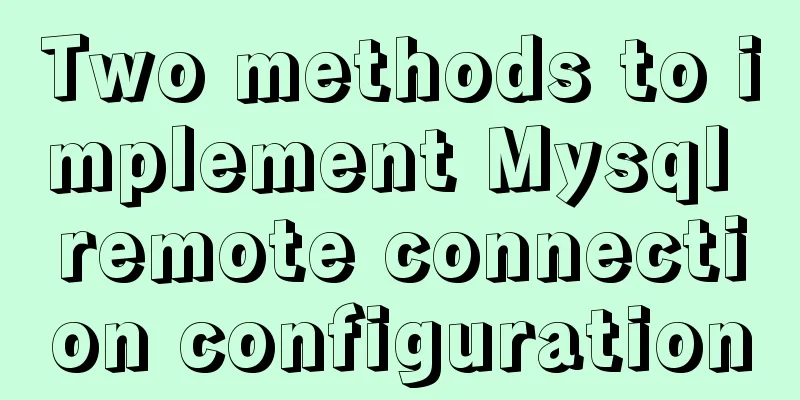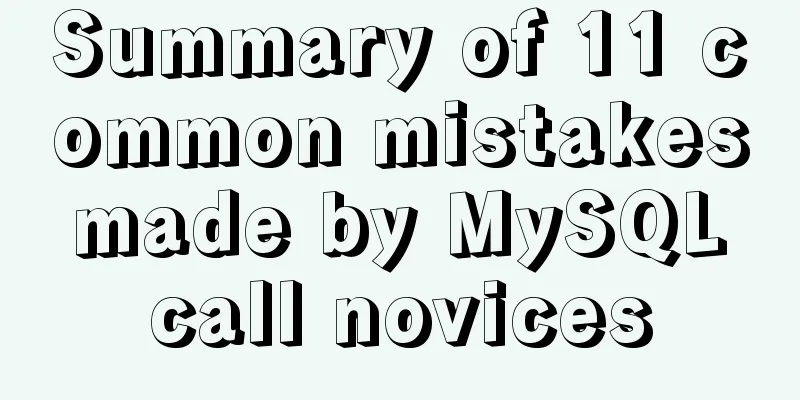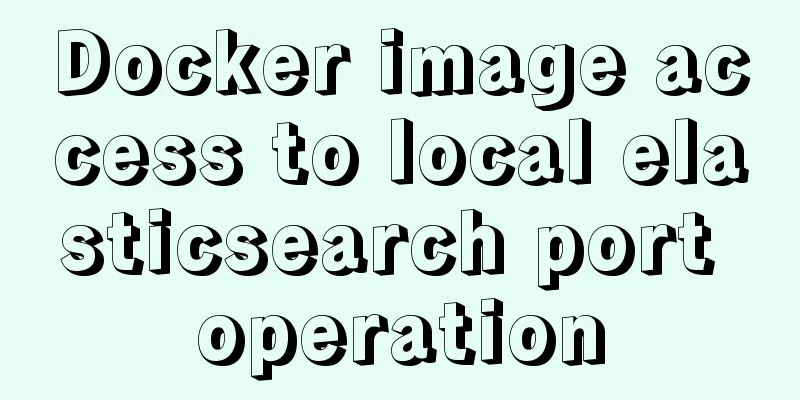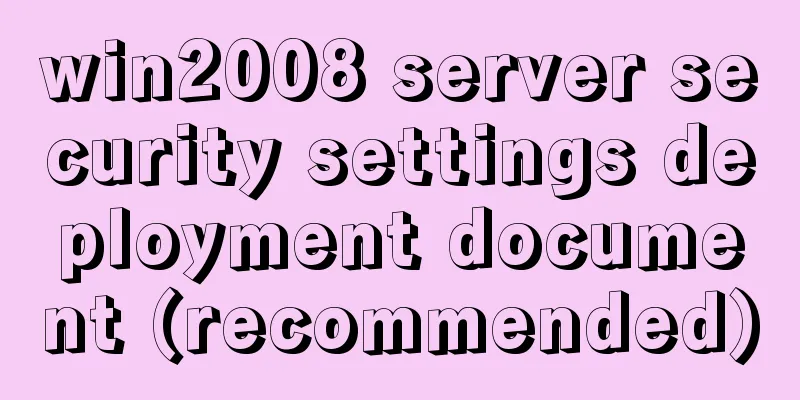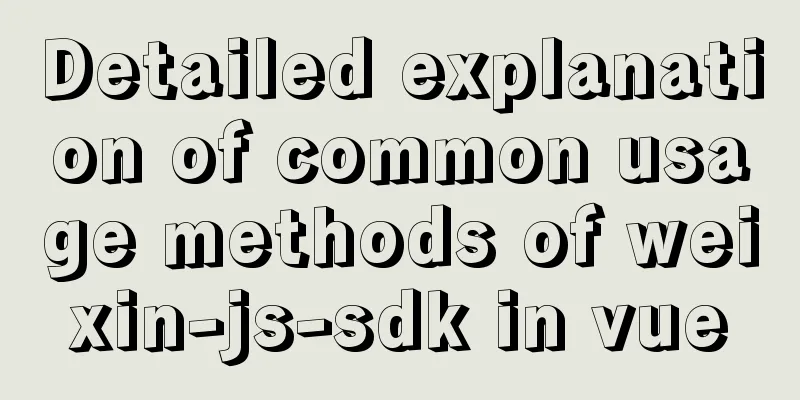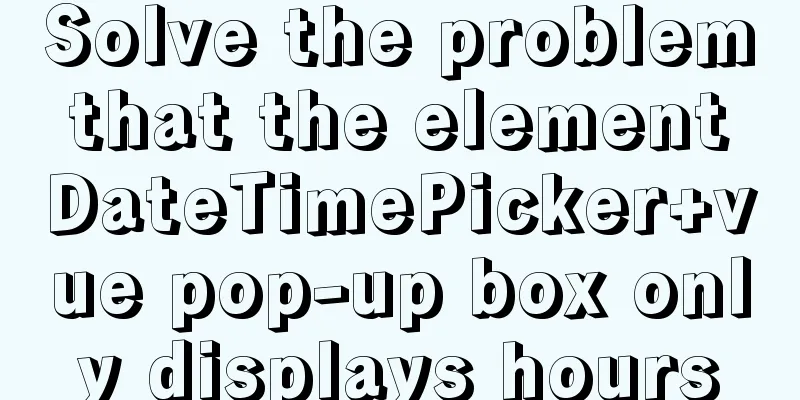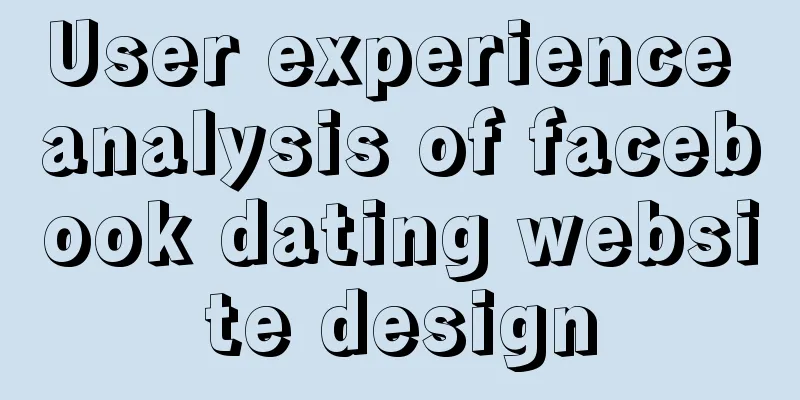Win10+Ubuntu 20.04 LTS dual system installation (UEFI + GPT) (pictures and text, multiple pictures warning)
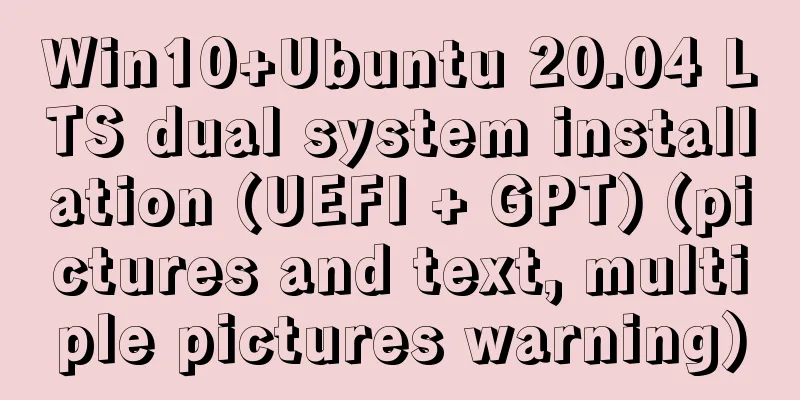
|
Win10 installation (skip if already installed) For win10 installation, please see: win10 USB reinstallation system new installation Ubuntu installation preparation official website download image: https://ubuntu.com/download/desktop
Download rufus (official recommendation) https://rufus.ie/
If the download speed is slow, you can use the one I downloaded (including mirror and rufus): Link: https://pan.baidu.com/s/1qwgUFa-ME-EXLrAZ7rQJvw Extraction code: v6af Create a bootable USB drive Insert the USB drive, run rufus-3.10.exe, select as follows, then click Start and wait for completion
Free up a partition for Ubuntu installation This computer -> Manage -> Disk Management, select a disk
Right click and select Compress Volume to compress a blank partition of more than 50G (I divided it into 100G)
Turn off win10 fast startup Menu -> Settings -> System -> Power & sleep -> Additional power settings -> Choose what the power buttons do -> Uncheck Enable fast startup
BIOS Settings Press F2 to enter BIOS setup (my computer is F2, please Baidu according to your computer model)
USB UEFI BIOS Support is set to Enabled
UEFI/Legacy Boot is set to UEFI Only
After setting, save and exit Install Ubuntu Shut down the computer, insert the USB flash drive, start the computer and press F12 to enter the startup item settings (my computer is F2, please search on Baidu according to your computer model). Note that many tutorials on the Internet require self-partitioning. Here I did not choose self-partitioning. During installation, Ubuntu will automatically install on our unallocated blank disk, and Ubuntu will recognize the installed Windows. All our subsequent operations can be installed by default. If necessary, you can change it according to your own needs. Default is the first entry
Waiting for inspection
Select language and operation (select according to personal needs), I choose Chinese (Simplified)
Keyboard layout (default)
Generally, the default
Select the installation type, install Ubuntu, and coexist with Windows Boot Manager (many installation tutorials do not recommend selecting this option, saying there will be problems, anyway, I have installed it this way since 16.04, and there have been no problems). There are also many options for installation on the Internet. If necessary, you can search for them yourself. Anyway, I find it troublesome (mainly lazy) and don’t want to partition it myself.
If you choose other options to install (this picture is what I found online), please select the free partition you have divided (non-manual partition installation)
Select the installation location, use the default one, it will automatically find the blank partition we created.
Select time zone
Fill in the account information (I guess you will fill it in, so I won’t go into details)
Next, wait and it's over.
If the following operations are not necessary, please skip them if necessary, close them if necessary, and enter a few small windows. You can skip them if necessary, move forward if necessary, and close them if necessary.
Then there are a lot of reminders about updates. If you want to update, update. If you don’t want to update, just close it. Do you see the little red X? Just click it and it’s done.
Click to perform this action now, and you will have the following mess
Apply to the entire system, then close
A password is required to apply to the entire system
Install immediately, also enter the password, and then install. It is recommended to close it directly and update it when you want. I find it troublesome and afraid, so I just close it directly.
Look at the desktop
Beautify the boot interface Win10 + Ubuntu 20.04 LTS dual system boot interface beautification Solve the dual system time problem Time out of sync issue in Win10 + Ubuntu20.04 dual system This is the end of this article about win10+Ubuntu 20.04 LTS dual system installation (UEFI + GPT) (pictures and text, warning of multiple pictures). For more relevant win10+Ubuntu 20.04 LTS dual system installation content, please search 123WORDPRESS.COM's previous articles or continue to browse the related articles below. I hope everyone will support 123WORDPRESS.COM in the future! You may also be interested in:
|
<<: In-depth understanding of JavaScript event execution mechanism
>>: Learn more about MySQL indexes
Recommend
Detailed explanation of the usage of scoped slots in Vue.js slots
Table of contents No slots Vue2.x Slots With slot...
Why should you be careful with Nginx's add_header directive?
Preface As we all know, the nginx configuration f...
Solution to ElementUI's this.$notify.close() call not working
Table of contents Requirement Description Problem...
Solution to the conflict between nginx and backend port
question: When developing the Alice management sy...
How to configure pseudo-static and client-adaptive Nginx
The backend uses the thinkphp3.2.3 framework. If ...
Teach you how to deploy zabbix service on saltstack
Table of contents Saltstack deploys zabbix servic...
About debugging CSS cross-browser style bugs
The first thing to do is to pick a good browser. ...
Detailed explanation of the API in Vue.js that is easy to overlook
Table of contents nextTick v-model syntax sugar ....
Nginx configuration PC site mobile site separation to achieve redirection
Use nginx to configure the separation of PC site ...
Detailed explanation of Linux text processing tools
1. Count the number of users whose default shell ...
Interpretation of CocosCreator source code: engine startup and main loop
Table of contents Preface preparation Go! text St...
CSS delivery address parallelogram line style example code
The code looks like this: // Line style of the pa...
Problems and pitfalls of installing Mysql5.7.23 in Win10 environment
I read many tutorials, but found that I could nev...
The solution record of Vue failing to obtain the element for the first time
Preface The solution to the problem of not being ...
Detailed tutorial on installing Hbase 2.3.5 on Vmware + Ubuntu18.04
Preface The previous article installed Hadoop, an...