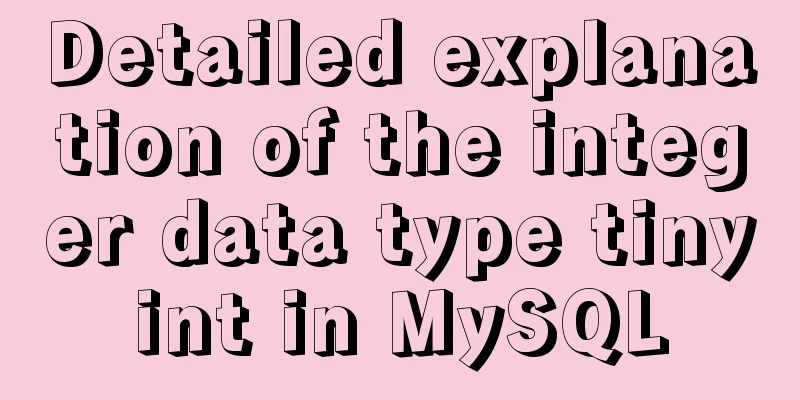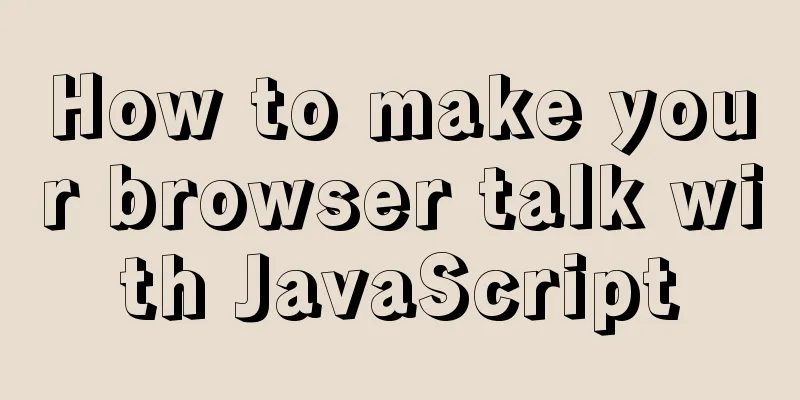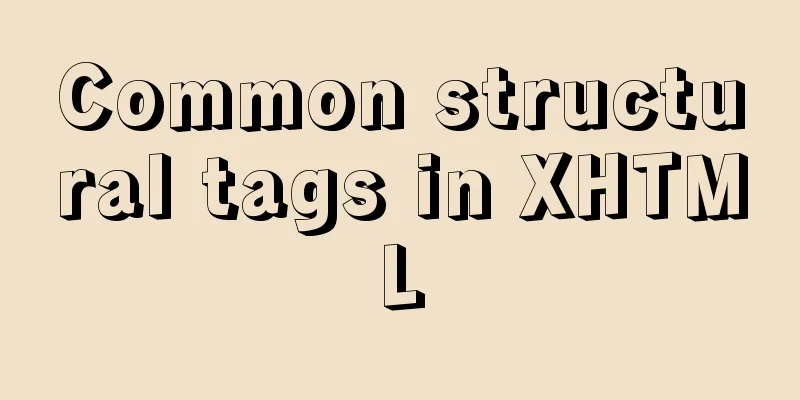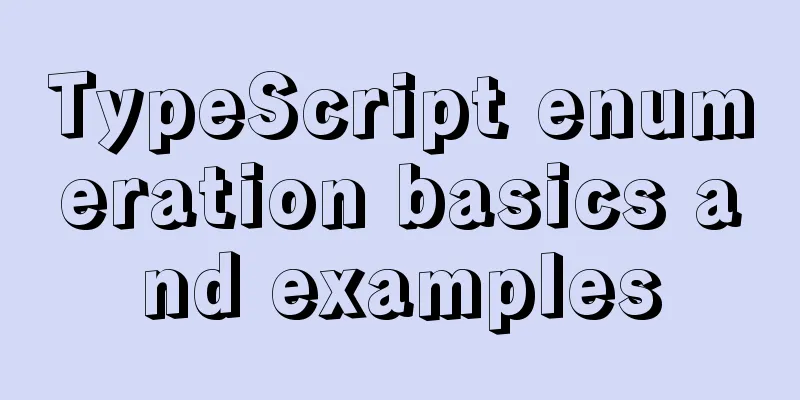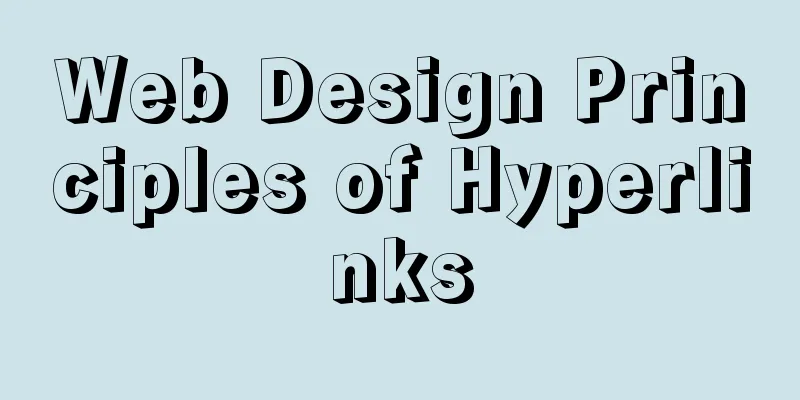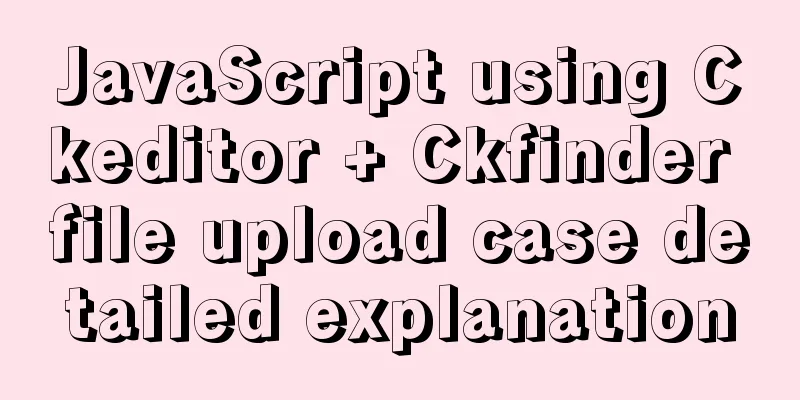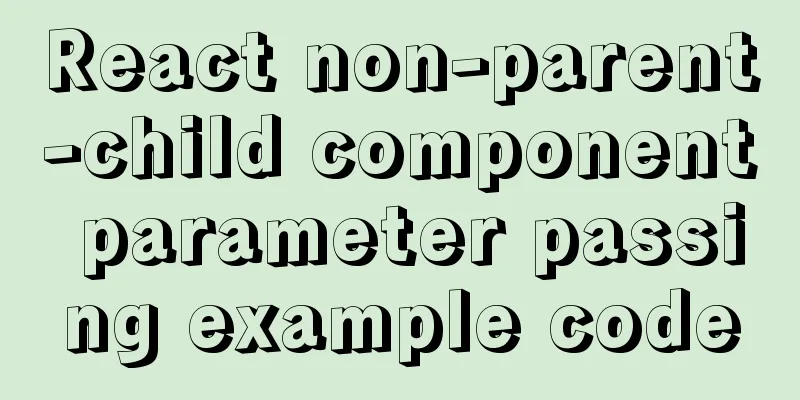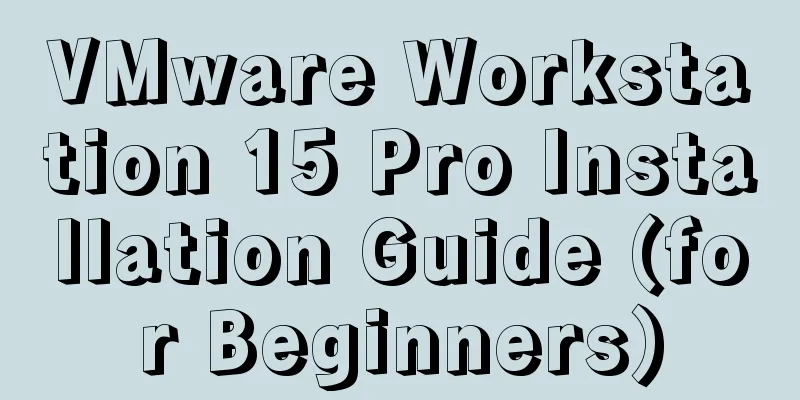Detailed process of configuring NIS in Centos7
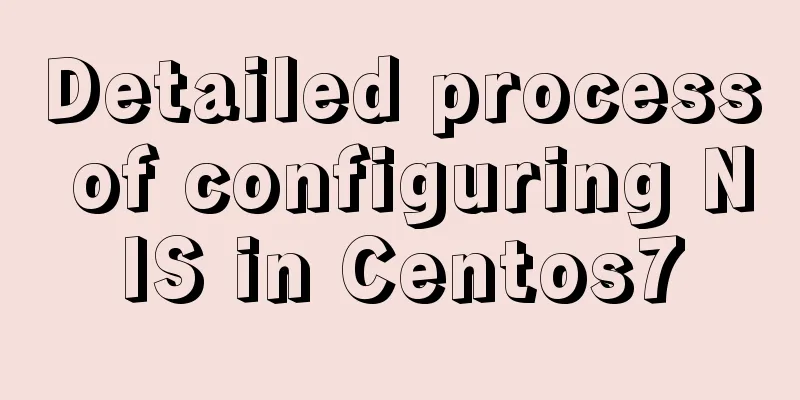
principle NIS (Network Information Service) Network environment preparation
Pre-installation preparation1. Stop the firewall systemctl stop firewalld 2. Disable firewall startup systemctl disable firewalld.service 2. Modify selinux vi /etc/selinux/config Change SELINUX=enforcing to: SELINUX=disabled NIS Server Operations1. Install the software package yum -y install ypserv ypbind yp-tools rpcbind 2. Set NIS network name vi /etc/sysconfig/network Add a line NISDOMAIN=nisdomain to specify the domain name of the NIS server as nisdomain 3. Add automatic joining of NIS domain at startup vi /etc/rc.d/rc.local Add a line /bin/nisdomainname nisdomain in it Note~~ You can use nisdomainname to view directly. If you find that the set domain name is not displayed, enter nisdomainname nisdomain again 4. Create domain users (groups) useradd -s /bin/bash nisuser And set the user password passwd nisuser Create a User Group groupadd nisgroup 5. Set up permissions for main configuration files vi /etc/ypserv.conf Add the following three lines to restrict the servers that can only join the 13.10 network segment
6. Add NIS client information in the NIS domain server vi /etc/hosts Add the following two lines in it: 7. Start NIS service systemctl start rpcbind systemctl start yppasswdd systemctl start ypserv 8. Initialize the database /usr/lib64/yp/ypinit -m Then execute "ctrl+D" and enter y Note: If you change the NIS server configuration file during this period, you need to reinitialize the database. 9. After initializing the database, you need to restart the service systemctl start rpcbind systemctl start yppasswdd systemctl start ypserv 10. Set the service to start automatically at boot systemctl enable rpcbind systemctl enable yppasswdd systemctl enable ypserv NIS Client Operations1. Install the software package yum -y install ypbind yp-tools rpcbind 2. Add NIS domain to the network vi /etc/sysconfig/network Add a line NISDOMAIN=nisdomain 3. Set the system to automatically join the NIS domain at startup vi /etc/rc.d/rc.local Add /bin/nisdomainname nisdomain Also note that you can use nisdomainname to view it directly. If you find that the set domain name is not displayed, enter nisdomainname nisdomain again. 4. Add NIS server information in the NIS client vi /etc/hosts 13.10.29.3 node293 5. To configure NIS using the graphical interface, enter: authconfig-tui
6. Start the service systemctl start rpcbind systemctl start ypbind At this point, you can verify whether the deployment is successful by entering yptest on the client. If you can see the user on the nis server, congratulations, the deployment is successful. The above NIS environment has been deployed! ! This is the end of this article about the detailed process of configuring NIS in Centos7. For more relevant content about configuring NIS in Centos7, please search for previous articles on 123WORDPRESS.COM or continue to browse the following related articles. I hope everyone will support 123WORDPRESS.COM in the future! You may also be interested in:
|
<<: Detailed process record of Vue2 initiating requests using Axios
>>: HTML data submission post_PowerNode Java Academy
Recommend
Vue3.0 handwritten carousel effect
This article shares the specific code of Vue3.0 h...
MySQL 8.0.18 installation tutorial under Windows (illustration)
Download Download address: https://dev.mysql.com/...
Why not use UTF-8 encoding in MySQL?
MySQL UTF-8 encoding MySQL has supported UTF-8 si...
HTML+CSS to create heartbeat special effects
Today we are going to create a simple heartbeat e...
Discussion on the problem of garbled characters in iframe page parameters
I encountered a very unusual parameter garbled pro...
Detailed installation and use of virtuoso database under Linux system
I've been researching some things about linke...
html page!--[if IE]...![endif]--Detailed introduction to usage
Copy code The code is as follows: <!--[if IE]&...
Several methods of implementing carousel images in JS
Carousel The main idea is: In the large container...
Advertising skills in the Baidu Union environment (graphic tutorial)
Recently, students from the User Experience Team o...
More elegant processing of dates in JavaScript based on Day.js
Table of contents Why use day.js Moment.js Day.js...
Detailed explanation of the use of default in MySQL
NULL and NOT NULL modifiers, DEFAULT modifier, AU...
HTML table markup tutorial (10): cell padding attribute CELLPADDING
Cell padding is the distance between the cell con...
Vue3+el-table realizes row and column conversion
Table of contents Row-Column Conversion Analyze t...
Detailed tutorial on how to publish springboot projects through docker plug-in in IDEA
1. Write the Dockerfile (1) Right-click the proje...
Use of Linux passwd command
1. Command Introduction The passwd command is use...