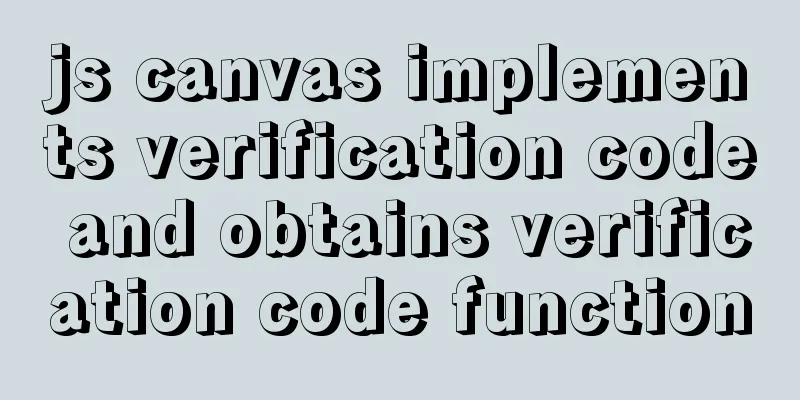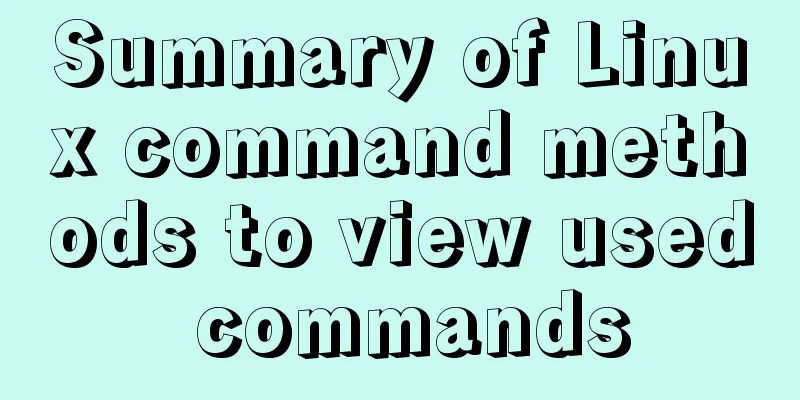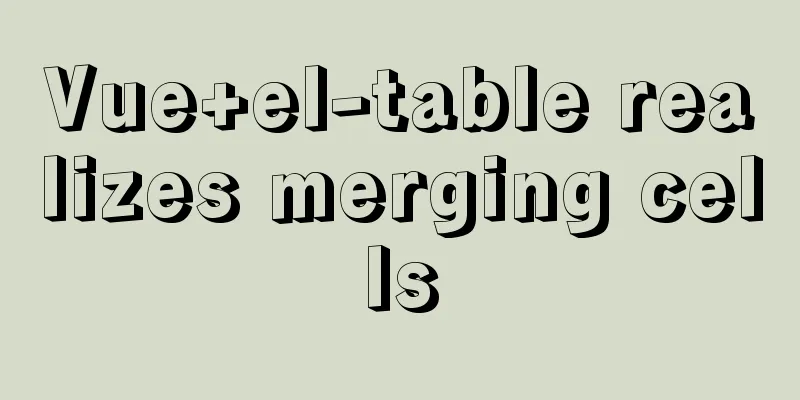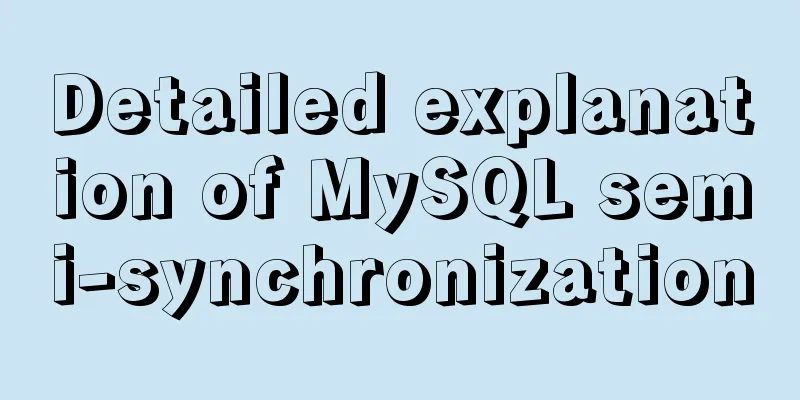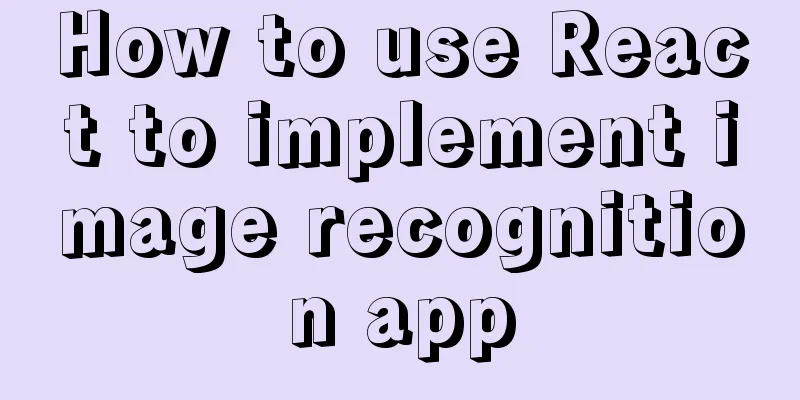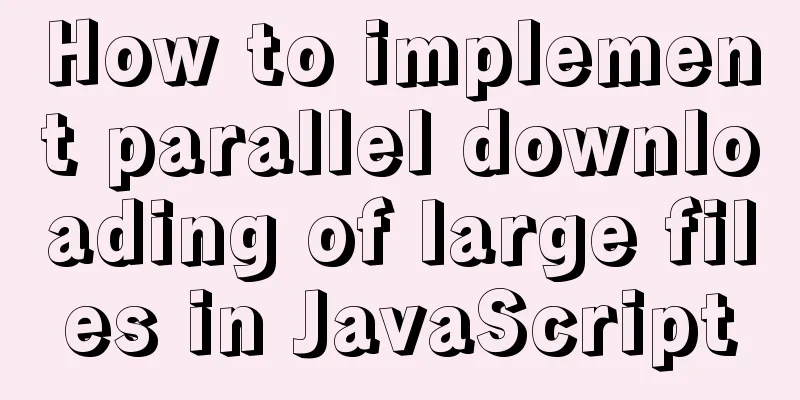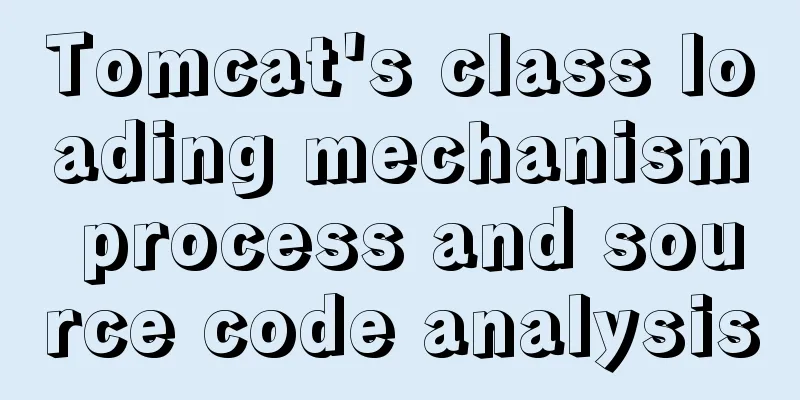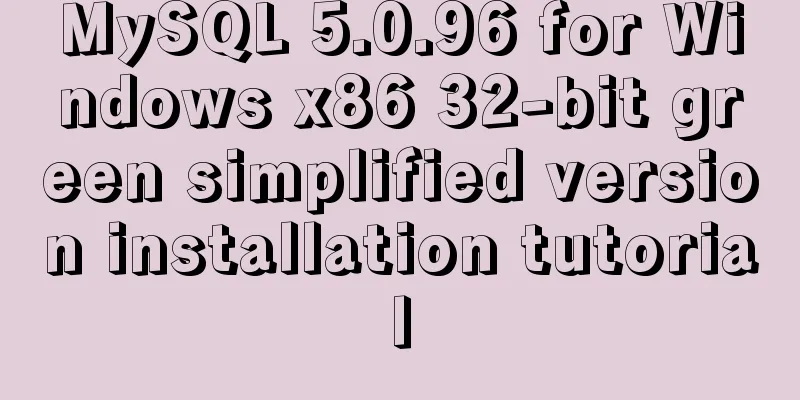MySQL 8.0.18 installation tutorial under Windows (illustration)

|
Download Download address: https://dev.mysql.com/downloads/mysql/
Unzip and install Unzip the downloaded zip archive to your installation directory
Configuration environment and files (1) Configure the my.ini file. After decompression, two files are missing, one is the my.ini file and the other is the data folder. Create a my.ini file and copy the following content into it: [mysqld] #Set port 3306 port = 3306 # Set the installation directory of mysql to basedir=E:\installSoftWare\Sql\mysql-8.0.18-winx64 # Set the storage directory of mysql database data datadir=E:\installSoftWare\Sql\mysql-8.0.18-winx64\data # Maximum number of connections allowed max_connections=200 # The default character set used by the server is the 8-bit latin1 character set character-set-server=utf8 # The default storage engine that will be used when creating a new table default-storage-engine=INNODB #Default authentication is done with the "mysql_native_password" plugin #mysql_native_password default_authentication_plugin=mysql_native_password [mysql] # Set the default character set of the mysql client to default-character-set=utf8 [client] # Set the default port used by the mysql client to connect to the server port = 3306 default-character-set=utf8 The two installation directories that need to be modified are basedir and datadir, one is the installation directory of mysql, and the other is the storage directory of mysql data (2) Configuring the environment
Just add your MySQL bin path to the path variable, for example: E:\installSoftWare\Sql\mysql-8.0.18-winx64\bin Initialize MySQL + install MySQL service + change password Proceed as follows:
First, use the command to enter your installation directory. For example, if the installation directory is drive D, D:\MySQL\mysql-8.0.16-winx64\bin, perform the corresponding process in this directory and then enter the initialization command: Note: Remember the initial password, you will need to modify it later
Then start installing the MySQL service. If the service name is mysql8, enter the command: After successful installation, you will be prompted: Service successfully installed. The next step is to start the service and enter the following command: This command is used to start the service, and net stop Mysql8 is used to shut down the service. After the opening is successful, the following prompt will appear:
Then use the command
Then start changing the password and enter the following command: ALTER USER 'root'@'localhost' IDENTIFIED WITH mysql_native_password BY 'new password'; The following prompt appears when the modification is successful:
Then you can log in using the new password. Summarize The above is the installation of MySQL8.0.18 under Windows introduced by the editor. I hope it will be helpful to everyone. If you have any questions, please leave me a message and the editor will reply to you in time. I would also like to thank everyone for their support of the 123WORDPRESS.COM website! You may also be interested in:
|
<<: Nginx implements dynamic and static separation example explanation
>>: Vue scroll down to load more data scroll case detailed explanation
Recommend
Implementation of vertical centering with unknown height in CSS
This article mainly introduces the implementation...
Explanation of monitoring parameters in performance and sys schema in MySQL 5.7 (recommended)
1. Performance schema: Introduction In MySQL 5.7,...
A brief discussion on MySQL user permission table
MySQL will automatically create a database named ...
MySQL trigger principle and usage example analysis
This article uses examples to explain the princip...
Briefly talk about mysql left join inner join
Preface I have been busy developing a cold chain ...
Some issues we should pay attention to when designing a web page
Web design, according to personal preferences and ...
CSS to change the size (width, height) of the image when the mouse passes over the image hyperlink
How to change the image hyperlink when the mouse p...
Solution to the problem of data loss when using Replace operation in MySQL
Preface The company's developers used the rep...
Introduction to using MySQL commands to create, delete, and query indexes
MySQL database tables can create, view, rebuild a...
Method of iframe adaptation in web responsive layout
Problem <br />In responsive layout, we shou...
JavaScript to achieve the idea of snake game
The implementation idea of the javascript game ...
Negative margin-top value solves the problem of vertical center alignment between label text and input
It is not easy to adjust the vertical center align...
JavaScript file loading and blocking issues: performance optimization case study
Let me start with a question: When writing an HTM...
Can CSS be used like this? The art of whimsical gradients
In the previous article - The charm of one line o...
HTML+CSS+JavaScript realizes the display of selected effect following the mouse movement
1. Display effect: 2, html structure <div clas...