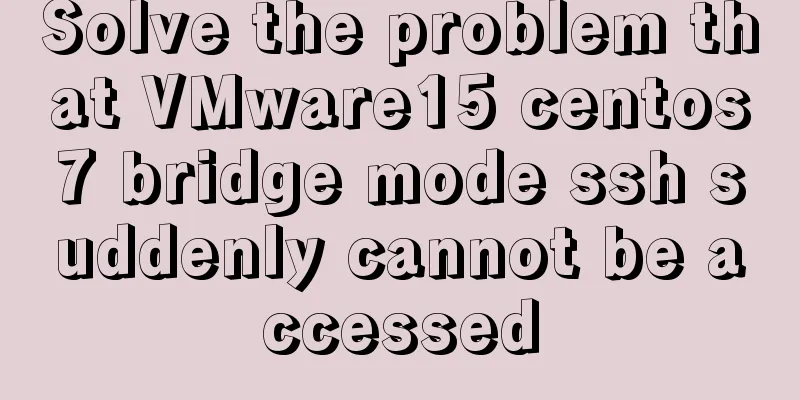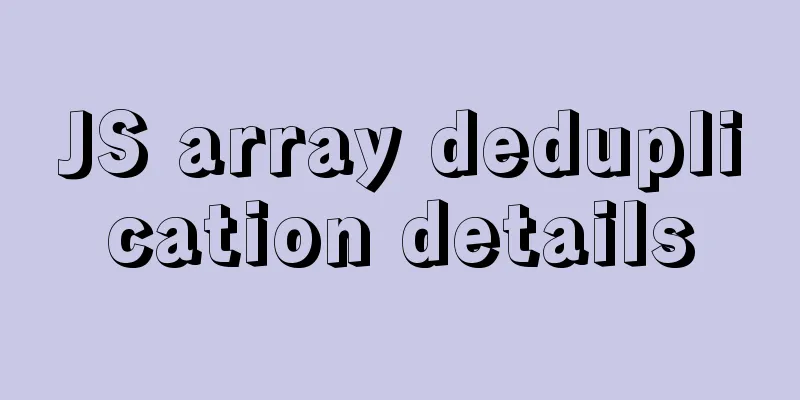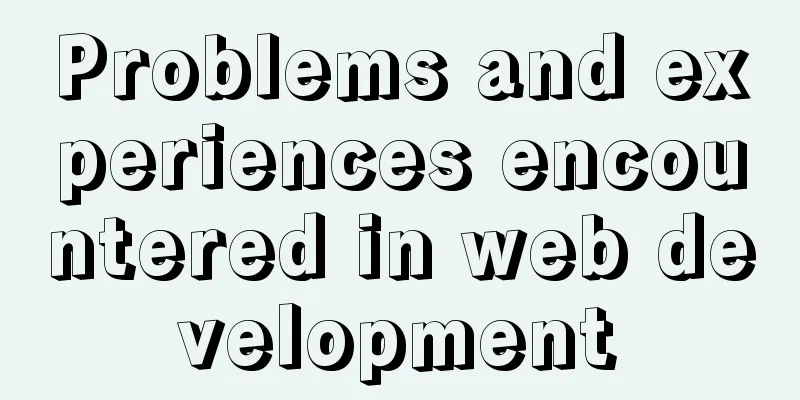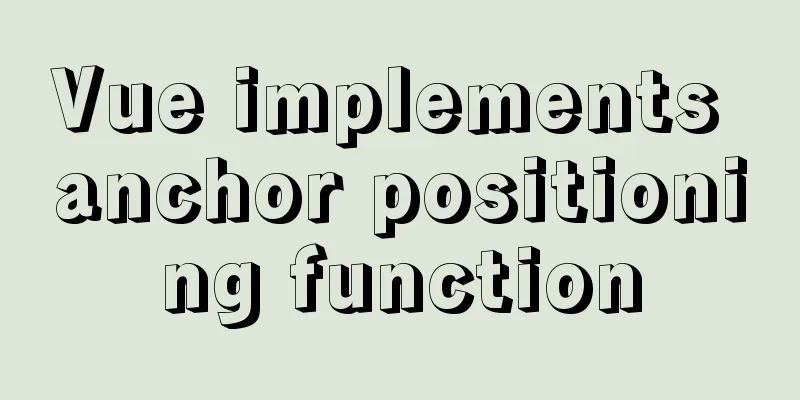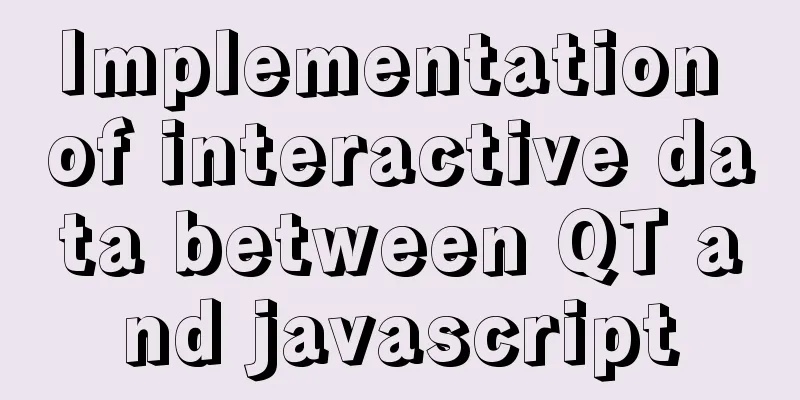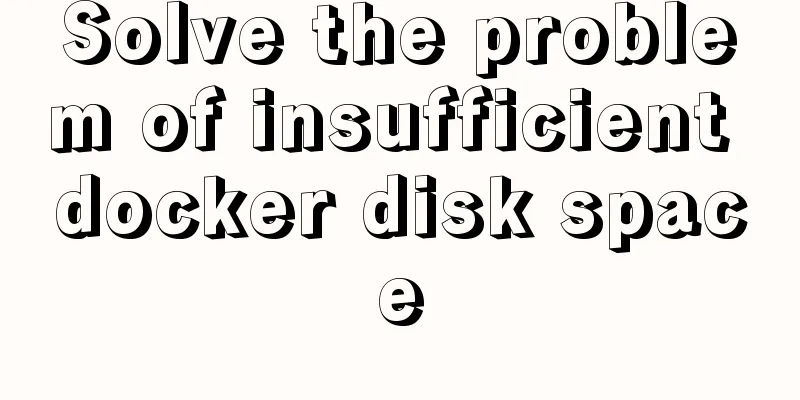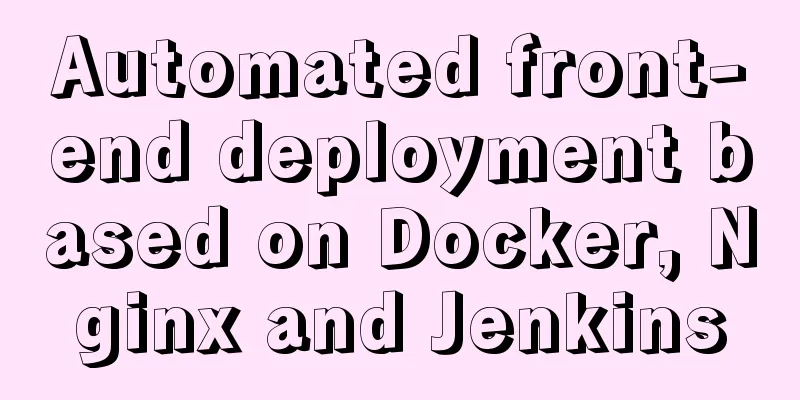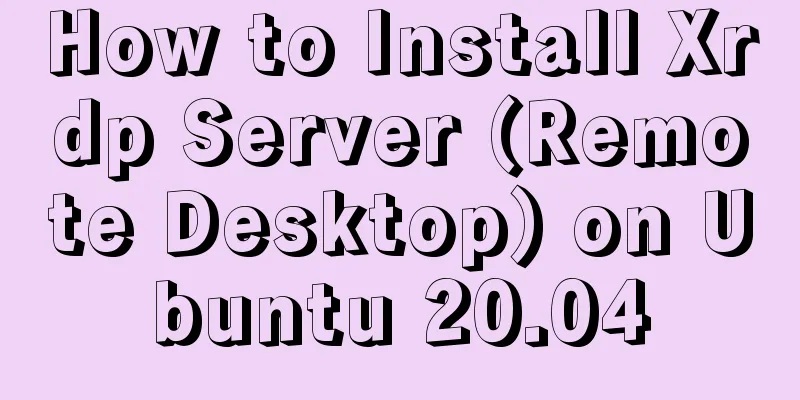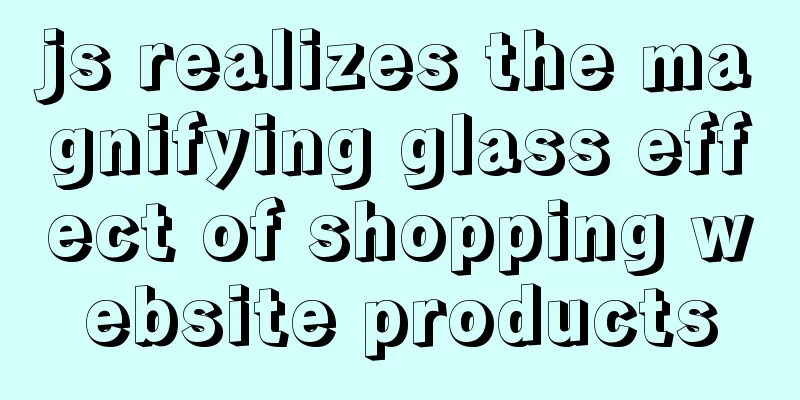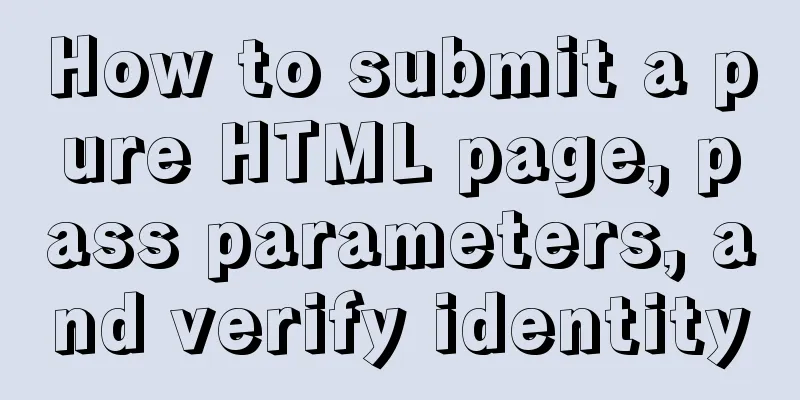Analysis of the implementation process of three modes of VMWare network adapter

|
Three modes Bridged (bridge mode), NAT (network address translation mode), Host-Only (host-only mode)
After installing vmware, there will be the following two virtual network cards in the network connection:
VMnet1 works in host-only mode VMnet8 works in NAT mode 1. Bridge Mode The bridge mode is to use the virtual bridge to communicate between the host network card and the virtual network card of the virtual machine. Under the role of bridging, it is similar to virtualizing the physical host into a switch. All virtual machines with bridging settings are connected to an interface of this switch, and the physical host is also plugged into this switch. Therefore, all network cards under the bridge are in switching mode and can access each other without interfering with each other. In bridge mode, the virtual machine's IP address needs to be in the same network segment as the host. If networking is required, the gateway and DNS need to be consistent with the host's network card. Select the bridge mode for the VMWare network adapter mode, click Edit in the menu bar-Virtual Network Editor, and click the lower right corner to change the settings:
Select VMnet0 (this is a virtual network card in bridge mode, only 1 and 8 are displayed in the network adapter of the physical host), bridge to it and select the network card you use for normal Internet access. Open cmd, enter the ipconfig command, and check the IP information of your physical host:
Open the virtual machine, view and change the network card information (need to be in the same network segment as the physical host, with the same subnet mask and gateway):
Restart the network card (systemctl restart network) and test:
2. NAT Mode If you are short of IP resources but want to connect polymorphic virtual machines to the Internet, NAT mode is the best choice. NAT mode uses a virtual NAT device and a virtual DHCP server for networking. Note that the virtual machine does not need VMWare Network Adapter VMnet8 to connect to the external network. The reason for this virtual network card is to enable communication between the physical host and the virtual machine. Schematic diagram:
Change the virtual machine's network adapter to NAT mode, open the virtual network editor, and select VMnet8:
The subnet IP is set to: 192.168.100.0, and the subnet mask is set to: 255.255.255.0 Gateway IP in NAT settings: 192.168.100.2 Disable VMnet8:
Open the virtual machine and modify the network card information to:
Restart the network card and test it. You can ping the external network. Note: You can At this time, open xshell and connect to this virtual machine, but it cannot be connected. Enable the virtual network card VMnet8, and then use xshell to connect. It can be connected. This shows that the virtual network card VMWare Network Adapter VMnet8 is only used to connect the physical host and the virtual machine. 3. Host-only mode Host-Only mode is actually the NAT mode without the virtual NAT device, as shown in the figure:
By default, the virtual machine cannot connect to the external network. You can share the physical host network card with VMnet1 to achieve the purpose of Internet access. Right-click the network card that the physical host uses to access the Internet, select Properties---Share, select Allow, and select VMnet1:
Open the Virtual Network Editor and select VMnet1:
Open the virtual machine and set the network card information (dynamic DHCP is used here):
The test can ping the external network. The above is the full content of this article. I hope it will be helpful for everyone’s study. I also hope that everyone will support 123WORDPRESS.COM. You may also be interested in:
|
<<: Vue realizes the percentage bar effect
>>: Mysql command line mode access operation mysql database operation
Recommend
Simple tutorial on using Navicat For MySQL
recommend: Navicat for MySQL 15 Registration and ...
Why is it slow when using limit and offset paging scenarios?
Let’s start with a question Five years ago when I...
Vue calls the PC camera to realize the photo function
This article example shares the specific code of ...
Web project development VUE mixing and inheritance principle
Table of contents Mixin Mixin Note (duplicate nam...
Detailed Example of CSS3 box-shadow Property
CSS3 -- Adding shadows (using box shadows) CSS3 -...
Very practical MySQL function comprehensive summary detailed example analysis tutorial
Table of contents 1. Description of functions in ...
HTML+CSS div solution when relative width and absolute width conflict
Div solution when relative width and absolute wid...
Perfect solution to the problem that Navicat cannot connect after installing mysql in docker
1. Docker pulls the image docker pull mysql (pull...
Alibaba Cloud Server Ubuntu Configuration Tutorial
Since Alibaba Cloud's import of custom Ubuntu...
Detailed explanation of various join summaries of SQL
SQL Left Join, Right Join, Inner Join, and Natura...
Detailed explanation of MySQL clustered index and non-clustered index
1. Clustered Index Table data is stored in the or...
Solutions for building ping and nfs in embedded Linux development environment
1. Embedded Software Level 1) Bootloader->Boot...
The url value of the src or css background image is the base64 encoded code
You may have noticed that the src or CSS backgroun...
MySQL Quick Data Comparison Techniques
In MySQL operation and maintenance, a R&D col...
Detailed explanation of several ways to obtain the PID (TID, LWP) of Linux threads
In Linux C/C++, thread-level operations are usual...










 Check it, set the IP segment in it, and set BOOTPROTO to dhcp in the virtual machine network card information. This is dynamic acquisition, and the subsequent IP, gateway and other information can be commented out.
Check it, set the IP segment in it, and set BOOTPROTO to dhcp in the virtual machine network card information. This is dynamic acquisition, and the subsequent IP, gateway and other information can be commented out.