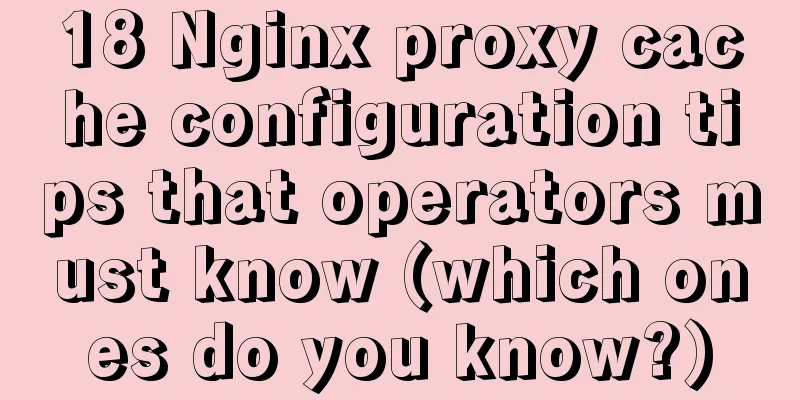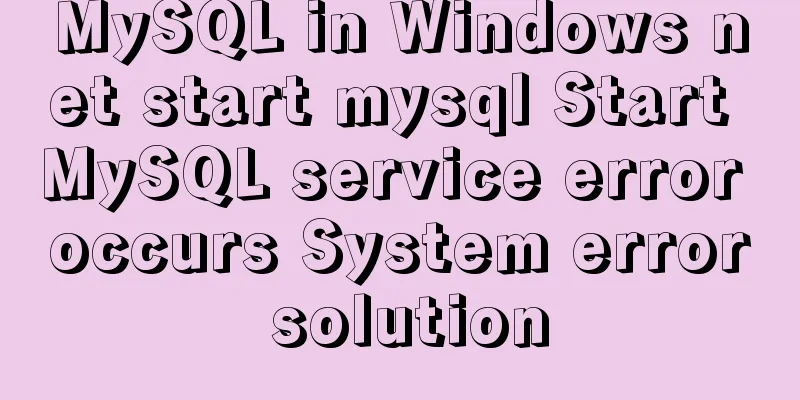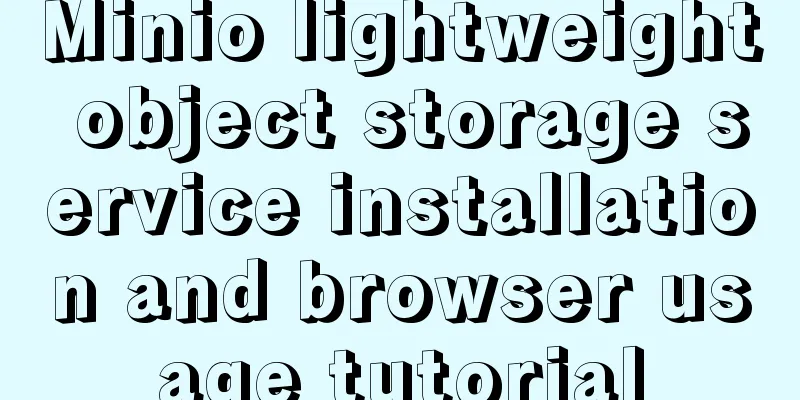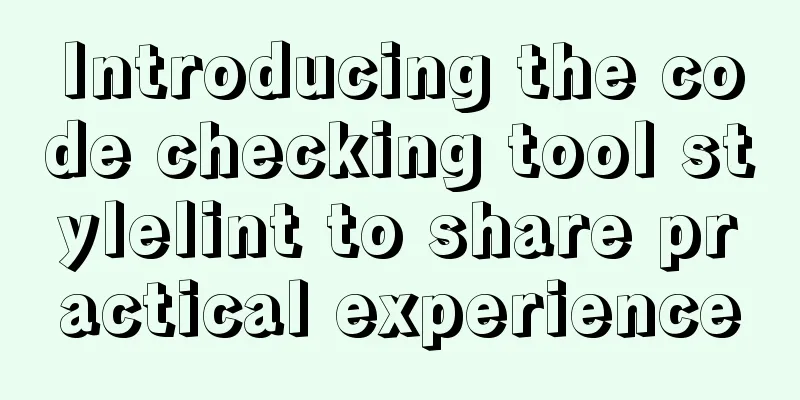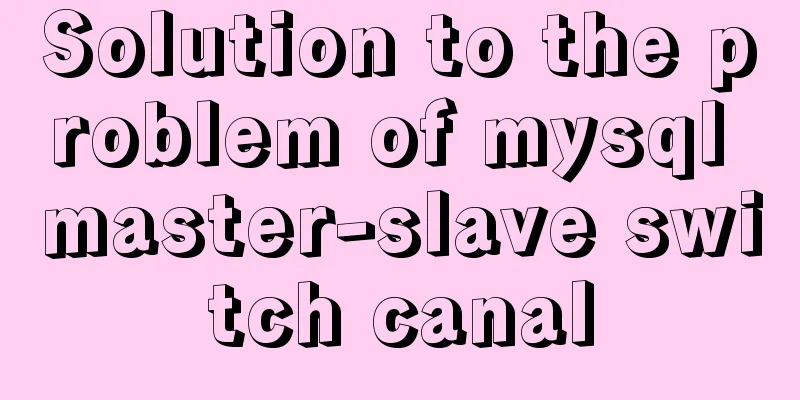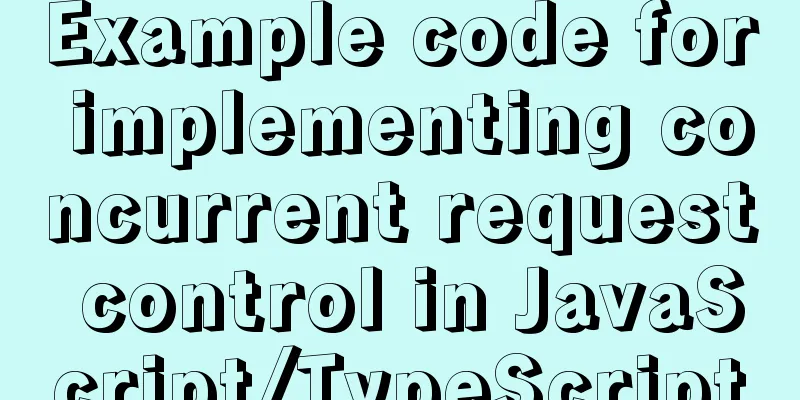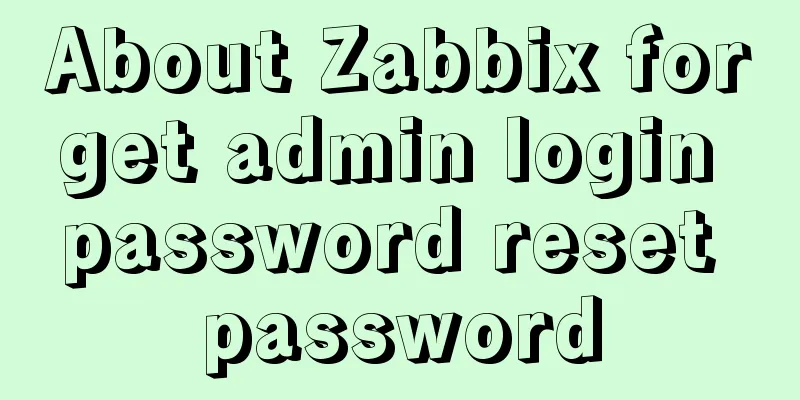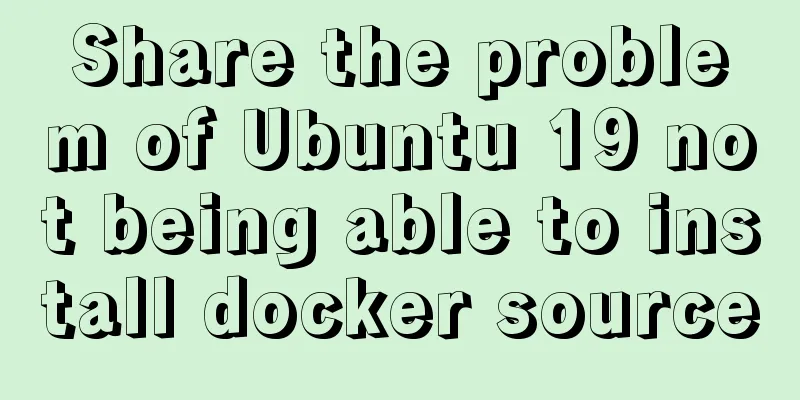Detailed tutorial on how to log in to the system using the root user in the new version of Ubuntu 20.04
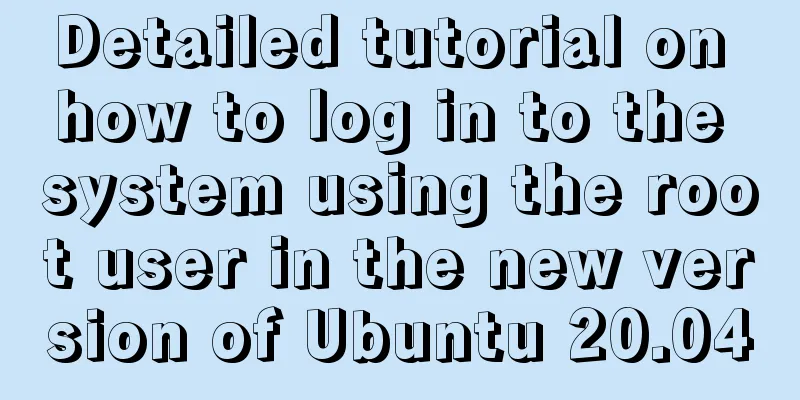
|
Ubuntu 20.04 does not have root login enabled by default, which is very inconvenient when we operate and configure files on the desktop. So here we teach you how to log in to the desktop directly as root, which makes the system very convenient. 1: Set the root user password Right-click on the desktop and select Open in Terminal to open the terminal emulator and execute sudo passwd root 2: Modify the configuration file 2.1: Modify 50-ubuntu.conf Execute sudo vim /usr/share/lightdm/lightdm.conf.d/50-ubuntu.conf and change the configuration to the following [Seat:*] user-session=ubuntu greeter-show-manual-login=true all-guest=false #This does not need to be configured 2.1: Modify gdm-autologin and gdm-password Execute sudo vim /etc/pam.d/gdm-autologin and comment out the line auth required pam_succeed_if.so user != root quiet_success (around the third line) #%PAM-1.0 auth requisite pam_nologin.so #auth required pam_succeed_if.so user != root quiet_success auth optional pam_gdm.so auth optional pam_gnome_keyring.so auth required pam_permit.so Execute sudo vim /etc/pam.d/gdm-password to comment out the line auth required pam_succeed_if.so user != root quiet_success (around the third line) #%PAM-1.0 auth requisite pam_nologin.so #auth required pam_succeed_if.so user != root quiet_success @include common-auth auth optional pam_gnome_keyring.so @include common-account 2.2: Modify the /root/.profile file Execute sudo vim/root/.profile to modify the configuration file as follows # ~/.profile: executed by Bourne-compatible login shells. if [ "$BASH" ]; then if [ -f ~/.bashrc ]; then . ~/.bashrc fi fi tty -s && mesg n || true mesg n || true Three: Restart the system to make it take effect After restarting, the original user login selection is not listed.
Log in as root user Summarize This is the end of this article about how to use the root user to log in to the system in the new version of ubuntu20.04. For more relevant content about how to use the root user to log in to the system in ubuntu20.04, please search for previous articles on 123WORDPRESS.COM or continue to browse the related articles below. I hope you will support 123WORDPRESS.COM in the future! You may also be interested in:
|
<<: js version to realize calculator function
>>: Detailed explanation of MySQL Truncate usage
Recommend
Detailed understanding and comparative analysis of servers Apache, Tomcat and Nginx
1 Question The company's server uses Apache, ...
MySQL slow query: Enable slow query
1. What is the use of slow query? It can record a...
MySQL 5.7.18 installation and configuration tutorial under Windows
This article shares the installation and configur...
Detailed explanation of using Nginx reverse proxy to solve cross-domain problems
question In the previous article about cross-doma...
Detailed explanation of the case of Vue child component calling parent component method
1. Call the parent component method directly thro...
Understand the principles and applications of JSONP in one article
Table of contents What is JSONP JSONP Principle J...
MySQL 5.7.18 installation tutorial and problem summary
MySQL 5.7.18 installation and problem summary. I ...
Vue+spring boot realizes the verification code function
This article example shares the specific code of ...
Detailed explanation of various usages of proxy_pass in nginx
Table of contents Proxy forwarding rules The firs...
4 flexible Scss compilation output styles
Many people have been told how to compile from th...
MySQL Database Iron Laws (Summary)
Good database specifications help reduce the comp...
Summary of MySQL 8.0 Online DDL Quick Column Addition
Table of contents Problem Description Historical ...
Example of CSS3 to achieve div sliding in and out from bottom to top
1. First, you need to use the target selector of ...
SQL statements in Mysql do not use indexes
MySQL query not using index aggregation As we all...
VMware Workstation download and installation detailed tutorial
Virtual machines are very convenient testing soft...