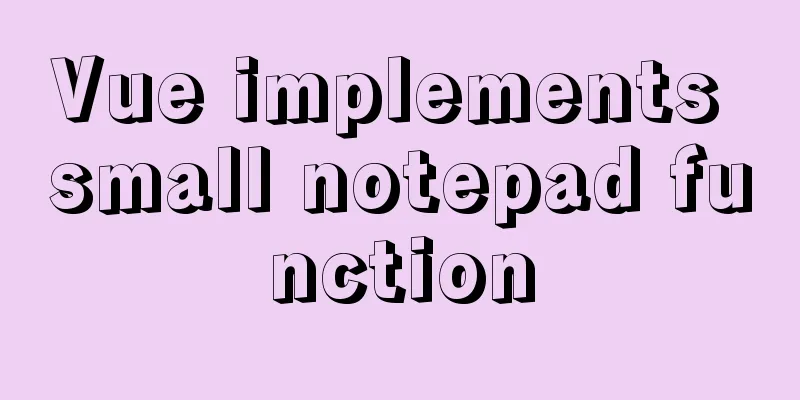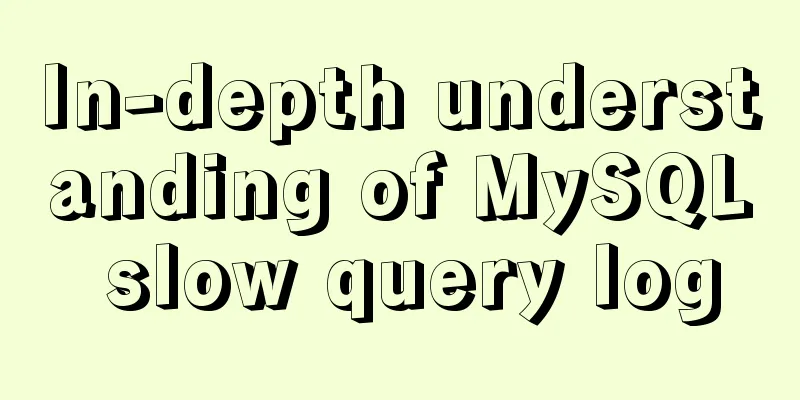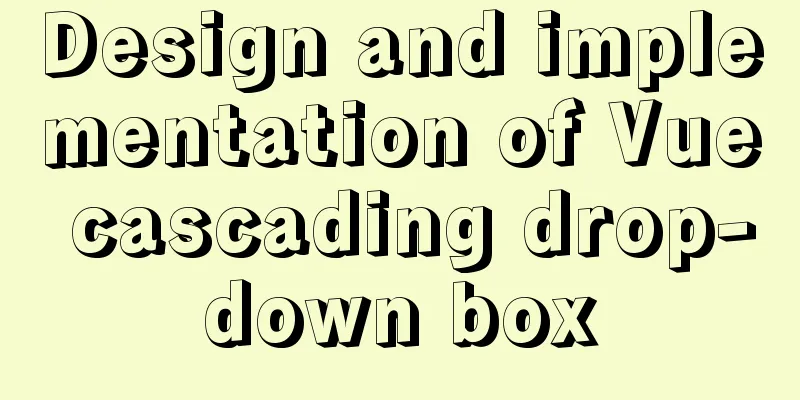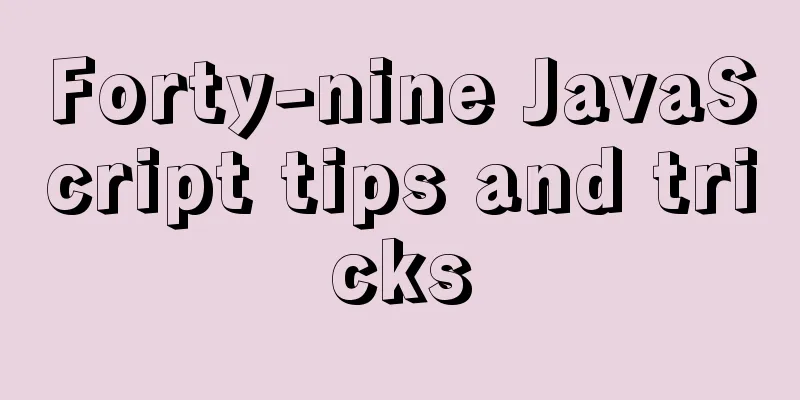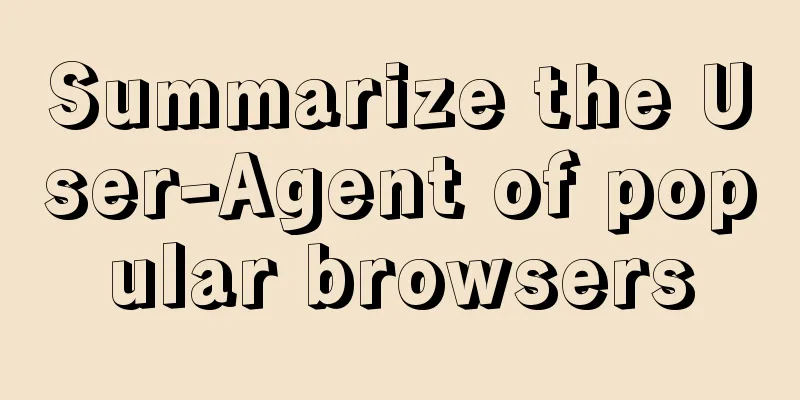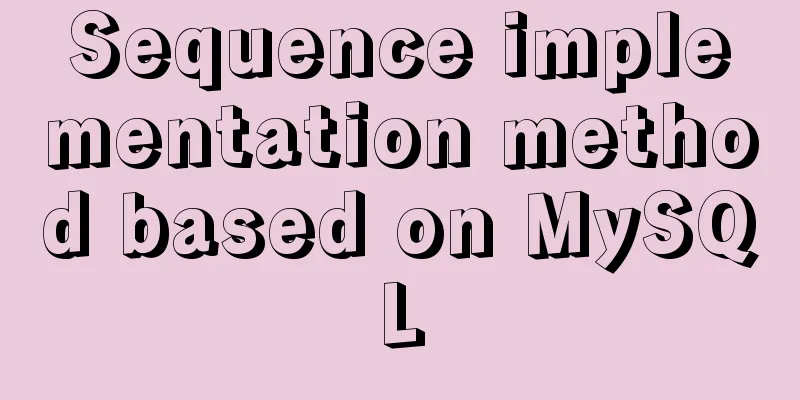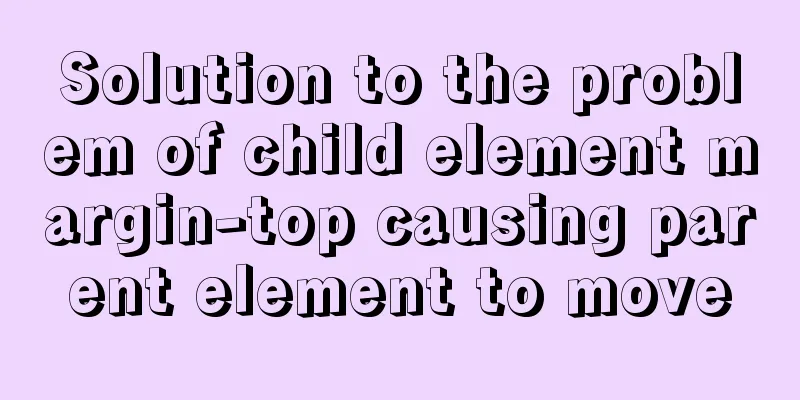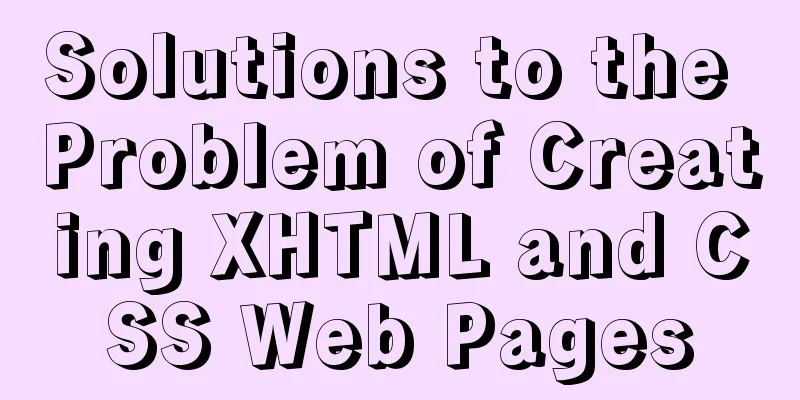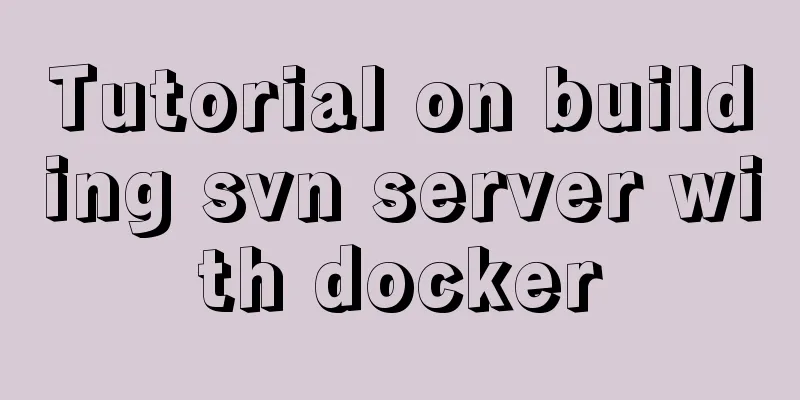Problems and solutions when installing and using VMware
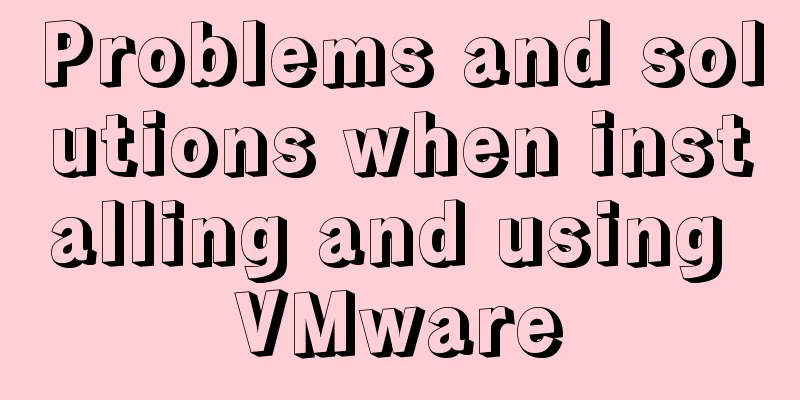
|
The virtual machine is in use or cannot be connected to When an error similar to the following is reported
Solution
Delete the file with the .ick suffix, which should be the running status of the virtual machine when it was last run.
Then press Ctrl+Alt+Delete to open the Task Manager, type v on the keyboard to quickly find processes related to VMware, and then end these processes. Some processes cannot be closed, so you can ignore them.
After closing all Vmware related processes, restart the computer to enter the virtual machine Open shared folder Enter the virtual machine configuration page
Set up a local directory as a shared folder
Enter the virtual machine page and use super user privileges to find the shared directory by typing cd /mnt/hfgs/shared file directory
The local host can drag the files to be shared into the shared folder, and the virtual machine can access and obtain the shared resources in the above way.
The computer network connection icon on the graphical interface disappears
Solution
Ping shows that the network is unreachable The following situation occurs: When pinging other websites fails
The reason is that the gateway settings are wrong and the virtual machine cannot access the Internet
Select the connection settings you just used and click to enter the edit
Click to enter the configuration gateway information, you can view the gateway address through the network adapter, usually the first three numbers are the same as the IP address, the last number is 2, for example 192.168.47.2, finally click Apply
Go back to the command line window, enter service network restart to restart the network, and then you can ping it.
How to View Hadoop Log Files 1. The log files of Hadoop installed by yum are located in /var/log/hadoop-hdfs/, /var/log/hadoop-yarn/, and /var/log/hadoop-mapreduce/ by default. View different logs according to the node type, and pay attention to the log files of the corresponding time. Distributed namenode startup fails, and the log reports the error java.io.IOException: Failed to load FSImage file
Solution rm -rvf /data/dn/* /data/nn/* /data/yarn/local/* /data/yarn/logs/* hadoop namenode -format service hadoop-hdfs-namenode start The second method is to back up the fsimage file stored by namenode, the datanode storage file and the yarn storage file information in advance, then clear the fsimage file stored by namenode and format the namenode, and finally copy the backup information back to the directory of namenode, datanode and yarn files. This method is theoretically feasible but has not been tried yet and is awaiting update. . . This is the end of this article about the problems and solutions when installing and using VMware. For more information about VMware installation and usage issues, please search for previous articles on 123WORDPRESS.COM or continue to browse the related articles below. I hope everyone will support 123WORDPRESS.COM in the future! You may also be interested in:
|
<<: js to achieve simple accordion effect
>>: How to get the height of MySQL innodb B+tree
Recommend
How to use Docker Swarm to build WordPress
cause I once set up WordPress on Vultr, but for w...
Detailed explanation of the mechanism and implementation of accept lock in Nginx
Preface nginx uses a multi-process model. When a ...
How to use glog log library in Linux environment
Generate Linux library The Linux version uses cen...
Introduction to the three essential logs for MySQL database interviews
Table of contents 1. redo log (transaction log of...
Example of writing mobile H5 to invoke APP (IOS, Android)
iOS 1. URL scheme This solution is basically for ...
Various ways to modify the background image color using CSS3
CSS3 can change the color of pictures. From now o...
Tutorial on installing PHP on centos via yum
First, let me introduce how to install PHP on Cen...
5 Simple XHTML Web Forms for Web Design
Simple XHTML web form in web design 5. Technique ...
Solve the pitfall of storing boolean type values in localstorage
LocalStorage stores Boolean values Today, when I ...
Mysql slow query optimization method and optimization principle
1. For comparison of date size, the date format p...
Web Design Help: Web Font Size Data Reference
<br />The content is reproduced from the Int...
Several ways to update batches in MySQL
Typically, we use the following SQL statement to ...
How to install Tomcat-8.5.39 on centos7.6
Here is how to install Tomcat-8.5.39 on centos7.6...
HTML Basics: HTML Content Details
Let's start with the body: When viewing a web ...
React+ts realizes secondary linkage effect
This article shares the specific code of React+ts...