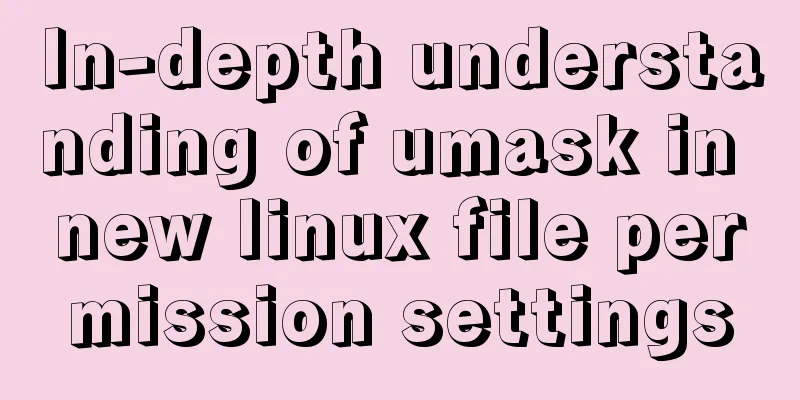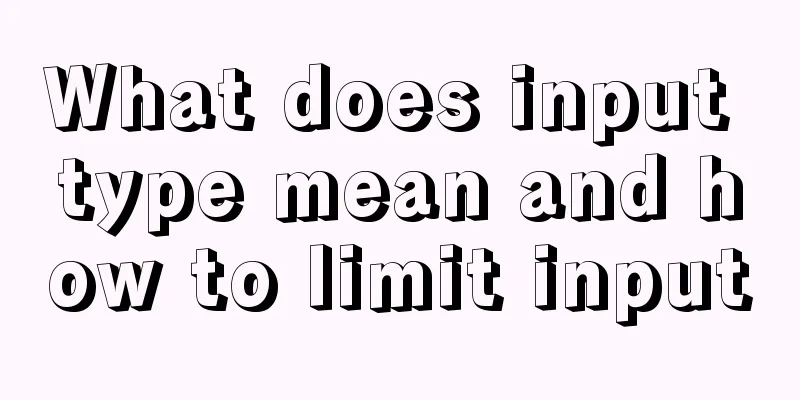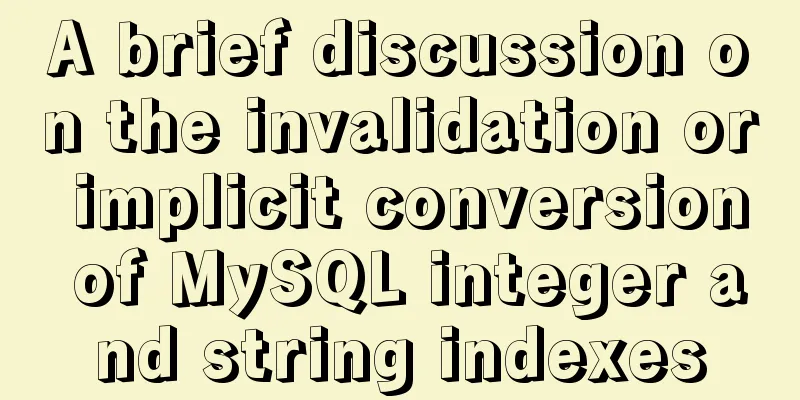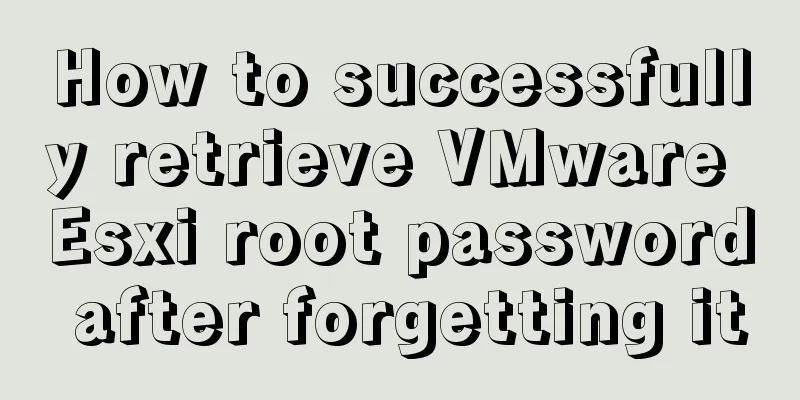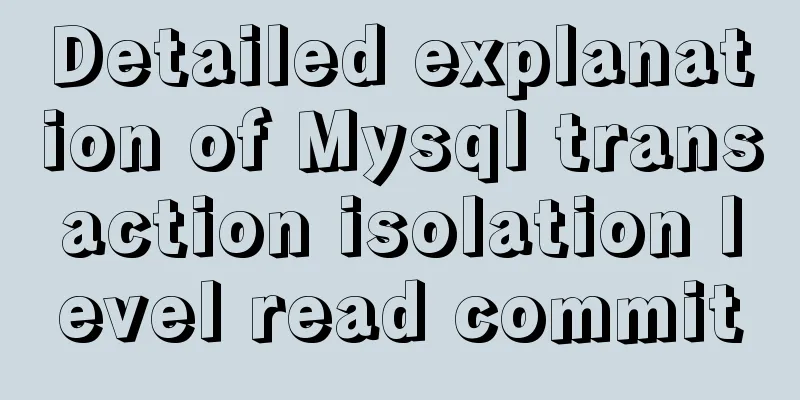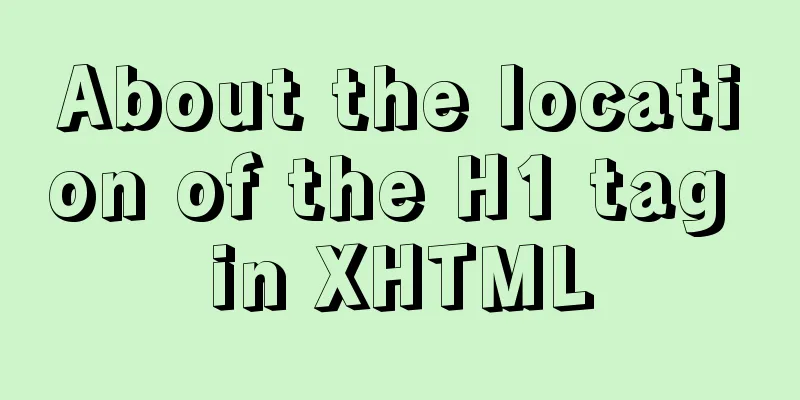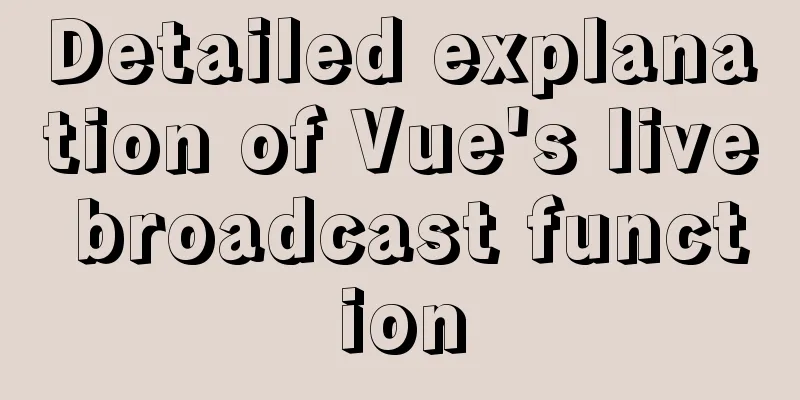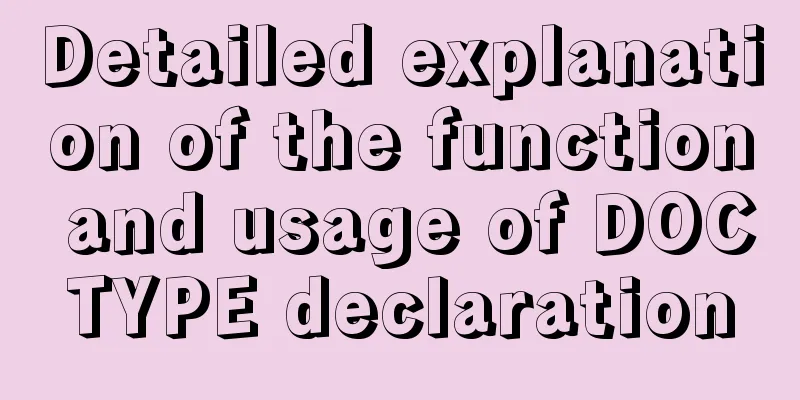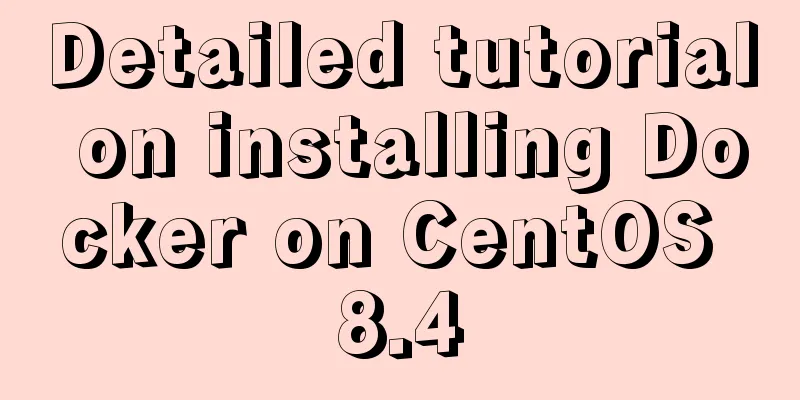How to use Docker Swarm to build WordPress

|
cause I once set up WordPress on Vultr, but for well-known reasons, the access to this place became slower and slower. Later, I chose Sina Cloud. Sina Cloud is indeed cheap and good, but it requires registration and the comment function is probably going to be removed. After thinking about it, I decided to give up and just find a host in Hong Kong to build WordPress. Buy Hosting I have chosen Alibaba Cloud's lightweight application server. The advantage of this host is that it is cheap and sufficient. The configuration is as follows
Initialize the Docker environment Although there is a function to install wordpress above, I don’t recommend it because the configuration is too old. In the end, I chose the Ubuntu 18.04 system. I can install docker and initialize docker swarm directly with the following command: curl -o- -L https://gist.githubusercontent.com/hangox/e679464f35dc2a78920e6249a21d7958/raw/c5541e38979dca1e3e1e9704ad171ed2f0556fa1/ubunut-install-docker.sh | bash Writing docker-compose Configuration Overview
version: '3.7'
services:
caddy:
image: abiosoft/caddy
ports:
- 80:80
-443:443
environment:
- ACME_AGREE=true
- TZ=Asia/Shanghai
volumes:
- caddy:/root/.caddy
- wp-src:/usr/src/wordpress
configs:
- source: wp_caddy
target: /etc/Caddyfile
app:
image: wordpress:5.4.1-php7.2-fpm
environment:
TZ: Asia/Shanghai
WORDPRESS_DB_HOST: wp_db:3306
WORDPRESS_DB_USER: root
WORDPRESS_DB_PASSWORD: yourpassword
WORDPRESS_DB_NAME: wordpress
depends_on:
-db
volumes:
- wordpress:/var/www/html
- wp-src:/usr/src/wordpress
db:
image:mysql:8
environment:
TZ: Asia/Shanghai
MYSQL_ROOT_PASSWORD: yourpassword
MYSQL_DATABASE: wordpress
command: --default-authentication-plugin=mysql_native_password
volumes:
-db:/var/lib/mysql
volumes:
wordpress:
db:
caddy:
wp-src:
configs:
wp_caddy:
external: true Configuration parsing caddy Used as a reverse proxy, while taking into account https certificate application, the configuration is as follows
https://47log.com https://www.47log.com
root /usr/src/wordpress
gzip
fastcgi/wp_app:9000php
rewrite {
if {path} not_match ^\/wp-admin
to {path} {path}/ /index.php?_url={uri}
}
log stdout
errors stderr
}
Here I used the config function of docker swarm and wrote the configuration directly into the wp_caddy configuration. db MySQL8 is used here, which is supported by wordpress and has better performance. It should be noted that the command must be added with command: --default-authentication-plugin=mysql_native_password, otherwise password authentication will not be possible. I just forgot to add this and it was a pain for a while. app Pay attention to the connection method. If you are deploying with docker stack, you need to add a prefix to the name of the deployment. For example, here I use docker stack deploy -c docker-compose.yml wp, and the host of my database in the docker network is wp_db. If your stack name is wordpress, you should change it to wordpress_db accordingly. Note: Configure volume Deploy using docker stack One line of command Why use docker swarm. Because of portainer, docker-swarm can have full-featured configuration capabilities after being connected to portainer. This is the end of this article about how to use Docker Swarm to build WordPress. For more information about how to use Docker Swarm to build WordPress, please search for previous articles on 123WORDPRESS.COM or continue to browse the following related articles. I hope you will support 123WORDPRESS.COM in the future! You may also be interested in:
|
<<: WiFi Development | Introduction to WiFi Wireless Technology
>>: Native JS realizes compound motion of various motions
Recommend
How to remove the header from the element table
Document hints using the show-header attribute sh...
Detailed explanation of the installation and use of Vue-Router
Table of contents Install Basic configuration of ...
Simple use of Vue bus
Simple use of Vue bus Scenario description: Compo...
Vue + element to dynamically display background data to options
need: Implement dynamic display of option values ...
Example analysis to fix problems in historical Linux images
Fix for issues with historical Linux images The E...
How to disable web page styles using Firefox's web developer
Prerequisite: The web developer plugin has been in...
Dynamically edit data in Layui table row
Table of contents Preface Style Function Descript...
HTML web page creation tutorial Use iframe tags carefully
Using iframes can easily call pages from other we...
Detailed explanation of the basic use of centos7 firewall in linux
1. Basic use of firewalld start up: systemctl sta...
How to set the width attribute to the style of the span tag
If you directly set the width attribute to the sty...
JavaScript functional programming basics
Table of contents 1. Introduction 2. What is func...
Commonly used HTML format tags_Powernode Java Academy
1. Title HTML defines six <h> tags: <h1&...
CSS solves the misalignment problem of inline-block
No more nonsense, post code HTML part <div cla...
One minute to experience the smoothness of html+vue+element-ui
Technology Fan html web page, you must know vue f...
Detailed explanation of the use of the <meta> tag in HTML
In the web pages we make, if we want more people ...