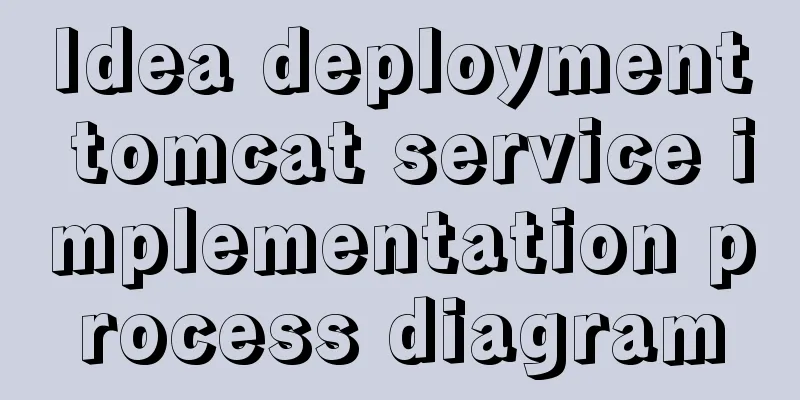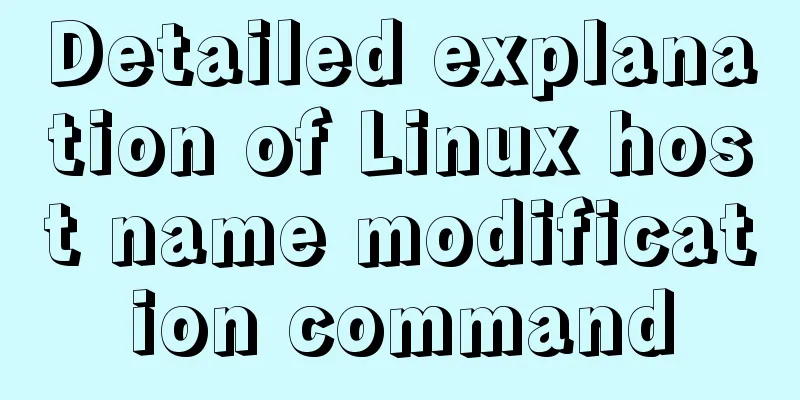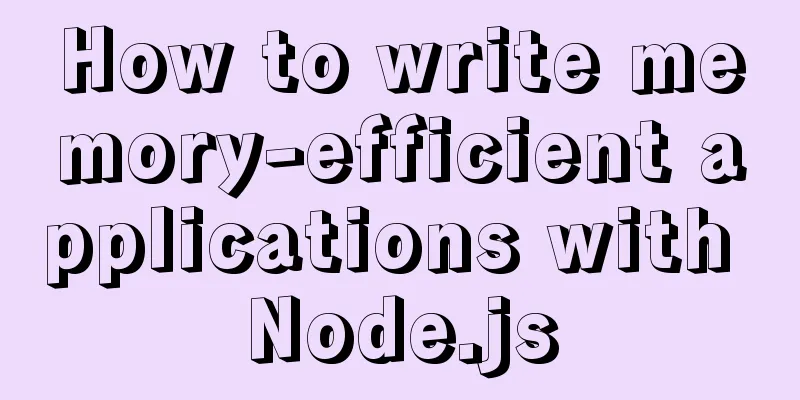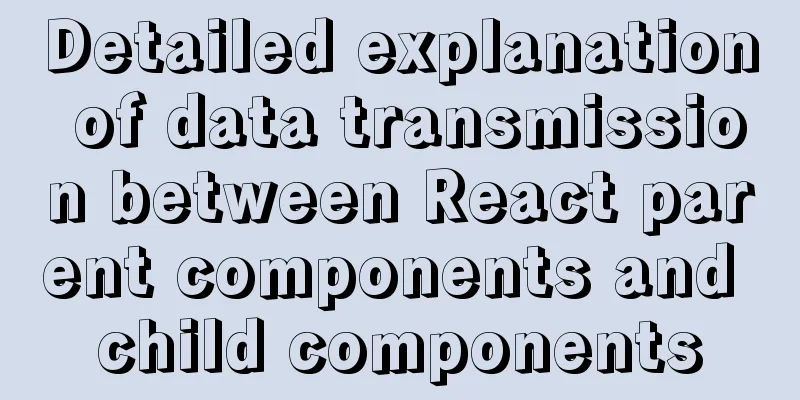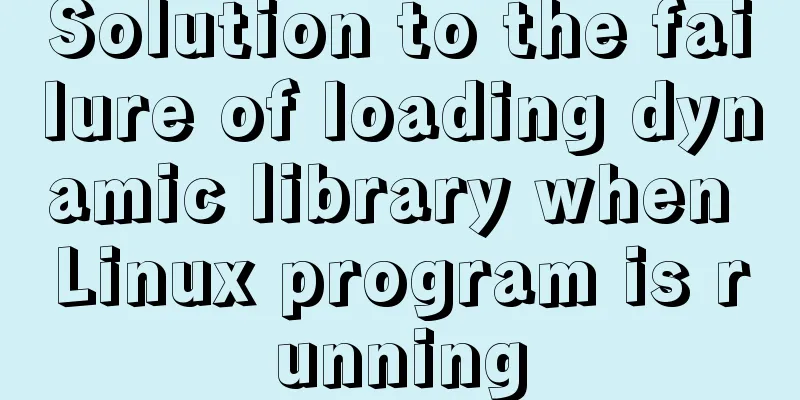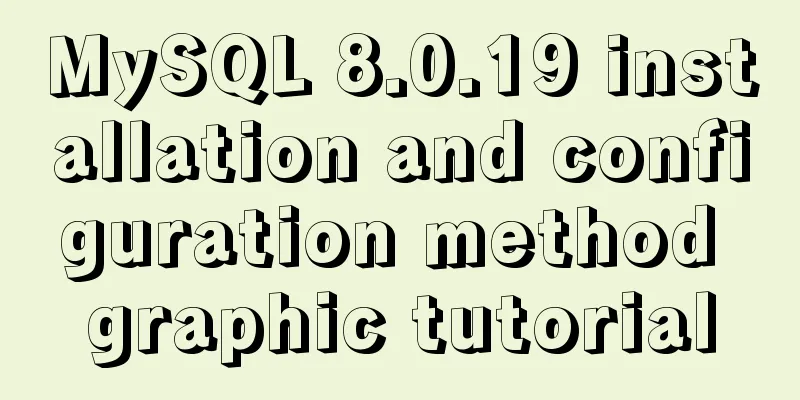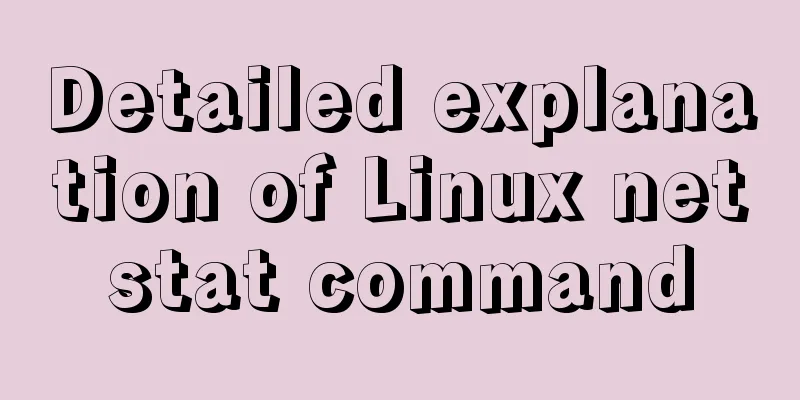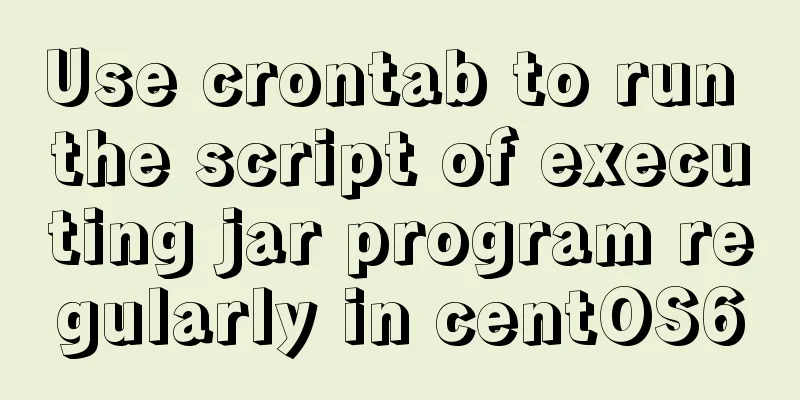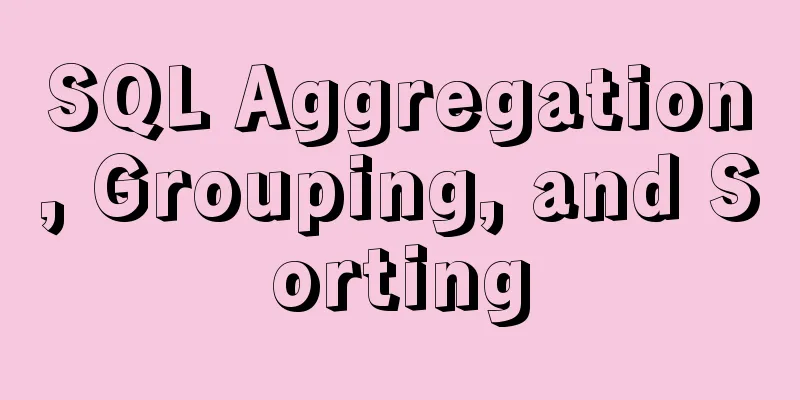Example of implementing login effect with vue ElementUI's from form
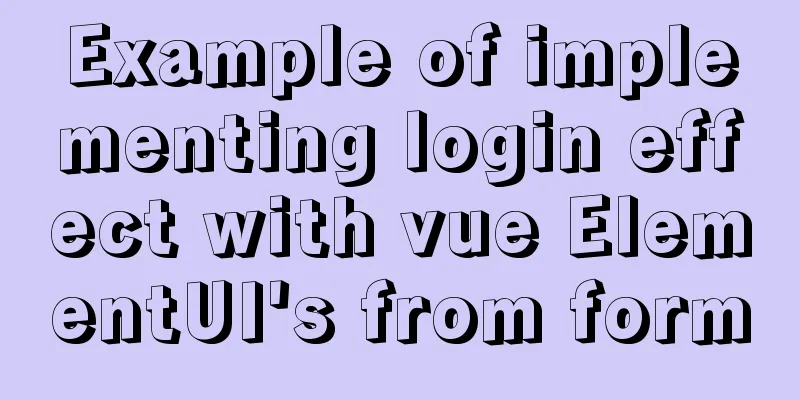
1. Build basic styles through ElementUIIf you don’t know ElementUI, please visit the official website https://element.eleme.cn/#/zh-CN to get a basic understanding of ElementUI. 1.1 Use of ElementUI First install ElementUI in the project through the command npm i element-ui S 1.2 Then find the from form on the official website and then you can do the basic layout So here is the framework I have written
<el-form
label-position="top"
label-width="100px" class="demo-ruleForm"
:rules='rules'
:model='rulesForm'
status-icon
ref='ruleForm'
>
<el-form-item label="username" prop="name">
<el-input type="text" v-model="rulesForm.name"></el-input>
</el-form-item>
<el-form-item label="password" prop="password">
<el-input type="password" v-model="rulesForm.password"></el-input>
</el-form-item>
<el-form-item>
<el-button type="primary" @click="submitForm('ruleForm')">Submit</el-button>
<el-button>Reset</el-button>
</el-form-item>
</el-form>The effects of these codes
Some ElementUI properties are used here, so I won’t explain them here. They are all on the official website. So I’ll put some screenshots for you to check these properties.
Then the rules and model are used together to make some input boxes to enter rules
Then bind these two rules to the account and password box
ElementUI layout is just a few clicks 2. Click the Submit button to pass the contents of the account and password box to the background data
We can better get the attributes in the tag through ref The following is the method to pass the content in the input box to the background
methods: {
submitForm(fromName){
this.$refs[fromName].validate((valid)=>{
if(valid){
//If the check passes, send the username and password to the backend login({
name:this.rulesForm.name,
password:this.rulesForm.password
}).then((data)=>{
if(data.code==0){
localStorage.setItem('token',data.data.token)
window.location.href='/'
}
if(data.code==1){
this.$message.error(data.message)
}
})
}else{
console.log('error submit!!')
return false
}
})
}
}One of them is login, which is a method obtained by encapsulating an interface of the backend
This method is bound to the submit button
Then we enter the existing account password and click the submit button to log in. Then we render some login information SummarizeThere are two steps to achieve a login effect: first use ElementUI to build the corresponding style --- "Click the submit button to pass the content in the account and password box to the background data This is the end of this article about the example of using vue ElementUI's from form to achieve login effects. For more relevant vue Element from form login content, please search 123WORDPRESS.COM's previous articles or continue to browse the following related articles. I hope everyone will support 123WORDPRESS.COM in the future! You may also be interested in:
|
<<: Complete steps for using Nginx+Tomcat for load balancing under Windows
>>: Analysis of the difference between Mysql InnoDB and MyISAM
Recommend
A brief discussion on the role of Vue3 defineComponent
Table of contents defineComponent overload functi...
A brief discussion on React Component life cycle functions
What are the lifecycle functions of React compone...
Detailed explanation of the usage of scoped slots in Vue.js slots
Table of contents No slots Vue2.x Slots With slot...
How to find out uncommitted transaction information in MySQL
A while ago, I wrote a blog post titled "Can...
Linux system disk formatting and manually adding swap partition
Windows: Support NTFS, FAT Linux supports file fo...
Steps to configure IIS10 under Win10 and support debugging ASP programs
Microsoft IIS IIS (Internet Information Server) i...
Let's talk about the two functions of try catch in Javascript
The program is executed sequentially from top to ...
TinyEditor is a simple and easy-to-use HTML WYSIWYG editor
A few days ago, I introduced to you a domestic xh...
Detailed explanation of :key in VUE v-for
When key is not added to the v-for tag. <!DOCT...
Summary of solutions for MySQL not supporting group by
I downloaded and installed the latest version of ...
The perfect solution for forgetting the password in mysql8.0.19
Recommended reading: MySQL 8.0.19 supports accoun...
How to hide rar files in pictures
You can save this logo locally as a .rar file and...
Native js imitates mobile phone pull-down refresh
This article shares the specific code of js imita...
How to install and configure the Apache Web server
Learn how to host your own website on Apache, a r...
Detailed explanation of inline elements and block-level elements in commonly used HTML tags
Block element HTML tag classification details * a...