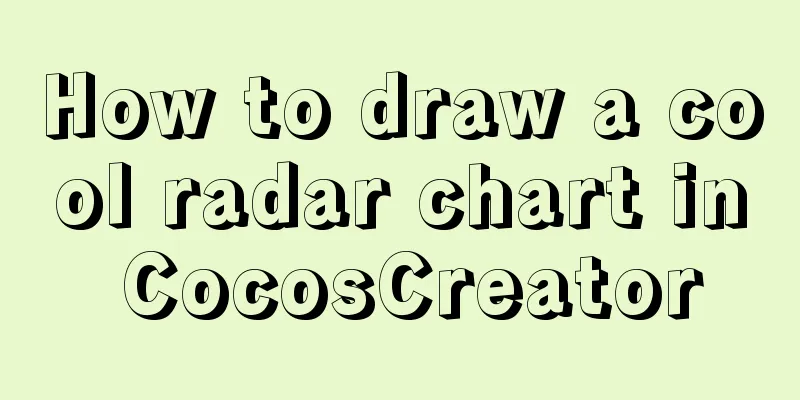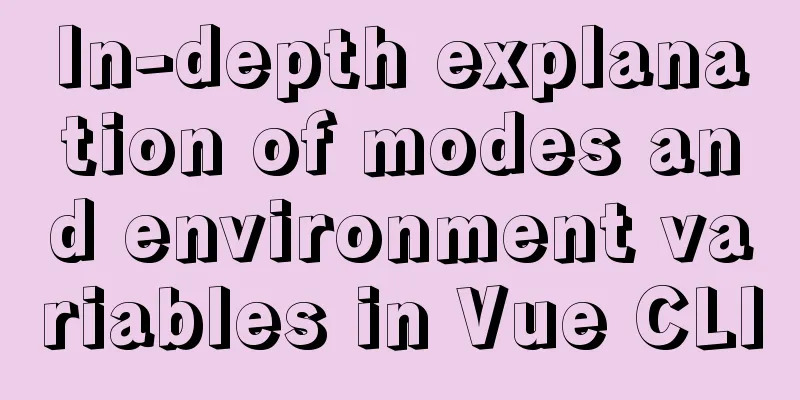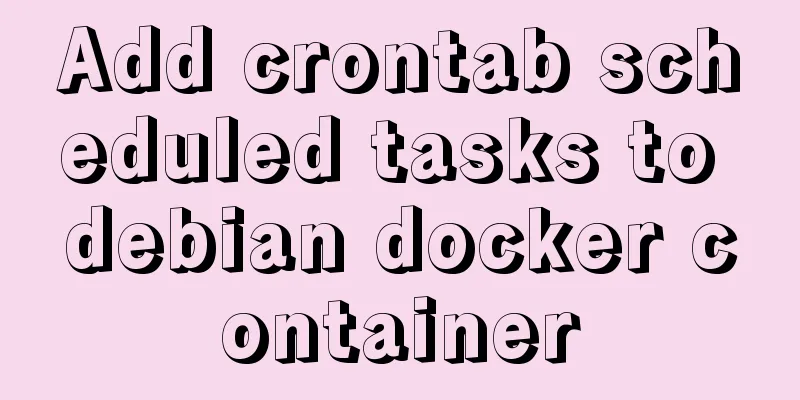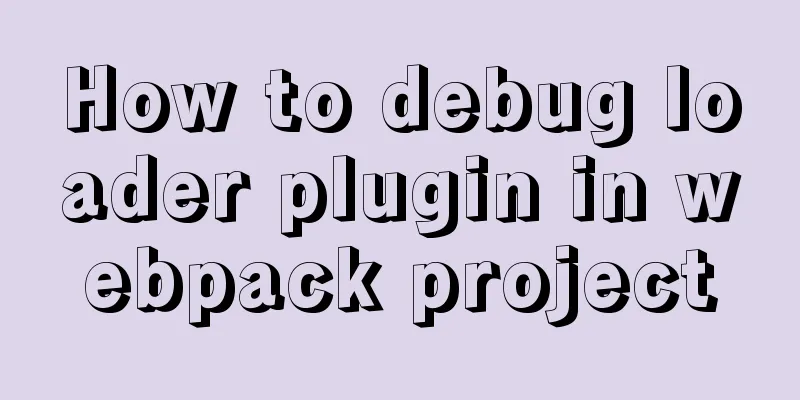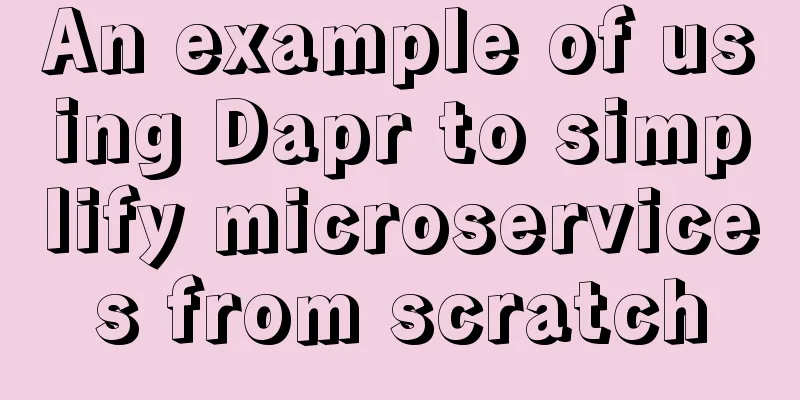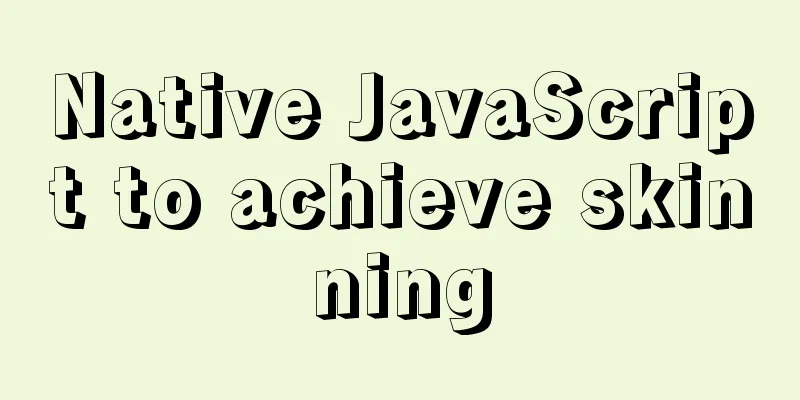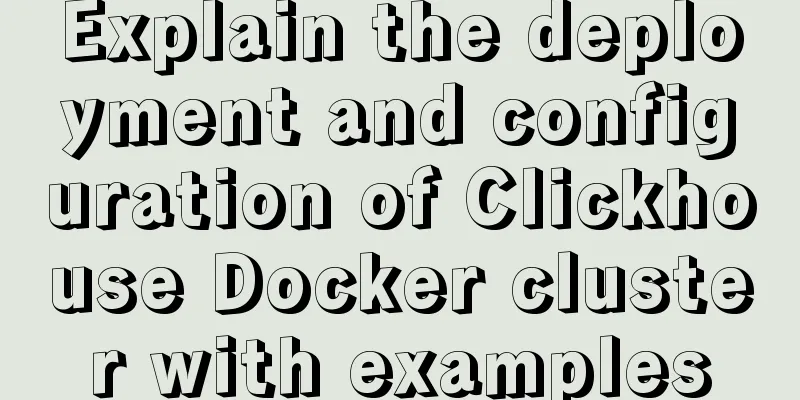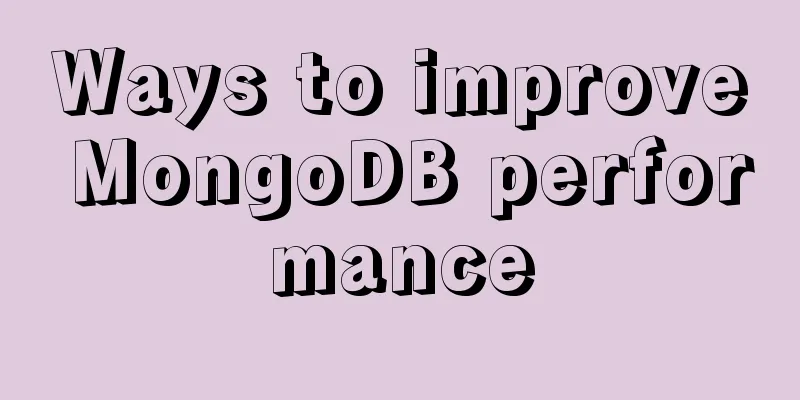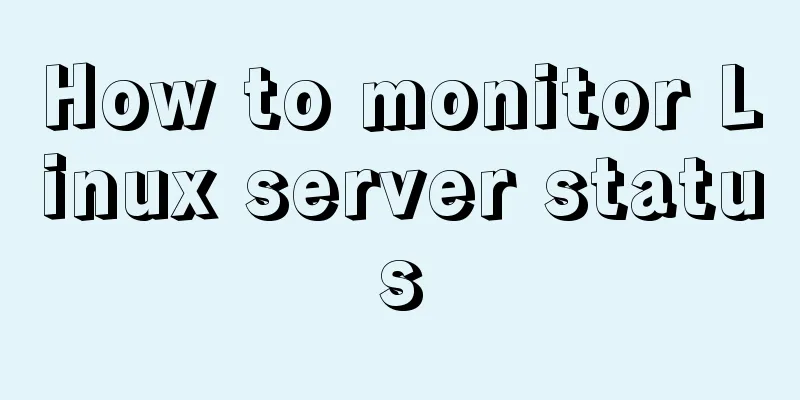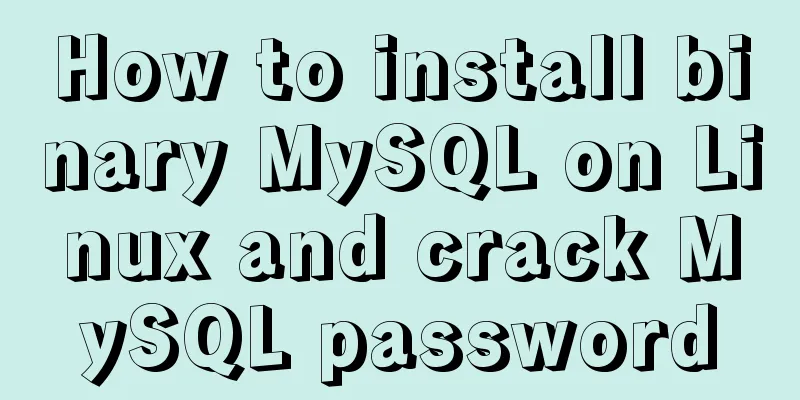Two methods of implementing automatic paging in Vue page printing
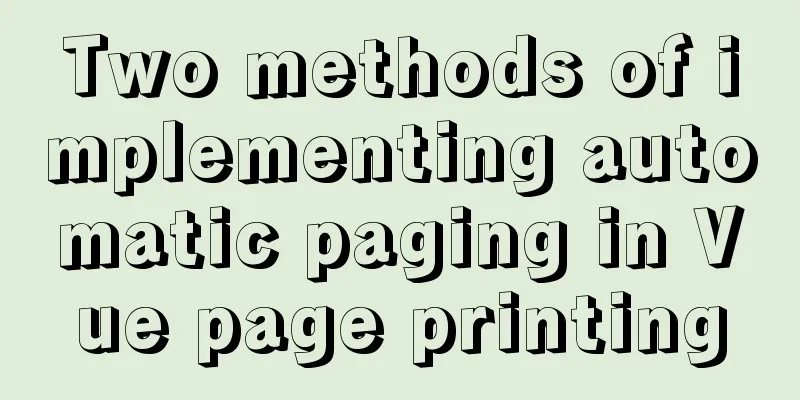
|
This article example shares the specific code of Vue to achieve automatic paging of page printing for your reference. The specific content is as follows 1. Get elements for printing by ref1. Encapsulate a js file
// Print class attributes, method definitions/* eslint-disable */
const Print = function (dom, options) {
if (!(this instanceof Print)) return new Print(dom, options);
this.options = this.extend({
'noPrint': '.no-print'
}, options);
if ((typeof dom) === "string") {
this.dom = document.querySelector(dom);
} else {
this.isDOM(dom)
this.dom = this.isDOM(dom) ? dom : dom.$el;
}
this.init();
};
Print.prototype = {
init: function () {
var content = this.getStyle() + this.getHtml();
this.writeIframe(content);
},
extend: function (obj, obj2) {
for (var k in obj2) {
obj[k] = obj2[k];
}
return obj;
},
getStyle: function () {
var str = "",
styles = document.querySelectorAll('style,link');
for (var i = 0; i < styles.length; i++) {
str += styles[i].outerHTML;
}
str += "<style>" + (this.options.noPrint ? this.options.noPrint : '.no-print') + "{display:none;}</style>";
str += "<style>html,body,div{height: auto!important;font-size:12px}</style>";
return str;
},
getHtml: function () {
var inputs = document.querySelectorAll('input');
var textareas = document.querySelectorAll('textarea');
var selects = document.querySelectorAll('select');
for (var k = 0; k < inputs.length; k++) {
if (inputs[k].type == "checkbox" || inputs[k].type == "radio") {
if (inputs[k].checked == true) {
inputs[k].setAttribute('checked', "checked")
} else {
inputs[k].removeAttribute('checked')
}
} else if (inputs[k].type == "text") {
inputs[k].setAttribute('value', inputs[k].value)
} else {
inputs[k].setAttribute('value', inputs[k].value)
}
}
for (var k2 = 0; k2 < textareas.length; k2++) {
if (textareas[k2].type == 'textarea') {
textareas[k2].innerHTML = textareas[k2].value
}
}
for (var k3 = 0; k3 < selects.length; k3++) {
if (selects[k3].type == 'select-one') {
var child = selects[k3].children;
for (var i in child) {
if (child[i].tagName == 'OPTION') {
if (child[i].selected == true) {
child[i].setAttribute('selected', "selected")
} else {
child[i].removeAttribute('selected')
}
}
}
}
}
return this.dom.outerHTML;
// Wrap the element to be printed // fix: https://github.com/xyl66/vuePlugs_printjs/issues/36
// let outerHTML = this.wrapperRefDom(this.dom).outerHTML
// return outerHTML;
},
// Loop to the parent element and wrap the element that needs to be printed // Prevent the css selector at the beginning of the root level from taking effect wrapperRefDom: function (refDom) {
let prevDom = null
let currDom = refDom
// Determine whether the current element is in the body. If not in the document, return the node directly if (!this.isInBody(currDom)) return currDom
while (currDom) {
if (prevDom) {
let element = currDom.cloneNode(false)
element.appendChild(prevDom)
prevDom = element
} else {
prevDom = currDom.cloneNode(true)
}
currDom = currDom.parentElement
}
return prevDom
},
writeIframe: function (content) {
var w, doc, iframe = document.createElement('iframe'),
f = document.body.appendChild(iframe);
iframe.id = "myIframe";
//iframe.style = "position:absolute;width:0;height:0;top:-10px;left:-10px;";
iframe.setAttribute('style', 'position:absolute;width:0;height:0;top:-10px;left:-10px;');
w = f.contentWindow || f.contentDocument;
doc = f.contentDocument || f.contentWindow.document;
doc.open();
doc.write(content);
doc.close();
var _this = this
iframe.onload = function(){
_this.toPrint(w);
setTimeout(function () {
document.body.removeChild(iframe)
}, 100)
}
},
toPrint: function (frameWindow) {
try {
setTimeout(function () {
frameWindow.focus();
try {
if (!frameWindow.document.execCommand('print', false, null)) {
frameWindow.print();
}
} catch (e) {
frameWindow.print();
}
frameWindow.close();
}, 10);
} catch (err) {
console.log('err', err);
}
},
// Check if an element is a descendant of the body element and not the body element itself isInBody: function (node) {
return (node === document.body) ? false : document.body.contains(node);
},
isDOM: (typeof HTMLElement === 'object') ?
function (obj) {
return obj instanceof HTMLElement;
} :
function (obj) {
return obj && typeof obj === 'object' && obj.nodeType === 1 && typeof obj.nodeName === 'string';
}
};
const MyPlugin = {}
MyPlugin.install = function (Vue, options) {
// 4. Add instance method Vue.prototype.$printPage = Print
}
export default MyPlugin2. Put the file in a folder in the project
3. Global reference in main.js
4. Page Usage
Note: If you don’t want to print the content, just set the class to no-print. 2. Use the browser's built-in window.print() method to obtain HTML content for printingDisadvantages: The style can only be written on the label, otherwise it will not take effect 1. Encapsulate a js file
export default function printHtml(html) {
let style = getStyle();
let container = getContainer(html);
document.body.appendChild(style);
document.body.appendChild(container);
getLoadPromise(container).then(() => {
window.print();
document.body.removeChild(style);
document.body.removeChild(container);
});
}
//Set the print style function getStyle() {
let styleContent = `#print-container {
display: none;
}
@media print {
body > :not(.print-container) {
display: none;
}
html,
body {
margin: 0 0.2cm;
display: block !important;
height:auto;
}
#print-container {
display: block;
}
@page {
margin: 0.25cm 0;
}
}`;
let style = document.createElement("style");
style.innerHTML = styleContent;
return style;
}
// Clear the print content function cleanPrint() {
let div = document.getElementById('print-container')
if (!!div) {
document.querySelector('body').removeChild(div)
}
}
//Create a new DOM and fill the content to be printed into the DOM
function getContainer(html) {
cleanPrint()
let container = document.createElement("div");
container.setAttribute("id", "print-container");
container.innerHTML = html;
return container;
}
// Call the print method after the image is fully loaded function getLoadPromise(dom) {
let imgs = dom.querySelectorAll("img");
imgs = [].slice.call(imgs);
if (imgs.length === 0) {
return Promise.resolve();
}
let finishedCount = 0;
return new Promise(resolve => {
function check() {
finishedCount++;
if (finishedCount === imgs.length) {
resolve();
}
}
imgs.forEach(img => {
img.addEventListener("load", check);
img.addEventListener("error", check);
})
});
}2. Put the file in a folder in the project
3. Direct import of the page
4. Page Usage
Note: For content that does not need to be printed, just set the style display: none on the label; The above is the full content of this article. I hope it will be helpful for everyone’s study. I also hope that everyone will support 123WORDPRESS.COM. You may also be interested in:
|
<<: Navicat connects to MySQL8.0.11 and an error 2059 occurs
>>: Methods and steps for deploying GitLab environment based on Docker
Recommend
CentOS6.8 uses cmake to install MySQL5.7.18
Referring to the online information, I used cmake...
Several ways to vertically and horizontally center in CSS3 with indefinite height and width
1. Flex layout .father { display: flex; justify-c...
Detailed explanation of Docker fast build and Alibaba Cloud container acceleration configuration under Windows 7 environment
The previous article on Docker mentioned the cons...
How to use MySQL DATEDIFF function to get the time interval between two dates
describe Returns the time interval between two da...
A brief understanding of several scheduling algorithms for Nginx seven-layer load balancing
This article mainly introduces several scheduling...
Detailed explanation of keepAlive use cases in Vue
In development, it is often necessary to cache th...
SQL GROUP BY detailed explanation and simple example
The GROUP BY statement is used in conjunction wit...
JavaScript String Object Methods
Table of contents Methods of String Object Method...
Understanding the Lazy Loading Attribute Pattern in JavaScript
Traditionally, developers create properties in Ja...
Vue implements 3 ways to switch tabs and switch to maintain data status
3 ways to implement tab switching in Vue 1. v-sho...
Docker data volume common operation code examples
If the developer uses Dockerfile to build the ima...
A detailed discussion on detail analysis in web design
In design work, I often hear designers participati...
Detailed explanation of the solution to the problem of automatic disconnection of xshell remote connection
Solution to the problem of automatic disconnectio...
Linux sar command usage and code example analysis
1. CPU utilization sar -p (view all day) sar -u 1...
Example of using javascript to drag and swap div positions
1 Implementation Principle This is done using the...