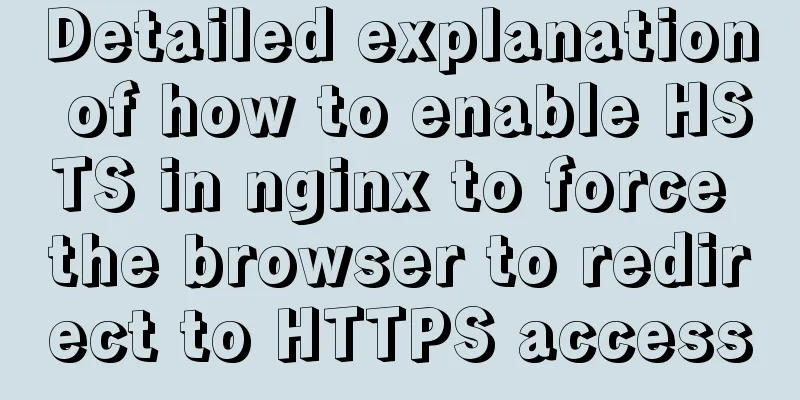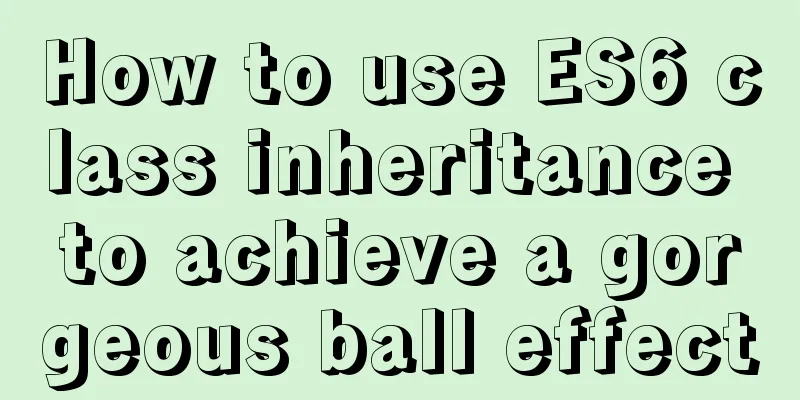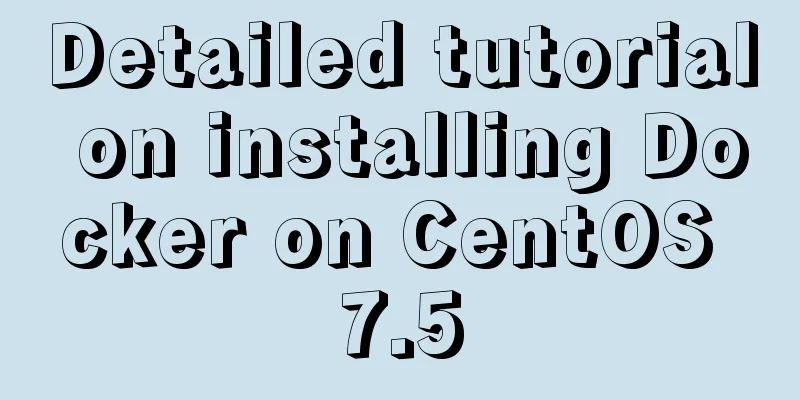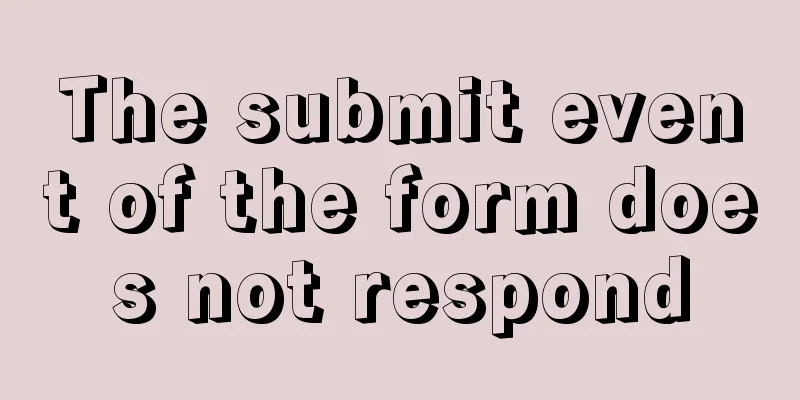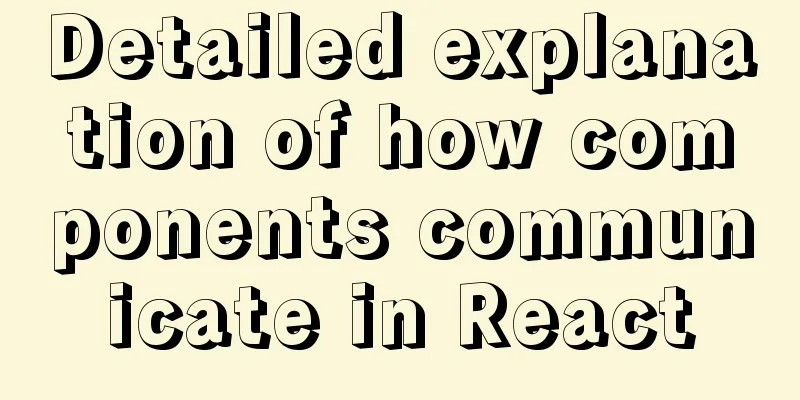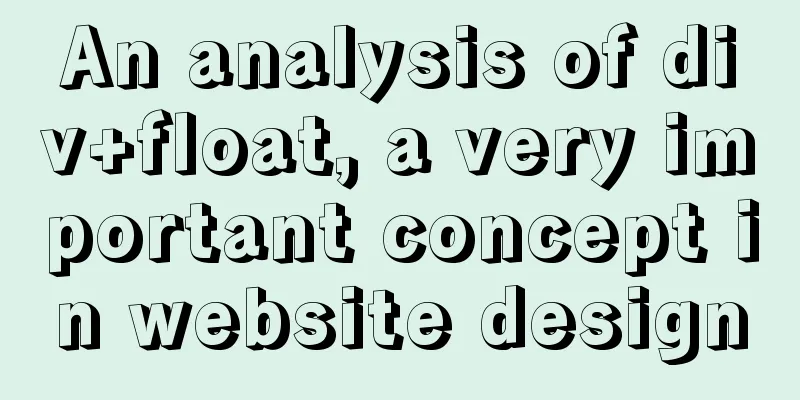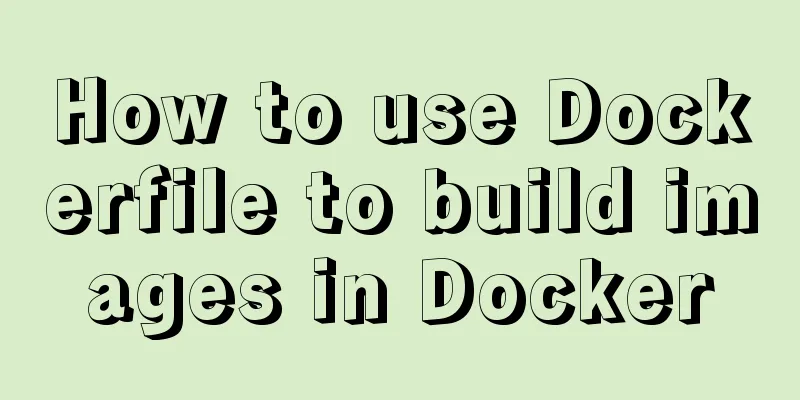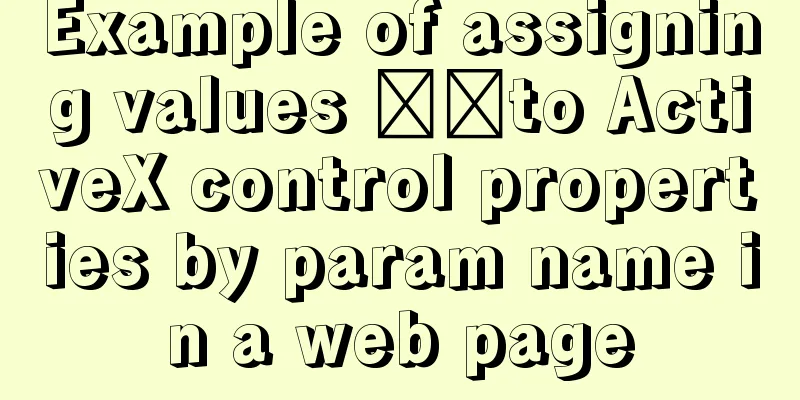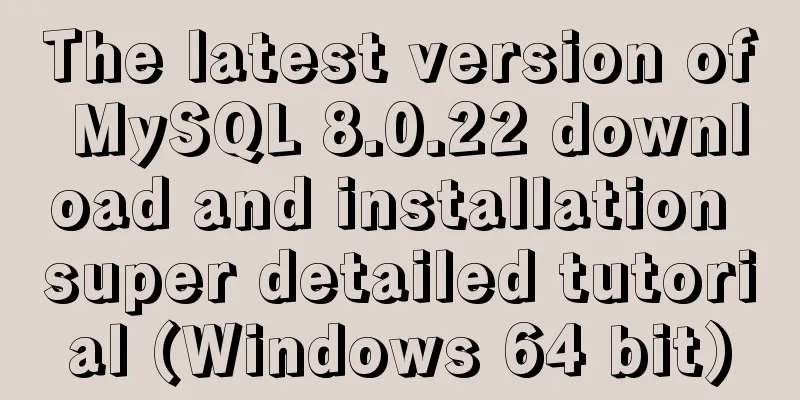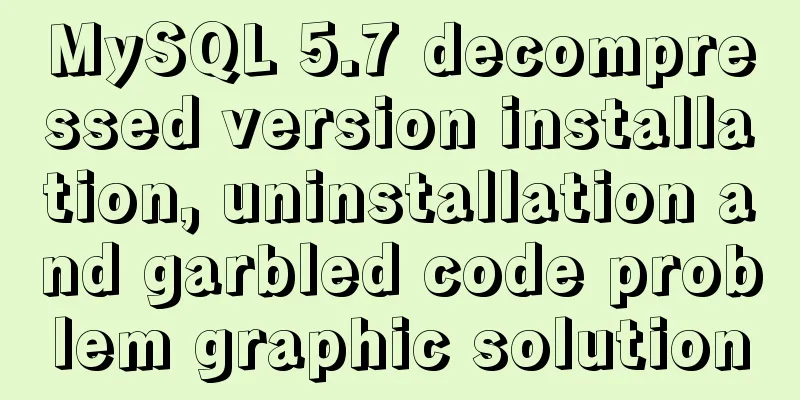Four ways to modify the default CSS style of element-ui components in Vue
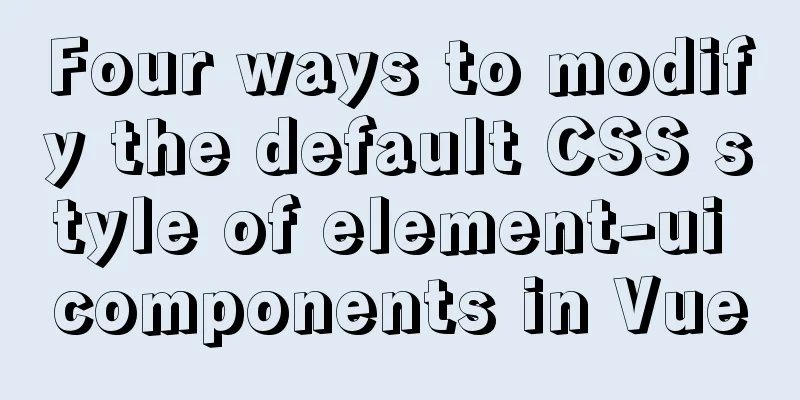
PrefaceModifying the default style of element-ui components has always been a long-standing topic. After completing a whole project in the company, I summarized the following 4 methods to modify the default style of element-ui. 1. Use global unified overrideFor some common components with fixed styles, they can be processed globally by creating a new css or scss file to overwrite the original class of the element. You can create a new element-ui-reset.scss in the src/styles directory and modify the original class name according to the needs of the UI. The advantage of using scss is that you can use variables to deal with different changes in UI For example, the buttons, paging, checkboxes and other components we commonly use have basically the same design in the UI, so I can modify these styles uniformly. element-ui-reset.scss
$danger-btn-color: #F25454;
$primary-btn-color:#3d66e4;
$success-btn-color:#12A763;
//Modify the default button color.el-button--primary{
background-color: $primary-btn-color;
border-radius: 4px;
//border: 1px solid $primary-btn-color;
font-size: 16px;
border: 0;
}
//Change the color of the danger button.el-button--danger{
background-color: $danger-btn-color;
border-radius: 4px;
//border: 1px solid $danger-btn-color;
font-size: 16px;
border: 0;
}
//Change the color of the success button.el-button--success{
background-color: $success-btn-color;
border-radius: 4px;
//border: 1px solid $success-btn-color;
font-size: 16px;
border: 0;
}
//Change the default button color.el-button--default{
font-size: 16px;
border-radius: 4px;
}
//Change the color of the success button.el-button--warning{
//background-color: $success-btn-color;
border-radius: 4px;
//border: 1px solid $success-btn-color;
font-size: 16px;
border: 0;
}
//Modify the paging color.el-pagination{
position: absolute;
display: inline-block;
margin: 0 auto;
left:50%;
transform: translateX(-50%);
background-color: #fafafa;
border: solid 1px #dfe8eb;
padding: 0 !important;
.el-pager{
margin: 0 !important;
.number{
color: #3d66e4 !important;
border-left: 1px solid #dfe8eb;
border-right: 1px solid #dfe8eb;
background-color: #fafafa !important;
&.active{
color: #fff !important;
//border: 1px solid #3d66e4;
background-color: #3d66e4 !important;
border: 1px solid #3d66e4 !important;
}
}
}
}
.el-pagination.is-background .btn-next, .el-pagination.is-background .btn-prev, .el-pagination.is-background .el-pager li{
margin: 0 !important;
background-color: #fafafa !important;
}
//Modify the checkbox
.el-checkbox__inner{
border: 1px solid #C0C0C0 ;
width: 16px;
height: 16px;
border-radius: 0;
}
Then import it in your main.js import './src/styles/element-ui-reset.scss' so advantage
shortcoming
2. Modify in .vue fileThis method is to add a style tag to the vue file Used to modify some specific component styles, but not globally applied For example, a .vue file needs a specially customized table component, while other files need to use the original style. In this way, our best way to deal with it is to add a style tag in the .vue file Modify the default style of the table here
<template>
<div class="my-class">
<el-table>
</el-table>
</div>
</template>
<script>
</script>
<style scoped="scoped" lang="scss">
</style>
<style>
/* Modify the style of the table component in element-ui*/
.my-class__expand-column .cell {
display: none;
}
.my-class .el-table tbody tr:hover>td {
cursor: pointer;
}
.my-class .el-form .el-form-item .el-input__inner:focus{
border: 1px solid #3D66E4;
}
</style>
But please note that you must add the only scope, that is, the outermost class name, such as my-class above. It limits the modified style of the current table to only take effect in this class and its child elements Otherwise, the table style will still be globally overwritten Of course, if you want, you can replace class with id, which ensures that the class name will not conflict.
<template>
<div id="my-class">
<el-table>
</el-table>
</div>
</template>
<style>
/* Modify the style of the table component in element-ui*/
#my-class__expand-column .cell {
display: none;
}
#my-class .el-table tbody tr:hover>td {
cursor: pointer;
}
#my-class .el-form .el-form-item .el-input__inner:focus{
border: 1px solid #3D66E4;
}
</style>
The advantage of this approach is that you can dynamically bind certain classes
<template>
<div id="my-class">
<el-table :class="my-table">
</el-table>
</div>
</template>
<style>
/* Modify the style of the table component in element-ui*/
#my-class__expand-column .cell {
display: none;
}
#my-class .el-table tbody tr:hover>td {
cursor: pointer;
}
#my-class .el-form .el-form-item .el-input__inner:focus{
border: 1px solid #3D66E4;
}
#my-class .my-table {
}
</style>
advantage
shortcoming
3. Modify the style of the componentI don't really recommend this method. Aside from being redundant, I can't guarantee that it will work (it depends on the support of the element-ui source code). However, for some components that are rarely used but need to dynamically bind properties, you can use it For example, for this <el-backtop> component, I may need to bind some dynamic style attributes to it So you can bind style to it
<el-backtop target="" :bottom="100" >
<div :style="{
height: 100%;
width: _width;
background-color: #f2f5f6;
box-shadow: 0 0 6px rgba(0,0,0, .12);
text-align: center;
line-height: 40px;
color: #1989fa;
border-radius: 50%;
}">
<i class="el-icon-caret-top"></i>
</div>
</el-backtop>
data() {
return {
_width: 50%
}
}
advantage
shortcoming
4. Refer to the api of element-ui official documentationSome component official websites provide APIs for modifying styles You can specify the style of the component according to the API
advantage
shortcoming
doubtWhy add a new style tag? Because in actual use, I found that some classes written with scoped attributes do not take effect on element-ui components This resulted in some modified styles being usable and some not, so I simply rewrote the style tag Why not use the !important attribute? This guy is too overbearing, more coercive than global modifications. Besides, it’s hard to write. Why not use ::v-deep penetration First of all, apart from the disgusting way of writing, its coupling is too high If you don't need style override, you only need to delete the new style tag If you use ::v-deep, who can bear to change it line by line? SummarizeThe above method is not an official one, but a method I have summarized after stepping on the pit in my daily development. Although it's not perfect, it solves my problem to a large extent. This is the end of this article about the default CSS style modification of element-ui components in vue. For more relevant content about the default CSS style modification of vue element-ui components, please search for previous articles on 123WORDPRESS.COM or continue to browse the related articles below. I hope you will support 123WORDPRESS.COM in the future! You may also be interested in:
|
<<: How to implement Docker to dynamically pass parameters to Springboot projects
>>: Comprehensive understanding of line-height and vertical-align
Recommend
HTML table only displays the outer border of the table
I would like to ask a question. In Dreamweaver, I...
JavaScript Interview: How to implement array flattening method
Table of contents 1 What is array flattening? 2 A...
Summary of the operation records of changing MyISAM storage engine to Innodb in MySQL
In general, MySQL provides a variety of storage e...
Problems encountered in using MySQL
Here are some problems encountered in the use of ...
VMware Workstation virtual machine installation operation method
Virtual machines are very convenient testing soft...
Vue3.0 implements the magnifying glass effect case study
The effect to be achieved is: fixed zoom in twice...
A brief discussion on several ways to pass parameters in react routing
The first parameter passing method is dynamic rou...
Master the commonly used HTML tags for quoting content in web pages
Use blockquote for long citations, q for short ci...
Tips for creating two-dimensional arrays in JavaScript
Creation of a two-dimensional array in Js: First ...
How to configure ssh to log in to Linux using git bash
1. First, generate the public key and private key...
Introduction to Royal Blue Color Matching for Web Design
Classical color combinations convey power and auth...
Detailed explanation of the difference between arrow functions and normal functions in JavaScript
This article explains the difference between arro...
How to uninstall and reinstall Tomcat (with pictures and text)
Uninstall tomcat9 1. Since the installation of To...
Windows Server 2008 R2 Multi-User Remote Desktop Connection Licensing
At work, we often need remote servers and often e...
Cross-browser local storage Ⅰ
Original text: http://www.planabc.net/2008/08/05/...