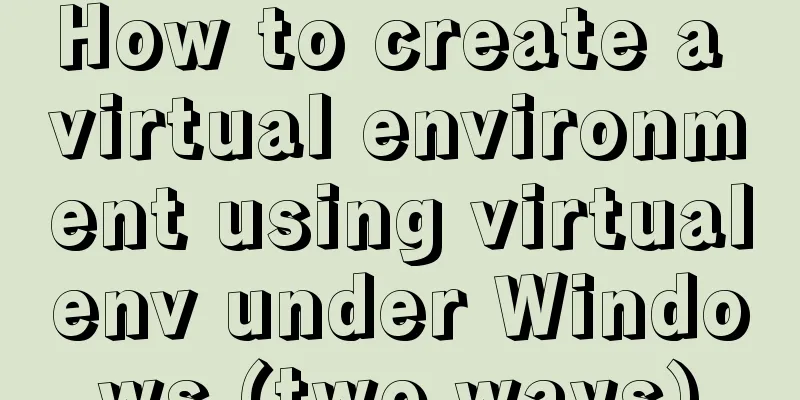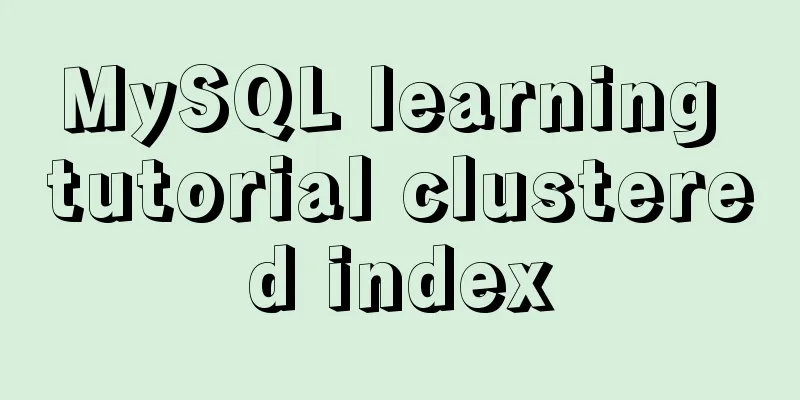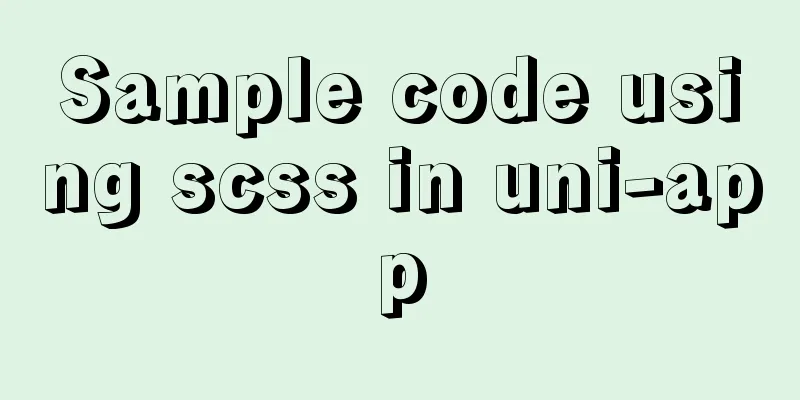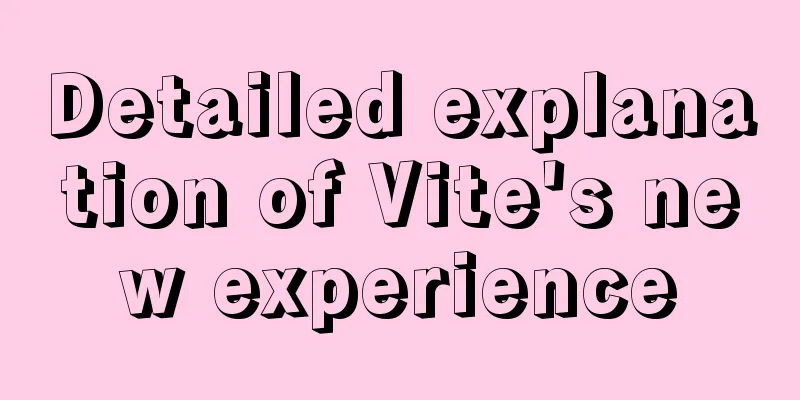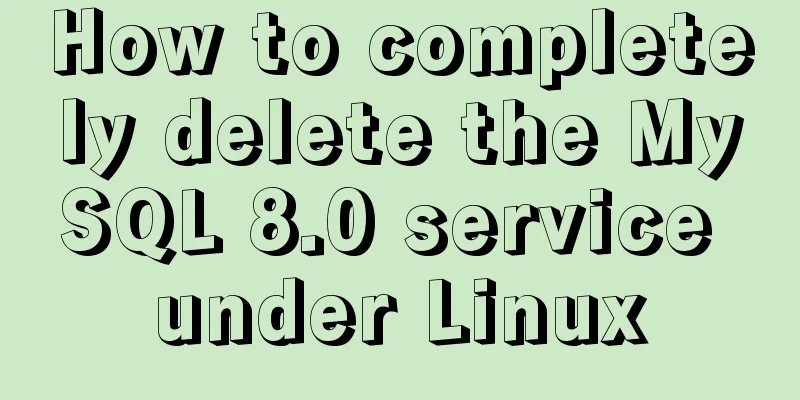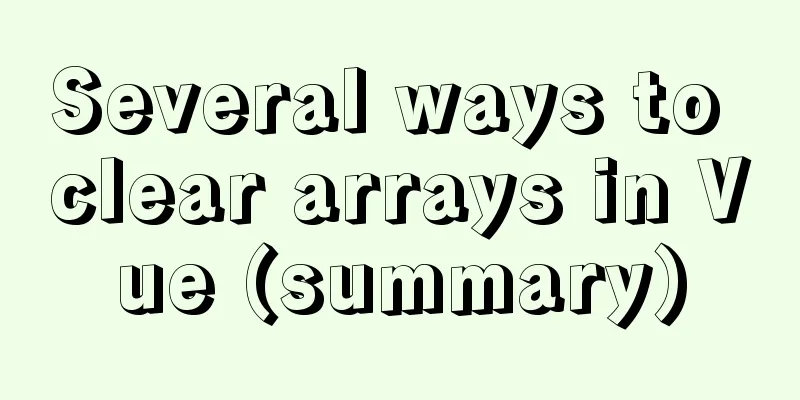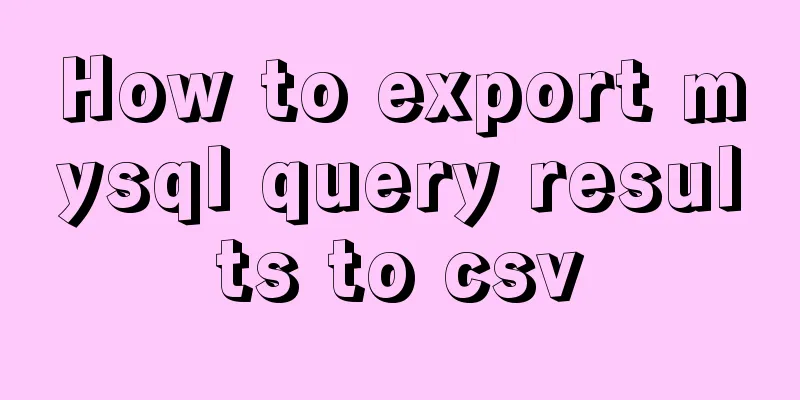MySQL 8.0.22 compressed package complete installation and configuration tutorial diagram (tested and effective)
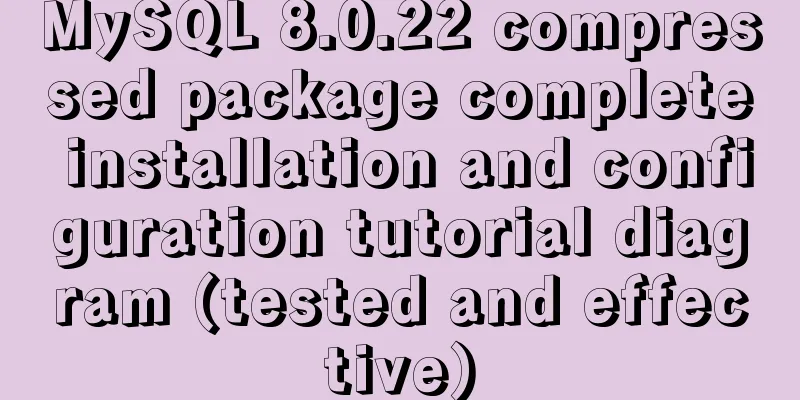
1. Download the zip installation packageClick here to download the MySQL server 8.0.22 compressed package
After downloading, just unzip it 2. Unzip and configure environment variables2.1 Unzip the zip package to the installation directory. I unzipped it to D:\MySQL\mysql-8.0.22-winx64 2.2 Configure environment variables
Add the bin path in the unzipped folder to the variable value, starting with ; and ending with 2.3 Create and configure the initialization my.ini file Put it in the installation directory
The content of the configuration file my.ini is as follows: [mysqld] # Set port 3306 port=3306 # Set the installation directory of mysql basedir=D:/MySQL/mysql-8.0.22-winx64 # Remember to use double slashes \\ here. I will make an error if I use a single slash, or I will use a single slash. Try it yourself # Set the storage directory of mysql database data datadir=D:/MySQL/mysql-8.0.22-winx64/data # Same as above # Allow the maximum number of connections max_connections=200 # The number of connection failures allowed. This is to prevent someone from trying to attack the database system from this host max_connect_errors = 10 # The default character set used by the server is UTF8 character-set-server=utf8 # The default storage engine that will be used when creating a new table default-storage-engine=INNODB # By default, the "mysql_native_password" plug-in is used for authentication. default_authentication_plugin=mysql_native_password [mysql] # Set the default character set of the mysql client to default-character-set=utf8 [client] # Set the default port used by the mysql client to connect to the server port = 3306 default-character-set=utf8 3. Install MySQL3.1. Right-click on the Windows logo in the lower left corner of the system and select "Command Prompt (Administrator)":
Note: The control command console must be run as an administrator! 3.2. In the control console, enter the bin directory of the MySQL that you just unpacked:
3.3. Initialize MySQL database Command: mysqld --initialize-insecure
Note: Initialization is complete only when three folders appear as shown in the figure above! 3.4. Install MySQL service for Windows system Enter the execution command: mysqld install [service name] 3.5. Start the mysql service After the installation is complete, you can start the MySQL service through the command net start mysql. Stop the service using the command net stop mysql. Uninstall the MySQL service using the command sc delete MySQL/mysqld -remove 3.6. Change password Execute the command in the bin directory of the MySQL installation directory: use mysql; ALTER USER 'root'@'localhost' IDENTIFIED BY 'root'; After that, the setting is successful. At this time, the mysql user name is: root and the password is: root This is the end of this article about the complete installation and configuration tutorial of MySQL 8.0.22 compressed package (tested and effective). For more relevant MySQL 8.0.22 compressed package installation and configuration content, please search for previous articles on 123WORDPRESS.COM or continue to browse the related articles below. I hope everyone will support 123WORDPRESS.COM in the future! You may also be interested in:
|
<<: Analysis of the use and principle of Docker Swarm cluster management
>>: HTML Basics: The basic structure of HTML
Recommend
Completely uninstall MySQL database in Windows system to reinstall MySQL
1. In the control panel, uninstall all components...
Vendor Prefix: Why do we need a browser engine prefix?
What is the Vendor Prefix? Vendor prefix—Browser ...
Detailed explanation of asynchronous generators and asynchronous iterations in Node.js
Preface Generator functions have been in JavaScri...
How to quickly modify the host attribute of a MySQL user
When you log in to MySQL remotely, the account yo...
How to solve the problem of case insensitivity in MySQL queries
question Recently, when I was completing a practi...
Use of environment variables in Docker and solutions to common problems
Preface Docker can configure environment variable...
How to install MySQL Community Server 5.6.39
This article records the detailed tutorial of MyS...
Detailed explanation of Json format
Table of contents A JSON is built on two structur...
Classes in TypeScript
Table of contents 1. Overview 2. Define a simple ...
Example of implementing TikTok text shaking effect with CSS
In daily development, front-end students often ar...
12 Javascript table controls (DataGrid) are sorted out
When the DataSource property of a DataGrid control...
JavaScript implements circular progress bar effect
This article example shares the specific code of ...
Detailed explanation of the process of nginx obtaining the real source IP after passing through multiple layers of proxy
question Nginx takes $remote_addr as the real IP ...
How to use Portainer to build a visual interface for Docker
Portainer Introduction Portainer is a graphical m...
Detailed explanation of HTML basic tags and structures
1. HTML Overview 1.HTML: Hypertext Markup Languag...