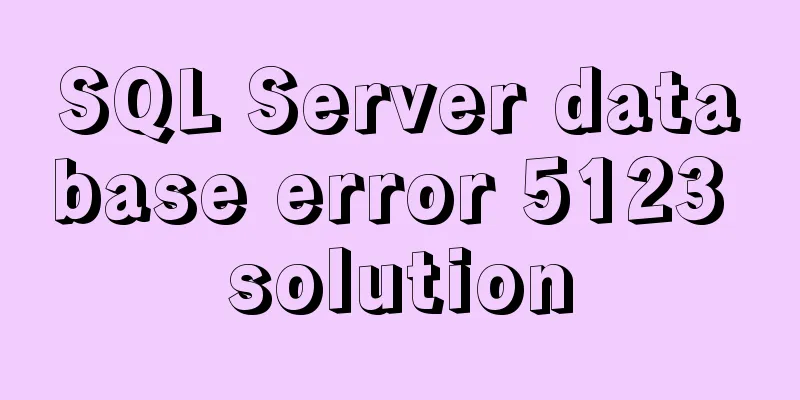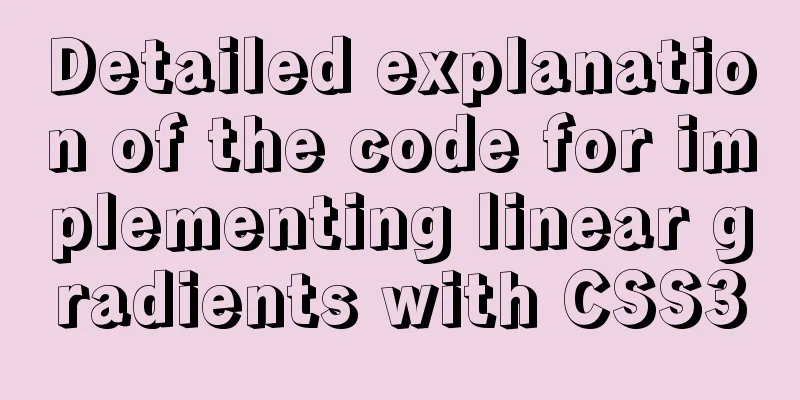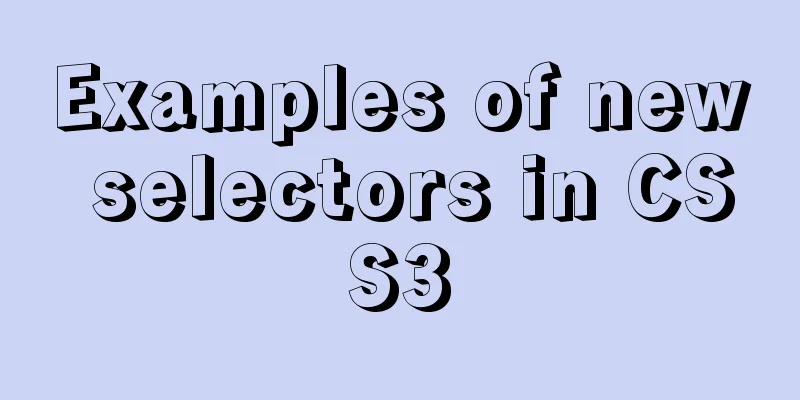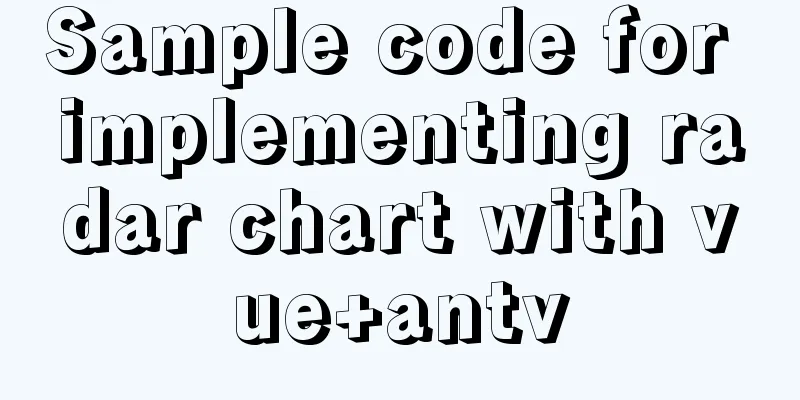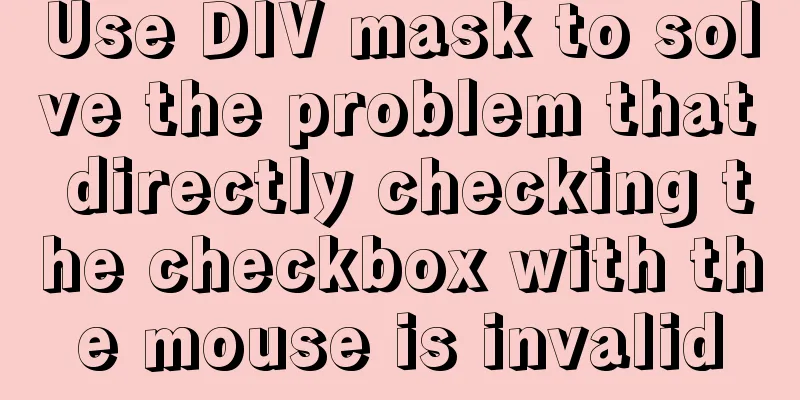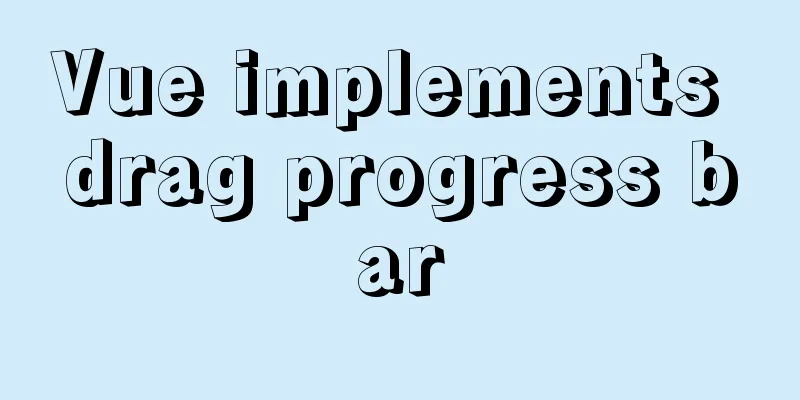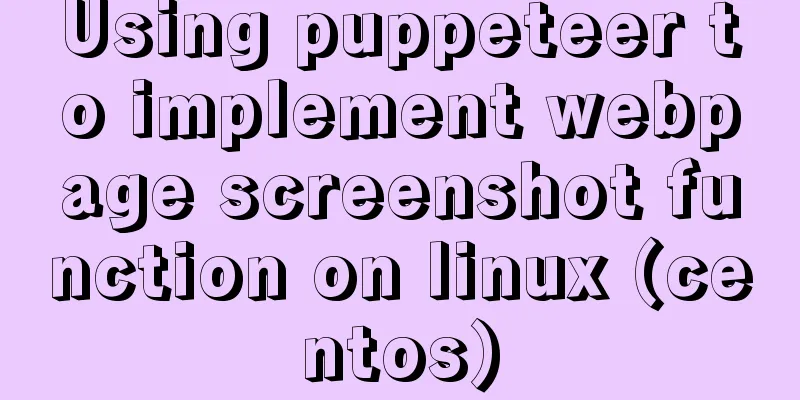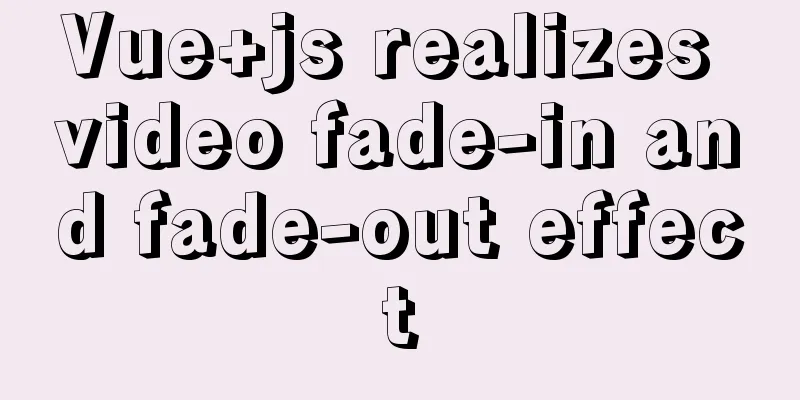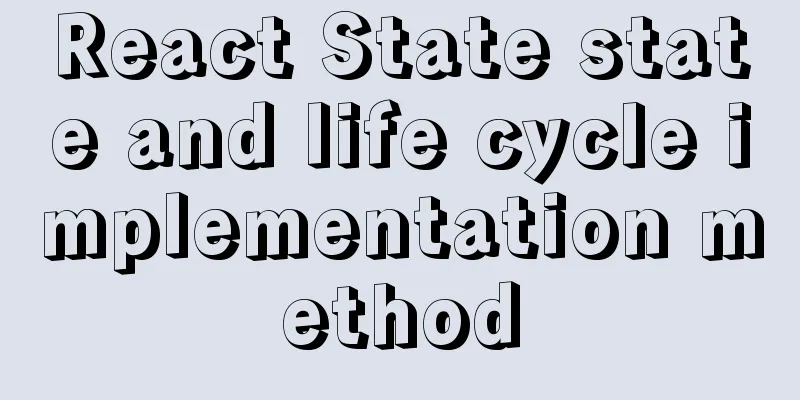VUE Getting Started Learning Event Handling
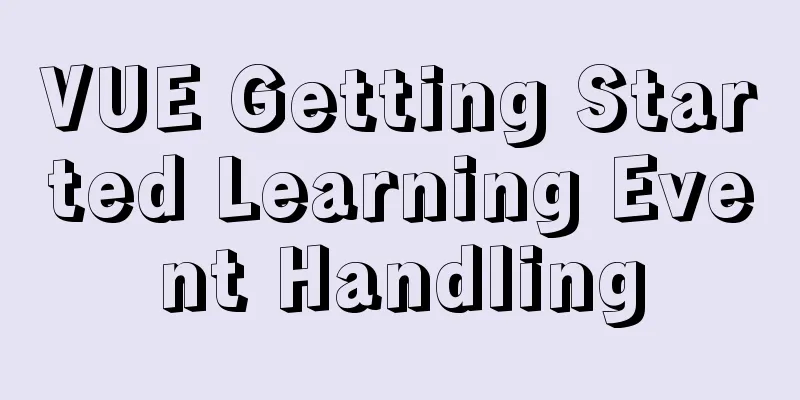
1. Function BindingYou can use v-on:click="methodName" or the shortcut @click="methodName" to bind the event handler function @click="methodName()" is also OK. @click="methodName" is probably a shorthand.
<div v-on:click="add">{{ count }}</div>
<div @click="add">{{ count }}</div>
data() {
return {
count: 0,
};
},
methods: {
add() {
this.count++;
},
},2. With parameters and $eventYou can pass parameters and $event directly to the event binding function
<div @click="set(0, $event)">{{ count }}</div>
data() {
return {
count: 0,
};
},
methods: {
add() {
this.count++;
},
set(value, event) {
console.log(event);
this.count = value;
},
},3. Binding multiple functions to one eventMultiple functions are separated by commas. Even if there is no parameter in the function, parentheses must be added, otherwise the function will not be executed. For example, <div @click="set(0, $event), log">{{ count }}</div> will only execute set
<div @click="set(0, $event), log()">{{ count }}</div>
data() {
return {
count: 0,
};
},
methods: {
add() {
this.count++;
},
log() {
console.log("log---");
},
set(value, event) {
console.log(event);
this.count = value;
},
},4. Event modifiersWhen using modifiers, order is important; the corresponding code will be generated in the same order
5. Key Modifiers
6. System modifier keysThe modifier key must be pressed when the event is triggered
.exact Modifier
Mouse Button Modifiers
<button @click.left="log('left cllilck')">Left click of the mouse</button>
<button @click.right="log('right cllilck')">Right click</button>
<button @click.middle="log('middle cllilck')">middle click</button>SummarizeThis article ends here. I hope it can be helpful to you. I also hope that you can pay more attention to more content on 123WORDPRESS.COM! You may also be interested in:
|
<<: CSS mimics remote control buttons
>>: Detailed steps to install Docker mongoDB 4.2.1 and collect springboot logs
Recommend
How to create a stylish web page design (graphic tutorial)
"Grand" are probably the two words that ...
MySQL database SELECT query expression analysis
A large part of data management is searching, and...
HTML5+CSS3 header creation example and update
Last time, we came up with two header layouts, on...
In-depth analysis of MySQL execution plans
Preface In the previous interview process, when a...
CSS Sticky Footer Several Implementations
What is "Sticky Footer" The so-called &...
js to realize payment countdown and return to the home page
Payment countdown to return to the home page case...
Basic usage tutorial of IPTABLES firewall in LINUX
Preface For production VPS with public IP, only t...
My CSS framework - base.css (reset browser default style)
Copy code The code is as follows: @charset "...
Detailed steps for building Portainer visual interface with Docker
In order to solve the problem mentioned last time...
5 Steps to Implement Responsive Web Design Method and Say Goodbye to Waterfall Model (Graphic Tutorial)
Congratulations on finally convincing your bosses...
A troubleshooting experience of centos Docker bridge mode unable to access the host Redis service
background: I have done a project before, which r...
How to allow external network access to mysql and modify mysql account password
The root account of mysql, I usually use localhos...
Solve the problem of yum installation error Protected multilib versions
Today, when installing nginx on the cloud server,...
JavaScript implements password box verification information
This article example shares the specific code of ...
Detailed explanation of MySQL row locks when encountering composite primary keys and multi-column indexes
background Today, while cooperating with other pr...