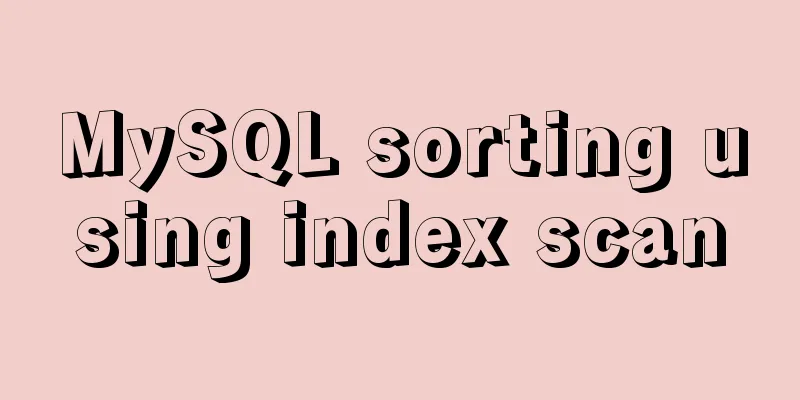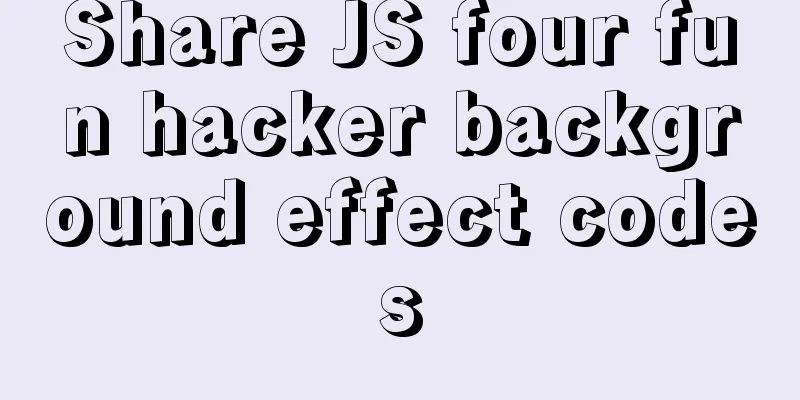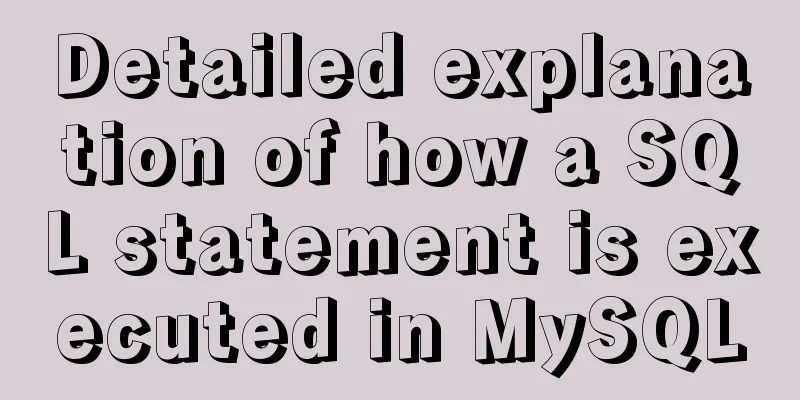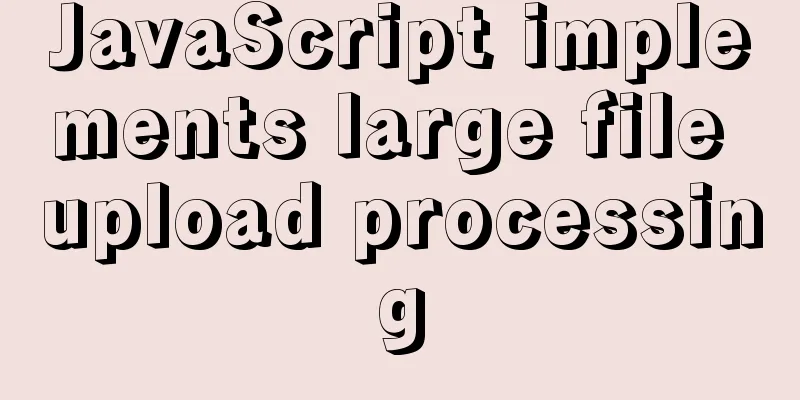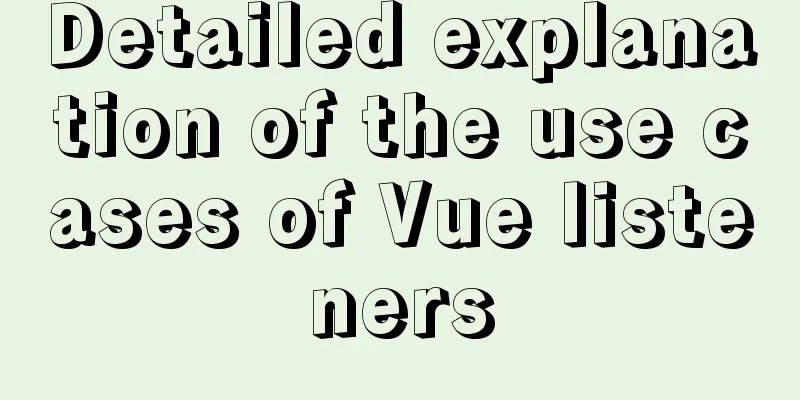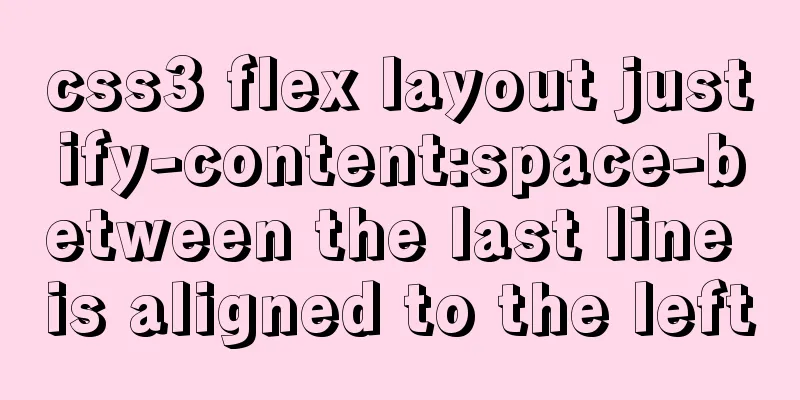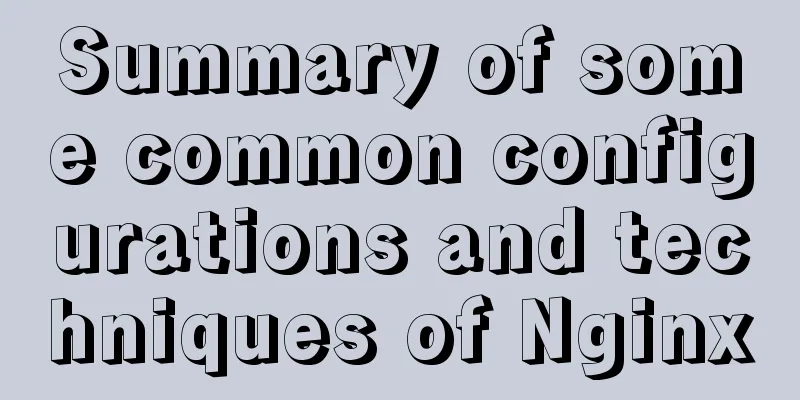How to implement responsive layout with CSS
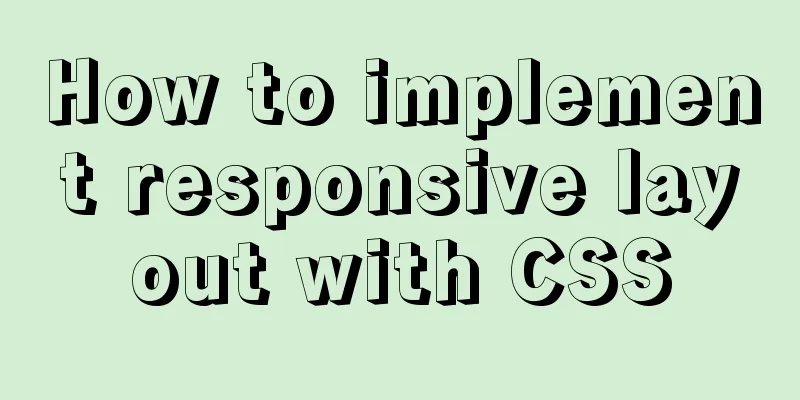
|
Implementing responsive layout with CSS Responsive layout seems very high-end and difficult, but in fact, responsive layout can be achieved using only CSS What you need to use is the unconnected query in CSS. Here is how to use it: Three ways to use @media 1. Use directly in CSS file:
@media type and (condition 1) and (condition 2) {
css style}
@media screen and (max-width:1024px) {
body{
background-color: red;
}
}2. Import using @import
@import url("css/moxie.css") all and (max-width:980px);3. This is also the most commonly used method - directly use the link connection, and the media attribute is used to set the query method <link rel="stylesheet" type="text/css" href="css/moxie.css" media="all and (max-width=980px)"/> The following is a simple responsive layout HTML code:
<!doctype html>
<html>
<head>
<meta charset="utf-8"/>
<title>Responsive</title>
<link rel="stylesheet" type="text/css" href="index.css"/>
<link rel="stylesheet" type="text/css" href="index01.css" media="screen and (max-width:1024px) and (min-width:720px)"/>
<link rel="stylesheet" type="text/css" href="index02.css" media="screen and (max-width:720px)"/>
</head>
<body>
<div class="header">Header</div>
<div class="main clearfix">
<div class="left">Left</div>
<div class="center">Middle</div>
<div class="right">Right</div>
</div>
<div class="footer">Bottom</div>
</body>
</html>Here are the CSS styles:
*{
margin:0;
padding:0;
text-align:center;
color:yellow;
}
.header{
width:100%;
height:100px;
background:#ccc;
line-height:100px;
}
.main{
background:green;
width:100%;
}
.clearfix:after{
display:block;
height:0;
content:"";
visibility:hidden;
clear:both;
}
.left,.center,.right{
float:left;
}
.left{
width:20%;
background:#112993;
height:300px;
font-size:50px;
line-height:300px;
}
.center{
width:60%;
background:#ff0;
height:400px;
color:#fff;
font-size:50px;
line-height:400px;
}
.right{
width:20%;
background:#f0f;
height:300px;
font-size:50px;
line-height:300px;
}
.footer{
width:100%;
height:50px;
background:#000;
line-height:50px;
}<link rel="stylesheet" type="text/css" href="index01.css" media="screen and (max-width:1024px) and (min-width:720px)"/>Style code
.right{
float:none;
width:100%;
background:#f0f;
clear:both;
}
.left{
width:30%;
}
.center{
width:70%;
}
.main{
height:800px;
}<link rel="stylesheet" type="text/css" href="index02.css" media="screen and (max-width:720px)"/>Style code
.left,.center,.right{
float:none;
width:100%;
}When the window is larger than 1024px, the command is compressed and no other changes occur:
When the window is smaller than 1024px and larger than 720px, the right bar stops floating and displays below:
When the window is smaller than 720px, the left, middle and right columns are all unfloated and have a width of 100%:
Okay, the layout is that simple, and grasping the details still requires constant practice. Continuous update, welcome everyone's advice The above is the full content of this article. I hope it will be helpful for everyone’s study. I also hope that everyone will support 123WORDPRESS.COM. |
>>: W3C Tutorial (3): W3C HTML Activities
Recommend
Analysis of the reasons why MySQL's index system uses B+ tree
Table of contents 1. What is an index? 2. Why do ...
JavaScript flow control (loop)
Table of contents 1. for loop 2. Double for loop ...
Solve the problem of 8 hours difference between docker container and host machine
When using docker-compose for deployment, the out...
7 cool dynamic website designs for inspiration
In the field of design, there are different desig...
Summary of commonly used performance test scripts for VPS servers
Here is a common one-click performance test scrip...
Detailed explanation of the execution process of mysql update statement
There was an article about the execution process ...
Navicat for MySQL scheduled database backup and data recovery details
Database modification or deletion operations may ...
vue.js downloads pictures according to picture url
Recently, when I was working on a front-end vue.j...
Implementing a web player with JavaScript
Today I will share with you how to write a player...
Collection of 12 practical web online tools
1. Favicon.cc To create ico icon websites online,...
How to install PHP7.4 and Nginx on Centos
Prepare 1. Download the required installation pac...
How to regularly clean up docker private server images
Using CI to build docker images for release has g...
Parsing Linux source code epoll
Table of contents 1. Introduction 2. Simple epoll...
vue-cli configuration uses Vuex's full process record
Table of contents Preface Installation and Usage ...
Future-oriented all-round web design: progressive enhancement
<br />Original: Understanding Progressive En...