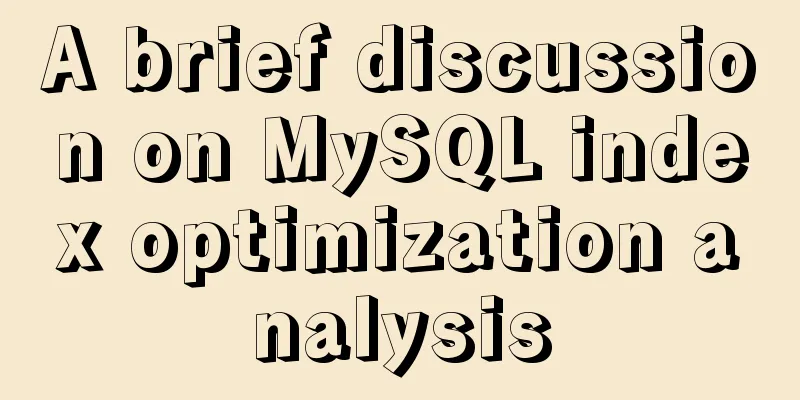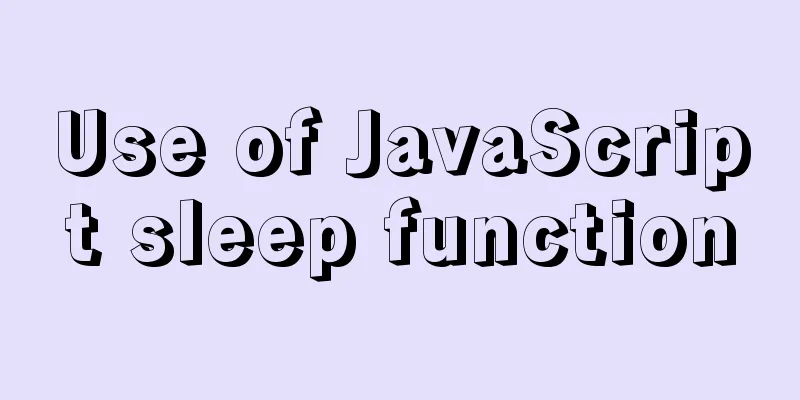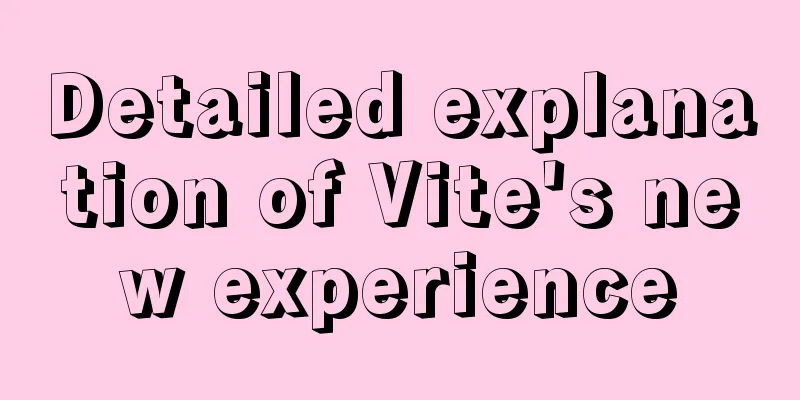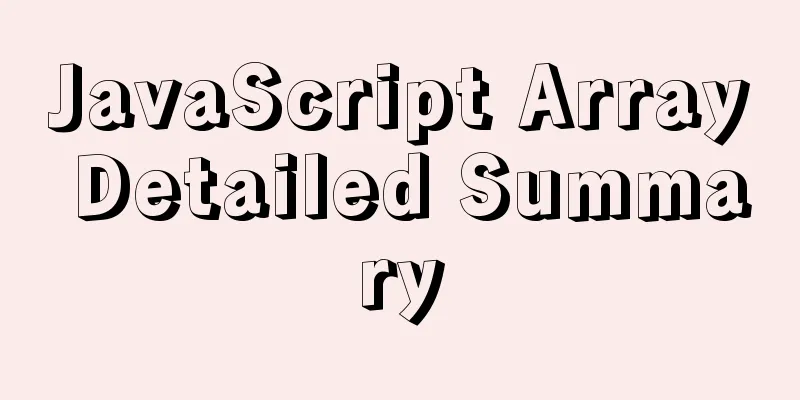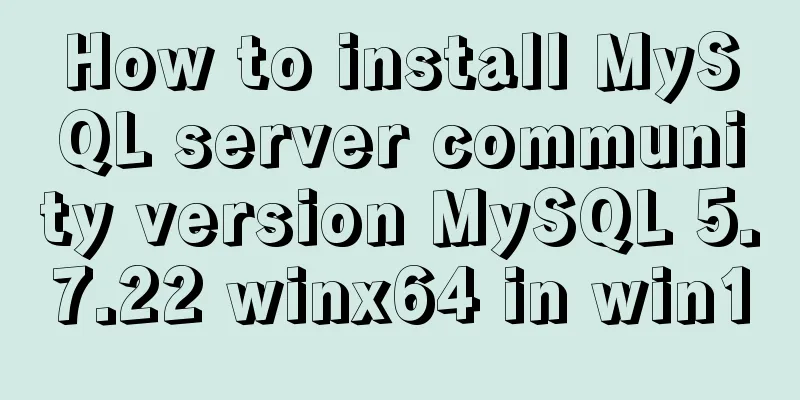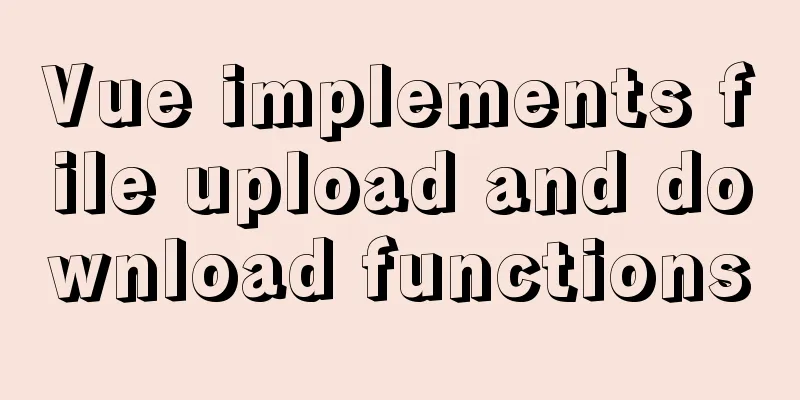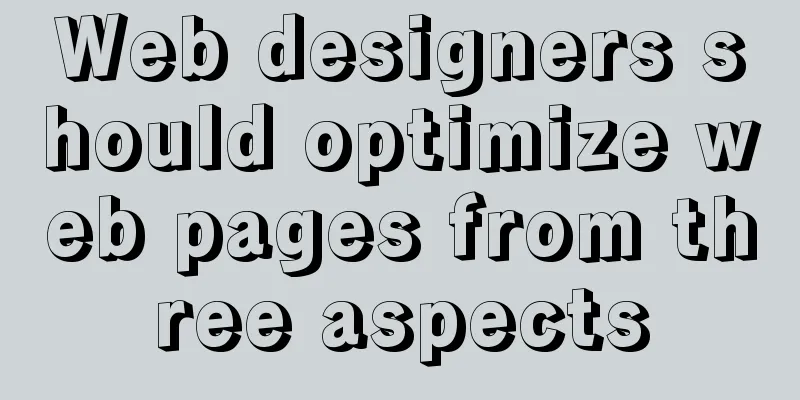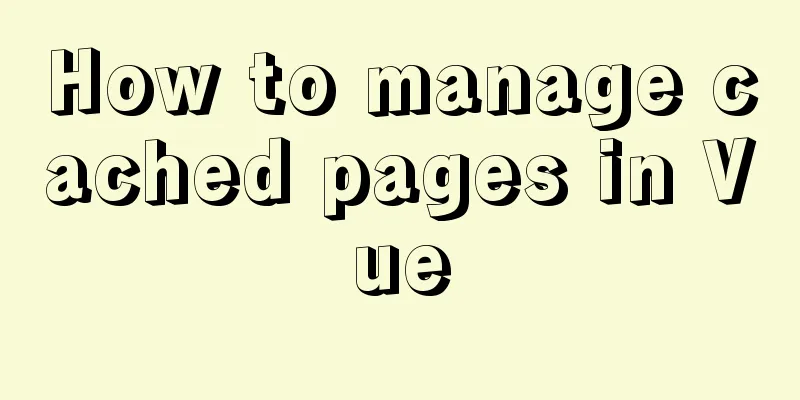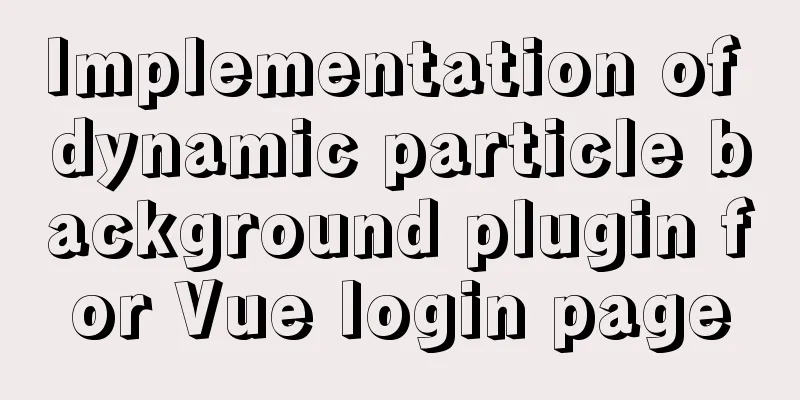Vue form input binding v-model
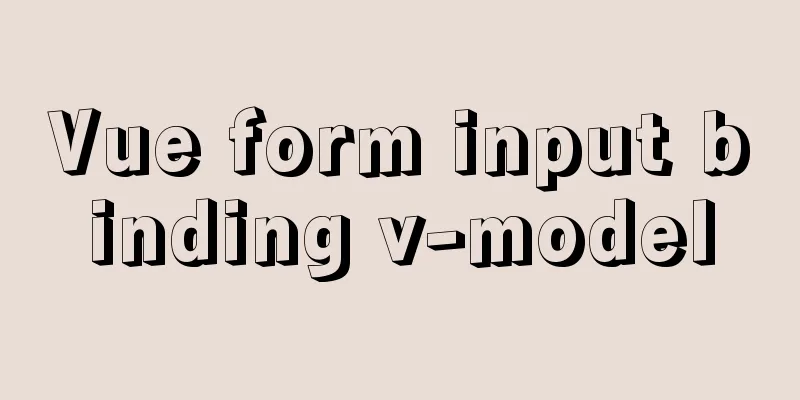
1.v-model 2. Binding properties and events
3. Form element binding3.1 Input Binding
<input v-model="message" placeholder="Please enter...">
<p>The input content is: {{ message }}</p>
3.2 Textarea Binding
<span>The input content is:</span>
<p style="white-space: pre-line;">{{ message }}</p>
<br>
<textarea v-model="message" placeholder="Please enter multiple lines..."></textarea>
3.3 Checkbox BindingMultiple checkboxes, bound to the same array
<div id="app">
<input type="checkbox" id="basketball" value="basketball" v-model="hobby">
<label for="basketball">Basketball</label>
<input type="checkbox" id="football" value="Football" v-model="hobby">
<label for="football">Football</label>
<input type="checkbox" id="volleyball" value="Volleyball" v-model="hobby">
<label for="volleyball">Volleyball</label>
<p>{{hobby}}</p>
</div>
<script>
const app = new Vue({
el: "#app",
data: {
hobby: []
}
})
</script>
3.4 Radio Binding
<div id="app">
<input type="radio" id="one" value="One" v-model="picked">
<label for="one">One</label>
<br>
<input type="radio" id="two" value="Two" v-model="picked">
<label for="two">Two</label>
<br>
<span>Picked: {{ picked }}</span>
</div>
new Vue({
el: '#app',
data: {
picked: ''
}
})
3.5 Select BindingSingle selection:
<div id="#app">
<select v-model="selected">
<option disabled value="">Please select</option>
<option>A</option>
<option>B</option>
<option>C</option>
</select>
<span>Selected: {{ selected }}</span>
</div>
new Vue({
el: '...',
data: {
selected: ''
}
})
When selecting multiple options, just add the
<div id="#app">
<select v-model="selected" multiple style="width: 50px;">
<option>A</option>
<option>B</option>
<option>C</option>
</select>
<br>
<span>Selected: {{ selected }}</span>
</div>
4. Value Binding For radio buttons, checkboxes, and select box options, the value bound to
<div id="app">
<label v-for="hobby in hobbies">
<input type="checkbox" :id="hobby" :value="hobby" v-model="testHobby">{{hobby}}
</label>
<p>{{testHobby}}</p>
</div>
<script>
const app = new Vue({
el: "#app",
data: {
hobbies: ["basketball", "football", "badminton", "table tennis", "tennis"],
testHobby: []
}
})
</script>
4.1 Code Detail
Finally, let's check the binding effect and the source code of the web page after binding
We can see that the values of id and
5. Modifiers5.1 .lazy By default, <!-- Change value when losing focus or typing enter, not when "input" is pressed --> <input v-model.lazy="msg"> 5.2 .number If you want to automatically convert the user's input value to a numeric type, you can add <input v-model.number="age" type="number"> This is often useful because the value of 5.3 .trim If you want to automatically filter the leading and trailing whitespace characters entered by the user, you can add the <input v-model.trim="msg"> This is the end of this article about You may also be interested in:
|
<<: Detailed explanation of Nginx's rewrite module
>>: Do you know how to use the flash wmode attribute in web pages?
Recommend
A brief discussion on the solution to excessive data in ElementUI el-select
Table of contents 1. Scenario Description 2. Solu...
Summary of some problems encountered when integrating echarts with vue.js
Preface I'm currently working on the data ana...
Problems and solutions for MYSQL5.7.17 connection failure under MAC
The problem that MYSQL5.7.17 cannot connect under...
Mobile browser Viewport parameters (web front-end design)
Mobile browsers place web pages in a virtual "...
Nginx uses Lua+Redis to dynamically block IP
1. Background In our daily website maintenance, w...
Vue-Element-Admin integrates its own interface to realize login jump
1. First look at the request configuration file, ...
MySQL installation and configuration tutorial for Mac
This article shares the MySQL installation tutori...
Use vue to implement handwritten signature function
Personal implementation screenshots: Install: npm...
Sample code for displaying reminder dots in the upper left or upper right corner using CSS3
Effect picture (if you want a triangle, please cl...
Text mode in IE! Introduction to the role of DOCTYPE
After solving the form auto-fill problem discussed...
How to change the Ali source in Ubuntu 20.04
Note that this article does not simply teach you ...
VMware Workstation 12 Pro Linux installation tutorial
This article records the VMware Workstation 12 Pr...
Analysis of the usage of replace and regexp for regular expression replacement in MySQL
This article uses examples to illustrate the use ...
Summary of Vue first screen performance optimization component knowledge points
Vue first screen performance optimization compone...
CSS to change the size (width, height) of the image when the mouse passes over the image hyperlink
How to change the image hyperlink when the mouse p...