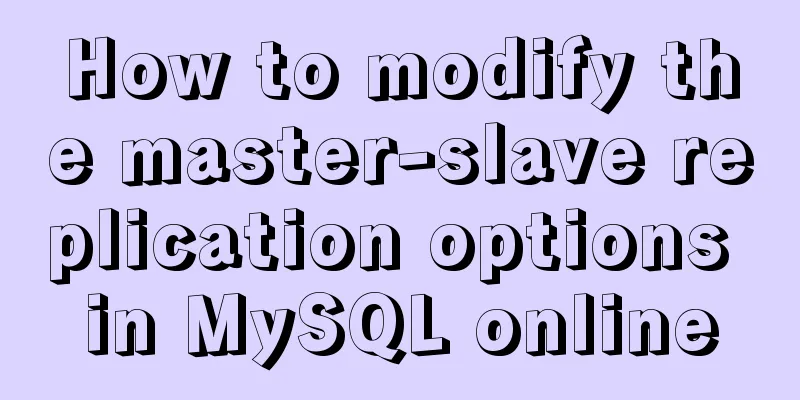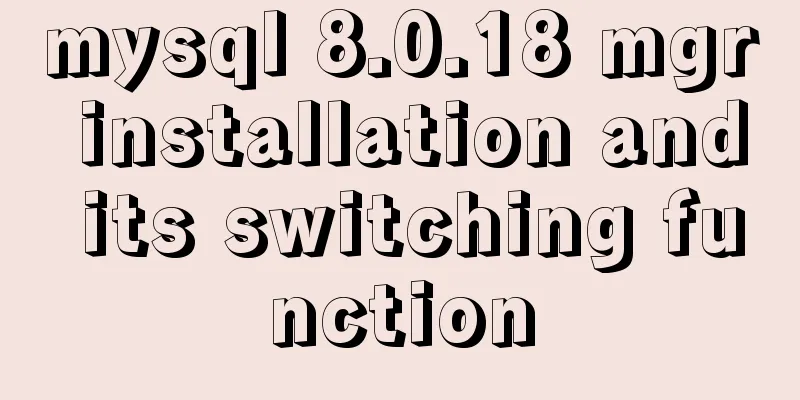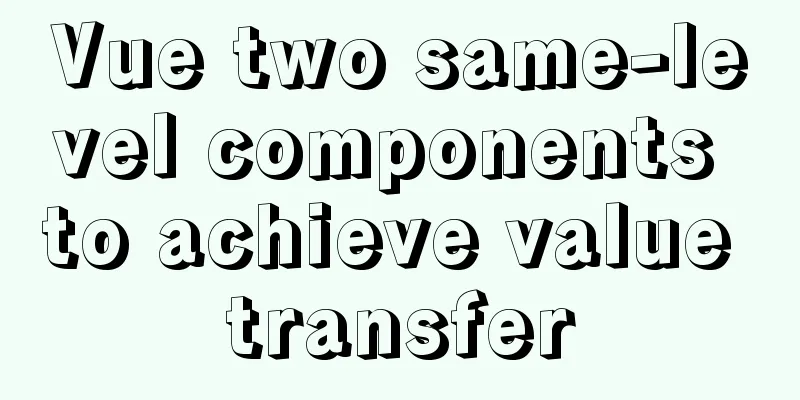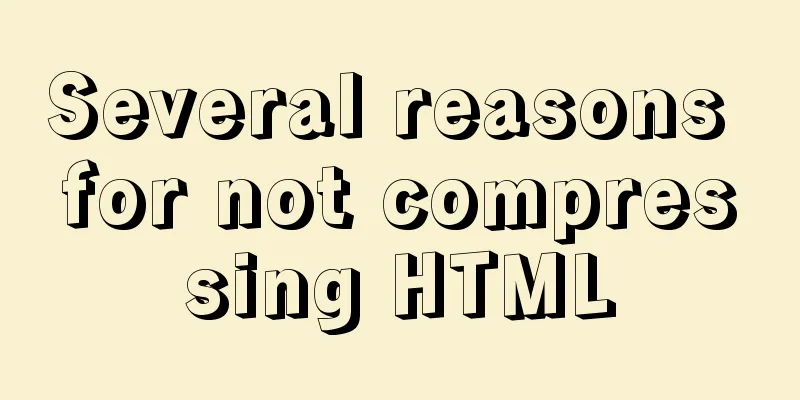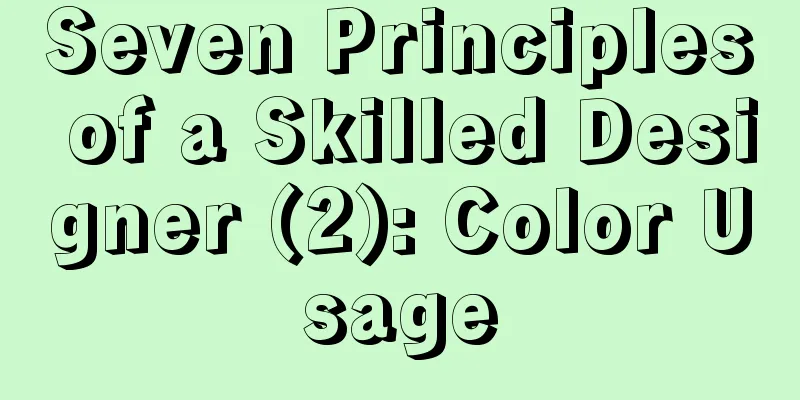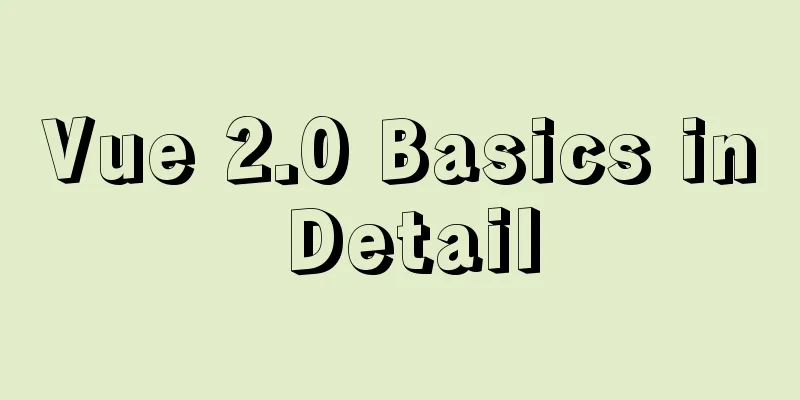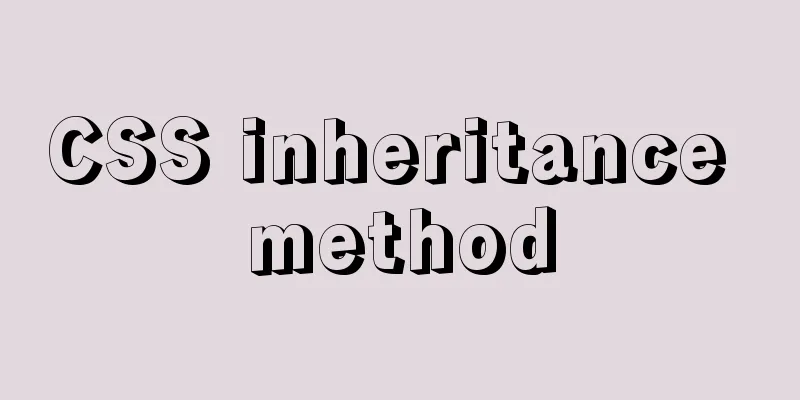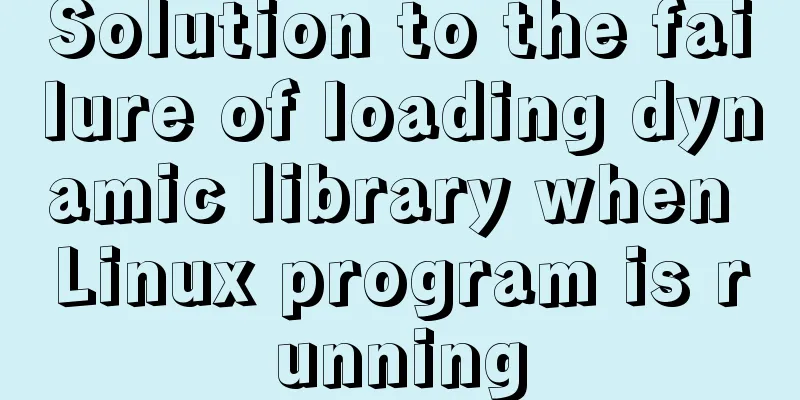MySQL installation and configuration tutorial for Mac
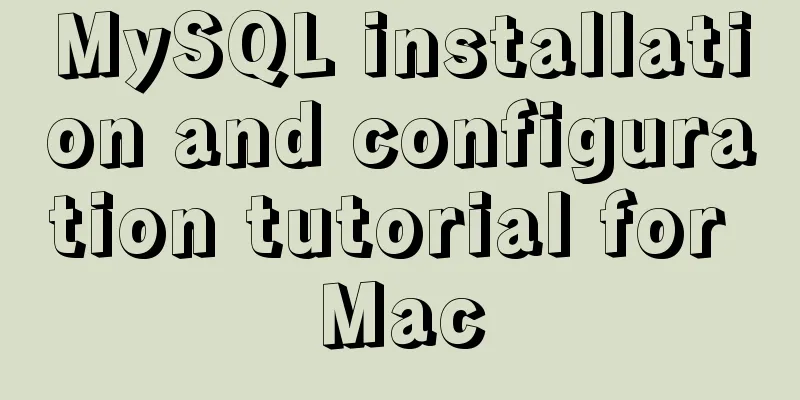
|
This article shares the MySQL installation tutorial on Mac for your reference. The specific content is as follows First you need to download MySQL Community Server download address: https://dev.mysql.com/downloads/mysql/
Go to the MySQL download page (https://dev.mysql.com/downloads/mysql/). If you are using Mac OS, the Mac OS X platform will be selected by default. The following are all MySQL versions that can be used on Mac OS. If you are using other platforms, just select it from the drop-down list of the "Select Platform" option. There are many versions of MySQL on Mac OS, some of which are based on platforms, such as 10.5/10.6, and some are 32-bit and 64-bit. You can choose according to your system. The file suffixes are .tar.gz and .dmg. Here I chose .dmg. Click download on the right to download.
Then you will be redirected to another interface, which will ask you whether you need to register or not. Just select "No thanks, just take me to downloads!" at the bottom. Then you will be redirected to the download interface, which lists many servers for downloading. Just select one and start downloading. Double-click the pkg file to install all the way down. Remember to save the password in the last pop-up box (it is the password of your mysql root account)
MYSQL2.pngUnder normal circumstances, the installation is successful. At this point, the installation is successful, but additional configuration is required: (1) Enter System Preferences
(2) Click mysql
(3) Start the MySQL service
At this time, if we enter the mysql -u root -p command in the command line, it will prompt that there is no commod not found. We also need to add mysql to the system environment variables. (1). Enter /usr/local/mysql/bin and check whether there is mysql in this directory, see pic6.
Now you can log in to mysql through mysql -u root -p, and you will be asked to enter the password, which is the >fj on pic3... SET PASSWORD FOR 'root'@'localhost' = PASSWORD('mysql123456'); The above is the full content of this article. I hope it will be helpful for everyone’s study. I also hope that everyone will support 123WORDPRESS.COM. You may also be interested in:
|
<<: WeChat applet custom tabbar component
>>: How to use Dockerfile to build images in Docker
Recommend
Implementing a simple whack-a-mole game in JavaScript
This article shares the specific code for JavaScr...
10 SQL statement optimization techniques to improve MYSQL query efficiency
The execution efficiency of MySQL database has a ...
A brief discussion on the invalidation or implicit conversion of MySQL integer and string indexes
Table of contents Problem Overview Problem Reprod...
Example of cross-database query in MySQL
Preface In MySQL, cross-database queries are main...
Docker-compose installation yml file configuration method
Table of contents 1. Offline installation 2. Onli...
VMware configuration VMnet8 network method steps
Table of contents 1. Introduction 2. Configuratio...
The difference between the four file extensions .html, .htm, .shtml and .shtm
Many friends who have just started to make web pag...
Three ways to parse QR codes using javascript
Table of contents 1. Use JavaScript to parse the ...
CSS container background 10 color gradient Demo (linear-gradient())
grammar background: linear-gradient(direction,col...
25 Examples of Using Circular Elements in Web Design
Today, this post lists some great examples of circ...
Detailed explanation of the working principle and solution of Js modularization
Table of contents 1. Modular concept 2. Modulariz...
A brief discussion on the use and analysis of nofollow tags
Controversy over nofollow There was a dispute bet...
Detailed explanation of nginx configuration file interpretation
The nginx configuration file is mainly divided in...
Detailed operations of building RabbitMq's common cluster and mirror cluster with Docker
Table of contents 1. Build the operating environm...
Solution to the conflict between two tabs navigation in HTML
Let's start with a description of the problem...