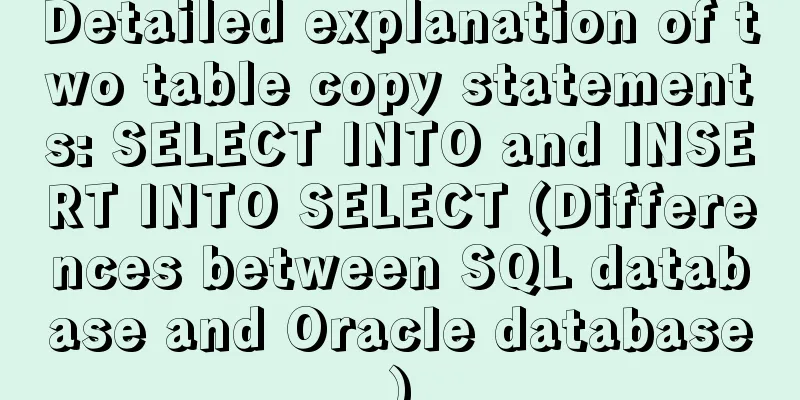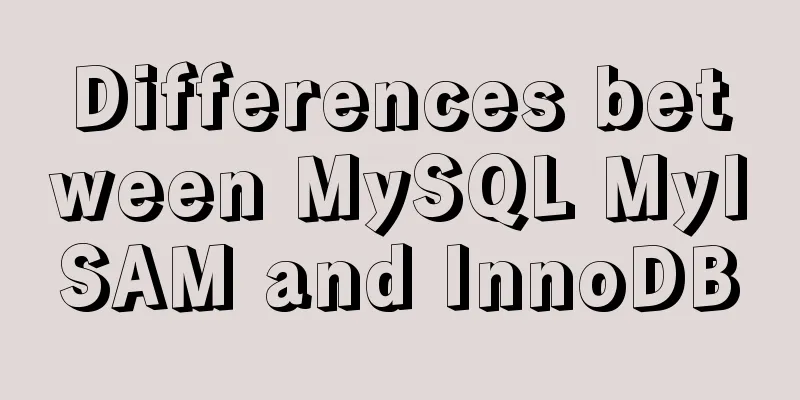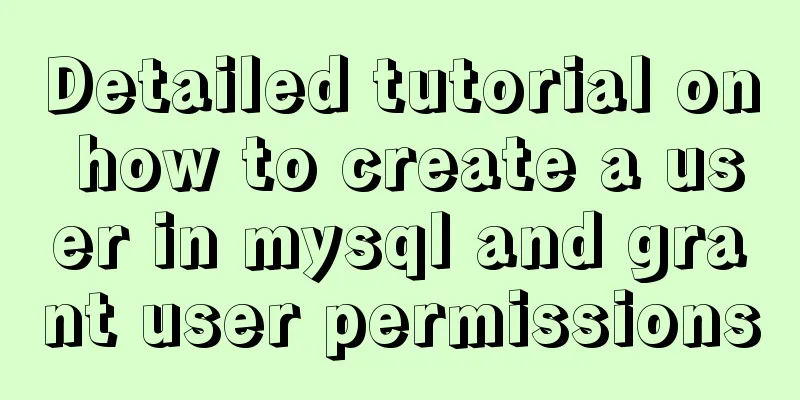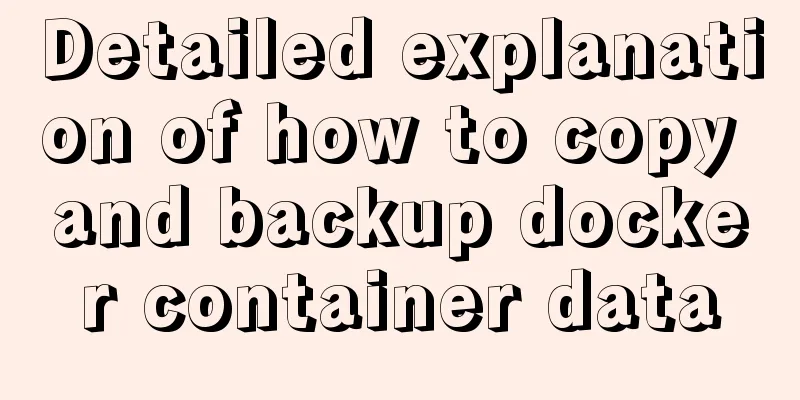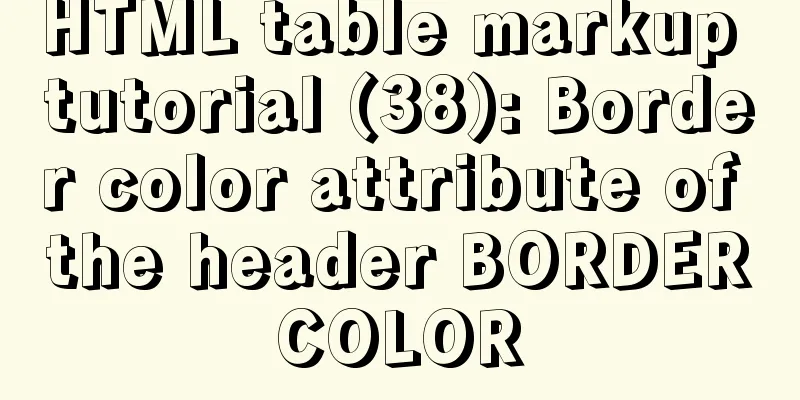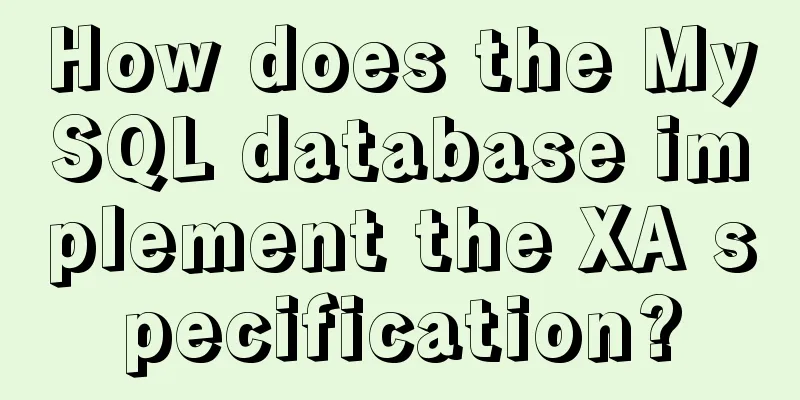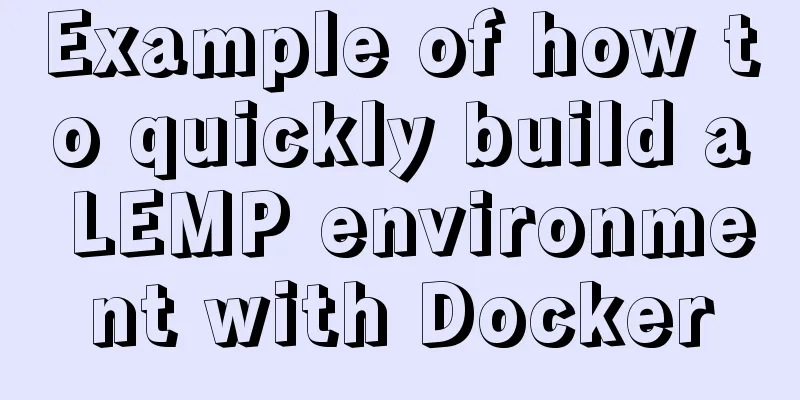About the problem of no virtual network card after VMware installation
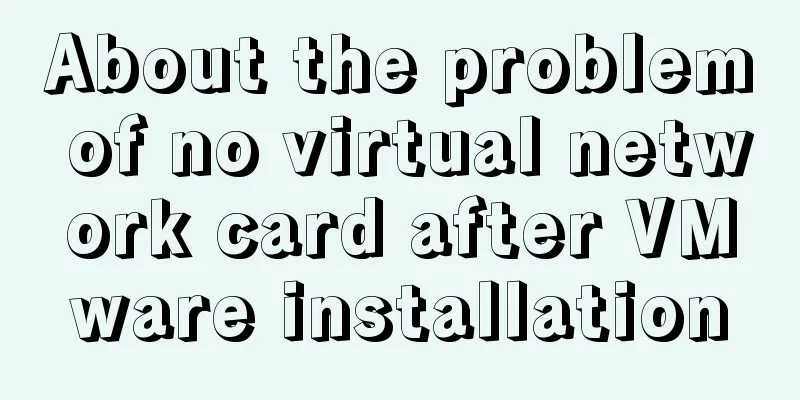
1 Problem description:1.1 When VMware is installed for the first time on Windows 10, or when VMware is not installed for the first time, after installation, the virtual network card shown in the following figure does not appear:
1.2 When using tools such as Xshell, Secure CRT , or editplus to connect to the operating system in the virtual machine, it cannot be connected no matter what (even if the firewalls of the host and virtual machines are turned off) 1.3 Reinstalling vmware cannot solve the problem 1.4 Even if the service shown in the figure below is enabled, the problem cannot be solved
1.5 Restoring the default settings and reinstalling the virtual network card does not work
2. Possible solutions:Step 1: Use 360 or Tencent Computer Manager to uninstall the installed vmware Step 2: Download the "everything" software, search for the keyword "vmware" , select all the search results, press ctrl+A --> and then delete them all
step3: Download CCleaner software and clean it up as shown in the figure below (http://tieba.baidu.com/p/3508962695)
Step 4: Download the full version of vmware (Windows 10 generally installs a higher version of vmware, such as vmware14), prepare Step 5: Set the service in the picture corresponding to question 1.4 to start. Make sure it is started, because it may be automatically closed after starting. step6: Click Next to install. After installation, the following will appear in the computer's Control Panel -> All Control Panel Items -> Network Connections: VMware Network Adapter VMnet1 (Enabled) and VMware Network Adapter VMnet8 (Enabled), it means the installation is successful! ! ! ! ! ! ! Otherwise, please refer to other solutions!!!!!!!!!!!!!! 3 If the second step problem is solvedRegarding the virtual machine network configuration problem ( NAT connection is used as an example ): Step 1: In the picture corresponding to question 1.5, select VMnet8, set VMnet information-->NAT mode-->If the subnet IP is 192.168.213.0, the IP range that can be set in the installed operating system is: 192.168.213.5-192.168.213.250 This is the end of this article about the problem of no virtual network card after VMware installation. For more relevant content about VMware installation of virtual network card, please search for previous articles on 123WORDPRESS.COM or continue to browse the following related articles. I hope everyone will support 123WORDPRESS.COM in the future! You may also be interested in:
|
<<: Based on the special characters in the URL escape encoding
>>: Why is IE6 used by the most people?
Recommend
Mysql join query syntax and examples
Connection query: It is the result of connecting ...
Introduction to the graphic composition and typesetting capabilities of web design
Everything needs a foundation. To build a house, ...
How to view Linux ssh service information and running status
There are many articles about ssh server configur...
How to use bind to set up DNS server
DNS (Domain Name Server) is a server that convert...
Detailed tutorial on installing nvidia driver + CUDA + cuDNN in Ubuntu 16.04
Preparation 1. Check whether the GPU supports CUD...
How to create a Django project + connect to MySQL
1: django-admin.py startproject project name 2: c...
Teach you how to insert 1 million records into MySQL in 6 seconds
1. Idea It only took 6 seconds to insert 1,000,00...
A brief discussion on the matching rules of host and user when Mysql connects to the database
--When connecting to the database, the matching r...
10 Deadly Semantic Mistakes in Web Typography
<br />This is from the content of Web front-...
CentOS method to modify the default ssh port number example
The default ssh port number of Linux servers is g...
A brief introduction to React
Table of contents 1. CDN introduction 1.1 react (...
WeChat applet to achieve the revolving lantern effect example
Preface In daily development, we often encounter ...
Implementing carousel with native JavaScript
This article shares the specific code for impleme...
New ideas for time formatting in JavaScript toLocaleString()
Table of contents 1. Conventional ideas for time ...
Solve the mobile terminal jump problem (CSS transition, target pseudo-class)
Preface Many friends who have just come into cont...