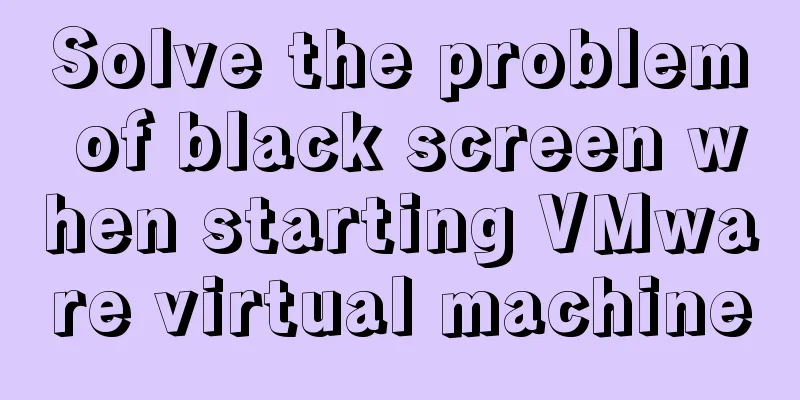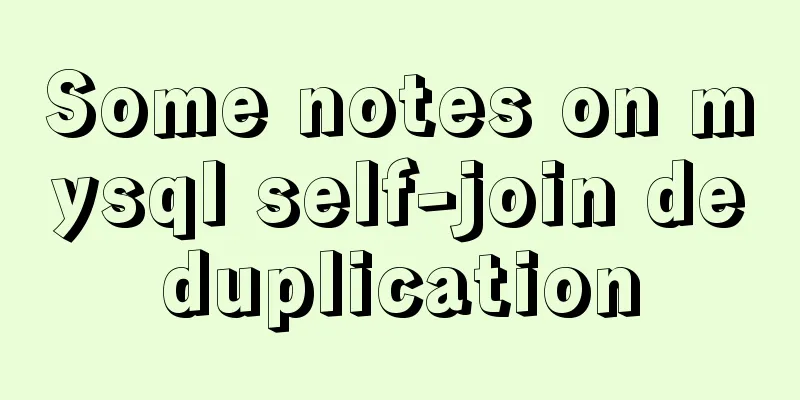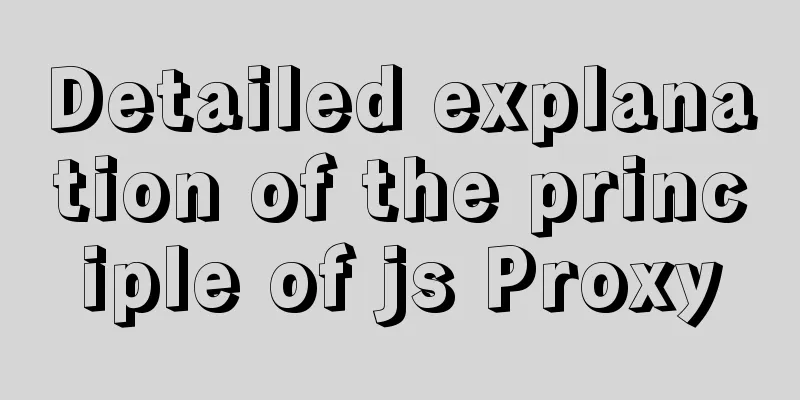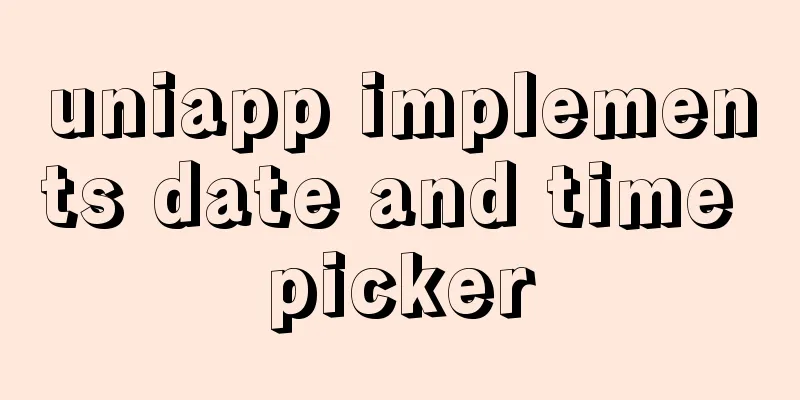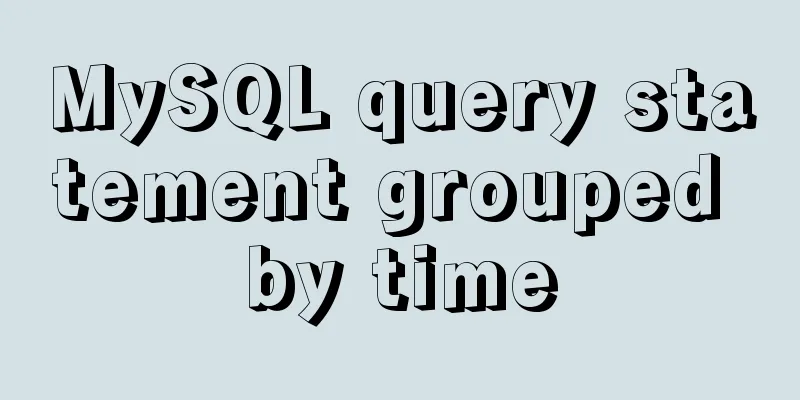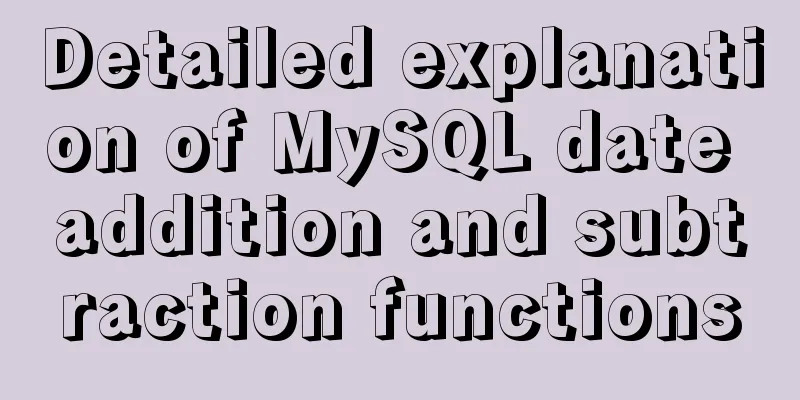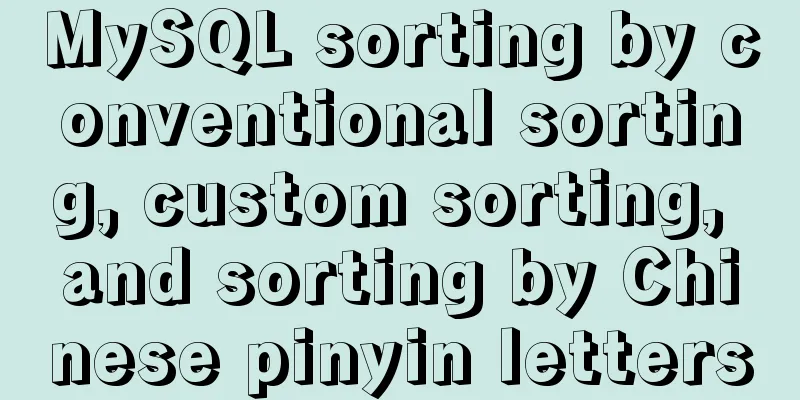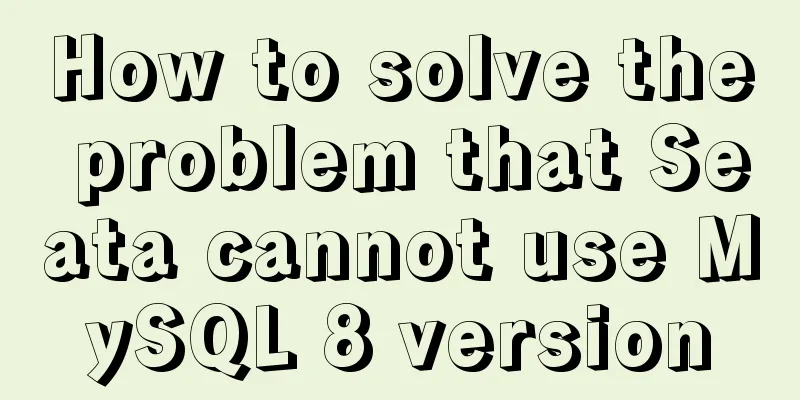How to create a Django project + connect to MySQL
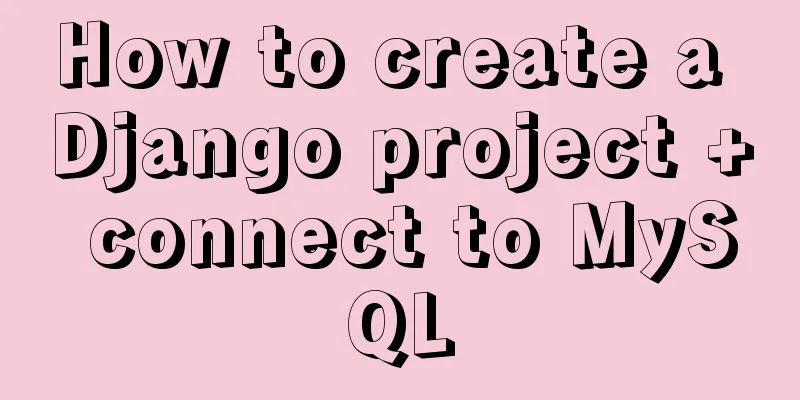
|
1: django-admin.py startproject project name 2: cd project name 3: Modify setting.py (1): ALLOWED_HOSTS = [] => ALLOWED_HOSTS = [“*”] (2): LANGUAGE_CODE = 'en-us' => LANGUAGE_CODE = 'zh-hans' (3): TIME_ZONE = 'UTC' => TIME_ZONE = 'Asia/Shanghai' 4: Create the app django-admin.py startproject app name 5: Modify setting.py INSTALLED_APPS array added => 'app name' 6: Add a utils folder under the project directory to encapsulate multiple app public methods 7: Add a new util file in the app directory to encapsulate common methods of the app 8: Add a new view folder under the app directory to store the logic code of each page 9: Add a new routing file (urls.py) in the app directory to store all routes under this app
Format:
from django.urls import path
from .views import wx_pay
urlpatterns = [
path("test", wx_pay.wx_pay().test, name="test"), # test ]10: Add app routing to project routing; modify urls.py in the project directory
from django.contrib import admin
from django.urls import path, include
from H5 import urls as h5_urls
urlpatterns = [
path('admin/', admin.site.urls),
path("h5/", include(h5_urls))
]At this point, the Django project directory structure has been configured , and you can then enter the development phase. We often use databases during development; here's how to configure the database 11: Modify setting.py in the project directory
default:
DATABASES = {
'default': {
'ENGINE': 'django.db.backends.sqlite3',
'NAME': BASE_DIR / 'db.sqlite3',
}
}
After modification:
DATABASES = {
'default': {
'ENGINE' : 'django.db.backends.mysql',
'NAME': 'Database name (hereinafter referred to as DATABASE1)',
'USER':'Username',
'PASSWORD': 'Database password',
'HOST':'ip address',
'PORT':'Port'
}
}12: Open the database and add the database name configured above (DATABASE1) 13: Configure the model and enter the models.py file in the app directory
import time
from django.db import models
# Create your models here.
class Test(models.Model):
str = models.CharField("string", max_length=30, null=True, blank=True)
num = models.IntegerField("number", default=1, null=True, blank=True)
create_time = models.DateTimeField("time", default=time.strftime('%Y-%m-%d %H:%M:%S'), blank=True)14: Migrate data to the database python manage.py makemigrations python manage.py migrate 15: At this time, the following error is likely to be reported:
This error is mainly because Mysqldb is not compatible with python3.5 and later versions 16: Modify __init_.py in the project directory and add the following code import pymysql pymysql.version_info = (1, 4, 13, "final", 0) pymysql.install_as_MySQLdb() Well, now all the commonly used configurations are complete. This is the end of this article about how to create a Django project + connect to MySQL. For more information about how to create a Django project and connect to MySQL, please search for previous articles on 123WORDPRESS.COM or continue to browse the following related articles. I hope you will support 123WORDPRESS.COM in the future! You may also be interested in:
|
<<: Implementation of 2D and 3D transformation in CSS3
>>: Perfect solution to the problem that Navicat cannot connect after installing mysql in docker
Recommend
MySQL index cardinality concept and usage examples
This article uses examples to explain the concept...
Tutorial on installing and configuring MySql5.7 in Alibaba Cloud ECS centos6.8
The default MySQL version under the Alibaba Cloud...
Vue implements login jump
This article example shares the specific code of ...
Detailed explanation of how to use the mysql backup script mysqldump
This article shares the MySQL backup script for y...
How to configure Bash environment variables in Linux
Shell is a program written in C language, which i...
Steps to install MySQL 5.7.10 on Windows server 2008 r2
Install using the MSI installation package Downlo...
Install MySQL 5.7.17 in win10 system
Operating system win10 MySQL is the 64-bit zip de...
When you enter a URL, what exactly happens in the background?
As a software developer, you must have a complete...
Public free STUN servers
Public free STUN servers When the SIP terminal us...
Detailed installation tutorial of mysql 5.7 under CentOS 6 and 7
You always need data for development. As a server...
Float and Clear Float in Overview Page
1. Float: The main purpose is to achieve the effe...
WeChat Mini Program QR Code Generation Tool weapp-qrcode Detailed Explanation
WeChat Mini Program - QR Code Generator Download:...
Briefly describe the difference between Redis and MySQL
We know that MySQL is a persistent storage, store...
React implements the principle analysis of the three stages of loading, loading, completion, loading failure
Recently I wrote in my blog that in the project l...
How to start a Java program in docker
Create a simple Spring boot web project Use the i...