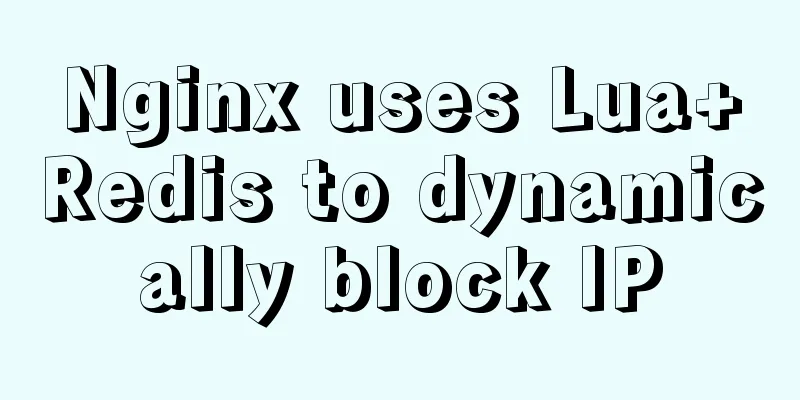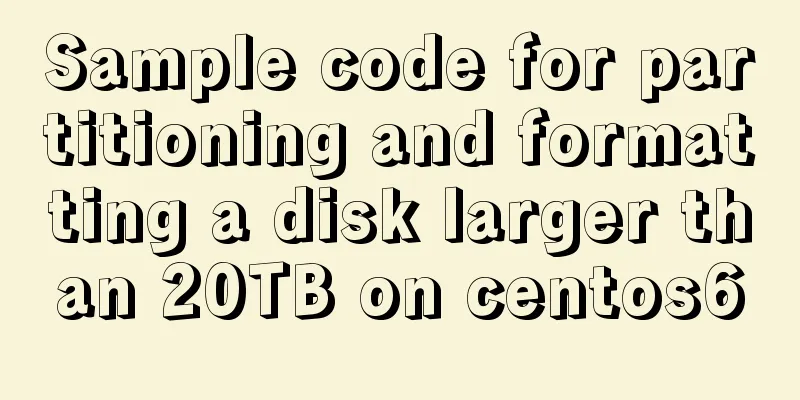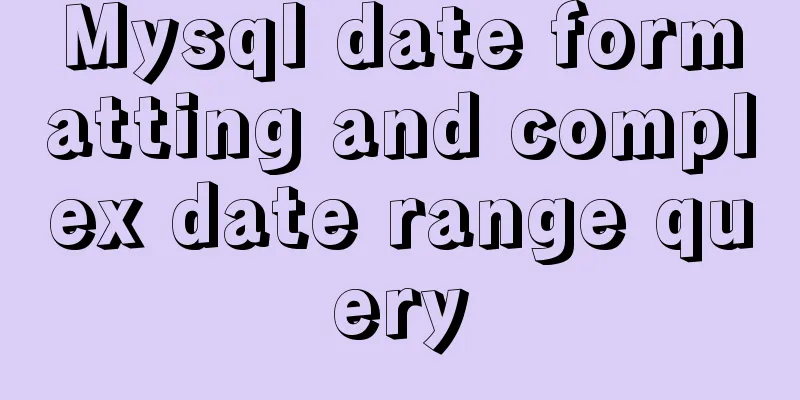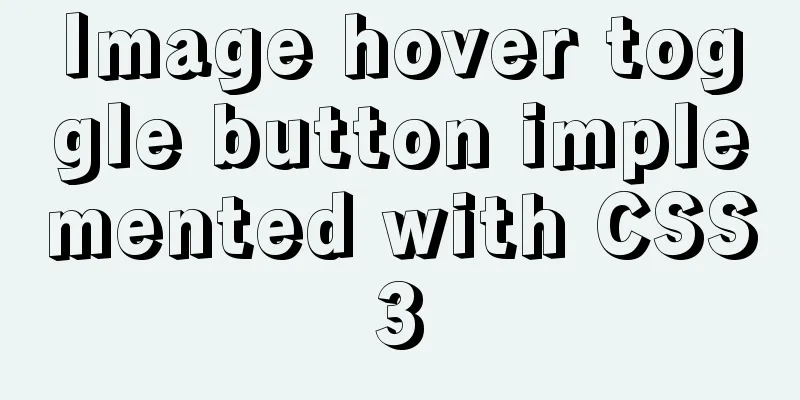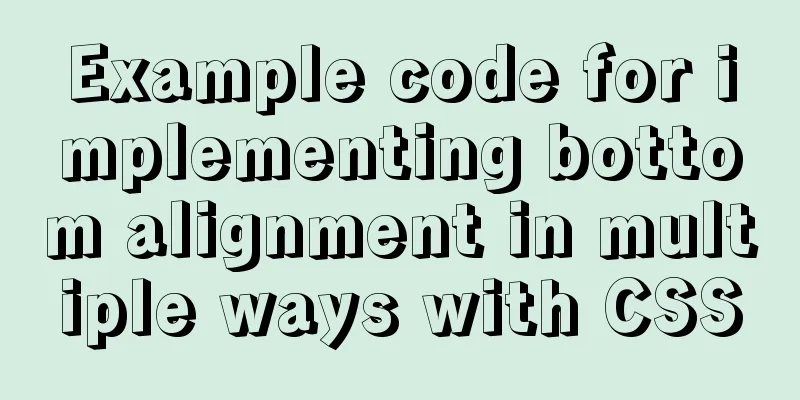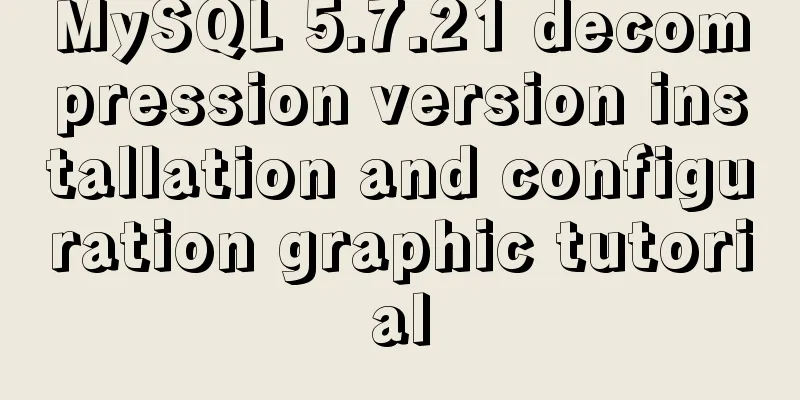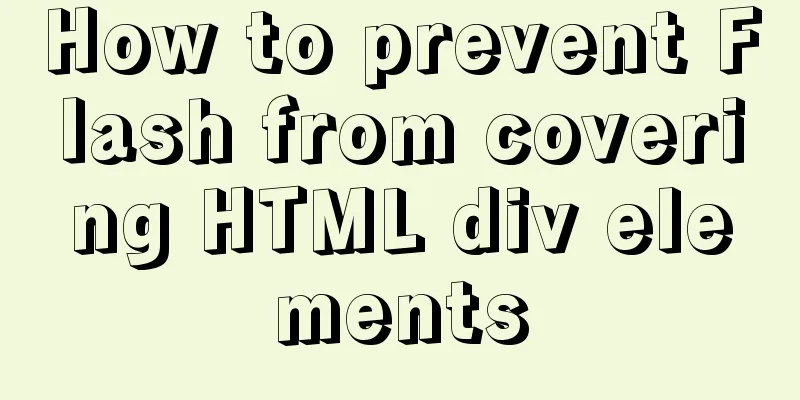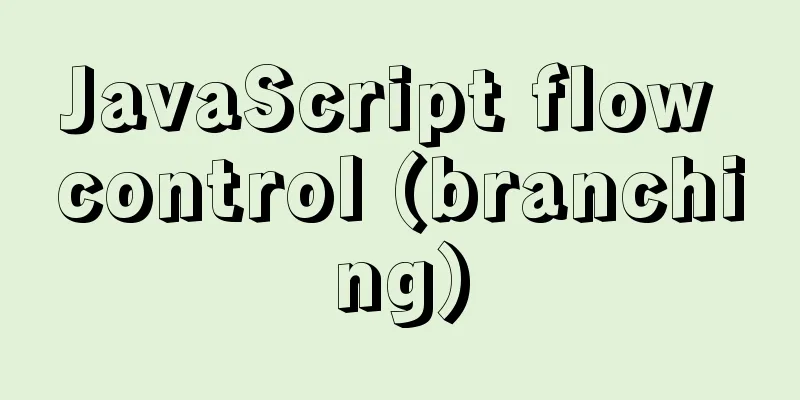Solution to the docker command exception "permission denied"
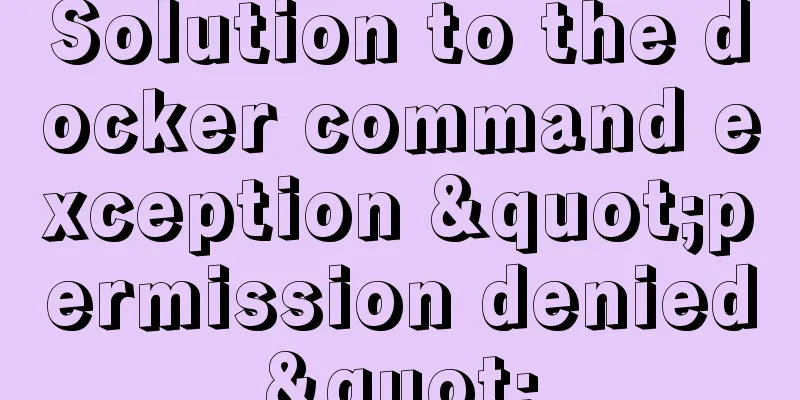
|
In Linux system, newly install docker and enter the command, such as: docker images The result was abnormal.
Simply put, the current user's connection is rejected. Solution 1:Use administrator privileges, add sudo before the command Solution 2:Add the current user to the docker user group sudo groupadd docker #Add the docker user group. This user group should already exist. sudo gpasswd -a $USER docker #Add the current user to the docker user group. newgrp docker #Update the user group docker. Then execute docker images
This can be used normally Supplement: Docker -v has no permission for the mounted directory. Solution to Permission denied Description of the situationToday I am using docker run -d -p 9091:8080 -v /home/daniu/docker/tomcat/webapps/:/usr/local/tomcat/webapps/ --name managertomcat daniu/mytomcat After mounting the path, enter the container root@08066d03a043:/usr/local/tomcat# cd webapps/ root@08066d03a043:/usr/local/tomcat/webapps# ls ls: cannot open directory '.': Permission denied root@08066d03a043:/usr/local/tomcat/webapps# When viewing webapps, it prompts that there is no permission. reason:The security module selinux in centos7 disabled the permissions. There are three ways to solve it:1. Add --privileged=true at runtime[daniu@localhost tomcat]$ docker run -d -p 9091:8080 -v /home/daniu/docker/tomcat/webapps/:/usr/local/tomcat/webapps/ --privileged=true --name managertomcat xuhaixing/mytomcat c512137b74f3366da73ff80fc1fd232cc76c95b52a4bab01f1f5d89d28185b28 [daniu@localhost tomcat]$ ls 2. Temporarily turn off selinux and then turn it on again[daniu@localhost tomcat]# setenforce 0 [daniu@localhost tomcat]# setenforce 1 3. Add linux rules and add the directory to be mounted to the selinux whitelist# The format for changing security context is as follows: chcon [-R] [-t type] [-u user] [-r role] File or directory options without parameters: -R: All directories under this directory are also modified at the same time; -t: followed by the type field of the security document, for example httpd_sys_content_t; -u : followed by identity identification, for example system_u; -r: The color of the following street, for example system_r implement: chcon -Rt svirt_sandbox_file_t /home/daniu/docker/tomcat/webapps/ The above is my personal experience. I hope it can give you a reference. I also hope that you will support 123WORDPRESS.COM. If there are any mistakes or incomplete considerations, please feel free to correct me. You may also be interested in:
|
<<: MySQL database deletes duplicate data and only retains one method instance
>>: HTML Frameset Example Code
Recommend
Pure CSS to adjust Div height according to adaptive width (percentage)
Under the requirements of today's responsive ...
vue-cli4.5.x quickly builds a project
1. Install vue-cli npm i @vue/cli -g 2. Create a ...
Tutorial on installing and uninstalling python3 under Centos7
1. Install Python 3 1. Install dependency package...
A very detailed summary of communication between Vue components
Table of contents Preface 1. Props, $emit one-way...
Detailed tutorial on how to log in to the system using the root user in the new version of Ubuntu 20.04
Ubuntu 20.04 does not have root login enabled by ...
Detailed explanation of nginx configuration file interpretation
The nginx configuration file is mainly divided in...
VMware and CentOS system installation method to reset the root password
Today's Tasks 1. Choice of Linux distribution...
Vue implements fuzzy query-Mysql database data
Table of contents 1. Demand 2. Implementation 3. ...
Classes in TypeScript
Table of contents 1. Overview 2. Define a simple ...
Example code for implementing a simple search engine with MySQL
Table of contents Preface Introduction ngram full...
The concept of MySQL tablespace fragmentation and solutions to related problems
Table of contents background What is tablespace f...
In-depth understanding of Worker threads in Node.js
Table of contents Overview The history of CPU-bou...
Vue simple registration page + send verification code function implementation example
Table of contents 1. Effect display 2. Enhanced v...
Front-end JavaScript thoroughly understands function currying
Table of contents 1. What is currying 2. Uses of ...
Nginx http health check configuration process analysis
Passive Check With passive health checks, NGINX a...