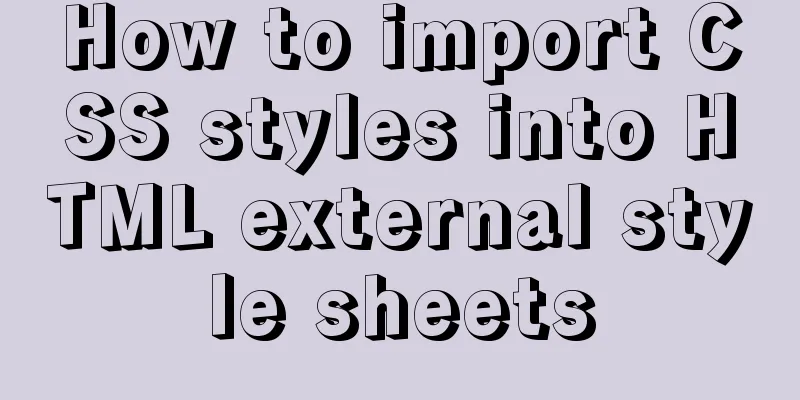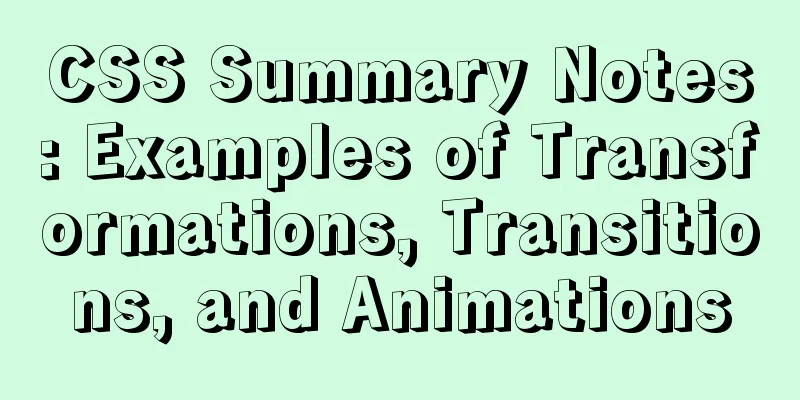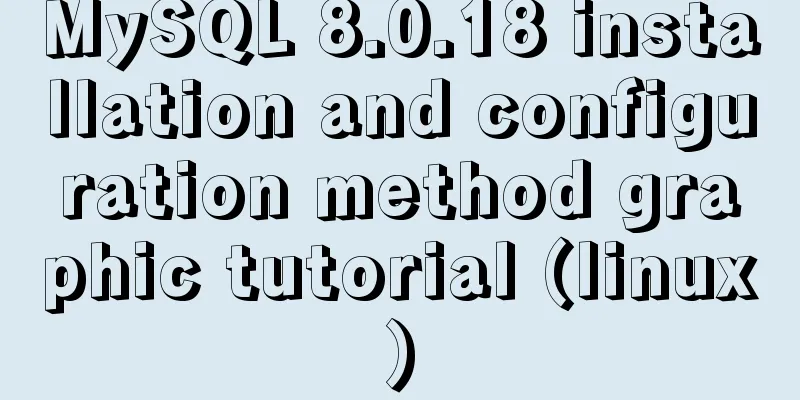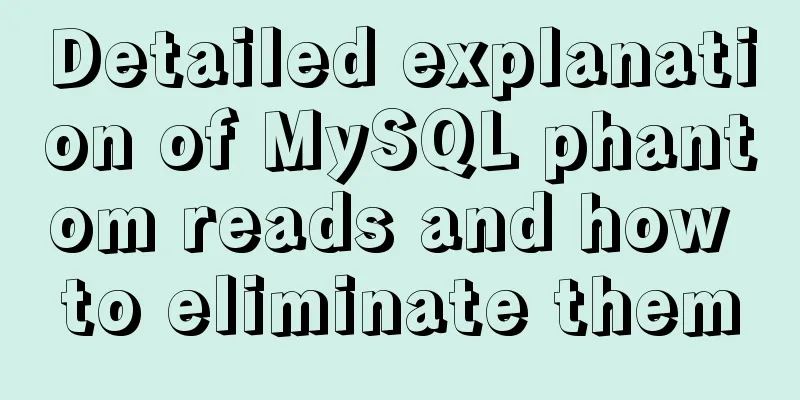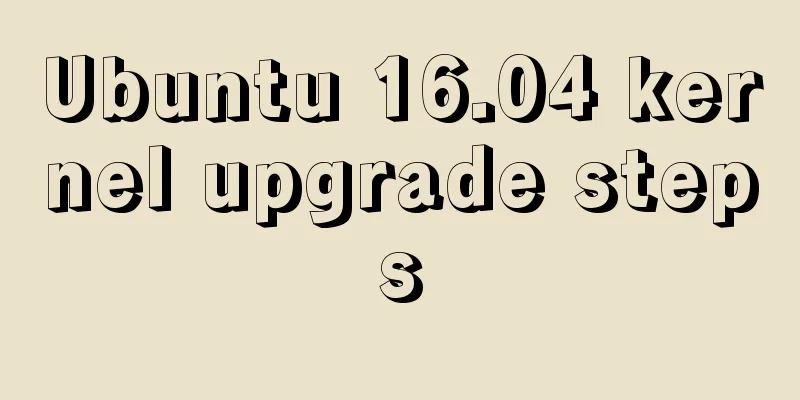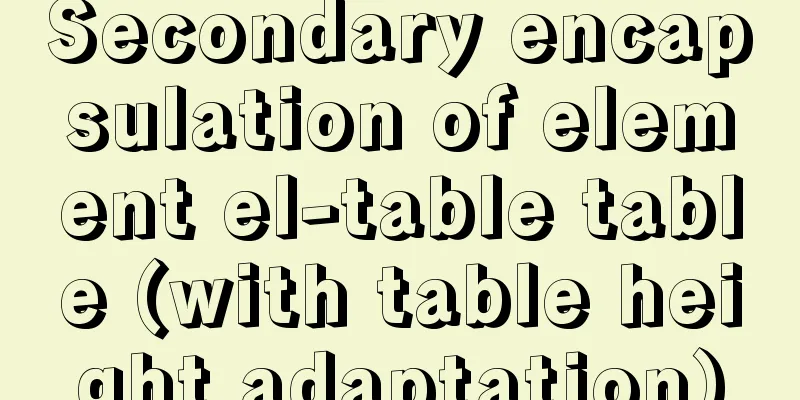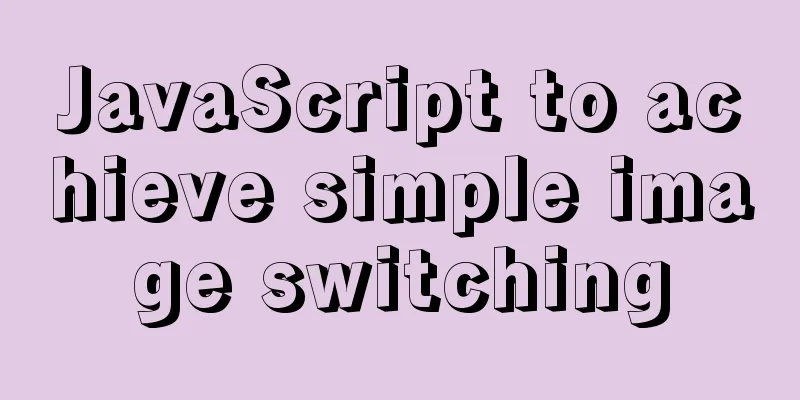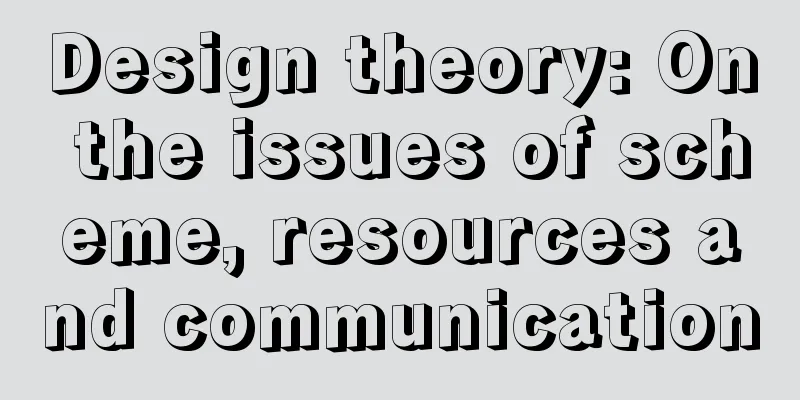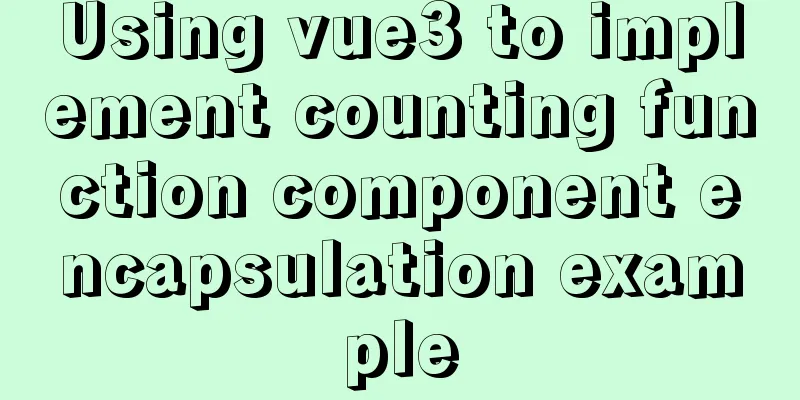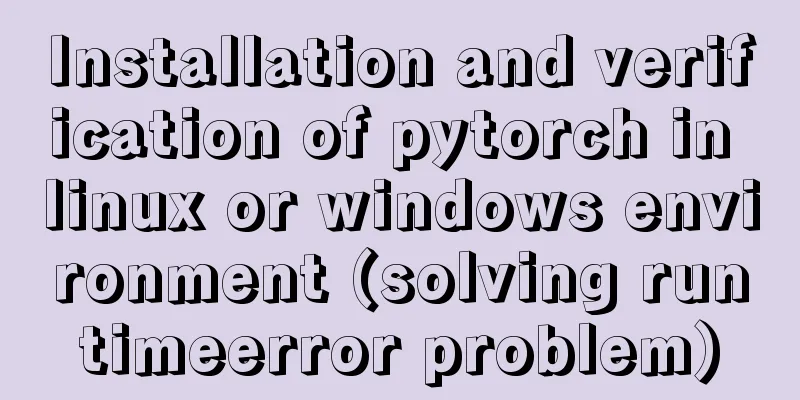Solution to the failure of docker windows10 shared directory mounting
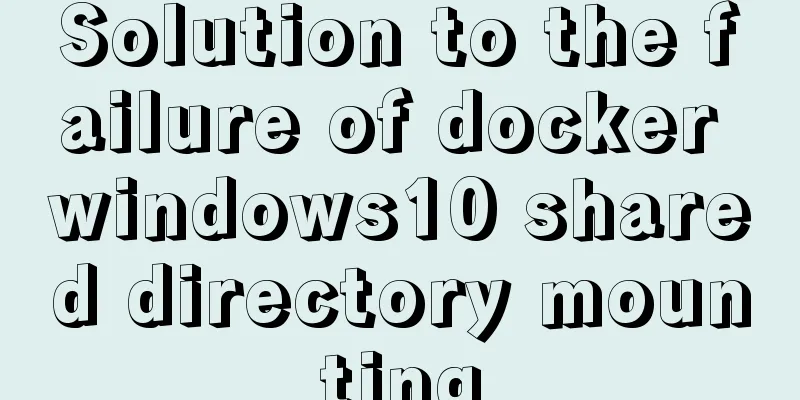
causeWhen executing the docker script, an error occurs that the container cannot be created. As shown below:
I went to Stack Overflow and found that the solution was to go to Setting->Shared Drives, and then check the disk address that I wanted to use for Docker to mount the image.
However, no matter how you check, Rest credentials, Apply, or even Reset, factory reset will not help. Every time I enter the user password, Docker automatically clears my options. There are several reasons you need to analyze:1. In the Local Security Policy, in Local Policies->Security Options->Network Access: Sharing and security model for local accounts, the security settings do not release permissions, and you need to select classic mode here. 2. Is it a firewall problem? Port 445 is not used for mapping. 3. Is Hyper-V disabled?
The main problem here is that the drive has not been shared due to the first situation. After setting it up, go to Setting->Shared Drives->the disk you want to mount, reset it, and run it. Supplement: When using run -v in win10 docker, the virtual machine cannot display the directory mounted by the host I have been learning Docker these days. The problem I encountered today is this:
Using the above method to start a container, the files under D:\docker-data\exchange\ cannot be loaded in the /mnt directory of the virtual machine. However, when I started the container, it started normally without reporting any errors. It took a while. But yesterday I used this method and was able to mount normally and read the host machine's files normally. Later I found out that I had changed my computer password yesterday, and I had to re-verify it before I could read it normally. (I don't know if it's a pitfall of Docker. The previously verified password has been changed, but executing the above command does not require re-authentication and does not report an error. What a pitfall) Use the following method to clear the verification first, open the docker settings window, click reset credentials on the following page, then check the disk where the directory to be mounted is located, and re-enter the password (I don’t know why the password is required here. I have never set a password on my computer, but I set one specifically for using docker)
Then you can successfully mount the directory to the virtual machine. The above is my personal experience. I hope it can give you a reference. I also hope that you will support 123WORDPRESS.COM. If there are any mistakes or incomplete considerations, please feel free to correct me. You may also be interested in:
|
<<: Detailed explanation of MySQL Group by optimization
>>: Solution to the problem of English letters not wrapping in Firefox
Recommend
How to disable web page styles using Firefox's web developer
Prerequisite: The web developer plugin has been in...
Tips for creating two-dimensional arrays in JavaScript
Creation of a two-dimensional array in Js: First ...
Detailed explanation of SRIOV pass-through configuration and performance testing based on KVM
SRIOV introduction, VF pass-through configuration...
Thoroughly understand JavaScript prototype and prototype chain
Table of contents Preface Laying the foundation p...
Detailed explanation of custom instructions for Vue.js source code analysis
Preface In addition to the default built-in direc...
Tutorial on installing MySQL 5.7.9 using RPM package under CentOS 7
Recorded MySQL 5.7.9 installation tutorial, share...
Detailed explanation of replication configuration example between mysql containers
background Last week the company trained on MySQL...
Vue3 Documentation Quick Start
Table of contents 1. Setup 1. The first parameter...
Interpretation of syslogd and syslog.conf files under Linux
1: Introduction to syslog.conf For different type...
Mysql join query syntax and examples
Connection query: It is the result of connecting ...
Three ways to implement waterfall flow layout
Preface When I was browsing Xianyu today, I notic...
Implementation of Nginx configuration of local image server
Table of contents 1. Introduction to Nginx 2. Ima...
MySQL 8.0.20 winx64 installation and configuration method graphic tutorial
This article shares with you the installation and...
What is flex and a detailed tutorial on flex layout syntax
Flex Layout Flex is the abbreviation of Flexible ...
50 Super Handy Tools for Web Designers
Being a web designer is not easy. Not only do you...