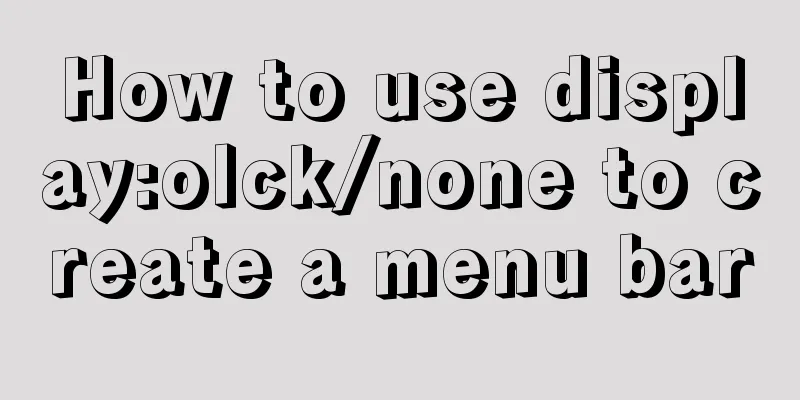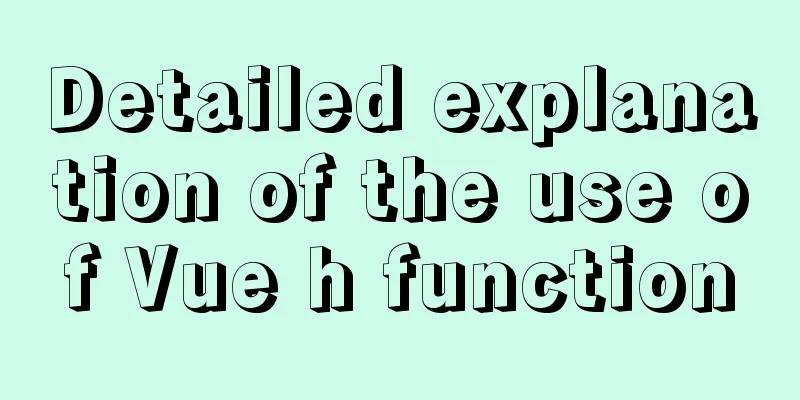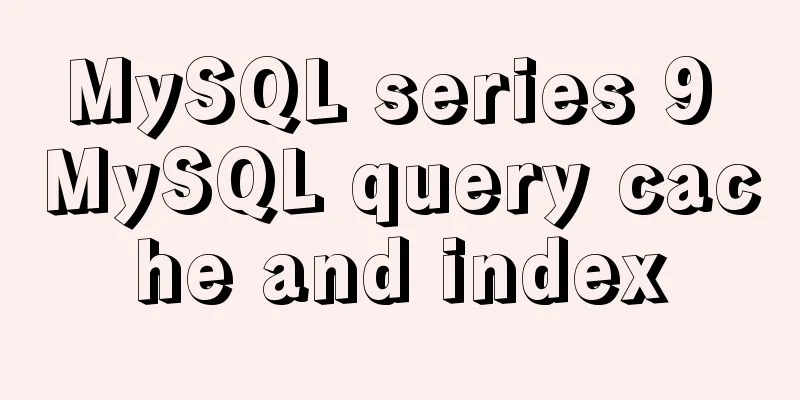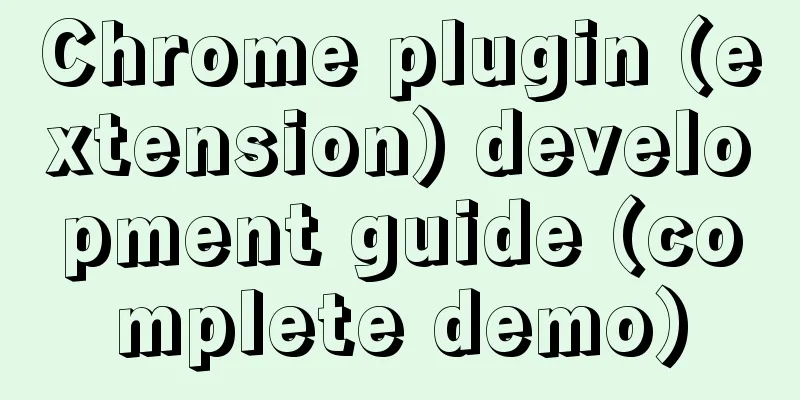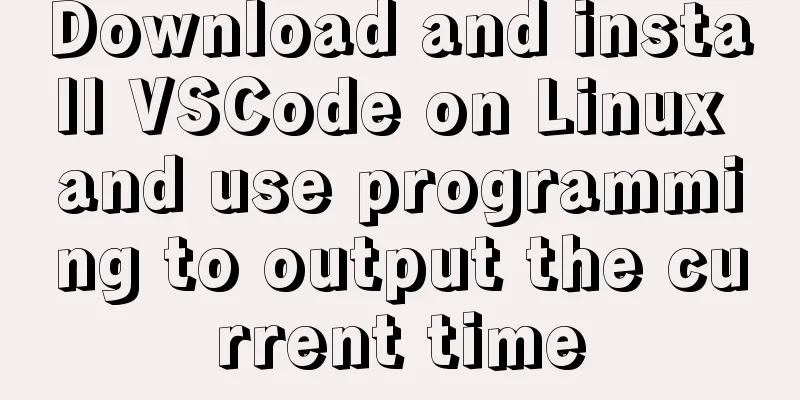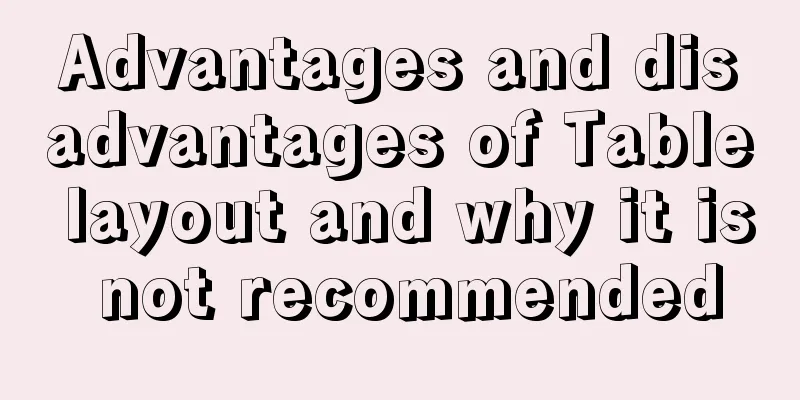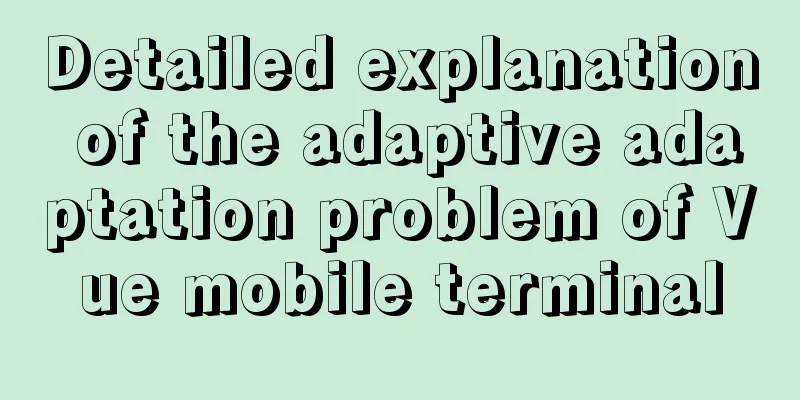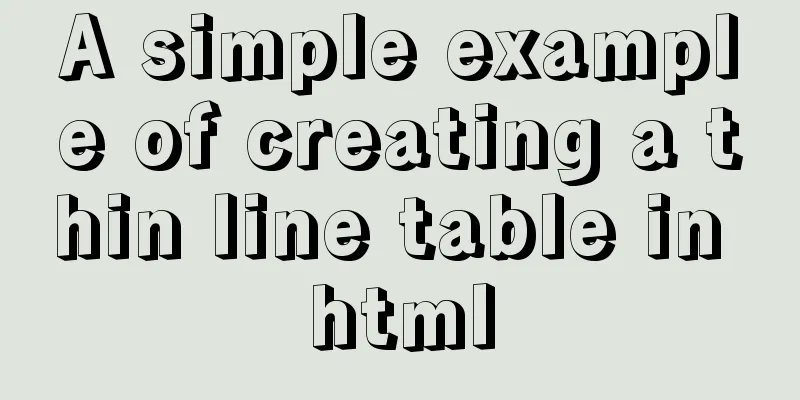MySQL 8.0.20 winx64 installation and configuration method graphic tutorial

|
This article shares with you the installation and configuration method of MySQL 8.0.20 winx64, which is recorded as follows. MySQL official website: link You can also download it by clicking the link directly: mysql 8.0.20 Unzip to the specified directory
Configuring environment variables System variables: MYSQL_HOME D:\Develop\mysql-8.0.20-winx64
System variables: Path %MYSQL_HOME%\bin
Create a new my.ini file and open it with Notepad. Copy the following code. Without my.ini, the database cannot be initialized when it starts.
[mysql] ; Set the mysql client default character set default-character-set=utf8 [mysqld] ; Set port 3306 port = 3306 ; Set the installation directory of mysql basedir=D:\Software\Programming Software\Database\MySQL\mysql-8.0.15-winx64 ; Set the storage directory of mysql database data datadir=D:\Software\Programming Software\Database\MySQL\mysql-8.0.15-winx64\data ; Maximum number of connections allowed max_connections=200 ; The default character set used by the server is the 8-bit latin1 character set character-set-server=utf8 ; The default storage engine that will be used when creating a new table default-storage-engine=INNODB Administrator command to enter CMD
Enter in the command line window and press Enter. The prompt: Service successfully installed is displayed, indicating that the service registration is successful. mysqld --install
Open the cmd command window as an administrator (get the initial password, choose one) 1. Enter the command to initialize the mysql data directory. After initialization, a data folder will be generated in the decompressed directory. There is a file ending with .err in this folder. When it is opened, there will be a randomly generated password. mysqld --initialize 2. Use the command to generate a random password mysqld --initialize --console
Administrator command to run: net start mysql
Log in with a random password and change the password: mysql -u root -p Change the login password 'new password' and replace the new password you need: ALTER USER 'root'@'localhost' IDENTIFIED BY 'new password';
Installed, enjoy! Wonderful topic sharing: MySQL different versions installation tutorial MySQL 5.7 installation tutorials for various versions MySQL 5.6 installation tutorials for various versions mysql8.0 installation tutorials for various versions The above is the full content of this article. I hope it will be helpful for everyone’s study. I also hope that everyone will support 123WORDPRESS.COM. You may also be interested in:
|
<<: Vue uses Echarts to implement a three-dimensional bar chart
>>: Maven project remote deployment && How to configure database connection using tomcat
Recommend
Summary of common optimization operations of MySQL database (experience sharing)
Preface For a data-centric application, the quali...
How to implement element floating and clear floating with CSS
Basic Introduction to Floating In the standard do...
MySQL uses custom sequences to implement row_number functions (detailed steps)
After reading some articles, I finally figured ou...
Detailed explanation of Linux using ss command combined with zabbix to monitor socket
Table of contents Preface 1. ss command 2. Overal...
Vue3 Documentation Quick Start
Table of contents 1. Setup 1. The first parameter...
A Preliminary Study on JSBridge in Javascript
Table of contents The origin of JSBridge The bidi...
Detailed tutorial on installing Python 3.8.1 on Linux
This example takes the installation of Python 3.8...
HTML table tag tutorial (31): cell width and height attributes WIDTH, HEIGHT
By default, the width and height of the cell are ...
JavaScript design pattern learning proxy pattern
Table of contents Overview Implementation Protect...
Solution to slow response of Tomcat server
1. Analytical thinking 1. Eliminate the machine&#...
How to implement a binary search tree using JavaScript
One of the most commonly used and discussed data ...
Example of ellipsis when CSS multi-line text overflows
Ellipses appear when multi-line text overflows Th...
CentOS7 configuration Alibaba Cloud yum source method code
Open the centos yum folder Enter the command cd /...
Why does using limit in MySQL affect performance?
First, let me explain the version of MySQL: mysql...
MySQL scheduled task implementation and usage examples
This article uses examples to illustrate the impl...