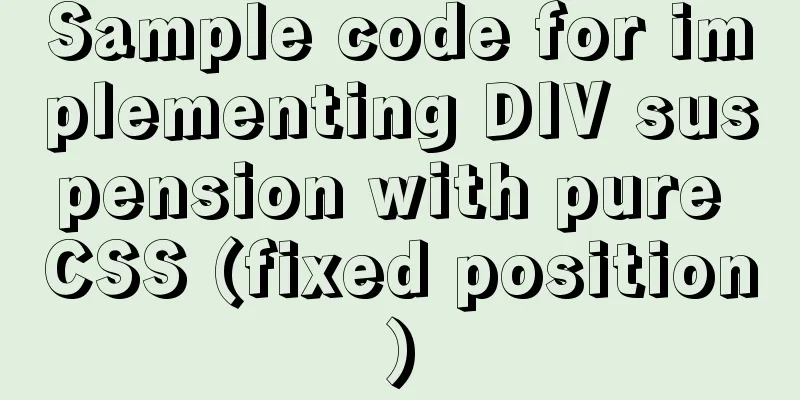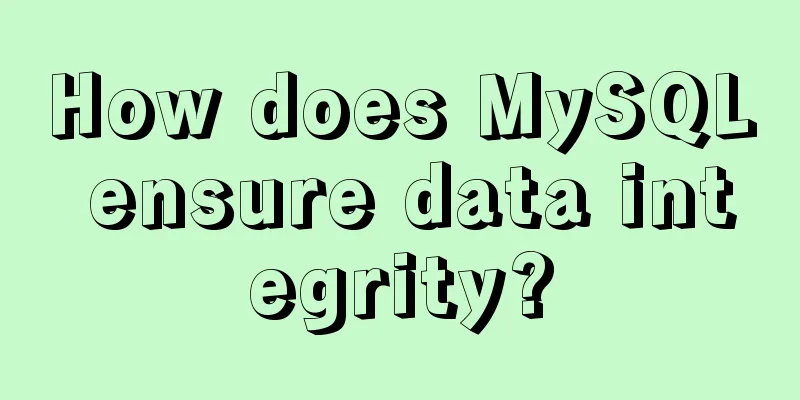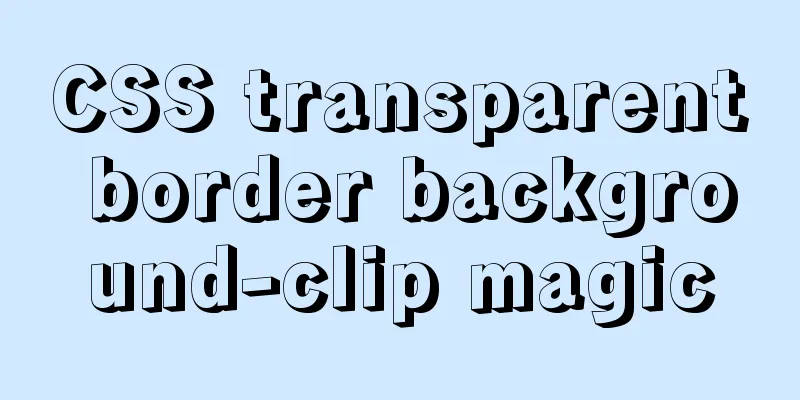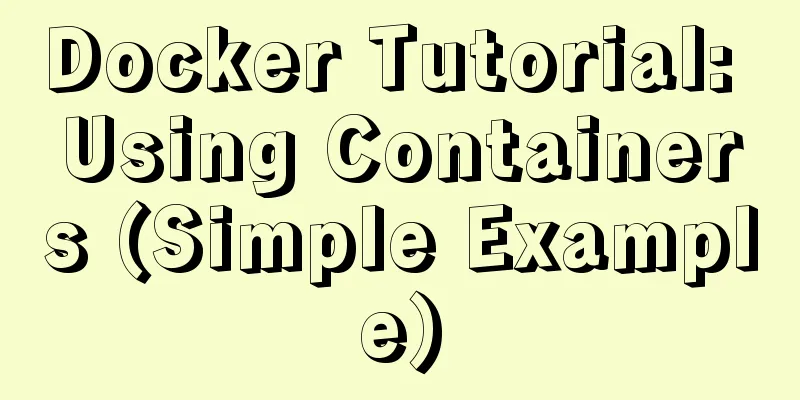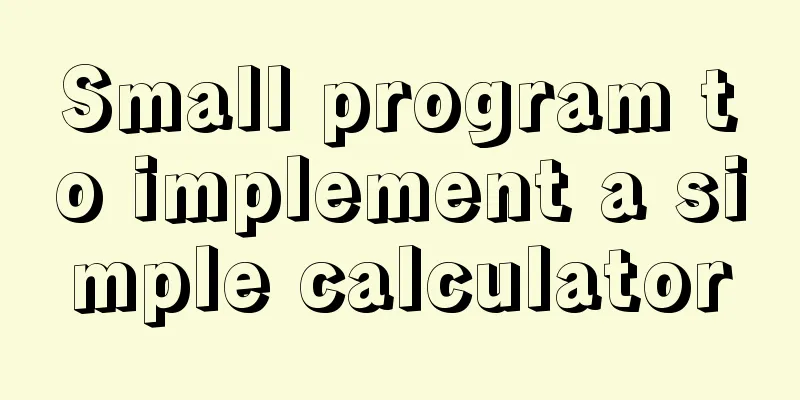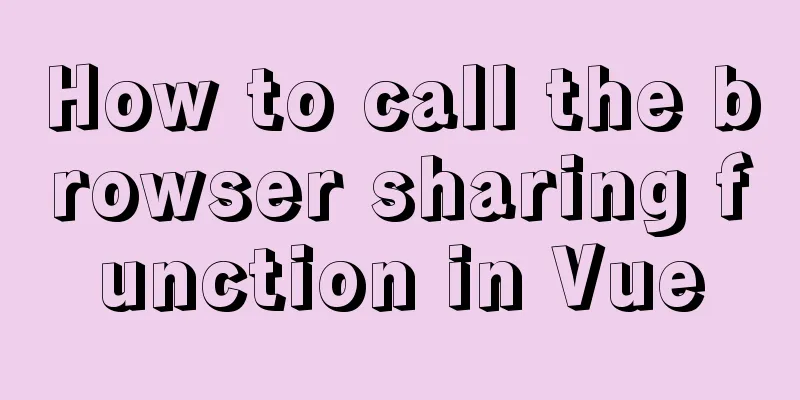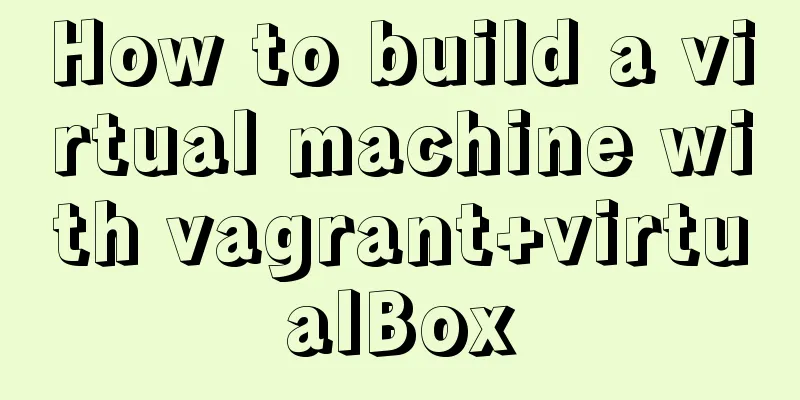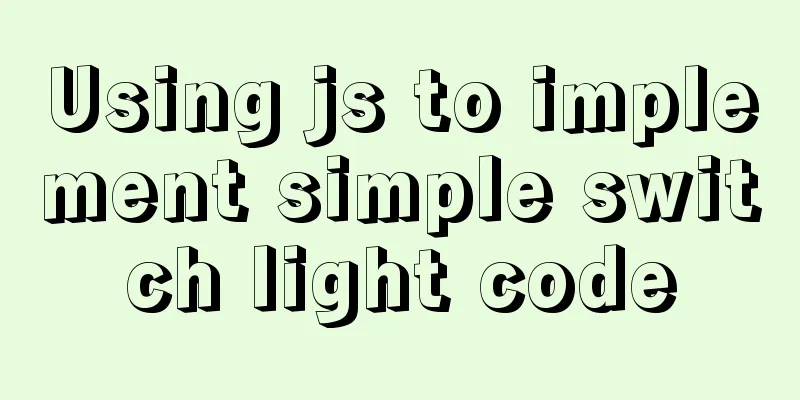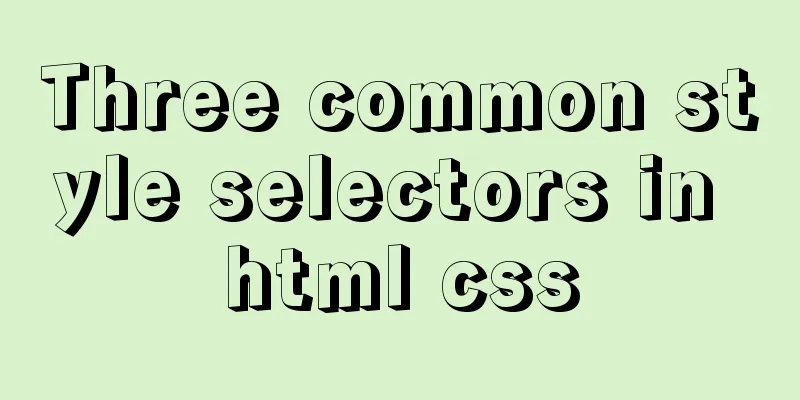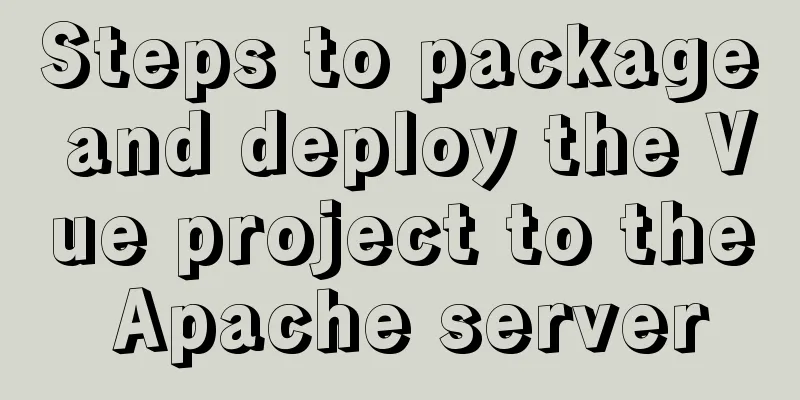Example code for implementing image adaptive container with CSS
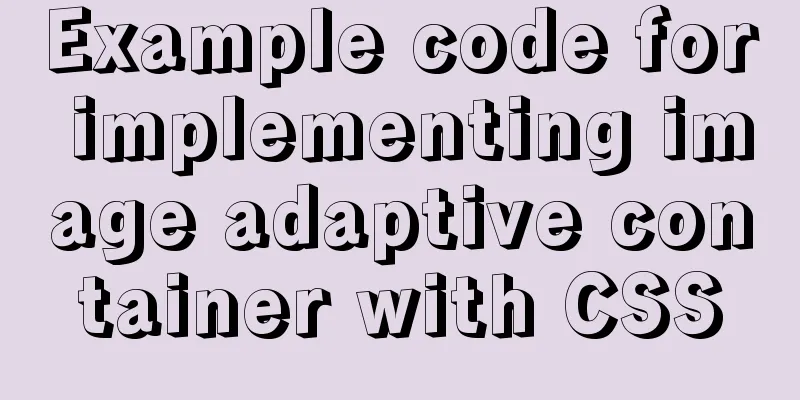
|
There is often a scenario where the image needs to adapt to the size of the container. 1. The img tag method We can immediately think of setting width and height to 100%. Let’s take a look at the effect.
<div class='div1'>
<img src="./peiqi.png" alt="">
</div>
.div1 {
width:500px;
height:400px;
border:1px solid black;
}
.div1 img {
/*
width: 100%;
height:100%;
*/
}
This is a normal page (if the image is larger than the container, the image will exceed the container)
.div1 {
width:500px;
height:400px;
border:1px solid black;
}
.div1 img {
width: 100%;
height:100%;
}
This is 100% Peggy Uh, it seems like the Chinese New Year has just passed. Although it meets the requirements of adaptation, the image is distorted as shown in the figure. If the image is smaller than the container and you force it to adapt, the image will be distorted. If it is a single image (logo, placeholder image, etc.), you can develop it according to the design draft. However, we often encounter irregular images obtained by the interface. Generally, if the image is smaller than the container, it will be centered horizontally and vertically.
<div class='div1'>
<img src="./peiqi.png" alt="">
</div>
<div class='div1'>
<img src="./peiqi2.png" alt="">
</div>
<div class='div1'>
<img src="./peiqi4.jpeg" alt="">
</div>
.div1 {
width:500px;
height:400px;
border:1px solid black;
display: table-cell;
vertical-align: middle;
}
.div1 img {
max-width: 100%;
max-height: 100%;
display: block;
margin: auto;
}The max-height property prevents the height property from being set to a value greater than max-height.
This effect is much more comfortable 2. Background image method
.div {
background-size: contain;
}background-size: contain; expands the image to its maximum size so that its width and height completely fits the content area. On the code
div {
height: 400px;
width: 500px;
border: 1px solid black;
background-repeat: no-repeat;
background-size: contain;
background-position: center;
}
.div1 {
background-image: url(./peiqi1.png);
}
.div2 {
background-image: url(./peiqi2.png);
}
.div3 {
background-image: url(./peiqi4.jpeg);
}
<div class='div1'></div>
<div class='div2'></div>
<div class='div3'></div>
Of course, in the end it all depends on demand and what the product requires. The above is the full content of this article. I hope it will be helpful for everyone’s study. I also hope that everyone will support 123WORDPRESS.COM. |
<<: 3 ways to correctly modify the maximum number of connections in MySQL
Recommend
Sitemesh tutorial - page decoration technology principles and applications
1. Basic Concepts 1. Sitemesh is a page decoratio...
How to obtain and use time in Linux system
There are two types of Linux system time. (1) Cal...
Native JS to implement drag position preview
This article shares with you a small Demo that ad...
A few things about favicon.ico (it’s best to put it in the root directory)
Open any web page: for example, http://www.baidu....
Summary of Linux file directory management commands
touch Command It has two functions: one is to upd...
About front-end JavaScript ES6 details
Table of contents 1. Introduction 1.1 Babel Trans...
Vue front-end development auxiliary function state management detailed example
Table of contents mapState mapGetters mapMutation...
Solution to the problem that the mysql8.0.11 client cannot log in
This article shares with you the solution to the ...
Solution to the problem that the configuration file my.cnf in MySQL cannot be started due to permission issues
This article mainly introduces the relevant solut...
Some understanding of absolute and relative positioning of page elements
From today on, I will regularly organize some smal...
How to use positioning to center elements (web page layout tips)
How to center an element in the browser window He...
Detailed tutorial on installing JDK8 on Linux system (CentOS7 installation)
JDK Installation I won't go into too much det...
Linux system disk formatting and manually adding swap partition
Windows: Support NTFS, FAT Linux supports file fo...
6 inheritance methods of JS advanced ES6
Table of contents 1. Prototype chain inheritance ...
Solution to the problem that the text is on the lower left and cannot be resized when the textarea is laid out
Two small problems, but they bothered me for a lon...