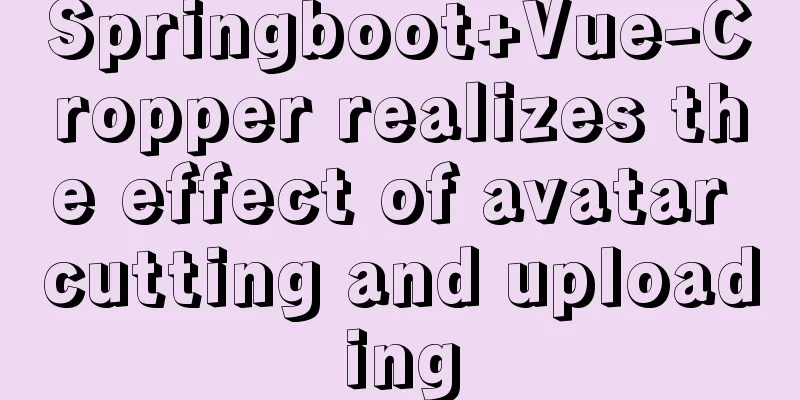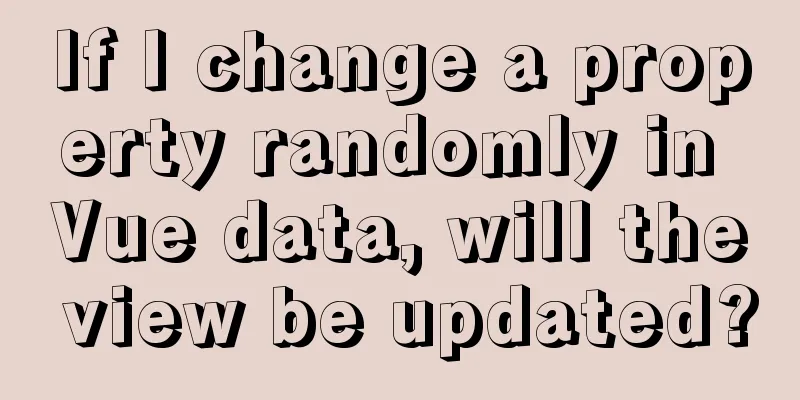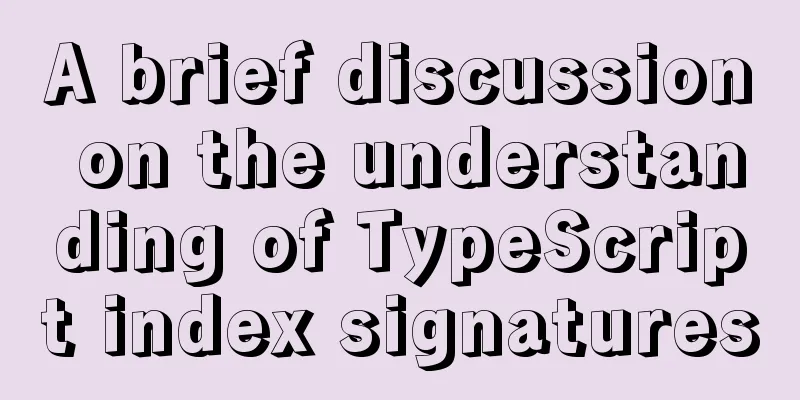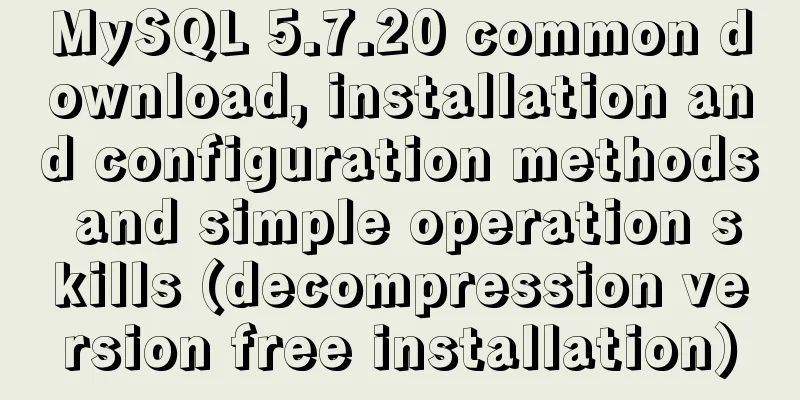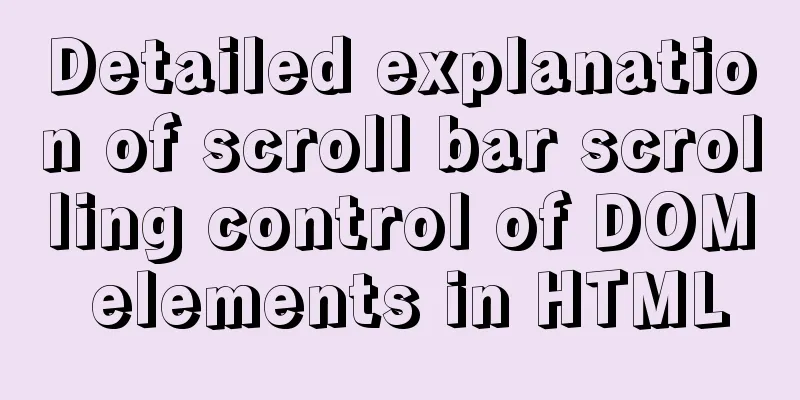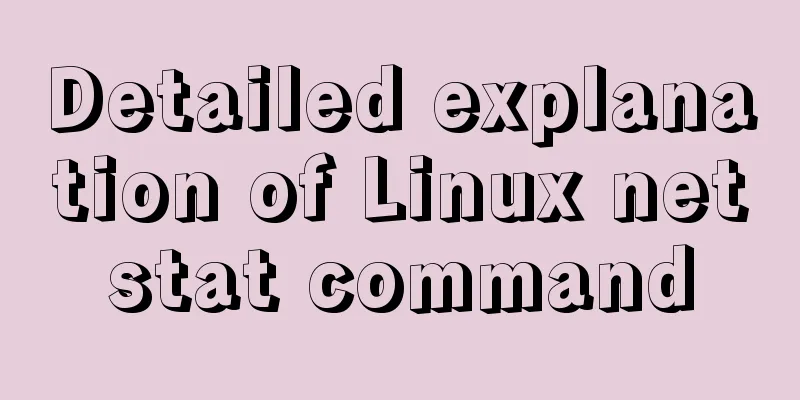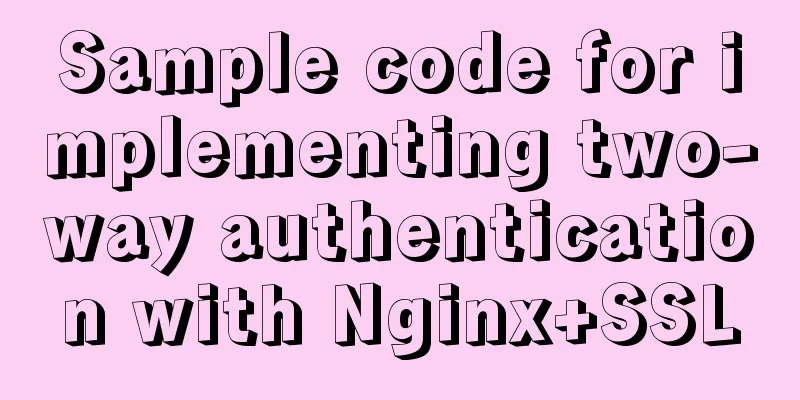The difference between html Frame, Iframe and Frameset
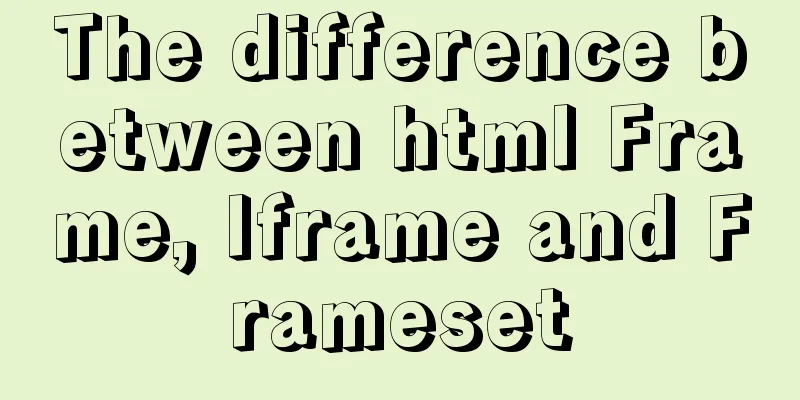
|
10.4.1 The difference between Frameset and Frame First, let’s explain the difference between Frameset and Frame. <Frameset></Frameset> is used to divide frames, and each frame is marked by <Frame></Frame>. <Frame></Frame> must be used within <Frameset></Frameset>. The code is as follows: <FRAMESET border=1 frameSpacing=1 borderColor=#47478d rows=* cols=180,*> <FRAME src="inc/admin_left.htm" name=left scrolling=no id="left"> <FRAME src="inc/admin_center.htm" name=main scrolling="no"> </FRAMESET> In the above example, <Frameset></Frameset> divides the page into two parts, the page in the left frame is admin_left.htm, and the page in the right frame is admin_center.htm. Note: The frame order of the <Frame></Frame> tag is from left to right or from top to bottom. The differences between the two are as follows: ● <Frameset> is a frame tag, which indicates that the web document is composed of frames and sets the layout of the frames that make up the frameset in the document. ● <Frame> is used to set the properties of each frame in the frameset. 10.4.2 Frameset parameter settings <Frameset border=1 frameSpacing=1 borderColor=#47478d rows=* cols=180,*> The parameter settings and their meanings of the above code are shown in Table 10.3. Table 10.3 Frameset parameters
10.4.3 Frame parameter settingsRegarding the setting of Frame parameters, the code is as follows: As shown in Table 10.4. Table 10.4 Frame parameters
10.4.4 Differences between Frame and IframeThe functions that Frame and Iframe can achieve are basically the same, but Iframe has more flexibility than Frame. The Iframe tag, also known as the floating frame tag, can be used to embed an HTML document in an HTML document for display. The biggest difference between it and the Frame tag is that the content contained in the <Iframe></Iframe> embedded in the web page is an integral part of the entire page, while the content contained in <Frame></Frame> is an independent individual and can be displayed independently. In addition, the application of Iframe can also display the same content multiple times in the same page without having to repeat the code of this content. The page shown in Figure 10.21 uses Iframe to create pagination links at the top and bottom of the page. The codes are the same. You only need to embed the same file in the web page without repeating the code. For the actual effect of this case, please refer to the case /frame/iframe/see_infomore_iframe.htm in the accompanying book CD. 10.4.5 Set Iframe to be transparentAnother great benefit of Iframe is that you can set the frame to be transparent, so that the background inside the frame is the same as the background of the main page. In the above example, careful readers will find this problem. The following is a detailed explanation of how to set the Iframe to be transparent. The specific steps are as follows: (1) Open the example in the CD-ROM /frame/iframe/see_infomore_iframe1.htm. (2) When browsing the page file in a browser, you will find that the background of the original cell is covered in the area where the Iframe is inserted. This is not the desired effect. (3) Open the page.htm page, switch to code view, and insert the following code in the <body> tag: <body style="background-color=transparent">
Figure 10.21 Using Iframe to create page turning (4) Switch see_infomore_iframe1.htm to code view and check the code for the cell that inserts the Iframe into the page as follows: <td height="30" colspan="4" > <iframe name="main" width="100%" height="30" frameborder="0" border=0 scrolling="no" marginwidth="0" marginheight="0" src="page.htm"></iframe> </td> (5) In the <Iframe> tag, <frame name="left" src=" index_manager/admin_left.htm " marginwidth="1" marginheight="1" scrolling="no" frameborder="1" noresize framespacing="2" bordercolor="#cc0000"> The parameter settings and their meanings of the above code allowTransparency="true" (6) The cell code for inserting Iframe is as follows: <td height="30" colspan="4" > <iframe name="main" width="100%" height="30" frameborder="0" border=0 scrolling="no" marginwidth="0" marginheight="0" src="page.htm" allowTransparency="true"></iframe></td> (7) Save the two pages page.htm and see_infomore_iframe1.htm, and browse the results in a browser. |
<<: How to change the root password in a container using Docker
>>: CSS Sticky Footer Several Implementations
Recommend
About dynamically adding routes based on user permissions in Vue
Display different menu pages according to the use...
Completely uninstall mysql. Personal test!
Cleanly uninstall MySQL. Personally tested, this ...
CSS3 radar scan map sample code
Use CSS3 to achieve cool radar scanning pictures:...
Example code for implementing the nine-grid layout of dynamic images with CSS
Precondition: content="width=750" <m...
10 issues that must be considered when designing and building large-scale website architecture
We are not discussing PHP, JSP or .NET environmen...
MySQL 8.0.20 Installation Tutorial with Pictures and Text (Windows 64-bit)
1: Download from mysql official website https://d...
Should the Like function use MySQL or Redis?
Table of contents 1. Common mistakes made by begi...
Vue project implements graphic verification code
This article example shares the specific code of ...
MySQL database case sensitivity issue
In MySQL, databases correspond to directories wit...
How to use the realip module in Nginx basic learning
Preface There are two types of nginx modules, off...
Solution to mysql error when modifying sql_mode
Table of contents A murder caused by ERR 1067 The...
Solution to the error when installing Docker on CentOS version
1. Version Information # cat /etc/system-release ...
Docker image import and export code examples
Import and export of Docker images This article i...
Detailed explanation of Javascript Echarts air quality map effect
We need to first combine the air quality data wit...
CSS3 realizes the animation effect of lotus blooming
Let’s look at the effect first: This effect looks...