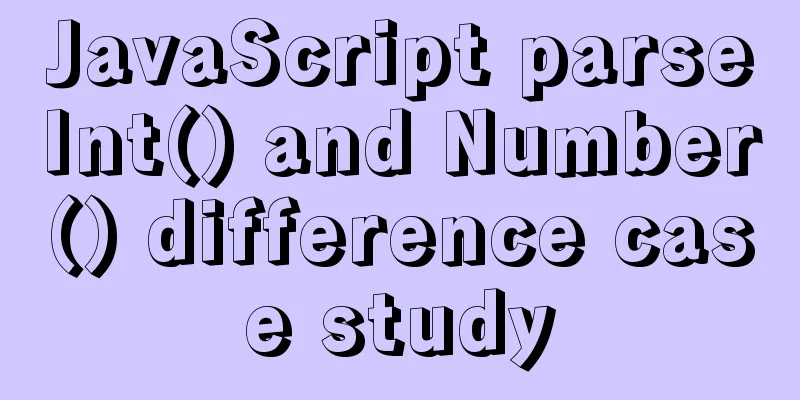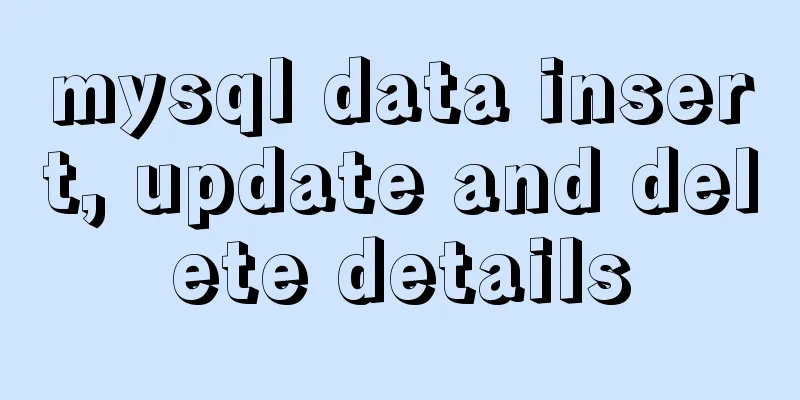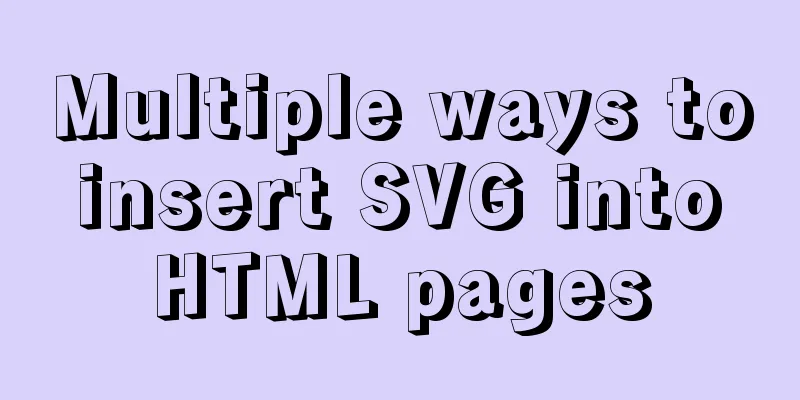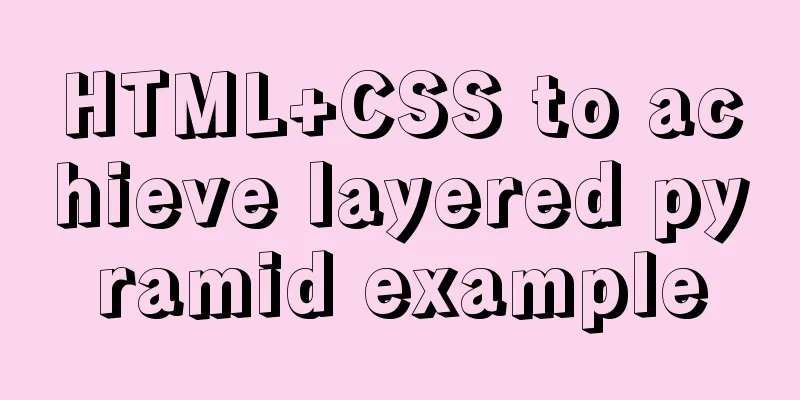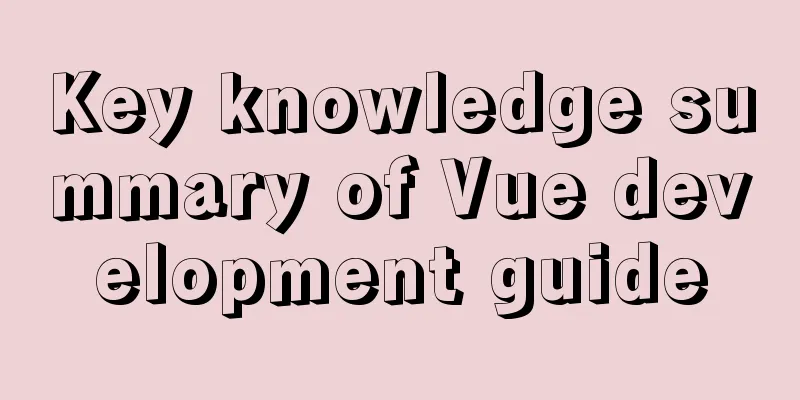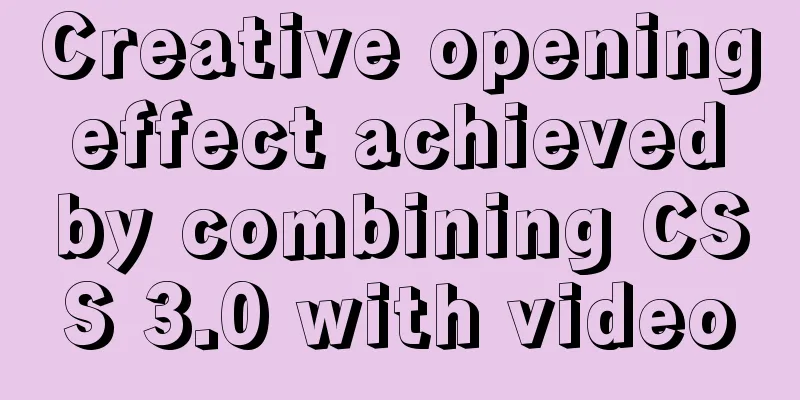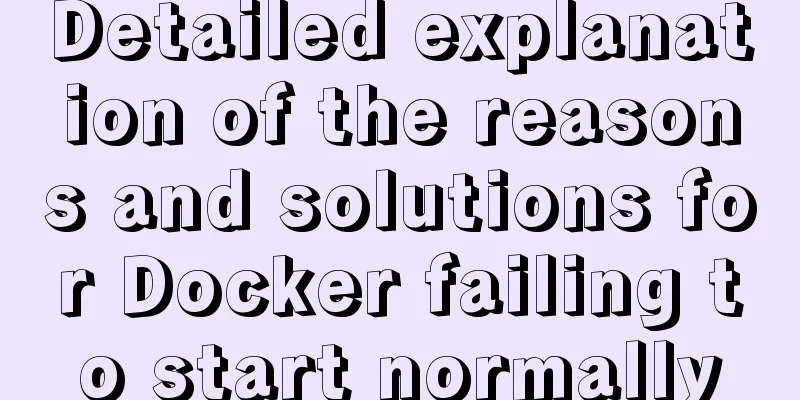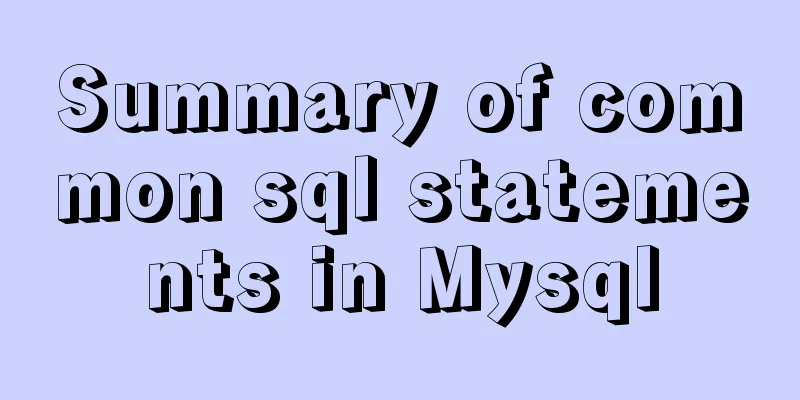Use CSS to switch between dark mode and bright mode
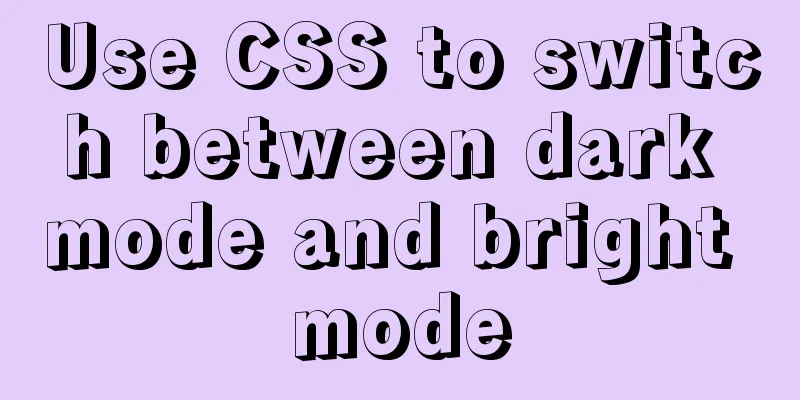
|
In the fifth issue of Web Skills, a technical solution for implementing dark mode and highlight mode with CSS is specifically mentioned. That is, use the new media query condition What are dark mode and light mode Before talking about technical solutions, let’s first briefly understand what dark mode and highlight mode are? These two concepts come from the macOS system, which provides users with two theme skins, namely light and dark skins. Since this concept came into being, many websites have provided users with two sets of skin colors, making it easy for users to switch according to their habits or preferences.
Whether it is dark mode or highlight mode, it is a switch between black and white. This theme style is very friendly to users with color blindness. Similar functions can be found in other systems or software, the difference lies in the modes provided. In some software, users may be provided with some skin customization functions. Of course, there are similar functions on websites, but in the past we may prefer to call this function website skinning .
In this way, we can talk about the switching between these two modes as changing the skin, which may be more suitable for our business scenarios. Next, let’s talk about the technical aspects, that is, how to use CSS to complete the theme switching of web pages or applications! Simplest mode Assuming that your theme is in highlight mode by default, we can use the simplest and most brutal way to switch highlight mode to dark mode. Suppose there is an entry on the web page, and when the user clicks this
document.getElementById('buttonID').addEventListener('click', function(){
document.documentElement.classList.add('dark-theme')
}) Add dark styles to
.dark-theme {
background-color: #000;
color: white;
}
.dark-theme *:not(a) {
background-color: #000 !important;
color: #fff !important;
border-color: #999 !important;
}
Although this method is simple and crude, some details need additional processing, especially when the code also uses Prepare two sets of styles In my personal impression, the earliest way to achieve similar effects was generally to use JavaScript to change the
As shown in the figure above, two CSS files are provided, one is Assume that the default theme style of the web page is <link type="text/css" rel="stylesheet" media="all" href="../theme1.css" id="theme_css" /> Provide a simple script function in the code:
document.getElementById('buttonID').addEventListener('click', function(){
document.getElementById('theme_css').href = '../theme2.css';
}) Back to our theme, if you need to switch between dark mode and light mode, you can follow a similar principle and provide Maintaining multiple sets of styles is a pain, especially when you want to provide more skins for your product. At this time, you can use a processor like Sass to maintain your theme style, declare variables, and then maintain the corresponding variable values. For example, the construction of the Bootstrap theme uses Sass variables:
The knowledge of managing multiple skins with Sass is beyond the scope of this article. If you are interested in this knowledge, you can read the following articles: Organizing Multiple Theme Styles with Sass Summarize The above is what I introduced to you about using CSS to switch between dark mode and highlight mode. I hope it will be helpful to you. If you have any questions, please leave me a message and I will reply to you in time! |
<<: JavaScript implements double-ended queue
>>: Solve the problem of Mac Docker x509 certificate
Recommend
Example of how to implement underline effects using Css and JS
This article mainly describes two kinds of underl...
Detailed examples of Docker-compose networks
Today I experimented with the network settings un...
Vue project realizes login and registration effect
This article example shares the specific code of ...
How to Install Xrdp Server (Remote Desktop) on Ubuntu 20.04
Xrdp is an open source implementation of Microsof...
Vue3 encapsulates the side navigation text skeleton effect component
Vue3 project encapsulation side navigation text s...
Node.js adds, deletes, modifies and checks the actual combat record of MySQL database
Table of contents Three steps to operate the data...
8 powerful techniques for HTML web page creation
<br />Although there are many web page creat...
MYSQL Operator Summary
Table of contents 1. Arithmetic operators 2. Comp...
Example of how to display a default image when an image does not exist in HTML
An image link <img src="" /> I wa...
How to encapsulate query components based on element-ui step by step
Table of contents Function Basic query functions ...
Sharing of web color contrast and harmony techniques
Color contrast and harmony In contrasting conditi...
MySQL Tutorial: Subquery Example Detailed Explanation
Table of contents 1. What is a subquery? 2. Where...
Rules for using mysql joint indexes
A joint index is also called a composite index. F...
Causes and solutions for MySQL deadlock
The database, like the operating system, is a sha...
How to Change Colors and Themes in Vim on Linux
Vim is a text editor that we use very often in Li...