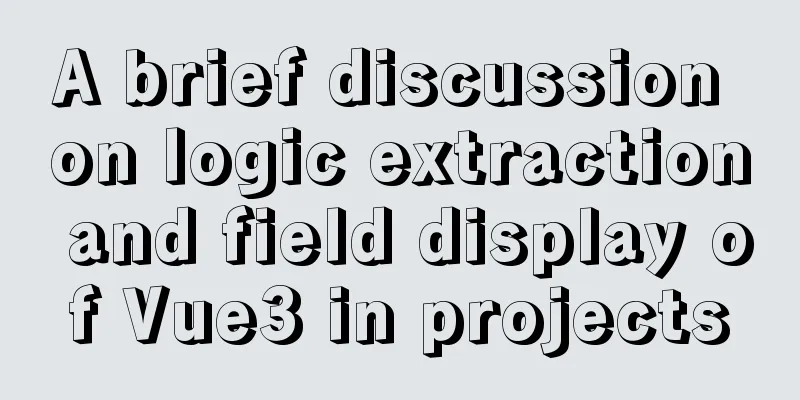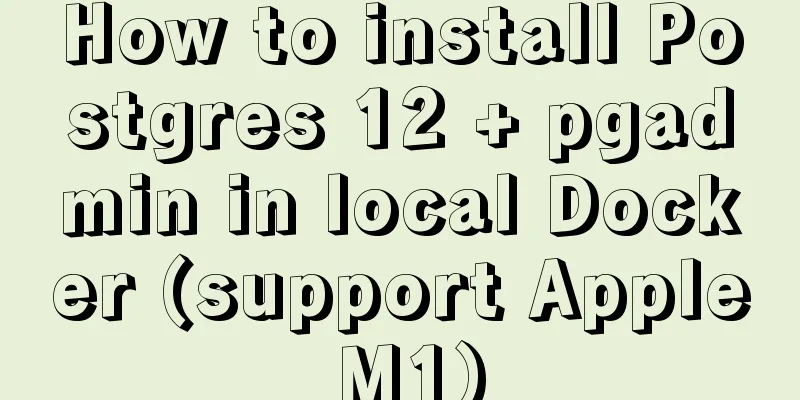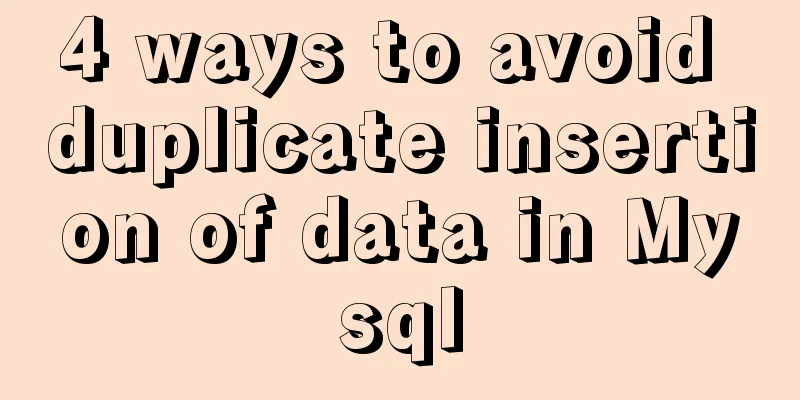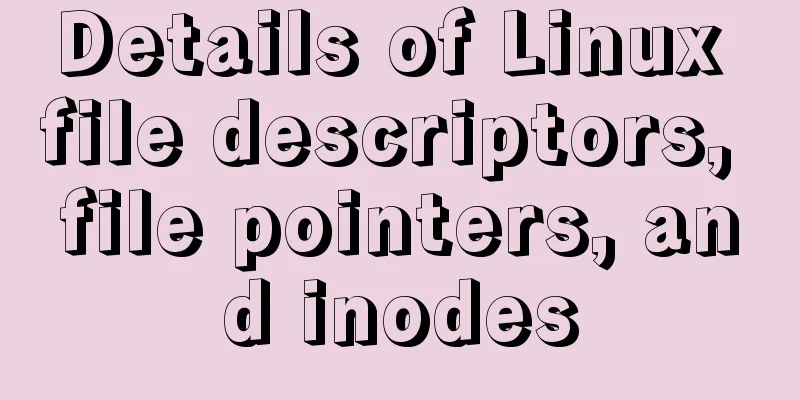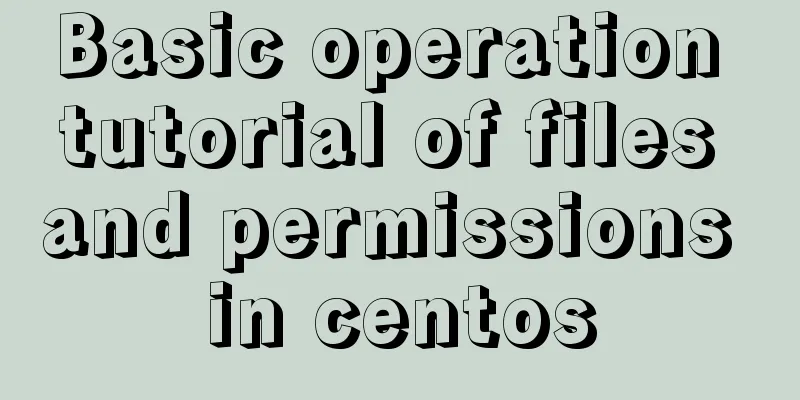Teach you how to achieve vertical centering elegantly (recommended)
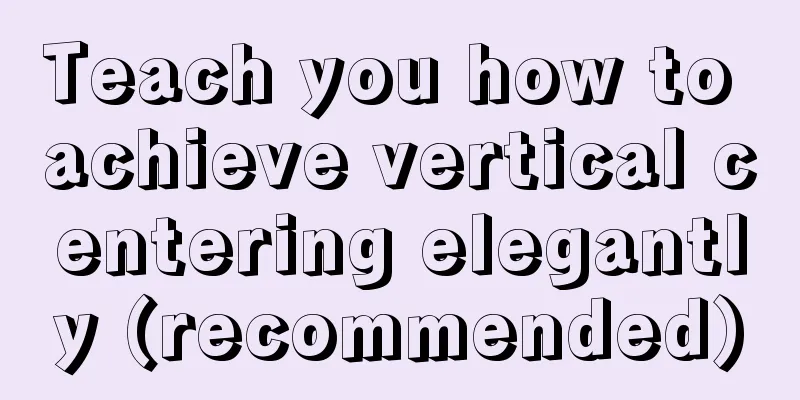
|
Preface There are many ways to center horizontally and vertically in CSS. The methods introduced in this article are very comprehensive and detailed. They are shared for your reference and learning. Let’s take a look at the detailed introduction below.
Whenever it comes to centering in web design, the most important thing is to center the element with its parent element. It sounds simple, but have you considered the many possibilities? Simple: elements with known width and height If you know both the width and height of an element and want to vertically center the element relative to its parent, using absolute positioning may be a good approach to achieve this.
main{
position: absolute;
top: calc(50% - 3em); //Move up by 50% of the parent element's height and half of its own height left: calc(50% - 9em); //Move left by 50% of the parent element's width and half of its own width width: 18em;
height: 6em;
}Advanced: Elements of unknown width and height But many elements on the page have unknown width and height.
Expand based on absolute positioning. When we use the translate() function to calculate percentage values, the conversion and movement are based on the height and width of the element itself. The translate() function can move an element in a specified direction, similar to relative in position. Or to put it simply, using the translate() function, you can move an element from its original position without affecting any web components on the X or Y axis. Therefore, you don’t need to hard-code the size of the element in the compiled code, as long as you use percentage-based CSS transformations to offset the element.
main{
position: absolute;
top: 50%;
left: 50%;
transform: translate( -50%, -50% );
}Absolute positioning is not suitable When we don't want to use absolute positioning, we can still use translate() to move the element by half its width and height. You can use margin to achieve the effect of movement.
main{
width: 18em;
padding: 13m 1.5em;
margin: 50vh auto 0; //The outer margin uses vh as the unit, because the percentage value of margin is interpreted relative to the width of its parent element, so vh is used here
transform: translateY( -50% );
}Table-based layout CSS table might be a good choice. Because tables are not rendered like regular block-level elements. For example, when the element is 100% wide, the table will only occupy the width of the actual content, while the default block-level element will automatically occupy 100% of the parent element.
<table style="100%">
<tr>
<td style="text-align: center; vertaical-align: center">
I am vertically centered!
</td>
</tr>
</table>If you consider the semantics of the page, you can do this
.something-semantic {
display: table;
width: 100%;
}
.something-else-semantic {
display: table-cell;
text-align: center;
vertical-align: middle;
}Inline Block We could even consider using pseudo-elements. Then we can get the vertical centering effect.
This is a relatively hacky method.
.block {
text-align: center;
white-space: nowrap;
}
/* Extend the height to 100% */
.block:before {
content: '';
display: inline-block;
height: 100%;
vertical-align: middle;
margin-right: -0.25em; /* Adjusts for spacing */
}
/* The element to be vertically centered can be of any width and height*/
.centered {
display: inline-block;
vertical-align: middle;
width: 300px;
}A Flexbox-based solution Flexbox usually allows us to better manipulate the layout of its child elements, for example:
It is undoubtedly the best solution. Because Flexbox is designed specifically for this type of need 😄
body{
display: flex;
min-height: 100vh;
margin: 0;
}
main{
margin: auto;
}When the text inside the centered element also needs to be centered:
main{
display: flex;
align-items: center;
justify-content: center;
width:18em;
height: 10em;
}Summarize The above is the full content of this article. I hope that the content of this article will have certain reference learning value for your study or work. If you have any questions, you can leave a message to communicate. Thank you for your support for 123WORDPRESS.COM. refer to:
|
<<: Some findings and thoughts about iframe
>>: Implementation of dynamic rem for mobile layout
Recommend
Self-study of MySql built-in functions knowledge points summary
String functions Check the ascii code value of th...
HTML sub tag and sup tag
Today I will introduce two HTML tags that I don’t...
How to limit the value range of object keys in TypeScript
When we use TypeScript, we want to use the type s...
vue+elementui implements the complete code of adding and modifying a shared bullet box
Table of contents 1. New II. Modification element...
HTML+CSS to add a delete cross and a picture delete button in the upper right corner of the picture
For record, it may be used in the future, and fri...
Insufficient memory problem and solution when docker starts elasticsearch
question Insufficient memory when docker installs...
vue-amap installation and usage steps
I have previously shared the usage of asynchronou...
Example of exporting and importing Docker containers
Table of contents Exporting Docker containers Imp...
Detailed explanation of eight methods to achieve CSS page bottom fixed
When we are writing a page, we often encounter a ...
The architecture and practice of synchronizing Meituan DB data to the data warehouse
background In data warehouse modeling, the origin...
Detailed explanation of the implementation principle of Vue2.0/3.0 two-way data binding
The implementation principle of Vue2.0/3.0 two-wa...
MySQL 8.0.13 decompression version installation and configuration method graphic tutorial
1. Installation 1. Download MySQL Download addres...
Solve the grouping error Expression #1 of SELECT list is not in GROUP BY clause and contains nonaggregated in MySQL versions greater than 5.7
reason: MySQL 5.7.5 and up implements detection o...
Vue implements a small countdown function
Countdown function needs to be implemented in man...
JavaScript function call classic example code
Table of contents JavaScript function call classi...



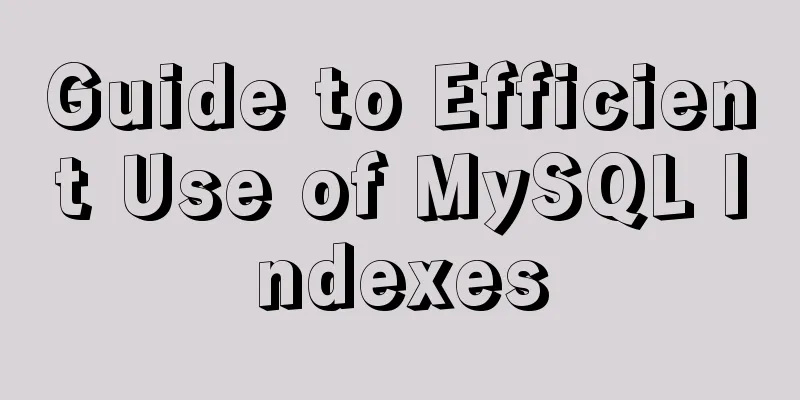
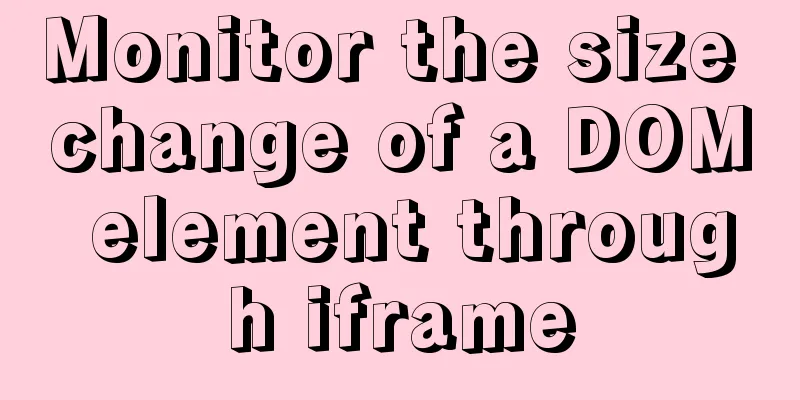

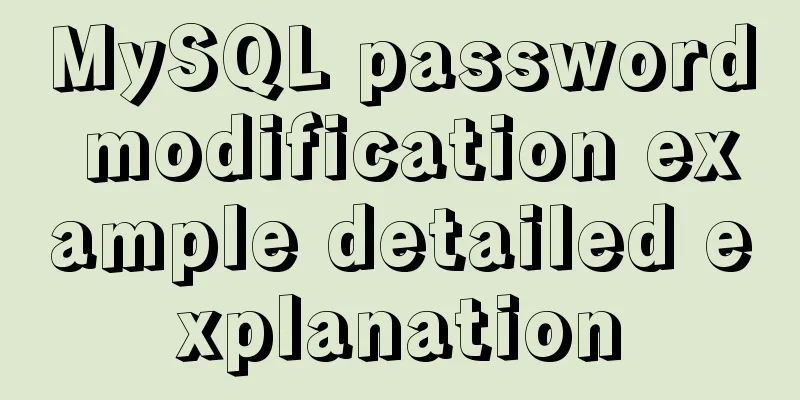
![Win10 + Ubuntu 16.04 dual system perfect installation tutorial [detailed]](/upload/images/67cae08c10189.webp)