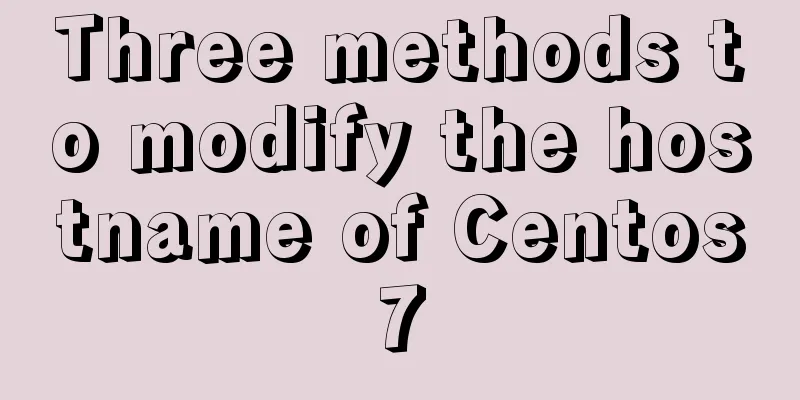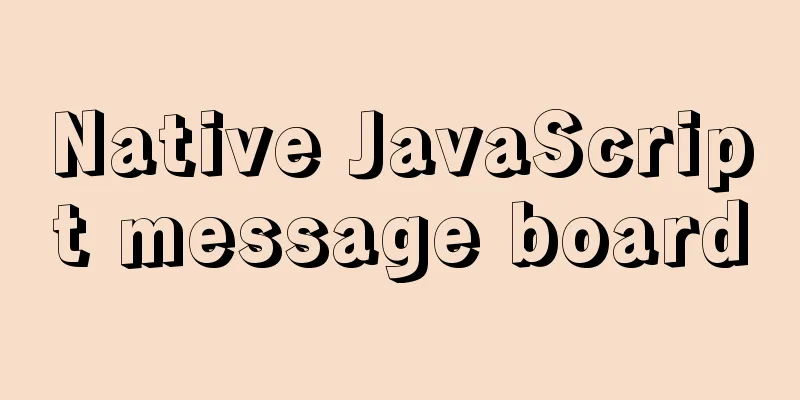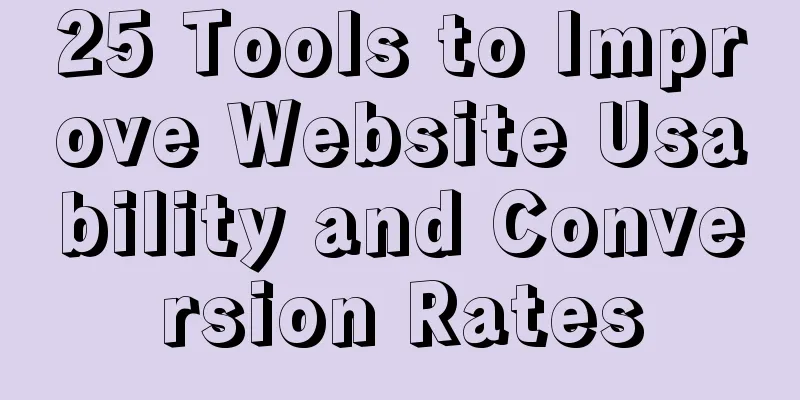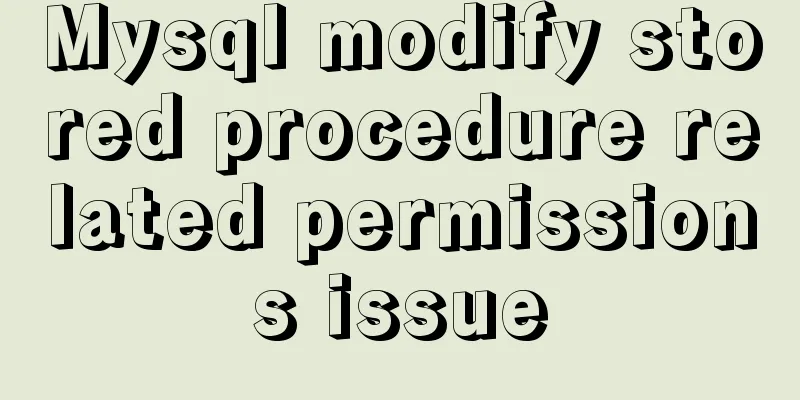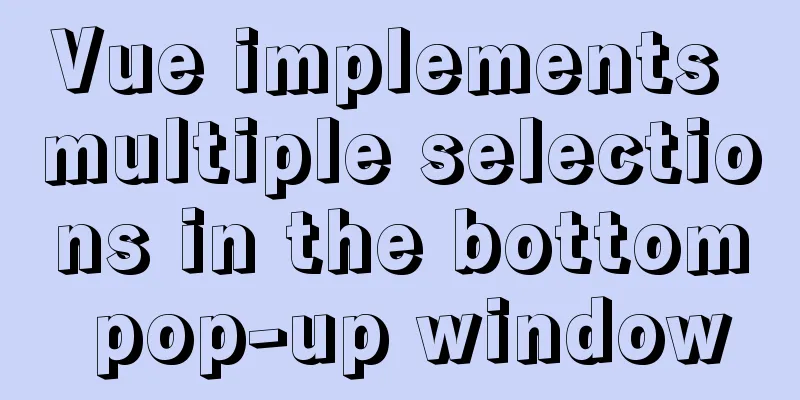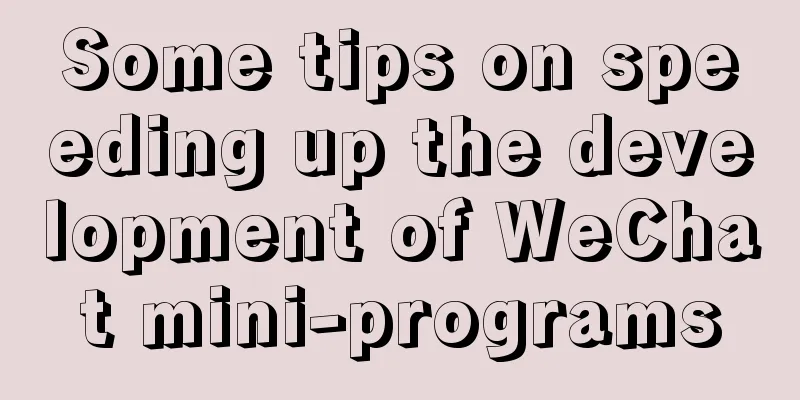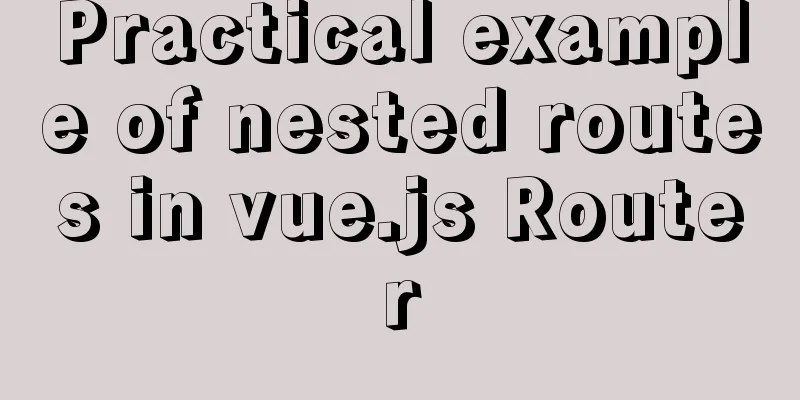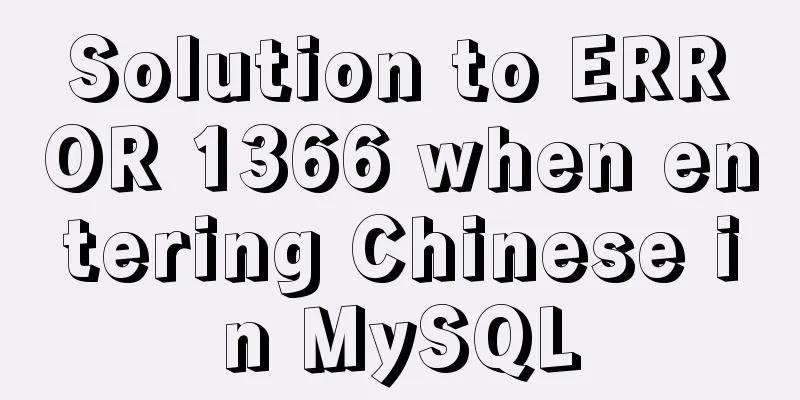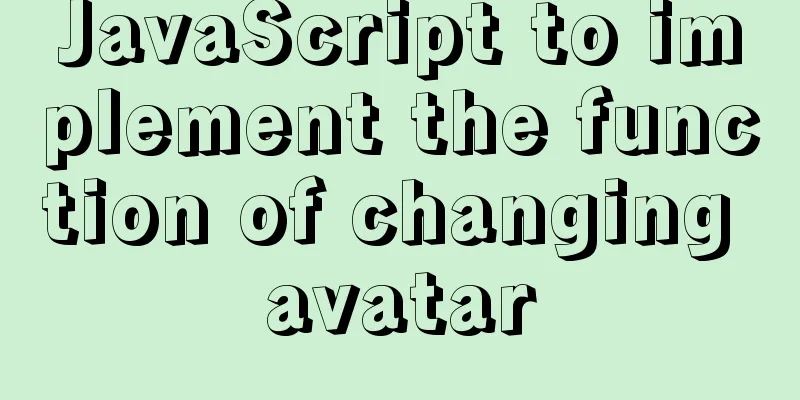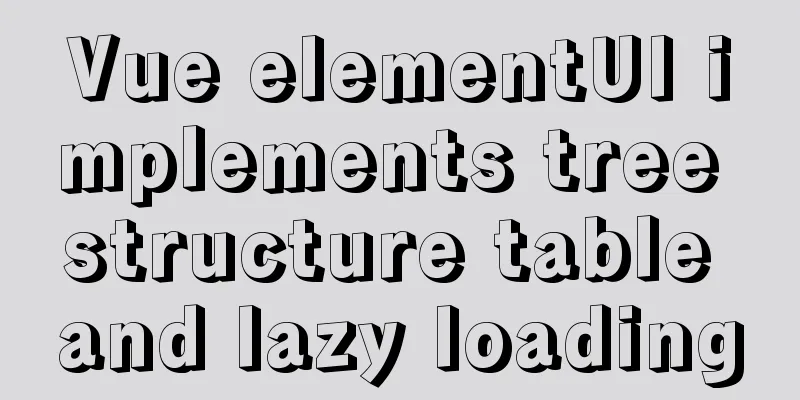CSS implements the function of hiding the search box (animation forward and reverse sequence)
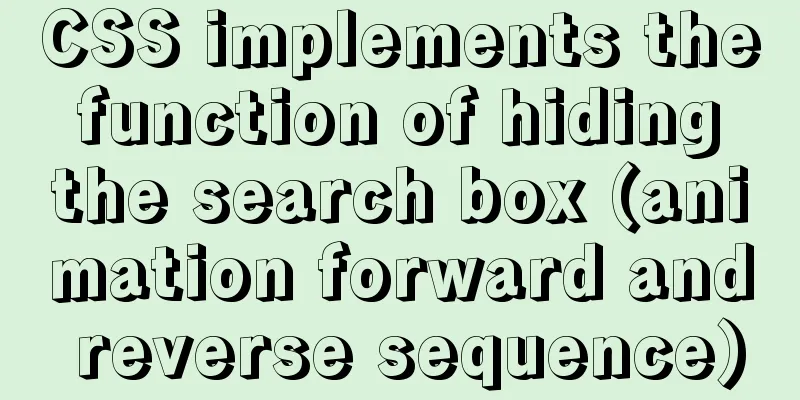
|
Placing a search box in the top menu bar is a common scenario, but if the search function is not used so frequently and the content in the menu bar is already crowded, placing a complete search box there will not look so beautiful. Therefore, a common practice is to only put a search icon and display the entire search box when needed, as shown in the following figure:
Implementation ideas The search box is not displayed in the initial state. It slides in from the right when the mouse moves in. Therefore, the hidden or transparency attributes of the search box itself cannot be used. It is necessary to use There are two ways to achieve animation effects in CSS: The implementation of these two animations is simple, but there are some small details:
Code ImplementationThe complete style sheet is attached at the end of the article. If you don’t want to read the specific ideas, you can skip this section and copy it directly. Basic StyleLet’s start with some basic styles. The icons used here are material design icons.
<div class="search">
<input class="bar" placeholder="Please enter content" />
<span class="material-icons icon">search</span>
</div>
.icon {
width: 24px;
height: 24px;
}
.bar {
height: 26px;
width: 200px;
padding: 1px 9px;
border: #fff 1px solid;
border-radius: 3px;
background-color: transparent;
color: #fff;
}
::placeholder {
color: #ccc; /* Modify the color of the placeholder in input*/
}
.search {
height: 30px;
display: flex;
align-items: center;
}
Hide search boxThere are many ways to move the search box, such as using absolute or relative positioning.
There is also a more direct method: the transform property. Through this property, you can implement transformation operations such as translation, rotation, and scaling of elements without affecting other elements. PS: I'm sure I'm not the only one who can't tell the difference between transition, transform, and translate.
.search {
overflow: hidden;
}
.bar {
transform: translateX(224px);
/*
The previous sentence can also be replaced by the following two sentences, with the same effect position: relative;
left: 224px;
*/
}Animation Sequence Animation is achieved through the transition property. transition is an abbreviation of transition-property, transition-duration, transition-timing-function and transition-delay (for example,
The transition attribute is essentially the Flash tween animation that we learned in elementary school computer class. It specifies the start and end states of an attribute and automatically completes the transition animation in between. The original attribute of the element is the starting state, the animation after the mouse moves over, and the
.icon {
opacity: 1;
transition: opacity 0.3s ease; /* The default value of the delay property is 0 */
}
.search:hover .icon {
opacity: 0;
}
.bar {
transform: translateX(224px);
transition: transform 0.3s ease-in-out 0.3s;
}
.search:hover .bar {
transform: translateX(24px);
}Reverse sequenceThis can basically achieve the desired animation effect, but when the search box is hidden, the icon appears first and then slides out after the search box, which is not beautiful enough. The solution is also very simple, just set different delay attributes for the hover pseudo-class. One thing to note is that the delay attribute in the hover pseudo-class corresponds to the delay when the mouse moves up, and the delay in the element's own attributes corresponds to the delay in resuming the animation when the mouse moves out. It may not be the same as your first reaction (but it makes sense if you think about it), so don’t write it backwards.
.icon {
transition: opacity 0.3s ease 0.3s;
}
.search:hover .icon {
transition-delay: 0s;
}
.bar {
transition: transform 0.3s ease-in-out 0s;
}
.search:hover .bar {
transition-delay: 0.3s;
}Trigger areaIn fact, the above steps are enough for the desired animation effect. But there is still a small problem: the animation is triggered by the hover state of the parent element .search, so if the mouse moves to the left of the search icon where the search box should be (but now there is nothing, it is hidden), it will still trigger the animation of displaying the search box. This is actually not unacceptable. If you want to trigger the animation only when the mouse hovers over the icon, just change the trigger condition to the hover state of .icon. However, since there is only a successor element selector but no predecessor element selector in CSS (because the principle of DOM rendering CSS is that backtracking cannot occur), you need to adjust the order of the icon and search box in HTML. <div class="search"> <span class="material-icons icon">search</span> <input class="bar" placeholder="Please enter content" /> </div> Then modify the corresponding styles and selectors.
.icon:hover {
opacity: 0;
transition-delay: 0s;
}
.icon:hover + .bar { /* + adjacent sibling selector*/
transform: translateX(24px);
transition-delay: 0.3s;
}
.search {
display: flex;
flex-direction: row-reverse; /* Make the search box still on the left side of the icon*/
}Appendix: Complete Stylesheet
<div class="search">
<span class="material-icons icon">search</span>
<input class="bar" placeholder="Please enter content" />
</div>
.icon {
width: 24px;
height: 24px;
opacity: 1;
transition: opacity 0.3s ease 0.3s;
}
.icon:hover {
opacity: 0;
transition-delay: 0s;
}
.bar {
height: 26px;
width: 180px;
padding: 1px 9px;
border: #fff 1px solid;
border-radius: 3px;
background-color: transparent;
color: #fff;
transform: translateX(224px);
transition: transform 0.3s ease-in-out 0s;
}
.icon:hover + .bar {
transform: translateX(24px);
transition-delay: 0.3s;
}
::placeholder {
color: #ccc;
}
.search {
height: 30px;
display: flex;
flex-direction: row-reverse;
align-items: center;
overflow: hidden;
}This is the end of this article about how to use CSS to implement the hidden search box function (animation forward and reverse sequence). For more relevant CSS animation forward and reverse sequence content, please search 123WORDPRESS.COM’s previous articles or continue to browse the following related articles. I hope you will support 123WORDPRESS.COM in the future! |
<<: HTML+CSS to achieve responsive card hover effect
>>: HTML+CSS+JS realizes the scrolling gradient effect of the navigation bar
Recommend
Disable IE Image Toolbar
I just tried it on IE6, and it does show the toolb...
A brief discussion on logic extraction and field display of Vue3 in projects
Table of contents Logical Layering Separate busin...
Detailed explanation of several ways of communication between Linux user state and kernel state
Due to the limitation of CPU permissions, communi...
MySQL 8.0.16 winx64 installation and configuration method graphic tutorial under win10
This article records the specific method of insta...
MySql sets the specified user database view query permissions
1. Create a new user: 1. Execute SQL statement to...
Vue+element implements drop-down menu with local search function example
need: The backend returns an array object, which ...
Simple usage examples of MySQL custom functions
This article uses examples to illustrate the usag...
Detailed explanation of the use of CSS3 rgb and rgba (transparent color)
I believe everyone is very sensitive to colors. C...
Teach you how to use vscode to build a react-native development environment
question The code has no prompt: Many non-front-e...
The perfect solution for MySql version problem sql_mode=only_full_group_by
1. Check sql_mode select @@sql_mode The queried v...
HTML head tag detailed introduction
There are many tags and elements in the HTML head ...
Detailed explanation of how to install mysql5.6 from binary installation package in centos7 environment
This article describes how to install mysql5.6 us...
MySQL account password modification method (summary)
Preface: In the daily use of the database, it is ...
Example code for implementing the nine-grid layout of dynamic images with CSS
Precondition: content="width=750" <m...
Some basic instructions of docker
Table of contents Some basic instructions 1. Chec...