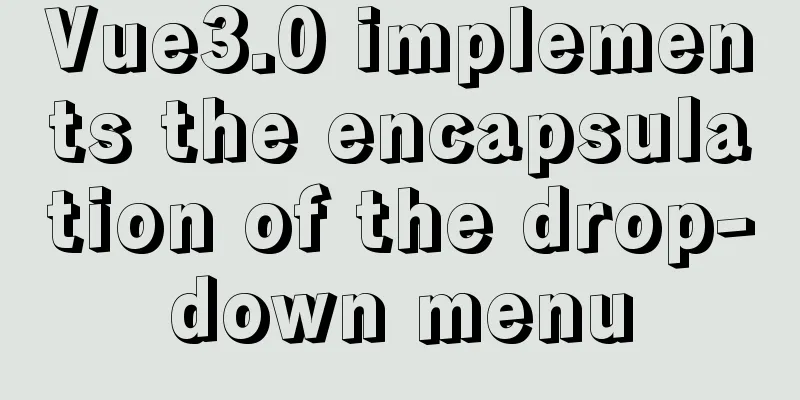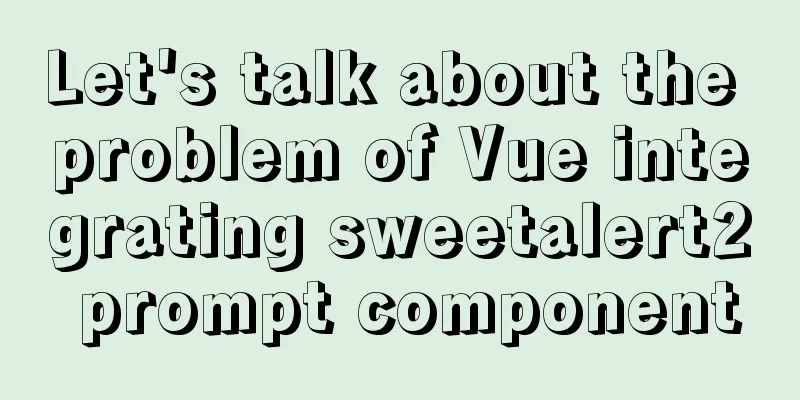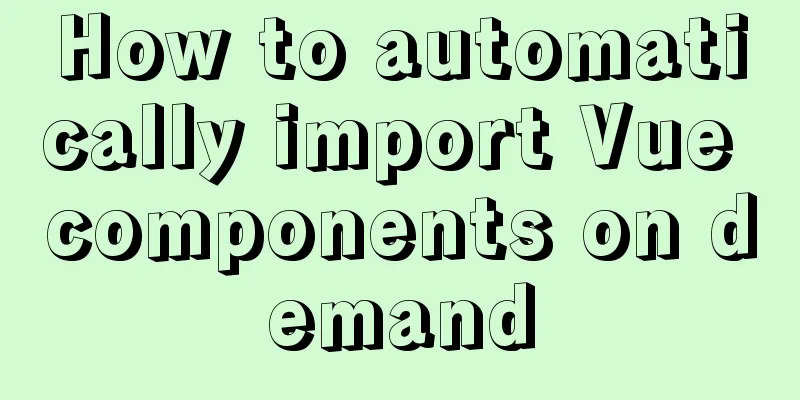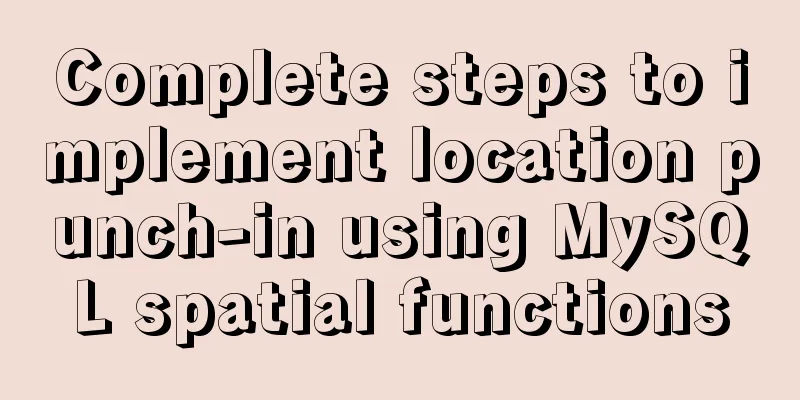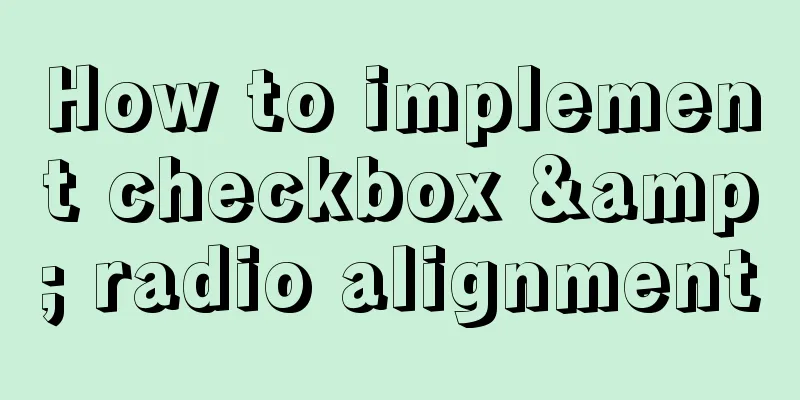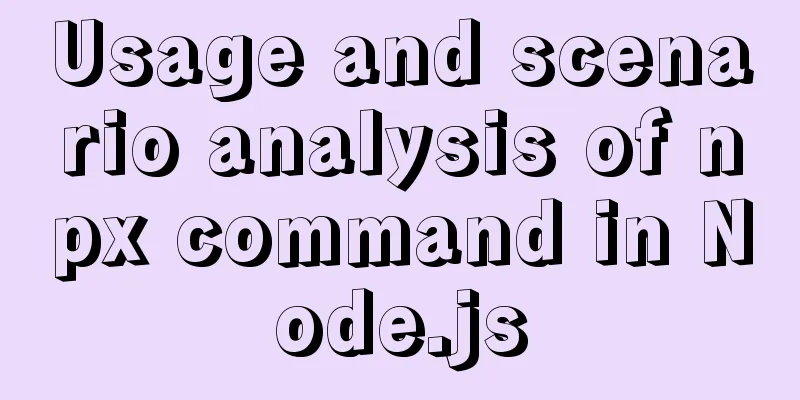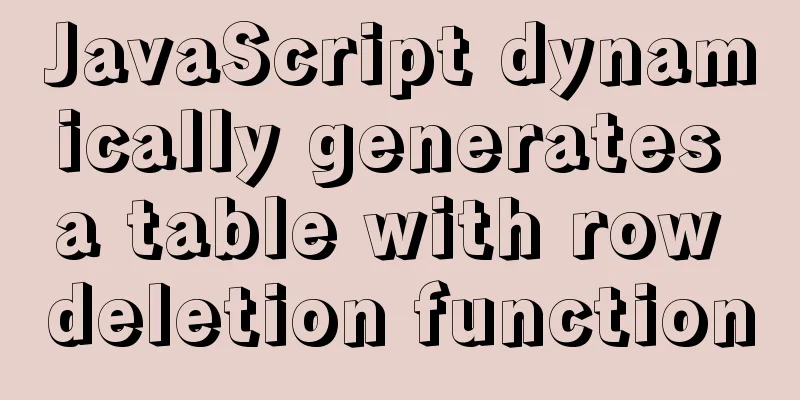JavaScript to achieve floor effect
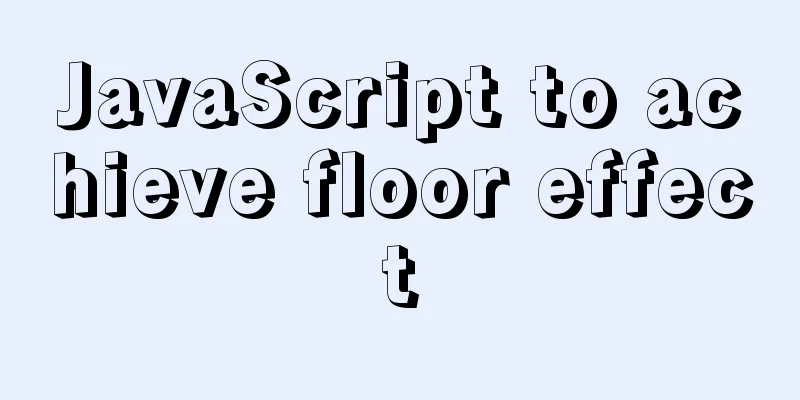
|
This article shares the specific code of JavaScript to achieve the floor effect for your reference. The specific content is as follows
* {
margin: 0;
padding: 0;
}
html,
body {
width: 100%;
height: 100%;
}
ul {
width: 100%;
height: 100%;
}
ul>li {
list-style: none;
width: 100%;
height: 100%;
font-size: 100px;
text-align: center;
}
ol {
position: fixed;
left: 10px;
top: 50%;
transform: translateY(-50%);
}
ol>li {
list-style: none;
width: 100px;
line-height: 40px;
text-align: center;
border: 1px solid #000;
}
.selected {
background: skyblue;
}
<ul>
<li>I am level 1</li>
<li>I am level 2</li>
<li>I am level 3</li>
<li>I am level 4</li>
<li>I am level 5</li>
</ul>
<ol>
<li class="selected">Layer 1</li>
<li>Layer 2</li>
<li>Layer 3</li>
<li>Layer 4</li>
<li>Layer 5</li>
</ol>js:
// 1. Initialize the color of the floor let oPages = document.querySelectorAll("ul>li");
let colorArr = ['green', 'blue', 'purple', 'red', 'yellow'];
for (let i = 0; i < oPages.length; i++) {
let page = oPages[i];
page.style.background = colorArr[i];
}
// 2. Select whoever is clicked let oItems = document.querySelectorAll("ol>li");
let currentItem = oItems[0];
// Get the height of the visible area let screenHeight = getScreen().height;
let timerId = null;
for (let i = 0; i < oItems.length; i++) {
let item = oItems[i];
item.onclick = function() {
currentItem.className = "";
this.className = "selected";
currentItem = this;
// Implement scrolling // window.scrollTo(0, i * screenHeight);
// Note: Use documentElement.scrollTop to scroll the web page. Do not add units when setting the value. // document.documentElement.scrollTop = i * screenHeight + "px";
// document.documentElement.scrollTop = i * screenHeight;
clearInterval(timerId);
timerId = setInterval(function() {
let begin = document.documentElement.scrollTop;
let target = i * screenHeight;
let step = (target - begin) * 0.2;
begin += step;
if (Math.abs(Math.floor(step)) <= 1) {
clearInterval(timerId);
document.documentElement.scrollTop = i * screenHeight;
return;
}
document.documentElement.scrollTop = begin;
}, 50);
}
}
//Get the browser viewport width and height function getScreen() {
let width, height;
if (window.innerWidth) {
width = window.innerWidth;
height = window.innerHeight;
} else if (document.compatMode === "BackCompat") {
width = document.body.clientWidth;
height = document.body.clientHeight;
} else {
width = document.documentElement.clientWidth;
height = document.documentElement.clientHeight;
}
return {
width: width,
height: height
}
}
The above is the full content of this article. I hope it will be helpful for everyone’s study. I also hope that everyone will support 123WORDPRESS.COM. You may also be interested in:
|
<<: 20 CSS coding tips to make you more efficient (sorted)
>>: 4 Practical Tips for Web Page Design
Recommend
Example of how to adapt the Vue project to the large screen
A brief analysis of rem First of all, rem is a CS...
Vue3 Documentation Quick Start
Table of contents 1. Setup 1. The first parameter...
A brief introduction to Vue filters, lifecycle functions and vue-resource
1. Filter Example: <!DOCTYPE html> <html...
Native JS to achieve drag photo wall
This article shares with you a draggable photo wa...
MySQL 8.0.15 installation and configuration method graphic tutorial (Windows 10 X64)
What I have been learning recently involves knowl...
Centos7.4 server installation of apache and solutions to problems encountered during the installation process
This article describes how to install Apache on a...
What is jQuery used for? jQuery is actually a js framework
Introduction to jQuery The jQuery library can be ...
Javascript scope and closure details
Table of contents 1. Scope 2. Scope Chain 3. Lexi...
In html, set the scroll bar to automatically display when the content in the div exceeds
In HTML pages, we sometimes need to automatically ...
Web page layout should consider IE6 compatibility issues
The figure below shows the browser viewing rate i...
Detailed tutorial on docker-compose deployment and configuration of Jenkins
Docker-compose deployment configuration jenkins 1...
Detailed explanation of several solutions for JavaScript interruption requests
Table of contents 1 Promise Interrupt the call ch...
JavaScript immediate execution function usage analysis
We know that in general, a function must be calle...
20 JS abbreviation skills to improve work efficiency
Table of contents When declaring multiple variabl...
Detailed explanation of InnoDB architecture and features (summary of InnoDB storage engine reading notes)
Background Threads •Master Thread The core backgr...